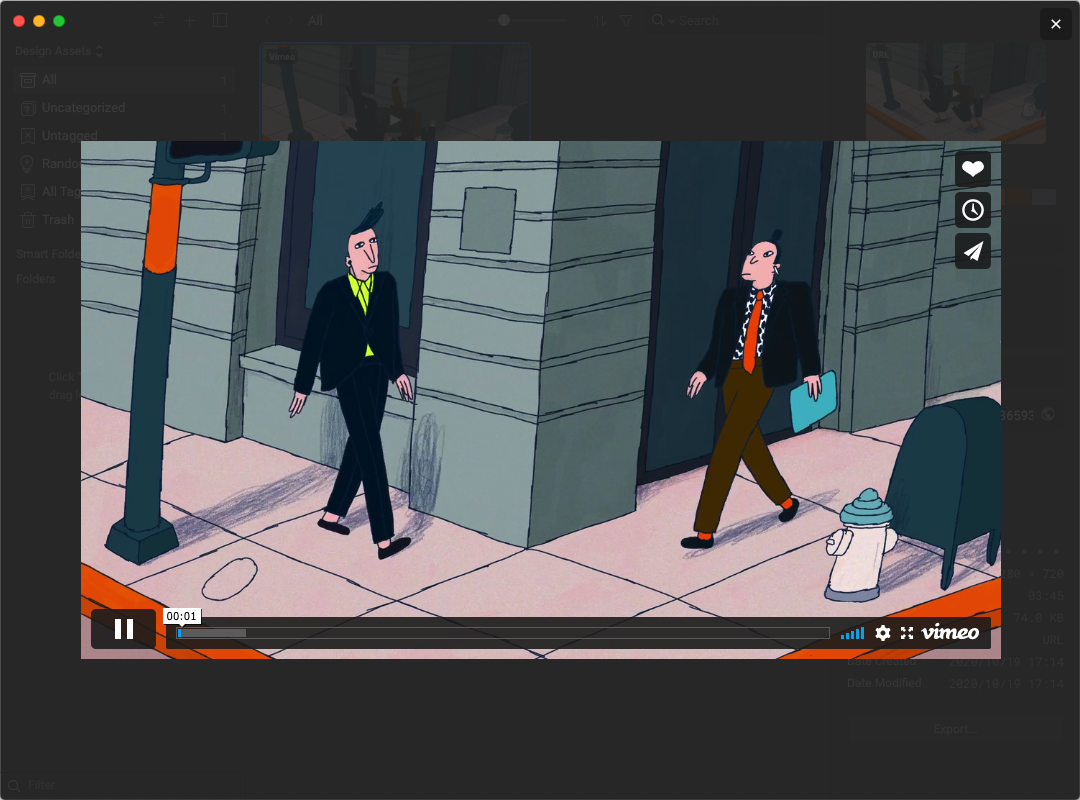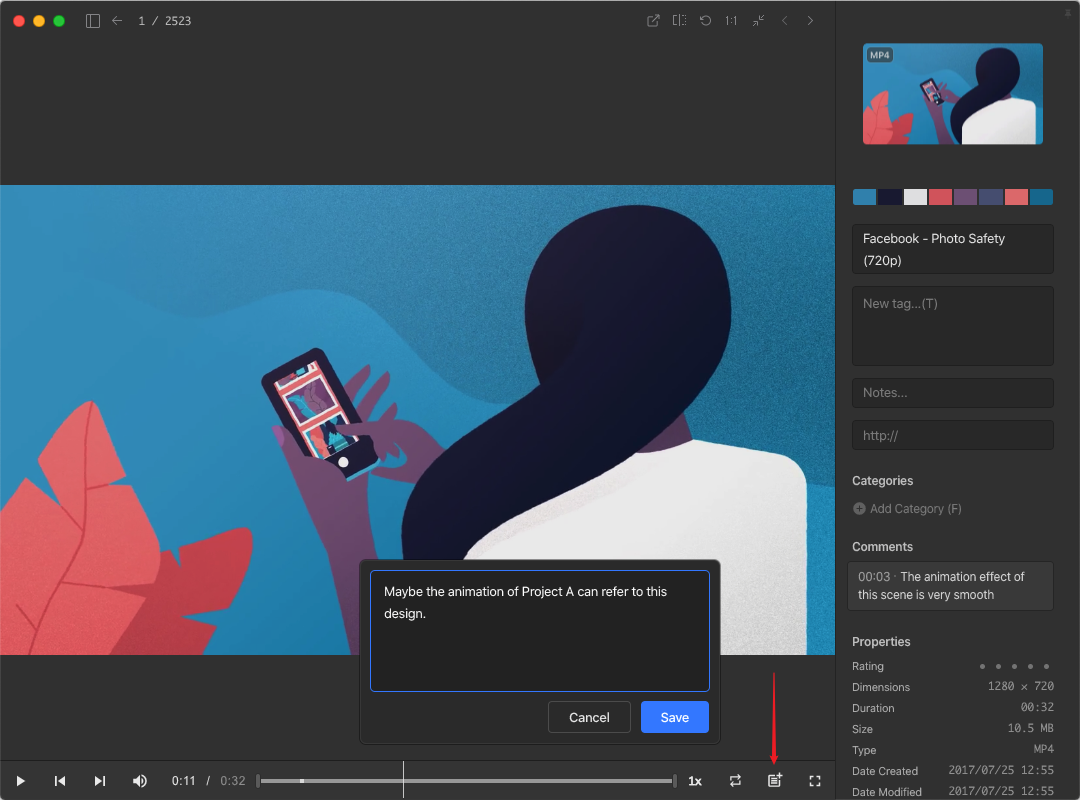Release Notes
We often implement new features in each release to continually improve Eagle. You can find our latest Eagle update introduction below.
Eagle 4 Release Now!
Introducing Eagle 4 – a revolutionary update! This version marks a complete transformation, featuring a brand-new plugin system that expands functionality, AI-powered tools to boost efficiency, and a visually reimagined user interface. With meticulous enhancements across all features, we're confident that Eagle 4 will deliver unparalleled convenience and scalability, streamlining your workflow like never before.
👉 Don't miss our detailed introduction: Click here for a full overview of Eagle 4
Eagle 4 リリース!
Eagle 4 の登場です – これは画期的なアップデートです!このバージョンは完全な変貌を遂げ、新しいプラグインシステムが機能を拡張し、AI搭載のツールが効率を向上させ、視覚的に再設計されたユーザーインターフェースを特徴としています。すべての機能にわたる細かな改良により、Eagle 4 はこれまでにない便利さとスケーラビリティを提供し、あなたのワークフローを一層スムーズにします。
👉 私たちの詳細な紹介をお見逃しなく:Eagle 4 の詳細はこちらをクリック
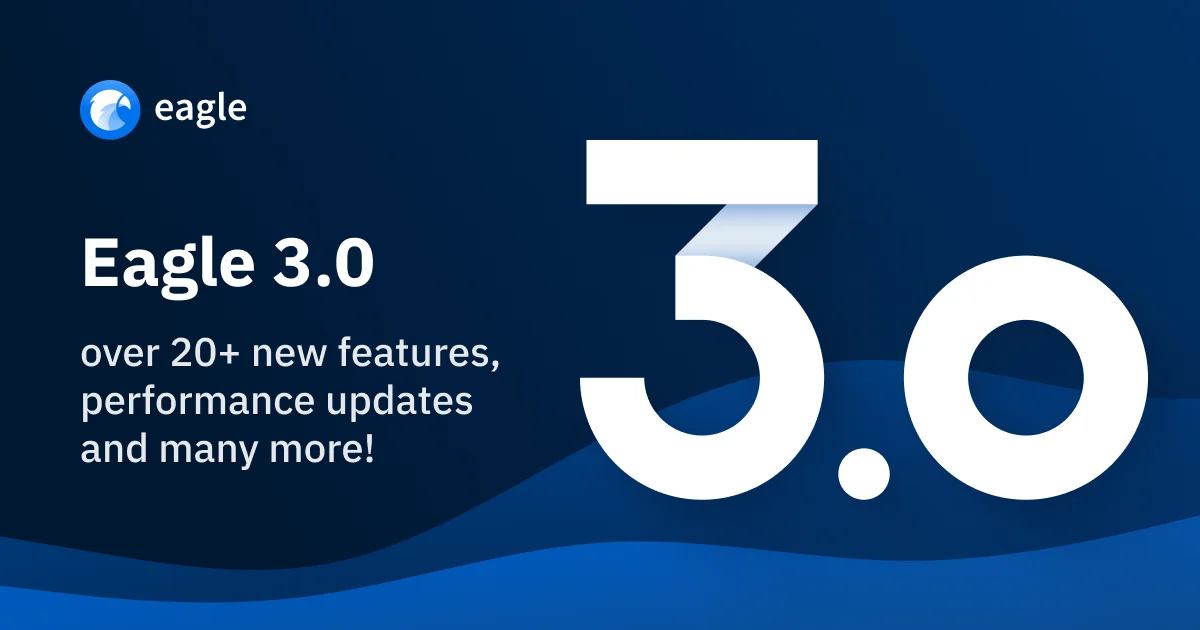
It has been more than a year in the making, and we are happy to announce: “Eagle is releasing 3.0 version!”.
In Eagle 3.0, in addition to developing new features like file formats, customized shortcuts, hover preview, etc., we also launch Eagle Blog and Eagle Community , the two important content that is going to change Eagle’s character. Eagle is no longer just an organizer app, but is also your must-have design textbook and inspiration collector!
👇🏻 Let’s see the highlights of Eagle 3.0:
https://eagle.cool/blog/post/eagle-3.0
Note: Make sure you read till the end, there is a sneak peek at Eagle 4.0!
Hi, I am Augus, founder of Eagle. Here, I am very excited to announce that we have released the major update, Eagle 2.0, which is the largest version update scale-wise we have ever released, the update consists of not only the long-waited new features but also significant boosts of overall performances and stability, along with quality-of-life upgrades to functions and details. we hope you enjoy this update💪.
No subscription. Free updates.
Remark: Eagle is a local based app, which means everything you collected will only be stored in your personal computer and will not be sent to any server for other use, nor will it be backed-up in the cloud. We suggest you cultivate the habit of back-up regularly to secure the data continuity. You can click here for more detail.
Followings are the features included in this update, You can 👉click here to view the article.
🏳️ More Languages Supported
- - 🇪🇸 Spanish interface supported
- - 🇩🇪 German interface supported
- - 🇷🇺 Russian interface supported
🧭 New Browser Extension For Safari Released
We have been asked to develop Eagle's extension for Safari ever since Apple decided to close the Safari Extension Gallery last year. With the dev team's restless effort, we are proud to announce that we have successfully migrated the extension for Chrome to the latest version of Safari. The extension for Safari is downloadable in App Store, please refer to the following article.
How to install:
https://docs-en.eagle.cool/article/242-how-to-install-eagle-browser-extension-in-safari
💻 Support for Apple M1 Processor
Would you like to use Eagle on Apple's device with its cutting edge M1 Processor? No Problem! We also have the support for M1 processor prepared! You can download the dedicated version for M1 here.
Here are some comparisons we run between M1 Native and Rosetta 2 Translation Environment:
- - M1 has better performance(roughly 25~40%), compared to iMac with Intel i9 9900k build
- - The Application's initialization speed is increased by 200~400%
- - The efficiency for adding files is increased by 50~100%
- - The efficiency for color analysis is boosted by 200%(190 images processed per second)
- - Approximately 50~200% performance boost in all tasks
If you plan to run Eagle on Apple's M1 device, we recommend using the M1 dedicated Eagle client, instead of the Rosetta 2 Translation Environment version.
📦 More Formats Supported
- - Supports Adobe InDesign formats(.indd, .indt, idml)
- - Supports CLIP STUDIO PAINT format(.clip)
- - Supports Edraw Max(.eddx) format
- - Supports Edraw MindMaster(.emmx) format
- - Supports .ttc format
- - Supports .woff format
- - Supports .mkv(H.264) format
- - Supports PSD file with 32-bit channel(Windows)
🏎 Massive Performance Improvement
- - Reduced Eagle's memory usage(↓30~50%)
- - Reduced the Library's memory usage(↓40~50%)
- - Reduced the hard-disk space taken up by thumbnails(↑25~2000%)
- - Reduced the memory usage for large image render(↓200%)
- - Optimized the CPU usage when Eagle is idling
- - Increased the rendering performance and clearness of the image
- - Increased speed when loading the Library(↑25~30%)
- - Increased the App's performance when initiating(↑20-30%)
- - Increased the smoothness when scrolling the image List (↑50%)
- - Enhanced the performance of Color Analysis(↑350 ~ 600%)
- - Enhanced the efficiency when importing local files (↑50% ~ 100%)
- - Shortened the process time when exporting eaglepack (↑60% ~ 90%)
- - Increased the effectiveness of fuzzy search feature (↑500%)
- - Boosted the refresh thumbnail efficiency (↑100% ~ 500%)
- - Enhanced the keyword search efficiency (↑30%)
- - Increased the update speed when making changes to properties of the image (↑30 ~ 120%)
- - Optimized the performance of Tag/Folder filter condition of Smart Folder(↑2000%)
🍭 New Interface
In Eagle 2.0, we have implemented a large scale revamp in the User Interface, the new design is more clean and intuitive, with better space utilization, efficiency, and aesthetic appeal. Please see the difference below:
🖌 Icon Redesign
Introducing the new Application Icon for Eagle 2.0! We have fine-tuned a lot of details, while keeping the art style consistent.
- - Icons designed for various display size
- - In accordance with the design guidelines of the new OS
- - Visually recognizable in both light/dark background themes


🎨 Brand New Color Analysis Algorithm
The color filter has always been one of Eagle's most important feature, in the 2.0 version, we have redeveloped the algorithm for color analysis and filter, the new algorithm not only increases the overall analysis efficiency, but also raises the accuracy when filtering.
- - The Overall performance is raised ↑400~600%
- - Better filter performance ↑50%
- - More Accurate analysis results
- - Dynamic number of color analysis results(No longer fixed to 5 colors)

Remark: Eagle won’t proactively reanalyze the color after the update, you could multi-select items you want to reanalyze, right-click and select ‘Re-analyze Colors’ option to perform the action.

📚 Create Empty Template Of Source Files
In the new version, you can create source files, for example, .psd, .ai, .docx, .txt files, right in Eagle, just like how you create empty files in Windows Explorer. You no longer have to create files with other Apps, then add to Eagle again.
📝 Supports .txt Notepad Format
You can create, add .txt files into Eagle, so you can edit your thoughts for copywriting, drafts and design ideas.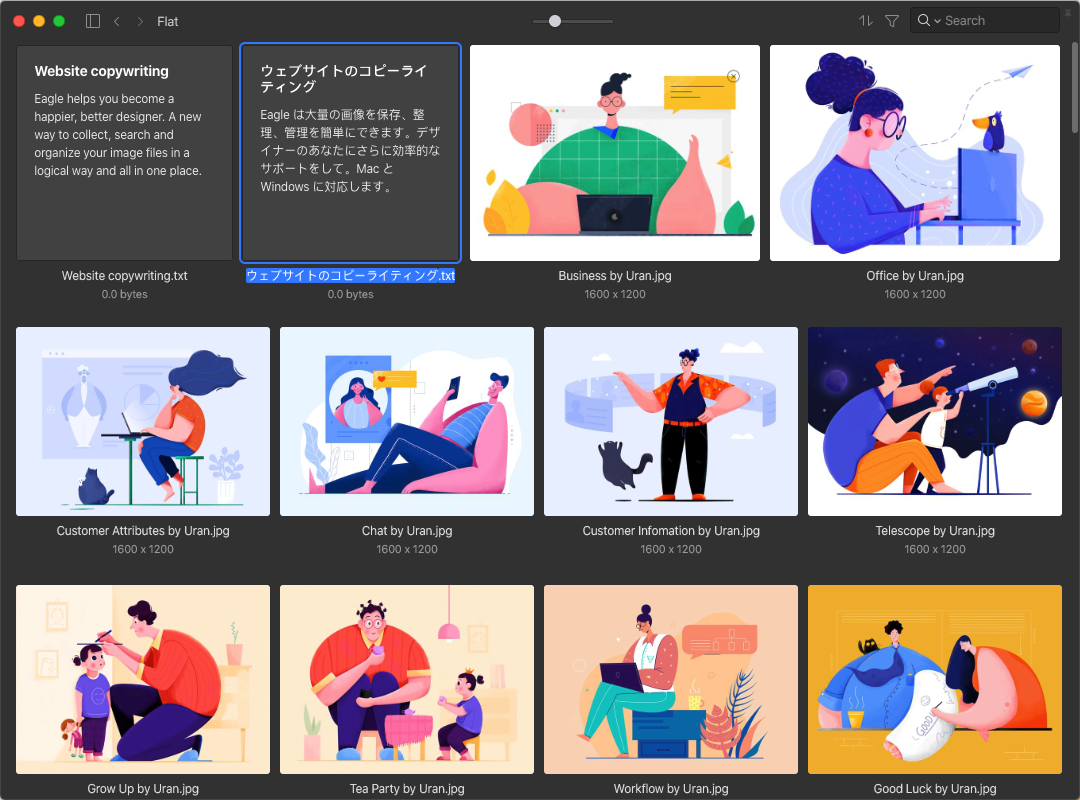
🏷 Save Webpage Bookmarks
With Eagle's browser extension, you can not only catch inspirations of the webpage using 'Capture Full Page' screenshot, but also save the webpage to Eagle as an URL bookmark via the 'Save Bookmark' feature.
What's different to 'Capture Full Page' is that you can open and preview the webpage right in Eagle, and you don't have to store the huge-sized screenshots in your device. For the introduction to the feature, please click here.
📹 Save 'Youtube/Vimeo' Videos
Outside managing local media files, in Eagle 2.0, you can also save Youtube/Vimeo video links with the browser extension. The video can be saved as a shortcut link item in Eagle, you can open and preview it online and almost no hard disk spaces will be taken. For more information about the feature, please click here.
📁 Hierarchical Smart Folders
From now on, you can create Smart Folders with multiple nested structures, this makes more sophisticated auto-categorization possible.
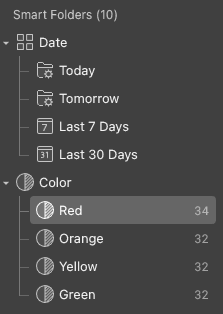
✍️ Video Notes
You can leave quick notes and thoughts to a specific timestamp of the video now with the Video Note feature, click here for more information.
👀 Auto Import Files Added To Watched Folder
Since The logic of how Eagle store files in its Library is different from the conventional folders, there are some situations that you can't add files into Eagle in an efficient manner, for example, files saved in the browser with the context menu, images exported from Photoshop, and etc. This is when our 'Auto Import' comes in handy. Whenever there are new files added into the watched folder you specified, Eagle will import those files automatically into the Library. To use this feature, you will have to enable it in the Preferences. 
Useful when you want to:
- - Import files into Eagle Library quickly.
- - Export PhotoShop, Sketch files to Eagle Library.
- - Import Files saved via the Browser's save window.
📦 A More Comprehensive Export Feature
You can export images you collected in the specified format(JPG/PNG/WebP/BMP/Original), adjust sizes(Max height/width/Max long side/Original), rename files, and export quality(JPG/WebP, 1-100). If you write articles or blogs often, this could help export images in a standardized specification in an efficient manner. For more information, please click here.
Sidebar
- - Supports batch rename feature for 'Folders', 'Smart Folders', works just like how you batch rename images
- - Introduced the 'Quick Access' feature so you can set frequently viewed items on top of the sidebar
- - You can create a new 'Same Hierarchy' Folder with the right-click menu
- - You can 'Expand/Collapse' all folders with the right-click menu
- - You can sort folders by Title with Ascending/Descending order
The List
- - Enhanced the clearness of thumbnails in the List
- - Introduced a new 'Grid Layout' option, assets will be displayed in a neat order

- - Implemented a button at top left, you can toggle to show/hide Sidebar, Inspector, all sidebars, right clicking on the button could hide all sidebars
- - The name of the item can now display two rows, and is extended to 3 rows when renaming
- - You can choose to show/hide the extension name following the asset's name
- - A more detailed information will be displayed when hovering over the filename
- - After a file is categorized, clicking the toast can go to its folder right away
- - A total number of the images dragged will show when dragging multiple items
- - You can turn off the hover-preview for audio files. Clicking the button on the top right corner would re-enable the function
- - You can now sort order by ‘Date Created, Date Modified’
- - You can choose to display ‘Date Created, Date Modified’ of the item in the List
Random Mode
You can input keywords to specify the search scope of the Random Mode
Detail View Mode
- - Implemented the ‘Preview in Grayscale’(Ctrl+Alt+G) to help determine the contrast of images
- - Improved the image rendering algorithms to reduce the aliasing in images with high resolution
- - Cut down the time required to switch between images, the sense of flickering is also reduced
- - You can use Home/End or ⌘+↑↓ to go to top/bottom of the image when browsing long images
- - Added ‘Show in Eagle’ feature when the image is opened in a new window for a quicker locate
Video Player
- - You can save current frame of the video as a new image or copy to clipboard
- - Added ‘Forward, Backward’ button in the toolbar
- - You can use [ ] key to step 1 frame forward/backward
- - Implemented the feature to ‘Loop the designated section’
- - You can now rotate videos by 90, 180, 270 degrees
- - You can horizontally flip the video
- - Smoother moving with ‘Shift+ Wheel’ Or ‘Trackpad’
- - Now you can drag the progress bar in the video player to change the video's progress
Comment Mode
- - Supports word wrapping, text scrolling to display comments in a more comprehensive way
- - You can mouse-over the comment to preview its content without switching into the Comment mode
- - Mouse-over the comment field in the Inspector will highlight the respective commented area
- - Mouse-over the number of comments will display its textual contents
Search
- - Keyword search will now include "Folder's Description", you can mark synonyms or related keywords in the description to make the search easier
Filter
- - You can adjust the 'Accuracy' parameter for color filter to determine the range of the results
Inspector
- - Added a 'List Display' option in the Tag module so you can spot tags with eyes easier
- - Copying Tags will now copy to clipboards, so you can duplicate texts to other apps
- - You can manage tags by right-clicking on tags in the tagging module directly
- - You can Expand/Collapse suggested and recent tags
- - Right-clicking on tag groups can Expand/Collapse all groups quickly
- - You can rename, search tags by just right-clicking on tags
- - Tags with longer names can be fully displayed
- - Now you can copy color codes in RGBA, HSL, HSV, HWB, CMYK formats
- - Added an 'Export' button to the Inspector
- - Mousing over the folder in the Inspector will now display its full path
Browser Extension
- - The drag-save module can now ‘Drag to specific folder’ directly
- - Supports drag-save Mp4 videos on the webpage
- - Now you can collect from local pages/files with 'file:///' links
- - You can collect images from blob:// links
Batch Save
- - You can now specify a scope of ‘Max/Min‘ height and width to filter images to be collected
- - Added the function to ‘Select All’, ‘Invert Selection’
- - Added "Keyword Filtering" feature in the Batch Save interface
- - You can now batch-save mp4/webm videos on the webpage
- - Introduced "Search Folder by Keyword" feature in the batch save interface
- - Now you can 'Create New Folder' in the Batch Save modal
- - The filter condition set last time will be remembered automatically
All Tags
- - Added a 'Show In List Mode' option
- - You can now drag the vertical divider line in ‘All Tags’ to adjust its width
- - You can now copy tags to clipboard with ⌘/Ctrl + C
Combine Images
- - The combined imaged will now be put alongside the original images, instead of being put at the top of the List
- - WebP、GIF formats is now supported
- - The ‘Alignment’ setting will be remembered until next change
Color Management
The Color Management feature is available starting from Eagle 2.0, at the moment, there are 3 Color Spaces available: sRGB, Display P3, Unmanaged. Eagle will apply‘Unmanaged’ setting by default, which means it will apply the Color Profile currently used by the system.
- - Unmanaged → Follow the Profile setting currently used by the monitor
- - sRGB → Force to apply sRGB Color Space
- - Display P3 → Force to apply Display P3 Color Space
License Key Management
- - Introduced the new device manager, click the ‘Manage Devices…’ option in the menu to call up the modal
- - You can rename the Device name for easier identification and management
Eagle API
We are officially releasing Eagle API in Eagle 2.0 version, with the release of Eagle API, we hope that every user could make the most of it and develop more customized plugins or add-ons to address various needs.
For more information about how to use the API, please see:
- - Eagle API Document
- - Example: Import Pinterest boards using Tampermonkey Script + Eagle API
Shortcut Keys
- - Added a ‘Show Eagle’ global shortcut key to call up Eagle interfaces anytime, anywhere
- - Added Shift + E shortcut key to export images to computer in specific format/dimensions
- - Added Ctrl/⌘ + E shortcut key to export item(s) selected to computer
- - Added Ctrl/⌘ + Shift + E shortcut key export item(s) selected as Eaglepack
- - Added Ctrl/⌘ + Alt + G shortcut key to toggle Grayscale mode on/off quickly
Preferences
- - You can now customize ‘double click ’ behavior for folders in sidebar
- - Supports to save the screenshot in WebP formats to minimize the file size
- - Added the ‘Auto’ theme option which will change dynamically depending on the system theme
- - You can toggle the option "Remember the position/zoom ratio of the last viewed images" on/off
- - You can disable the ‘Video Hover Preview’ feature now
- - Added the ‘Apply’ button so you can preview the change instantly
- - You can customize the key mapping for Switch Library shortcut key ⌘/Ctrl + L
👍 Like Eagle? Your help is welcomed!
If you find the new version amazing or want to show your gratitude for Eagle team’s effort, please share Eagle to whom you think we might be of help. Or alternatively, you can give us an upvote here. Your support is our greatest reward!
- - Eagle - Chrome Web Store
https://chrome.google.com/webstore/detail/eagle/lieogkinebikhdchceieedcigeafdkid
- - Eagle - Firefox Add-ons
https://addons.mozilla.org/en-US/firefox/addon/eagle-app/
- - Upvote at Product Hunt
https://www.producthunt.com/posts/eagle-5
- - Invite you to become Eagle App's referrer
https://forms.gle/jdrNrcYqXLwAsm5E9
👎Any Suggestion Or Complaints for Eagle Team?
Your feedback values a lot to us! If you ever noticed a glitch, crash, or anything about Eagle, be sure to let us know! Click here to know how to contact us, we appreciate the effort you spent to get in touch with us. We hope you enjoy Eagle!
Welcome to Eagle 1.11:
Evening, Eagle team here. In the past 3 months, we’ve been working hard to optimize Eagle, and we would like to explicitly express our thanks to every user that brought their suggestions and feedback to us 🍻.
The following is the highlight of the 1.11 version, You can click here to view the article.
More supported formats
- .skp(SketchUp)
- .dwg(AutoCAD)
- .psb
- .aac, .flac, .m4a
- .cdr(macOS)
- .xlsx(Windows)
New Features
- Use shortcut F to highly improve the efficiency of categorizing images
- New hover to preview feature, which allows you to browse image details in the quickest manner with the least actions needed
- Added 105 new icons to cover more comprehensive usage scenarios
- With the Password Lock feature, you no longer have to worry about your precious ideas would get shoulder-surfed.
- WebP format conversion
Sidebar
- You can now create new folders/smart folders under a selected folders by right clicking.
- You can now “Expand/Collapse All Folders” in the right click menu.
- You can now “Expand/Collapse All Folders” by pressing `/` key.
- Added “Go to Top” button to the sidebar.
- Greatly improved the performance when scrolling the sidebar (120% ↑)
- You can now switch to “Search All” by pressing `⌘+Alt+F` / `Ctrl+Alt+F`.
- Added “Pink” color for icons (folders, smart folders, tag groups.
- You can now sort folders by Titles.
- You can now quick switch libraries by pressing `⌘+L` / `Ctrl+L` .
- Optimized the process when dragging files into locked folders.
- You can now drag “folders/smart folders” into Quick Access directly.
List
- You can now press `+` `-` to zoom in/out (no longer need to hold `⌘` or `Ctrl` )
- Removed "Ascending/Descending" option in "Order by" list for better usability, now the order options are listed in the menu respectively.
- You can now sort by “Duration”.
- You can now preview WebP animations by hovering mouse over the images.
- The "Show subfolder contents" checkbox will be displayed more clearly in the List to improve visibility.“
- You can “Expand/Hide” subfolder list on top of the List.
- You can now open multiple files with default applications at once.
- Holding on back/forward buttons to top left corner of the List will prompt out browse History menu.
- Reduced spacings in the List for better space utilization and a more aesthetic appeal.
Filter
- You can now “Manually change order” for filter conditions.
- You can now open up “frequently used filter conditions” by pressing the corresponding shortcut keys.
- Added “Folder” filter condition.
- Changed the icon for color filtering tools for a more intuitive impression.
GIF Player
- Added “previous/next” frame buttons in GIF player.
Tags
- You can now multi-select Tags in Search Result by holding `⌘` / `Ctrl` + click on tags.
- You can now copy image tags to clipboard as plain text.
- You can press `⌘/Ctrl+C` to copy tags as plain texts into clipboard in All Tags.
- Added an option to sort tag groups by “Tag counts”.
Inspector
- You can now fill in the URL box by simply dropping "paths" or "links" in it.
Quick Search
- Now you can press “J”,to quickly jump between folders.
- Now you can click on “the name of the parent folder” to open it in Go To Folder window.
Smart Folder
- Added the “folder” condition when setting up smart folders.
- When the date selector is opened up, it should select an approximate time frame automatically instead of specifying current date every time.
- Added “Not null” value for smart folder’s filtering rules.
Collect
- You can multi-select categories by holding `Ctrl` / `⌘` when saving images to save your time.
- Images just added into Eagle will be auto-selected to reduce unwanted actions.
- The Batch save function will now identify images with lower definition to prevent stretching when previewing.
Filter audio files by BPM
- Added “BPM” attribute to audio files, which applies to filter and smart folders feature.
Detail View Mode
- Enhanced the interaction animation when "Zoom in/out" in detailed view mode for smoother experiences.
- When the mouse moves away from popup windows, the toolbars will be hidden for clearer preview experiences.
- Now you can double-click psd, psd, ai files to preview in high-definition (Windows).
- Now you can double-click on psd, psb, ai, doc, excel, ppt, key, pages, numbers, xmind, exr, hdr files to preview in high-definition (macOS).
- When using mouse wheel for the first time, Eagle will now ask preferred behavior for the mouse wheel(Zoom, Previous/Next image, Vertical Scroll).
- You can now flip images horizontally (For preview only, the file won’t be modified).
Random Mode
- You can now specify folders in Random mode.
Image Cropping
- Now you can adjust selected areas by Arrow keys, hold Ctrl/⌘ + Arrow keys to adjust size, hold Shift, to shift 10 pixels. These allows a more precise and handy image cropping.
- You can now press Enter to finish cropping.
Combine Image
- Added “Orientation, Align, Margin” options when merging.
- You can now open Combine Image function by shortcut key `⌘+Shift+M` / `Ctrl+Shift+M` .
Batch rename Font files
- Sometimes the title of font files don’t go in line with the actual name, and renaming them one by one would be too time-consuming. Now, you can just right-click on the font you want to rename, then select “More” > "Rename with Font Family” to rename them quickly.
Screenshot
- Added “Capture Full Screen” feature.
Others
- Published the browser extension dedicated for Microsoft Edge:
- Redesigned menu bar icon for macOS.
- Optimized performance when loading List for HDD / other slower hard drives (approx. 40% ↑).
- Improved app’s performance when initializing (approx. 15% ↑).
- Optimized the algorithm for keyword search, the performance is boosted approx. 50%↑.
- Fixed an issue where the folders with the same name cannot be distinguished in the Quick Categorize tool (Parent folder’s name will be displayed when hovering mouse over the folder).
- Enhanced the thumbnails’ clarity in batch save interface.
- Enhanced the application stability, preventing backend crashes in rare cases.
- Enhanced the interaction animation effects for better sense of speed.
- Reduced the flashiness when switching between images.
- Memory scroll location when switching between All Tags and List tabs.
Bug Fixes
- Fixed a bug that files won’t be removed from the original folder when dragging multiple folders.
- Batch renaming now supports the use of symbol #
- Fixed an issue where images the List will be blurred under 125%/150% display size in Win 10.
- Fixed an issue where adding bad .sketch files will cause the app to freeze in macOS.
- Fixed a bug that "Revert Image Search " did not work properly.
- Fixed a bug where a source file cannot be copy-pasted to other software (Windows).
- Fixed a bug where images displayed in Safari cannot be dragged into Eagle.
- Fixed a bug that filters cannot find out webm, cd, ico file formats properly.
- Fixed an issue where unexpected timeout when importing audios will cause backend task queue to freeze.
- Fixed an issue where importing corrupted audio files will cause application backend to crash.
- When showing all comments of the image, the one hovered over will be displayed on top, rather than being covered by other comments.
- Fixed a bug that in rare cases, dragging images inside the app will be misjudged, resulting in adding duped images.
- Fixed an issue where comments cannot be added in GIF player.
- Fixed a bug that in rare cases, the screen will twitch when deleting images in random mode.
- Fixed a bug that changes in image notes/comments/URLs won’t be saved if clicked on other folders instead of clicking on spacings in the List.
- Fixed an issue where links in PDF files can’t be opened.
- Fixed an issue that copy-paste images function may encounter unexpected error if the image is being used by other programs (Windows).
- Fixed a bug that tga files cannot be added in rare cases.
- Fixed an issue where the order of images imported from Artstation is inconsistent.
- Fixed a bug that the height/width of SVG images are incorrectly analyzed.
Like Eagle? Give us some applause! 👏
If you find the new version amazing, or want to show some gratitude for Eagle team’s effort, please share this article to friends who you think might need Eagle’s help. Or alternatively, you can give us an upvote. Your support is our greatest reward!
Need help? Have any Suggestions to Eagle team?
Your feedback means a lot to us, we would really appreciate for the time you spent reaching out us. If you’ve spotted an error, glitch or any issue about Eagle, please click here to learn how to contact us. We hope you enjoy using Eagle!
Welcome to Eagle 1.10:
In version 1.10, we added a lot of features and improvements that users have been waiting for a long time. Hope everyone will like this better version!
The following is the highlight of the 1.10 version, You can click here to view the article.
Support More Language ✨
- - 🇯🇵 Japanese interface
- - 🇰🇷 Korean interface
Support More Formats ✨
- - Audio Formats (mp3, wav, flac, ogg)
- - Camera Raw (arw, cr2, crw, dng, erf, mrw, nef, nrw, orf, pef, raf, raw, rw2, sr2, srw, x3f)
- - Affinity Publisher (afpub)
Support Audio Formats ✨
- - Supports mp3, wav and ogg file formats.
- - Autoplay the audio when the mouse hovers over the file.
- - Show the “audio waveform” on the list.
- - Play the audio repeatedly on the list.
- - Support seeking the audio progress on the list.
- - Click Space to quickly preview on the list.
- - Display the complete “audio waveform” in the detail mode and can quickly switch progress.
- - Adjust the “play speed” in the detail mode.
- - Support use the wheel to adjust the volume in the detail mode.
- - Support use the wheel to “fast-forward/rewind” audio in the detail mode.
- - Support use the hotkey to “fast-forward/rewind/pause/play” audio in the detail mode.
- - Support “automatically repeatedly play” in the detail mode.
Content List
- - Improve the performance of scrolling(We optimize the rendering architecture).
- - Increase the speed of displaying thumbnails on the list.
- - Show more complete path on the toolbar, making it easier for users to know the current folder path and switch folders.
- - Improve the performance of the slider to zoom in/out .
- - Add new buttons on the left and right sides of the slider.
- - It’s able to select “Scan All” or ”Scan Current Folder” when you find duplicates.
- - Highly improve the performance of refreshing the list after you resize the window.
- - Improve the load speed of huge images.
- - Support using the hotkey(Ctrl + Numpad 0) to zoom default size.
- - The animation from the detail mode return list is smoother.
- - The roller will fade in and out when the mouse leaves the roller list.
Detail Mode
- - Support for previewing larger resolution images.
- - Reduce the annoying flashing when switching images.
- - When loading a larger image, system will display the thumbnail first, at least for users to get to the content first.
- - Support a minimum zoom ratio of 5% (originally 10%), providing the ability to preview larger images.
- - Improve the performance of resizing window in the detail mode.
Sidebar
- - Highly improve the scrolling performance in the sidebar.(3x)
- - Improve the speed of switch edit mode when double-clicking folder name.
- - After deleting a folder, system will automatically select the below folder instead of selecting the above folder.
Inspector
- - Support directly add/modify the file classification in the inspector.
- - Support enter customized URL Scheme in Inspector.(example: message://, things://add?)
- - Optimize the clarity of thumbnail on the Inspector.
Tags
- - Optimize the arrangement of searching results, that can match the use’s word spelling.
- - Optimize the logic of sorting tags, prioritize the most needed tags in the first.
Keyword Search
- - Improve the speed of searching.(50%↑)
- - Support delete the search keyword history.
- - Support using keyword search to search files by folder name.
Filter
- - It’s able to select all tags on a group by clicking one button in the tag filter.
- - The filter support typing to select the item (example: enter jp to select jpg file).
- - Add new filter condition “Duration” to quickly filter videos and audio.
- - Add new filter condition “Font” to quickly filter the installed fonts.
- - Improve the filter response speed of each function.
Smart Folder
- - Support multi-select to modify, drag and drop, delete, browse.
- - Add “File Size” rule.
- - Add “Duration” rule.
- - Add “Font” rule.
- - Add “Camera, ISO, Aperture, Focal length, Shutter speed, Shooting time” rule.
- - Add “Empty” filter rule, including name, URL, comment, annotation, tags.
- - Improve the rendering performance of the smart folder.
Collect Window
- - You can double-click the folder name in the collection window to collect images, which is faster than clicking the “Collect” button.
- - Now you can switch libraries in the collection window.
- - Now open the collection window, it won’t clear the last folder expansion status.
- - It’s able to expand or collapse all folder by one clicking.
Category Window
- - Uncheck items in the category window to remove the classification.
Random Mode
- - Random-mode supports use the filters to specify what the list displays.
Video Viewer
- - Live preview is supported when the mouse hover over the progress bar.
- - Highly improve the seek performance of progress bar in the video player.
- - Switch “Audio/Mute” mode when the mouse hover over the video on the list.
- - “Automatically, repeatedly play video” when the mouse hover over the video on the list.
Font Viewer
- - Support preview the Korean font.
- - Support use hotkey (Ctrl +/-) to zoom in/out.
- - Support use Alt + Scrolling to zoom in/out.
- - Support Use hotkey (Ctrl + 0) to preview the font in size 100%.
- - Support smaller previewing size.(50%)
PDF Viewer
- - Support “Wrapped Scrolling” on PDF viewer.
Screenshot Tool
- - New UI, and features.(Windows)
- - Support auto-detecting the windows and taking screenshots.(Windows)
- - Support change the file format(JPEG/PNG) in Preferences.
Performance
- - Improve the performance of launching software.(30%↑)
- - Improve the performance of opening huge images.(100%↑)
- - Improve the performance of switching libraries.(100%↑)
License
- - If the serial number entered is lowercase, it will be automatically capitalized.
- - If the serial number entered doesn’t contain -, the user is prompted to be formatted incorrectly.
Others
- - Support drag and drop multiple files to other applications now.(Windows)
- - Optimize the position of drag thumbnail, it won’t be covered cursor when you drag and drop files.(Windows)
- - When the window loses focus, the software interface will be appropriately darkened to make other applications clear.
- - Support undo function of deleting folders.
- - Re-developed the Windows menu to make common features easier to click.
- - Use hotkey (Ctrl+Shift+L) to lock the selected folder.
- - Improve the quality of webpage capture has become better.
- - When you delete images which contain multiple classifications, users will be prompted to avoid the misoperation.
- - Delete images which have more than one classification won’t be moved to trash but remove from current folder.
- - Redesigned the macOS menu icon.
- - The duplicate remind window supports opening the folder that has existing image.
- - The software window can be adjusted to a smaller size.
- - Re-adjust the download queue structure to reduce the chance of batch download failures in a low-speed environment.
- - After installing the software, it will be automatically opened.(Windows)
- - Use hotkey(⌘+Shift+M)to combine images.
- - Use hotkey(Shift+T)to float the window.
🐞 What’s Fixed
- - Fixed a bug that the software wouldn’t automatically scroll when you use Shift + right/left button to multi-select images
- - Fixed a bug that click the space to preview the video file, will cause the video to play infinitely in the background
- - Fixed a bug that the smart folder rule “Name, equal” couldn’t find any content
- - Fixed a bug that the installed font Material Icon causing the software interface problems
- - Fixed a bug that opened a large resolution image, causing software jam, stuck, broken, etc
- - Fix a bug that CMYK color of AI, EPS thumbnails aren’t accurate
- - Fixed a bug that images couldn’t be sorted by dragging and dropping
- - Fixed a bug that the function of “Finding duplicates” has problem in part of png files
- - Fixed a bug that the inaccurate color of 16 bit PNG images
- - Fixed a bug that the left sidebar wouldn’t be automatically positioned when quickly switching folders
- - Fixed a bug that the eaglepack didn’t save the user-defined cover
- - Fixed a bug that the eaglepack didn’t save the user-defined arrangement
- - Fixed a bug that icns files couldn’t be filtered by filter and smart folder
- - Fixed a bug that the transparent background of icns files become black background
- - Fixed a bug that couldn’t click to create a tag in the collection window
- - Fixed a bug that the collection window wouldn’t get the focus to enter keyword directly after opening it
- - Fixed a bug that the software crushes down when adding fonts without installing word
- - Fixed a bug that the cropping feature would be turned off when clicking space
- - Fixed a bug that renamed a file in the inspector, the symbol & would change to &
- - Fixed a bug that the image is copied to the clipboard couldn’t be modified (crop, rotate)
Do you like Eagle?
If you feel that Eagle is very helpful, give us a thumbs up, your 5-star reviews are a great encouragement to us! https://chrome.google.com/webstore/detail/lieogkinebikhdchceieedcigeafdkid
Welcome to Eagle 1.9.2:
In version 1.9.2, we added a lot of features and improvements that users have been waiting for for a long time. Hope everyone will like this better version!
Support More Formats✨
- - heic, tga, dds, potx, XMind, Word.
- - MindNode, OmniGraffle, Pages, Numbers.(macOS)
Random Mode✨
In “Random Mode”, everything will be arranged randomly. Click the “Refresh” button in the upper right corner or “R” to refresh arrangement and your mind.
Note:By default, the random mode is hidden. If you need this feature, you can open “Preference → Sidebar → Random Mode” to use it.
GIF Player✨
- - Play and pause animated GIFs.
- - View frame by frame.
- - Select the section that you want to repeat.
- - Adjust play speed.
- - Customize GIF’s thumbnail.
Filter
- - Filter “black and white” images.
- - Improved sort method of using type filter(A-Z).
Content List
- - Use space to quickly preview images.
- - Add positioning animation when you close viewing mode.
- - One-clicking to expand/collapse folders.
- - Improved Shift/Ctrl multiple selection.
- - Showing the folder path when mouse stay on folder.
Viewing Mode
- - Improved performance of opening images.
- - Use anti-aliasing to reduce aliasing when you zoom images.
Video Player
- - Support adjustment of play speed(0.25x - 2x).
Sidebar
- - Drag and drop local folders into specified folders to add.
- - Folder movement window.
- - Record state of folder expand/collapse.
- - Select various folders, and add them to quick access.
Inspector
- - Click the folder where file is located, automatically switch to the folder and scroll to file’s location.
Tag
- - Tag input window supports floating mode.
- - Tag input window supports dragging and dropping to resize.
- - Improved tag window opening performance.
- - Importing IPTC keywords as default tag.
Smart Folder
- - Support for creating multiple rule groups for filtering.
Collection
- - Collection window can preview the resolution of image to be saved.
- - Collection window can use “ ; ” and “ , ” to create new tags in batches.
- - Collection window according user’s monitor to resize height.
Font
- - Font preview page can be zoomed in and out by using slider.
- - Reduced the flicker of font preview page switching.
Preferences
- - Add IPTC keyword as default tag automatically.
- - Adjust middle click behavior.
- - Adjust viewing function by space.
- - When you adjust font, automatically adding a tag of weight.
Others
- - SVG files support color analysis and filtering.
- - Files can be named by Swedish, Spanish, Arabic.
- - Reduce the size of webpage screenshot files. (about 4-6 times)
- - Reduced the size of jpeg thumbnail files.
- - Reduced the size of dds, afdesign, afphoto thumbnail files.
- - Support jpg, png images can be copied and pasted into Illustrator.
🐞 What’s Fixed
- - Fixed a bug that couldn’t preview PDF files with filename containing #.
- - Fixed a bug that sorting by Chinese title was inaccurate.
- - Fixed a bug that tags were clicked wasn’t immediately added to the recently used list.
- - Fixed a bug that svg files couldn’t be filtered.
- - Fixed a bug that PNG files couldn’t be added.
- - Fixed a bug that quickly rolled to the top of list, subfolder didn’t display.
- - Fixed a bug that smart folder “exclude file type” function invalided.
- - Fixed a bug that videos which were under 30 seconds could’t closed the repeat function.
- - Fixed a bug that Inboard import function might be imported twice.
- - Fixed a bug that some fonts could’t be used.
- - Fixed a bug that multi-level folders couldn’t be exported to computer.
- - Fixed a crash that randomly happened when using color filter(macOs).
- - Avoid users creating library in other library paths.
Do you like Eagle?
If you feel that Eagle is very helpful, give us a thumbs up, your 5-star reviews are a great encouragement to us! https://chrome.google.com/webstore/detail/lieogkinebikhdchceieedcigeafdkid
Welcome to Eagle 1.9.1:
In version 1.9.1, we added a lot of features and improvements that users have been waiting for for a long time, greatly improving the efficiency of image organization!
The following is the highlight of the 1.9.1 version.
Font Management
- - Fixed adding fonts causing crashes.
- - Support for modifying name in the font window directly.
- - Support font preview numeric characters.
Search
- - Show the number of keyword search results.
- - Support "full match" keyword search syntax.
Filter
- - Keep the state of the filter when restart.
List View
- - Support for pixelated rendering.
- - Support for opening google reverse image search with a shortcut.
- - Add scrollbar animation effects for list scrolling.
- - Support mouse "middle button" to open file in a new window.
Video Player
- - Keep the original size of the video and avoid stretching.
- - Video support "stretch" and "original size" modes.
Inspector
- - URL input supports type local path.
- - Click the right button to directly filter the tag.
- - Right-clicking tag input, support copy, paste, clear tags.
- - Auto select when clicking the URL input.
- - Auto-scrolling when clicking the annotation item.
Tag Management
- - Easier to distinguish between recommended tags and their own tags.
- - Support for merging multiple tags.
Collect
- - Support for closing notification windows with gestures.
- - Collect window supports saving to All.
Performance Enhancement
- - Improve the scrolling performance of list view.
- - Reduce PSD AI thumbnail file size. (50%~2000%)(Windows)
Others
- - Support for XMind format. (macOS)
- - Shortcut for always on top.(T)
- - Shortcut for close image viewer.(ESC)
- - Enhance stability with third-party synchronization services.
- - Improve the stability of extreme drives.
- - Enter crop mode to automatically center the image.
- - Better support for small screens.
- - Hide recent tags that don't already exist in the library.
Welcome to Eagle 1.9:
In version 1.9, we added a lot of features and improvements that users have been waiting for for a long time, greatly improving the efficiency of image organization!
The following is the highlight of the 1.9 version.

Font Management
- - Support for powerful font previews, making fonts easier.
- - Support multiple preview modes
- - Support multiple preview themes (white, yellow, black, purple)
Search
- - Filter interface optimization to improve filtration efficiency.
- - Support for tag filters using the shortcut. (⌘+Shift+T)
- - Support for custom keyword search scope.
- - Support for "Google, Yandex, TinEye" image reverse search services.
List View
- - Support for sorting folder images.
- - Support for custom subfolder thumbnail.
- - Supports infinite scrolling lists for fast and precise scrolling.
- - Support for different ordering of different folders.
- - Support the ADWS button for up, down, left and right operation.
- - Support go to the bottom. (End / ⌘↓)
- - Support for restoring the roll position of the last list.
- - Support images merge function.
- - Support for quick closing of the sidebars using the Tab key.
- - Improve adaptive layout accuracy.
- - Improve waterfall flow layout accuracy.
- - Mouse over the video to instantly preview the video content.
- - Support for adjusting the subfolder list size using the slider.
- - Support double-click subfolder name to modify the name.
Detail Mode
- - Adding horizontal and vertical scrollbar to detailed mode.
- - Support right-click gesture, pull up/down to zoom, pull left/right to switch.
- - Add a border in the detailed model to avoid scroll out of bounding.
- - Support file name contains @2x @3x Smart zoom size (50%, 33%).
- - Support image annotation link text clicks to view.
- - Add annotation/preview mode shortcuts.
Collect
- - Improve collect window, support one-click to save specific folder.
- - Batch import window support for selecting imported folders
Sidebar
- - Support double-click the folder icon and badge to expand/collapse.
- - Support drag and drop files to quick access to classify.
- - The list should scroll automatically when you drag the edge of the sidebar.
Inspector
- - Exchange label and link input box order.
- - Support image annotation drag and drop adjustment order.
- - Optimize tag color visual style, more concise and clear.
Management
- - Supports create subfolders in the classification window.
- - Support one-click to quickly sort image to the last folder.(⌘/Ctrl+D)
- - Support for expanding/collapsed tag groups in the Add Tags window.
Performance enhancement
- - Improve the performance of open large images. (30% ↑)
- - Improve the performance of thumbnail loading. (30% ↑)
- - Improve the performance of image analysis. (200% ↑)
Others
- - Support .ico format.
- - Support copy file path shortcuts. (Ctrl/⌘+Alt+C)
- - Support boot software to hide to the background.
- - Improve the UI contrast, easier to read and view.
If you feel that Eagle is very helpful, give us a thumbs up, your 5-star reviews are a great encouragement to us! https://chrome.google.com/webstore/detail/lieogkinebikhdchceieedcigeafdkid
About Eagle 1.8.2:
- - Increase the number of folders and improve performance.
- - Double-click the name of the list image to rename it directly.
- - When the original file is modified, the thumbnail will be updated automatically.
- - Ctrl / ⌘ + scroll wheel to zoom the list image size
- - Improve the color analysis performance of PNG images, about 200-300% ↑
- - Improve the speed of all shortcuts.
- - Improve tags input operation performance.
- - Improve visual detail in dark, light-colored themes.
- - The height of the tags popup will automatically adjust to the window size.
- - Increase the clickable range of the filter tool expand/collapse function.
About Eagle 1.8.1:
- - Fixed a bug where the mp4 file may not import.
- - Improve the interaction of the image big picture back to the thumbnail list.
Welcome to Eagle 1.8:
In version 1.8, we added new features that users expect, including "ratings, customize folder icons, customize tag colors, multiple folders management, image rotation" and more!

Formats
- - Supports CDR (CorelDraw) (Windows)
- - Supports Affinity Design (Windows|macOS)
- - Supports Affinity Photo (Windows|macOS)
- - Supports C4D (Windows|macOS)
- - Supports HEIC (macOS)
Rating
- - Click on the stars to rate.
- - Use the keyboard number keys 1-5.
- - Use the Shfit + 1-5 to rate and switch to the next one.
- - Filter tool to add the Ratings panel.
- - Smart folder add scoring rules.

Batch management folder
- - Support for batch drag & dorp.
- - View items of multiple folders at the same time
- - Select multiple folders to modify icons and colors.
- - Select multiple folders to delete operation.
Rotate
- - Direct image rotation in view mode, click the top right corner rotation button can be done, the shortcut key of this function is Shift + R.

Crop
- - The image can be crop in view mode. The shortcut of this function is Shift+C.

Customize folder icons
- - Set a different icon for each folder. Currently, Eagle provides a 50+ icon to choose.

Customize tag colors
- - Tag groups are custom colors, and this feature will make the tag more flexible and efficient.

Video enhancement
- - Automatically loop short videos of less than 30 seconds.
- - Browser extensions support saving web pages MP4 video.
Performance enhancement
- - Improve the performance of adding JPG and PNG images. (200%↑)
- - Improve picture viewing, left and right switching performance. (200%↑)
- - Spacebar preview response time reduction. (200%↑)
- - Improve long image loading time. (200%↑)
- - Improve color filter performance. (400%↑)
User Interface
- - Redesign the "folder menu of folders".
- - Support for custom "thumbnail background color".
- - Support for display resolution, file size, rating, label in list.
- - Optimize sidebar icon contrast.
- - Improve the color accuracy of CMYK format files.
Filter panel
- - Support for tag exclusion filtering.(Right-click)
- - Show the number of shapes, ratings, types, time filters included.
Others
- - Support import Pixave's Library.
- - Support import Artstation.com's contents.
If you feel that Eagle is very helpful, give us a thumbs up, your 5-star reviews are a great encouragement to us! https://chrome.google.com/webstore/detail/lieogkinebikhdchceieedcigeafdkid
About Eagle 1.8.2:
- - Increase the number of folders and improve performance.
- - Double-click the name of the list image to rename it directly.
- - When the original file is modified, the thumbnail will be updated automatically.
- - Ctrl / ⌘ + scroll wheel to zoom the list image size
- - Improve the color analysis performance of PNG images, about 200-300% ↑
- - Improve the speed of all shortcuts.
- - Improve tags input operation performance.
- - Improve visual detail in dark, light-colored themes.
- - The height of the tags popup will automatically adjust to the window size.
- - Increase the clickable range of the filter tool expand/collapse function.
- - Fixed an issue where cropped images might crash.
- - Fixed the image added by the clipboard not showing properly.
- - After modifying the language, the preferences window does not update the interface language immediately.
- - Fixed switching folder, label input window should be closed automatically.
- - Fixed a new window to open a large image may appear incomplete picture status.
- - Fixed a issue, when preview mode, modify the picture name, the picture will suddenly disappear..
- - Fixed a issue, when preview mode, if you use the mouse wheel while dragging the picture, the picture will disappear.
- - Fixed view mode iPhone XR, XMax does not automatically adapt to display size issues.
- - Fixed a problem with a small black dot in the screen when entering the view mode.
- - Fixed image color analysis after the clip image was added.
- - Fixed an issue where mp4 files containing # characters could not be added.
- - Fixed an image with a # character that could not be rotated.
- - Fixed a modification to the label without modifying the history label.
- - Fixed a special PNG image could not analyze color.
- - Fixed an issue where the error extension image caused the analysis card to die.
- - Fixed a problem that the repository might not open properly.
- - Fixed adding images, the screen may not refresh immediately.
- - Fixed some images may not be dragged, but can be copied and pasted.
- - Fixed some images may not recognize width, height.
- - Fixed some user device caches may not be able to update, write.
- - Fixed some interface font inconsistencies.
About Eagle 1.8.1:
- - Fixed a bug where the mp4 file may not import.
- - Improve the interaction of the image big picture back to the thumbnail list.
Welcome to Eagle 1.8:
In version 1.8, we added new features that users expect, including "ratings, customize folder icons, customize tag colors, multiple folders management, image rotation" and more!

Formats
- - Supports CDR (CorelDraw) (Windows)
- - Supports Affinity Design (Windows|macOS)
- - Supports Affinity Photo (Windows|macOS)
- - Supports C4D (Windows|macOS)
- - Supports HEIC (macOS)
Rating
- - Click on the stars to rate.
- - Use the keyboard number keys 1-5.
- - Use the Shfit + 1-5 to rate and switch to the next one.
- - Filter tool to add the Ratings panel.
- - Smart folder add scoring rules.

Batch management folder
- - Support for batch drag & dorp.
- - View items of multiple folders at the same time
- - Select multiple folders to modify icons and colors.
- - Select multiple folders to delete operation.
Rotate
- - Direct image rotation in view mode, click the top right corner rotation button can be done, the shortcut key of this function is Shift + R.

Crop
- - The image can be crop in view mode. The shortcut of this function is Shift+C.

Customize folder icons
- - Set a different icon for each folder. Currently, Eagle provides a 50+ icon to choose.

Customize tag colors
- - Tag groups are custom colors, and this feature will make the tag more flexible and efficient.

Video enhancement
- - Automatically loop short videos of less than 30 seconds.
- - Browser extensions support saving web pages MP4 video.
Performance enhancement
- - Improve the performance of adding JPG and PNG images. (200%↑)
- - Improve picture viewing, left and right switching performance. (200%↑)
- - Spacebar preview response time reduction. (200%↑)
- - Improve long image loading time. (200%↑)
- - Improve color filter performance. (400%↑)
User Interface
- - Redesign the "folder menu of folders".
- - Support for custom "thumbnail background color".
- - Support for display resolution, file size, rating, label in list.
- - Optimize sidebar icon contrast.
- - Improve the color accuracy of CMYK format files.
Filter panel
- - Support for tag exclusion filtering.(Right-click)
- - Show the number of shapes, ratings, types, time filters included.
Others
- - Support import Pixave's Library.
- - Support import Artstation.com's contents.
If you feel that Eagle is very helpful, give us a thumbs up, your 5-star reviews are a great encouragement to us! https://chrome.google.com/webstore/detail/lieogkinebikhdchceieedcigeafdkid
Welcome to Eagle 1.8:
In version 1.8, we added new features that users expect, including "ratings, customize folder icons, customize tag colors, multiple folders management, image rotation" and more!

Formats
- - Supports CDR (CorelDraw) (Windows)
- - Supports Affinity Design (Windows|macOS)
- - Supports Affinity Photo (Windows|macOS)
- - Supports C4D (Windows|macOS)
- - Supports HEIC (macOS)
Rating
- - Click on the stars to rate.
- - Use the keyboard number keys 1-5.
- - Use the Shfit + 1-5 to rate and switch to the next one.
- - Filter tool to add the Ratings panel.
- - Smart folder add scoring rules.

Batch management folder
- - Support for batch drag & dorp.
- - View items of multiple folders at the same time
- - Select multiple folders to modify icons and colors.
- - Select multiple folders to delete operation.
Rotate
- - Direct image rotation in view mode, click the top right corner rotation button can be done, the shortcut key of this function is Shift + R.

Crop
- - The image can be crop in view mode. The shortcut of this function is Shift+C.

Customize folder icons
- - Set a different icon for each folder. Currently, Eagle provides a 50+ icon to choose.

Customize tag colors
- - Tag groups are custom colors, and this feature will make the tag more flexible and efficient.

Video enhancement
- - Automatically loop short videos of less than 30 seconds.
- - Browser extensions support saving web pages MP4 video.
Performance enhancement
- - Improve the performance of adding JPG and PNG images. (200%↑)
- - Improve picture viewing, left and right switching performance. (200%↑)
- - Spacebar preview response time reduction. (200%↑)
- - Improve long image loading time. (200%↑)
- - Improve color filter performance. (400%↑)
User Interface
- - Redesign the "folder menu of folders".
- - Support for custom "thumbnail background color".
- - Support for display resolution, file size, rating, label in list.
- - Optimize sidebar icon contrast.
- - Improve the color accuracy of CMYK format files.
Filter panel
- - Support for tag exclusion filtering.(Right-click)
- - Show the number of shapes, ratings, types, time filters included.
Others
- - Support import Pixave's Library.
- - Support import Artstation.com's contents.
If you feel that Eagle is very helpful, give us a thumbs up, your 5-star reviews are a great encouragement to us! https://chrome.google.com/webstore/detail/lieogkinebikhdchceieedcigeafdkid
System
- - Supports macOS Mojave.
- - Supports MacBook Touch Bar.
- - Supports custom library icons in Windows Explorer.
- - Display a prompt window when closing to avoid loss of data.
Formats
- - Supports Adobe XD File formats (macOS / Windows).
Performance
- - Increase the speed of the import images process. (200%↑)
- - Increase the speed of app launch. (40%↑)
- - Increase the loading speed of Eagle library. (50%↑)
- - Increase the check speed of library cache. (900% ↑)
- - Increase the speed of update thumbnail. (250%↑)
- - Increase the speed of images list switching. (50%↑)
- - Increase the speed of image keyword search. (30%↑)
- - Increase the speed of batch bulk operation.
- - Increase the speed of open the preferences window.
- - Increase the speed of images bulk drag & drop.
- - Increase the speed of ope the context menu.
- - Increase the speed of color analysis. (200%↑)
- - Increase the speed of list layout algorithm. (25%↑)
- - Reduce system load when analysis image.
- - Improve browsing experience with image preloading.
Organize
- - Now you can drag the native folder in Eagle sidebar directly.
- - Now you can import images of artstation.com.
- - Now you can use tags group features in collect windows.
- - The interface will show the time it takes to add or download images.
Search
- - Support Chinese simplified and traditional mixed search.
Viewer
- - Support smart view the long screenshots of iPhone.
- - Smart view supports more mobile phone resolution (Oppo, Xiaomi, etc.).
- - Support using the right-click menu to open/close sidebars.
- - Support using right-click menu to show/hide sub-folder contents.
- - Automatically remember the position of the previous folder.
Tags management
- - Now you can sort the tags in tag group.
- - Now you can batch import tags in tag group.
- - Now you can one-click sorting group tags.
- - Now you can drag to select the tags in all tags.
- - Now you can manage favorite tags on all tags.
Folder
- - Now you can set a password for a folder of sensitive content.
Smart-folder
- - Now you can export the content in the smart folder.
- - Now you can save the filter as a smart folder.
- - Smart Folder Filtering supports “Panoramic shape" rules.
User Interface
- - Improved the colors of sidebar icons.
- - Improved the indent size and height of sidebar items.
- - Improved the rendering algorithm of the image list, more clearly.
- - Improved light theme style details.
- - Decrease the height of Individual image window.
- - In order to avoid prompting the menu to block the interface, some drop-down menus will be changed to the floating menu.
- - Improved scrollbar styles.
- - Improved the sidebar show/hide effect.
Shortcuts
- - Open with the default application. (Shift + Enter)
Preferences
- - You can now change the double-clicking behavior in the Preferences window.
If you feel that Eagle is very helpful, give us a thumbs up, your 5-star reviews are a great encouragement to us! https://chrome.google.com/webstore/detail/lieogkinebikhdchceieedcigeafdkid
1.6.2 Release notes:
Unable to add svg, sketch file.
Waterfall layout cannot accurately adjust the list size by clicking the slider.
Remember the previous folder scroll position
1.6.1 Release notes:
refine the image context menu items order.
Support more smaller size of list.
If any operations take more than one second, show the process in UI.
Batch renaming the time format, month / day should start at 0.
Avoid the inability to analyze the color of the picture.
Avoid image classification, restart software and become unclassified.
Avoid situations that cause damage to the thumbnail display.
Avoid the bulk picture reanme, that cause damage to the thumbnail display.
New window open image cannot be zoomed with trackpad or ctrl + wheel.
The list image is not loaded, you should also be able to click, double-click, open the right-click menu.
Batch add picture window is not easy to drag.
The image display resolution becomes incorrect when you zoom the list of pictures.
Does not support using decimal point as image name.
1.6.0 Release notes:
New Features :
New layout engine, greatly improved performance
Support Tag Group
Support Quick Access
Support Pinterest-like layout
Support open in new window
Support scroll to top in list
New gray theme
Support ⌘ + T / Ctrl + T shortcuts to edit tags
Support search keywords history
Support hover video to preview
Support .skt format (macOS)
Support Principle format (macOS)
Support .xd format (macOS)
Support .c4d format (macOS)
Support .exr format
Support NOT search syntax
Support display transparency grid if image is transparent
Support custonize filter function in settings
Smart folder support "not contain" in tags condition
Smart folder support "within" in date condition
Smart folder support "image annotation" condition
You can filter image type in multiple images import window
Enhancements :
Greatly improved software efficiency
A large reduction in the use of software memory
The efficiency of imported images has been greatly improved (about 200%).
The opening speed of the software has been greatly improved (about 200%)
The loading and switching efficiency of the library is increased (about 150%).
The efficiency of packaging / import eaglepack increased significantly (about 100%).
Import or export support for time estimate now.
Batch image modification and deletion efficiency is greatly improved
You can use the space bar to scroll the list of pictures quickly (preferences).
Support MP4 files to open with other applications (QuickTime Player, IINA, VLC)
Improving the accuracy of repeated pictures
Support clearance tag histroy
Support the use of + + delete / del to delete trash items.
Support del to delete pictures and folders (macOS)
When the batch is exported to the computer, it supports automatic selection of picture functions.
We also fix known issues, Thank you for using Eagle! To give you a better experience, we regularly update our apps to enhance stability and fluidity. In the process of using any problems encountered, please feel free to contact us, our email is: [email protected]
If you feel that Eagle is very helpful, give us a thumbs up, your 5 star reviews are a great encouragement to us! https://chrome.google.com/webstore/detail/lieogkinebikhdchceieedcigeafdkid
1.6.1 Release notes:
refine the image context menu items order.
Support more smaller size of list.
If any operations take more than one second, show the process in UI.
Batch renaming the time format, month / day should start at 0.
Avoid the inability to analyze the color of the picture.
Avoid image classification, restart software and become unclassified.
Avoid situations that cause damage to the thumbnail display.
Avoid the bulk picture reanme, that cause damage to the thumbnail display.
New window open image cannot be zoomed with trackpad or ctrl + wheel.
The list image is not loaded, you should also be able to click, double-click, open the right-click menu.
Batch add picture window is not easy to drag.
The image display resolution becomes incorrect when you zoom the list of pictures.
Does not support using decimal point as image name.
1.6.0 Release notes:
New Features :
New layout engine, greatly improved performance
Support Tag Group
Support Quick Access
Support Pinterest-like layout
Support open in new window
Support scroll to top in list
New gray theme
Support ⌘ + T / Ctrl + T shortcuts to edit tags
Support search keywords history
Support hover video to preview
Support .skt format (macOS)
Support Principle format (macOS)
Support .xd format (macOS)
Support .c4d format (macOS)
Support .exr format
Support NOT search syntax
Support display transparency grid if image is transparent
Support custonize filter function in settings
Smart folder support "not contain" in tags condition
Smart folder support "within" in date condition
Smart folder support "image annotation" condition
You can filter image type in multiple images import window
Enhancements :
Greatly improved software efficiency
A large reduction in the use of software memory
The efficiency of imported images has been greatly improved (about 200%).
The opening speed of the software has been greatly improved (about 200%)
The loading and switching efficiency of the library is increased (about 150%).
The efficiency of packaging / import eaglepack increased significantly (about 100%).
Import or export support for time estimate now.
Batch image modification and deletion efficiency is greatly improved
You can use the space bar to scroll the list of pictures quickly (preferences).
Support MP4 files to open with other applications (QuickTime Player, IINA, VLC)
Improving the accuracy of repeated pictures
Support clearance tag histroy
Support the use of + + delete / del to delete trash items.
Support del to delete pictures and folders (macOS)
When the batch is exported to the computer, it supports automatic selection of picture functions.
We also fix known issues, Thank you for using Eagle! To give you a better experience, we regularly update our apps to enhance stability and fluidity. In the process of using any problems encountered, please feel free to contact us, our email is: [email protected]
If you feel that Eagle is very helpful, give us a thumbs up, your 5 star reviews are a great encouragement to us! https://chrome.google.com/webstore/detail/lieogkinebikhdchceieedcigeafdkid
New Features :
New layout engine, greatly improved performance
Support Tag Group
Support Quick Access
Support Pinterest-like layout
Support open in new window
Support scroll to top in list
New gray theme
Support ⌘ + T / Ctrl + T shortcuts to edit tags
Support search keywords history
Support hover video to preview
Support .skt format (macOS)
Support Principle format (macOS)
Support .xd format (macOS)
Support .c4d format (macOS)
Support .exr format
Support NOT search syntax
Support display transparency grid if image is transparent
Support custonize filter function in settings
Smart folder support "not contain" in tags condition
Smart folder support "within" in date condition
Smart folder support "image annotation" condition
You can filter image type in multiple images import window
Enhancements :
Greatly improved software efficiency
A large reduction in the use of software memory
The efficiency of imported images has been greatly improved (about 200%).
The opening speed of the software has been greatly improved (about 200%)
The loading and switching efficiency of the library is increased (about 150%).
The efficiency of packaging / import eaglepack increased significantly (about 100%).
Import or export support for time estimate now.
Batch image modification and deletion efficiency is greatly improved
You can use the space bar to scroll the list of pictures quickly (preferences).
Support MP4 files to open with other applications (QuickTime Player, IINA, VLC)
Improving the accuracy of repeated pictures
Support clearance tag histroy
Support the use of + + delete / del to delete trash items.
Support del to delete pictures and folders (macOS)
When the batch is exported to the computer, it supports automatic selection of picture functions.
We also fix known issues, Thank you for using Eagle! To give you a better experience, we regularly update our apps to enhance stability and fluidity. In the process of using any problems encountered, please feel free to contact us, our email is: [email protected]
If you feel that Eagle is very helpful, give us a thumbs up, your 5 star reviews are a great encouragement to us! https://chrome.google.com/webstore/detail/lieogkinebikhdchceieedcigeafdkid
New Features :
New App Logo
New UI Icons, .eaglepack, .library icons
Advanced Filter
New Tagging features
New collect modal
Support GIF autoplay when mouseover
Support adding image by drag into dock icon (macOS)
Support ppt/pptx formats
Support Keynote format (macOS)
Support .hdr format
Support preview psd, ai, tif HD preview
Support copy/paste image tags
Support filters the sizes you want before you save it
Support setting network proxy
Support launch and hideen to tray when login computer
Support drag & drop image from ealge to photoshop (Windows)
Support window always on top
Support use the middle button to scroll
Support replace text when you batch rename images
Support Use the tag OR AND logic to filter the picture
Support batcch remove tags
Support merge different library
Support sorting images tags
Support switch library with dock's context menu
Support expand/collapse multi-level folders(just like photoshop)
Support display parent folder contain images count
Support switch view mode with new buttons
Enhancements :
Performance improvement (about 30%)
Less RAM require
Support shows the smartfolder images number
You can create new folder when using "add to folder..." features.
You can quilk access recent folders when using "add to folder..." features.
Light theme more beauitfy
Not smooth when you resize the window
Folder contains hundreds of sub-folders to become smoother
When you delete a large number of pictures, it becomes better and smoother
Rename a large number of pictures, confirm the prompts
Support local file link (file://)
Support for a variety of recent smart phone size picture (iPhone X, Mix2)
Select a large number of picture state, modify the URL, the note should be mentioned is the user, to avoid misuse
Bux Fixes :
Multi-level folder drag and drop is not easy to manipulate
Windows / macOS file system code is different, resulting in pictures can not be displayed properly
Browser plug-in "regional screenshot function" after clicking on the dull, hidden menu does not hide the screenshot range
If the picture is already in the A folder, the A folder in "Add To Folder ..." should be ticked
After changing the label in "All Labels", the folder "Auto Label" has not been modified
Add a picture using copy and paste, image extension should not be added to the picture name
Scanning duplicate pictures can not be stopped
When the browser collects images in full screen, the bookmark success notification window is not displayed
Dark gray theme, part of the interface color is not normal
Subfolders inherit the auto-label of the parent folder
Thumbnails of Japanese image name can not be displayed (because Japanese encode are different on macOS and Windows)
Continuous delete pictures, the software will be more and more slow (more than 100 times to delete the more obvious)
Duplicate file identification error (duplicate recognition is not repeated, repeated no recognition)
The first time using the window can not use the left and right buttons to switch
In the read-only hard disk create / access resource library, should prompt can not be used
Smart folder label can not be stored properly
Some PSD file thumbnails are loaded very slowly
Sort images by name should not be 1-10,1-11 this figure in front of 1-2
After deleting the folder, you can not delete the image in the file
Frame select a few pictures to add tags, the original link in the picture will disappear
Add a link address to a picture alone, the link address will be automatically copied to another picture
If Tag is too long, delete the label button can not click
If tag is too long, will be crowded together
Having installed .NET Framework 4.0 Installing Eagle did not prompt a problem installing .NET Framework 4.5
The Window version fails to bookmark webp images that appear in some WeChat articles
Some users experience a situation where they can not use the color filter
Unable to move trash pictures out of Add to Folder ...
The list screen is not restored when Smart Folder creation is canceled
When importing .eaglepack, the list does not show the complete contents
Update a lot of thumbnails may cause blocking
Smartfolder tag filter does not work
Smartfolder "date filter" function does not work
Thank you for using Eagle! To give you a better experience, we regularly update our apps to enhance stability and fluidity. In the process of using any problems encountered, please feel free to contact us, our email is: [email protected]
If you feel that Eagle is very helpful, give us a thumbs up, your 5 star reviews are a great encouragement to us! https://chrome.google.com/webstore/detail/lieogkinebikhdchceieedcigeafdkid
New Features :
New App Logo
New UI Icons, .eaglepack, .library icons
Advanced Filter
New Tagging features
New collect modal
Support GIF autoplay when mouseover
Support adding image by drag into dock icon (macOS)
Support ppt/pptx formats
Support Keynote format (macOS)
Support .hdr format
Support preview psd, ai, tif HD preview
Support copy/paste image tags
Support filters the sizes you want before you save it
Support setting network proxy
Support launch and hideen to tray when login computer
Support drag & drop image from ealge to photoshop (Windows)
Support window always on top
Support use the middle button to scroll
Support replace text when you batch rename images
Support Use the tag OR AND logic to filter the picture
Support batcch remove tags
Support merge different library
Support sorting images tags
Support switch library with dock's context menu
Support expand/collapse multi-level folders(just like photoshop)
Support display parent folder contain images count
Support switch view mode with new buttons
Enhancements :
Performance improvement (about 30%)
Less RAM require
Support shows the smartfolder images number
You can create new folder when using "add to folder..." features.
You can quilk access recent folders when using "add to folder..." features.
Light theme more beauitfy
Not smooth when you resize the window
Folder contains hundreds of sub-folders to become smoother
When you delete a large number of pictures, it becomes better and smoother
Rename a large number of pictures, confirm the prompts
Support local file link (file://)
Support for a variety of recent smart phone size picture (iPhone X, Mix2)
Select a large number of picture state, modify the URL, the note should be mentioned is the user, to avoid misuse
Bux Fixes :
Multi-level folder drag and drop is not easy to manipulate
Windows / macOS file system code is different, resulting in pictures can not be displayed properly
Browser plug-in "regional screenshot function" after clicking on the dull, hidden menu does not hide the screenshot range
If the picture is already in the A folder, the A folder in "Add To Folder ..." should be ticked
After changing the label in "All Labels", the folder "Auto Label" has not been modified
Add a picture using copy and paste, image extension should not be added to the picture name
Scanning duplicate pictures can not be stopped
When the browser collects images in full screen, the bookmark success notification window is not displayed
Dark gray theme, part of the interface color is not normal
Subfolders inherit the auto-label of the parent folder
Thumbnails of Japanese image name can not be displayed (because Japanese encode are different on macOS and Windows)
Continuous delete pictures, the software will be more and more slow (more than 100 times to delete the more obvious)
Duplicate file identification error (duplicate recognition is not repeated, repeated no recognition)
The first time using the window can not use the left and right buttons to switch
In the read-only hard disk create / access resource library, should prompt can not be used
Smart folder label can not be stored properly
Some PSD file thumbnails are loaded very slowly
Sort images by name should not be 1-10,1-11 this figure in front of 1-2
After deleting the folder, you can not delete the image in the file
Frame select a few pictures to add tags, the original link in the picture will disappear
Add a link address to a picture alone, the link address will be automatically copied to another picture
If Tag is too long, delete the label button can not click
If tag is too long, will be crowded together
Having installed .NET Framework 4.0 Installing Eagle did not prompt a problem installing .NET Framework 4.5
The Window version fails to bookmark webp images that appear in some WeChat articles
Some users experience a situation where they can not use the color filter
Unable to move trash pictures out of Add to Folder ...
The list screen is not restored when Smart Folder creation is canceled
When importing .eaglepack, the list does not show the complete contents
Update a lot of thumbnails may cause blocking
Smartfolder tag filter does not work
Smartfolder "date filter" function does not work
Thank you for using Eagle! To give you a better experience, we regularly update our apps to enhance stability and fluidity. In the process of using any problems encountered, please feel free to contact us, our email is: [email protected]
If you feel that Eagle is very helpful, give us a thumbs up, your 5 star reviews are a great encouragement to us! https://chrome.google.com/webstore/detail/lieogkinebikhdchceieedcigeafdkid
New Features :
Support multi-level folder structure.
Support keyword search suggestions.
Preferences support more functional settings.
Eagle image editor, you can rotate & crop quickly.
Folder icon can be changed now.
You can one-click to remove all duplicate images.
You can using alt + left/right key to navigate browse history.
Support WebM format.
You can right click back button to open browse history menu and jump that.
You can open image with other applicatins now (Windows).
You can import Pinterest images partially.
You can import Huaban images partially.
You can retry download task, if then task is failed.
Enhancements :
Improved launch speed. (50% up)
Improved performance when switching folder or categorys. (200% up)
Improved performance when improve, edit, remove images or folders. (500% up)
Improved performance when draging a huge amount of images. (250% up)
Improved list scrolling performance.(200% up)
Improved performance when using scaling image. (Alt + scroll)
Scale image using slidebar will more intelligence, it will auto fit 50% 100% and more.
You can filtering gray color in preset color palette now.
Color filter tool is easier to click, double-click to directly open the palette custom color filter.
When you quickly switch the folder, the left sidebar will automatically scroll to the current folder position.
Bux Fixes :
Restart the software after importing a large number of pictures, the software is easy to be jammed.
Unable to open software activation windows activation software if user dosen't create any library.
Click the empty trash bin and immediately close the app, and the image is not removed.
If you delete more items at once, empty trash will get stuck.
PageUp PageDn shortcuts not working.
In some cases, you can't open software without a network.
Dragging scrollbar should not cancel the selected images.
Draggaing a lot of images the software will gets stuck, and it takes a long time.
Press and no release the shortcut key "up and down" will cause the application be slow.
Annotation text can't use mouse to select.
Light theme dropdown menu background is ugly.
The "drop-down menu" color is very strange under the dark` theme.
Sometimes you can't double-click anywhere on the canvas and leave the detail mode.
The image get blurry when scale down the image in detail mode.
Batch rename can not be used if there is a decimal point contain.
Batch rename can not be used if there is a %% symbols contain.
Unable to manually enter the color code in filter bar.
New Features :
Software open speed increased significantly (HDD hard drive faster than 500%)
Support the export of images to the computer folder.
Support double click open .eaglepack (Windows).
Support mouse backward / forward button to switch images (Windows).
Support zoom in to view the picture pixel color.
Bux Fixes :
Deleting a picture may cause the details mode to not be able to scroll the image.
In some cases 100% view the picture will be blurry.
Subfolders can not export to .eaglepack.
Import .eaglepack often stuck the app.
The name of the picture appears "symbol \", and the picture cannot be displayed properly.
Can not import file name containing% of MP4 files
When the long picture enters the preview, the picture does not position incorrectly.
The activation software window cannot use the tab switch input box.
When the window is maximum / minimum, the list thumbnails are sometimes not loaded automatically, and you need to scroll to see the pictures.
To avoid the list of the edge of the picture loading is not complete situation
Avoid scrolling to the bottom of the list can not load the picture.
Use the ⌘ + wheel to zoom in and out of the list when you want to avoid scrolling the page.
Avoid the interface of Trackpad pinch scaling software.
When you quickly select a picture, the selected picture may lose the frame selection in a flash.
When you turn on / off the sidebar, the picture is not automatically align.
Unable to enter English alphabet Z.
Space key cannot enter / leave picture detail mode (Windows).
When you paste the URL into the petal / Pinterest input box, the computer will Caton (Windows).
After the screenshot is successful, you should not automatically jump to the list of all pictures.
Enhancements :
Support the use of Alt keys to scroll down the picture
Add a picture Successful notification has a close button
Drag or double-click the import package, will prompt the user not to import
When the folder is exported as a material package, the default name should use the folder name instead of the "unnamed"
The right thumbnail supports the display of the full phone screenshots
New Features :
New "Image View Mode", Support 10% ~ 800% Zoom ratio and you can drag and drop freely.
Support "Google Image Search".
Support "Show/Hide Subfolder Content".
Support "Full Screen View Mode".
Support double click ".libary" folder to switch image library(macOS).
Bux Fixes :
Can't adding image when Eagle launched at login.(Windows)
Quickly turn video on and off, the video will continue to play in the background, and can not stop.
If the window is closed or minimized, click the extension "Collect button" window can not jump out.
Some EPS files will become black after importing (Windows).
When you switch the folder sort, the image size slider does not update.
Update the thumbnail of the video, and the thumbnails of the view area are not updated immediately.
After editing the original image of the image, the size of the file in the checkout area after clicking "Update thumbnail" is not updated.
When the screen shortcuts are modified, the menu shortcuts on the system menu are not updated.
Some status image list "bottom of the image" title and size will run out of the window can not view
In some cases the thumbnails of dragging images are not dragged image.
The progress bar on the Dock icon does not disappear after the bulk import image is finished
Preview window does not close properly (macOS)
Enhancements :
Improve image import performance for 250%↑ (Windows).
Improve image display performance for detail mode.
Improve keyword filtering perfomance when typing in quick search dialog.
Improve performance when you have a lot of folders.
Support "⌘ + W" to close the preview window(macOS).
Support "⌘ + Enter" to start import Huaban/Pinterest process.
Support "Clear screencapture shortcut".
Support shortcut for deleting folder.
Support shortcut for sorting folder.
Support shortcut key for context menu(Windows).
New Features :
Support macOS Hight Sierra
Support Sketch 46.1
Bux Fixes :
CPU is still maintained at 15% will not be reduced.
CPU execution in the background is still maintained at 5% will not be reduced.
Click the Show Annotation Menu has no response.
When you rename a image, the image can not be rendered.
After the image is renamed, click to update the thumbnail and the thumbnail will disappear.
Import large PSD files can not be imported or even cause software to crash (macOS).
Double-click the top of the window to maximize the window, double-click can not restore the window size.
The device can not hibernate or turn off the screen automatically when Eagle is opened.
The collection success notification message is not displayed on the full-screen.
Window / full screen mode upper right corner switch button icon does not change (Windows).
Can not collect image of www.68design.net site.
Google Drive synchronization conflict issue (Windows).
Smart folder can not delete image.
A large number of export .eaglepack may be stuck.
Enhancements :
Significantly increase the speed of the library switch.
Space bar preview, support the use of up and down left and right keys to move (macOS).
Minimize CPU usage when the executed in the background (for example, playing a movie).
Depending on the macos system preferences, double-click the title bar to zoom or minimize.
Drag the image to the folder The visual hint is not obvious.
Inspect's preview will presented based on the image scale.
Bug fix for 1.3.1
New Features :
Support "Pinyin" keywork search.
Enhancements :
Duplicate Image judgment becomes more accurate.
Show the progress when you importing Huaban / Pinterest images.
When background loading library or importing images, Eagle will show progress bar in the Dock / Task icon.
When background load library or import images completed, Eagle will show hint by the Dock / Task icon.
Smart Folder's icons not Pixel Perfect.
Bux Fixes :
Support the image automatically rotate the EXIF parameters.
In some cases, auto-tag can not be saved automatically.
Can not import .eaglepack via application menu.
In some cases, extension always saved twice.
In some cases, unfiled images do not appear in Unfiled.
PDF duplicate judgment logic is incorrect.
Video duplicate judgment logic is incorrect.
Tagged pinyin is incorrect, such as "鹅" and "儿".
When the window resize, it will cause the zoom to be reset.
Can not import more than 5000 + from huban / pinterest board.
In some cases, you can not drag and add images from other apps (ex: Reeder).
Video playback does not remember the volumn preference.
Color filtering can not be used in Smart folders(Windows).
In some cases, Eagle jump out of the error message pop-up when lauch app(macOS).
New Features :
Smart Folder.
Support m4v format.
Enhancements :
PSD, AI, Sketch and other files can be easier to open with default app.
Bux Fixes :
.sketch file can not be imported.
If Library's name contains # symbol, all images will not be displayed.
If Video's name contains # symbol, the player can not be displayed.
Writing annotations will be slow when you selected multiple images.
Draging images undo feature not working.
Clipboard paste .ai file will be judged as .pdf file format.
If the network speed is very slow, Huaban or Pinterest import easy to stuck.
Some conditions images can not be dragged.
"Repeat prompt modal" below the text is not displayed in Ligth skin.
Browser Extension import modal no i18n translation.
Browser Exntension can't collect music.163.com images.
Maximizing the window will be surrounded by a small range of cut off (Windows)
Import failed files should not remain in the library.
New Features :
New Color Picker for Windows, support real-time filtering.
Enhancements :
Load the library to display a more accurate progress.
Support the keyboard PageUp / PageDn / Home / End to scroll page.
Bux Fixes :
After web screenshot, the performance will become very slow.
Web screenshots may be truncated into multiple separate pages.
Quickly turn on / off the video, the video will not stop playing.
Can not add image from some website(uicn, uplab, etc)
Ligth theme "Add to Folder" checkbox not appears.
Ligth theme "Copy Tags" button not appears.
Ligth theme "Open Link" button not appears.
The video can not hide the metas information in the list.
Trash images should not appear in duplicate alert.
PSD thumbnail re-generate, detail model did not refresh.
Can import Pinteret images after switching aacount.
Image can not be dragged to Photoshop (Windows).
When turn on area screenshot, the dropdown is not closed (Windows).
New Features :
More accurate color filtering algorithm.
Support .mov format.
Add filter for PDF, Videos.
Click paltte can copy the Hex、RGB color.
Browser Extension can collect images immediately.
Enhancements :
Support the use of ; to create tags.
Folder list has independent scrollbar now.
Update the software countdown time format to(hh:mm:ss)
Help menu to add the "Change Logs" option.
Auto-Tag Window avoid the tag suggest popup to block the Save button.
The video will play automatically.
The video player shows the current and total duration of the video.
Show hierarchical folder structure for Add to... Windows.
Multi-select file size to carry(kb, mb, gb).
All the drag, paste operation will have immediate visual feedback.
Added 1920 pixels width to web screenshots.
Right click on the folder, you can easily distinguish the clicked folder.
When the folder name is too long, use the ellipsis symbol(...).
Bux Fixes :
When the screen is large, Infinite Scroll may be invalidated.
The newly created subfolder can not save the tags settings.
Some conditions can not delete tag.
Cloud sync can not remove deleted content.
Importing a damaged PSD can cause stuck.
To avoid the special situation caused by the image into the stuck.
The video re-genreate the thumbnail to remember the last set duration.
Installation to automatically determine whether the need to install. Net Framework 4.5(Windows).
New Features:
Support .mp4 format
Support .pdf format
Support .afdesign format(macOS)
Support .afphoto format(macOS)
Enhancements :
Automatically remember the last time you view the image position
When you drag the parent folder, the subfolders are automatically expanded
The empty state prompt copy will clearly show the supported file format
The zoom slider now shows the current scale %
Bux Fixes :
Import long image may cause stuck
Import damaged image may cause stuck
Import Animated WebP may cause stuck
Download task timeout may cause stuck
Fixed Huaban.com download strategy
When you update thumbnails, the inspector is not updated instantly
Can not download WeChat post's images
Add to ... modal interface messy
Some case must be restarted before they can be imported again
New Features:
Enhancements:
Bux Fixes:
In some cases, the local cache will not be updated, causing the content to be lost
When the cloud service update is synchronous, the Eagle does not update the list
In some cases the GIF format will be judged in AI format
Can not drag pictures from Eagle to Photoshop (Windows)
Some psd files can not be imported to Eagle (Windows)
Chrome web screenshot (BETA) can not save the source URL
Remove the folder from the inspector and the list contents may not be removed properly
Paste the contents from the clipboard without removing the file extensions
Avoid the image file name appears emoticons
When the folder name is too long, the UI formatting will off
Enhancements:
Drag the picture to another folder and the image will be removed from the original folder.
Inspector support edit annotation in multi-select.
You can delete image from folder on the inspector.
When you add a tag to untaged image, there is a clear visual feedback.
Bux Fixes:
If you drag a file that contains an unsupported format, the images can not be added.
Browser extension can't save Dribbble's @2x images.
When the screenshot is canceled, you can not add any images.
Browser extension screenshot can't save the url you shot.
New Features:
Import Image speed increase of more than 200% up
Support .icns format(macOS)
Support .eps format(macOS)
Enhancements:
Reordering Application Menu (Windows)
The notification window is displayed in the lower right corner (Windows)
Rename function has shortcut tips on right-click menu.
Bux Fixes:
If the added picture has been damaged, will cause crash.
Could not display image after switching library.
Some UI element disappear in Light theme.
The notification window does not automatically disappear (Windows)
Could not import photoshop files with more than 300mb(macOS)
New Features:
Extension can save image quick with drag & drop.
Extension can save css background image now.
You can now "Open Image with Default Applection".
You can now "Update Thumbnail" on image right-click menu.
You can now write some comments on image.
Using ⌘+Z to Undo function
Image annotations can also be used to keywords search.
You can now add images from clipboard on Windows version.
You can now dragging multiple images to another app on Windows version.
Enhancements:
The thumbnails become clearer than before.
i18n for image annotation features
Auto checking .Net Framework version of taget environment on Windows setup.exe.
Bux Fixes:
Fixes a bug that you counld not using command + tab to wake Eagle with fullscreen status.
Fixes a bug that you counld get any feedback when you capture website with Chrome Extension.
Fixes a bug that tag view didn't hidden filter bar.
Fixes a bug that notification window will rob the focus state of windows.
Fixes a bug that some images counld not download from huaban.com.
Do not modify the original image production, modify the date
Fixes a bug that window can not leave full screen mode.
Quick search, add to folder modal can't move cursor with keyboard shortcuts.
Quick search, add to folder modal can't move cursor with mouse scrolling.
Light theme annotation background should not be black.
New Features:
A New Light Theme
Bux Fixes:
Images Blurred while zooming in
SVG Blurred while zooming in
In some cases, Pinterest import dialog may not be open.
In some cases, Huaban thumbnaill may not be display.
If library name contain a special symbols, the thumbnaill cannot display.
Menu button not working on Windows version.
Can't loading library on Windows 7.
Can't minimize window on Windows 7.
Can't showing notification on Windows 7.
Can't create new library on Windows 7.
New Features:
Firefox is supporting Browser Extension now.
"New Folder with Selection N Items" in Right-click menu.
Toggle count of image annotation in list view.
You can now "undo" some dangerous operations.
You can now launch Eagle when you log in computer.
You can now using "SPACE" key preivew image (Windows).
Enhancements:
Performance improvement (about 15%).
Application launch speed imporovement.
Pinterest import does not need to be authorized every time.
Trash sort by "delete time" default.
Using new font rendering methods.
Bux Fixes:
Fixes a bug where you counld not minimize window.
Fixes a bug that SVG no selecting visual effect.
Fixes a bug where you could not resotre selected image from trash.
Fixes a bug where you could not paste tags in right-click menu.
Fixes a bug where you could not resizing annoation area.
New Features:
。You can now using Trackpad or Magic Mouse swiping guesture and switch images
。You can now create Subfolder in folder's Right-Click-Menu
。You can now filting / select all images when importing images from browser extension
。You can now determines whether web page screenshots require @ 2x
。You can now double click window title to enlarge the window size
。You can now hide all sidebar, just using new shortcut (command + alt + 3)
Enhancements:
。URL validation for Pinterst / Huaban import
。Auto carry when File size is more than 1024 unit (KB、MB、GB)
Bux Fixes:
。Fixes a bug when importing huban's content may be unable to successfully import
。Fixes a bug where you could not cancel huban import task.
。Fixes a bug where huban import content can not be displayed correctly
。Fixes a bug when adding a folder, the application will lag for a moment
。Fixes a bug when adding a tag, the application will lag for a moment
。Fixes a bug that you counld not using window screencapture
。Fixes a bug that you counld not using command + tab to wake Eagle with fullscreen status
。Fixes a bug that you counld not using Copy Image feature in Windows version
。Fixes a bug that you counld not select image when which is multi-selected
新功能:
花瓣網(huaban.com)圖片導入
自訂螢幕快捷鍵
左側邊欄添加「快捷選單」功能
支持圖片標籤複製/貼上
支持輸入中文逗號,立即建立標籤
所有的添加操作都可以立即取消
其他優化與修正的項目:
某些情況 CPU 飆至 100%停不下來
切換語系後,新建立的資料夾會在畫面消失
花瓣網(huaban.com)圖片導入