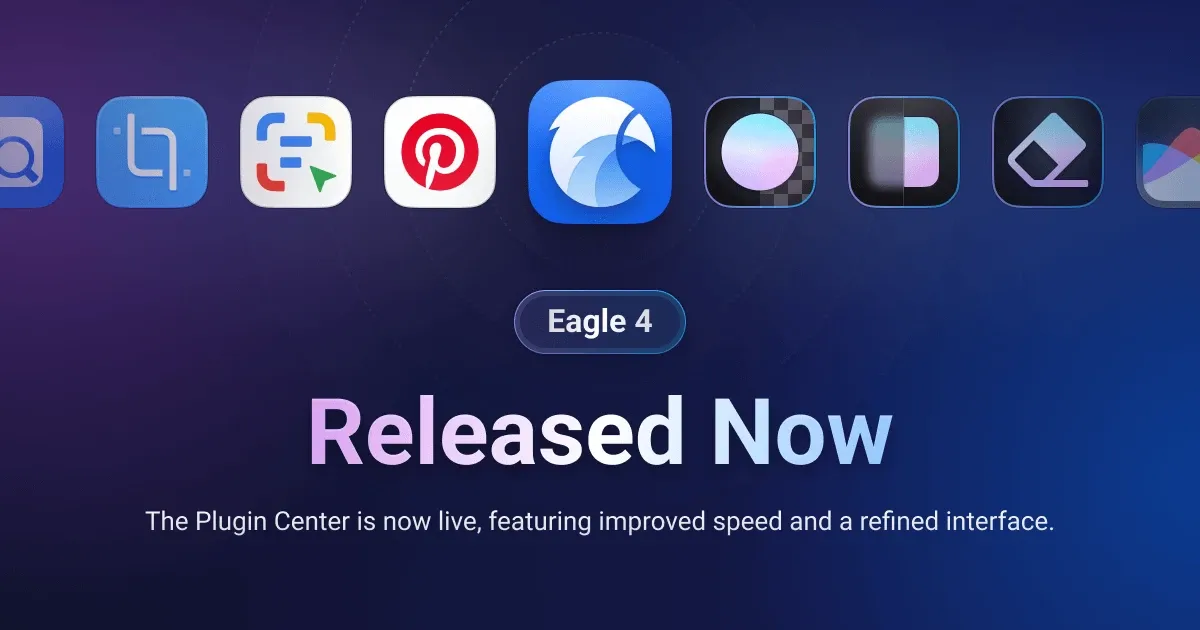
Meet Eagle 4: Explore Innovations in Plugin Integration and Design Aesthetics
After much anticipation, we are thrilled to introduce the all-new Eagle 4, which brings a host of exciting features and enhancements. Eagle 4 represents a comprehensive overhaul designed to make your daily workflows more flexible and efficient. From an entirely new plugin system to practical AI tools, and a redesigned user interface, we believe this update will provide unprecedented convenience and scalability to our users.
A special thanks to all the participants of the Eagle 4 Beta testing. Your active feedback and suggestions have been instrumental in our continuous improvement. With your trust and support, Eagle has become even better. With the official release now here, we can't wait to see how you all will use these new features to discover innovative ways of working and unlock more possibilities.
Introducing Key Highlights of Eagle 4:
- Plugin System - Empower everyone to enhance Eagle with a variety of functionalities using web development technologies.
- Plugin Center - Your one-stop shop for downloading both official and third-party plugins, offering greater flexibility to meet diverse needs.
- Pinterest Visual Search - Find more inspirations with the same vibe by searching using an existing image at the click of a button.
- Instant HD Replacement - Effortlessly upgrade to higher quality images with just one click.
- AI Image Enlarger - Enhance blurry images and increase resolution with Al.
- All-new Interface - Experience a modern look with a new interface design, icons, and illustrations.
- Boosted Performance - Experience enhanced speed and lower memory demands.
- Broader Format Compatibility - Now preview H.265, AVIF, and more.
- Duplicate Image Cleaner - Easily remove redundant, nearly identical images.
- Enhanced Tag Input & Management - Redefined interaction logic for more efficient tagging.
- Right-click Menu - New “Search” feature for streamlined navigation.
💡 Stay tuned till the end for exclusive sneak peeks of the Eagle v5!
Before You Start
Ensure to back up your important files before upgrading to Eagle 4. Regular backups safeguard your data and prevent hassles. If you're new to backing up Eagle-related data, now's the perfect time to master this crucial skill. For a backup tutorial, click here →
Now, let's dive into the all-new upgrades and meticulously designed features of Eagle 4!
All-new "Plugin System"
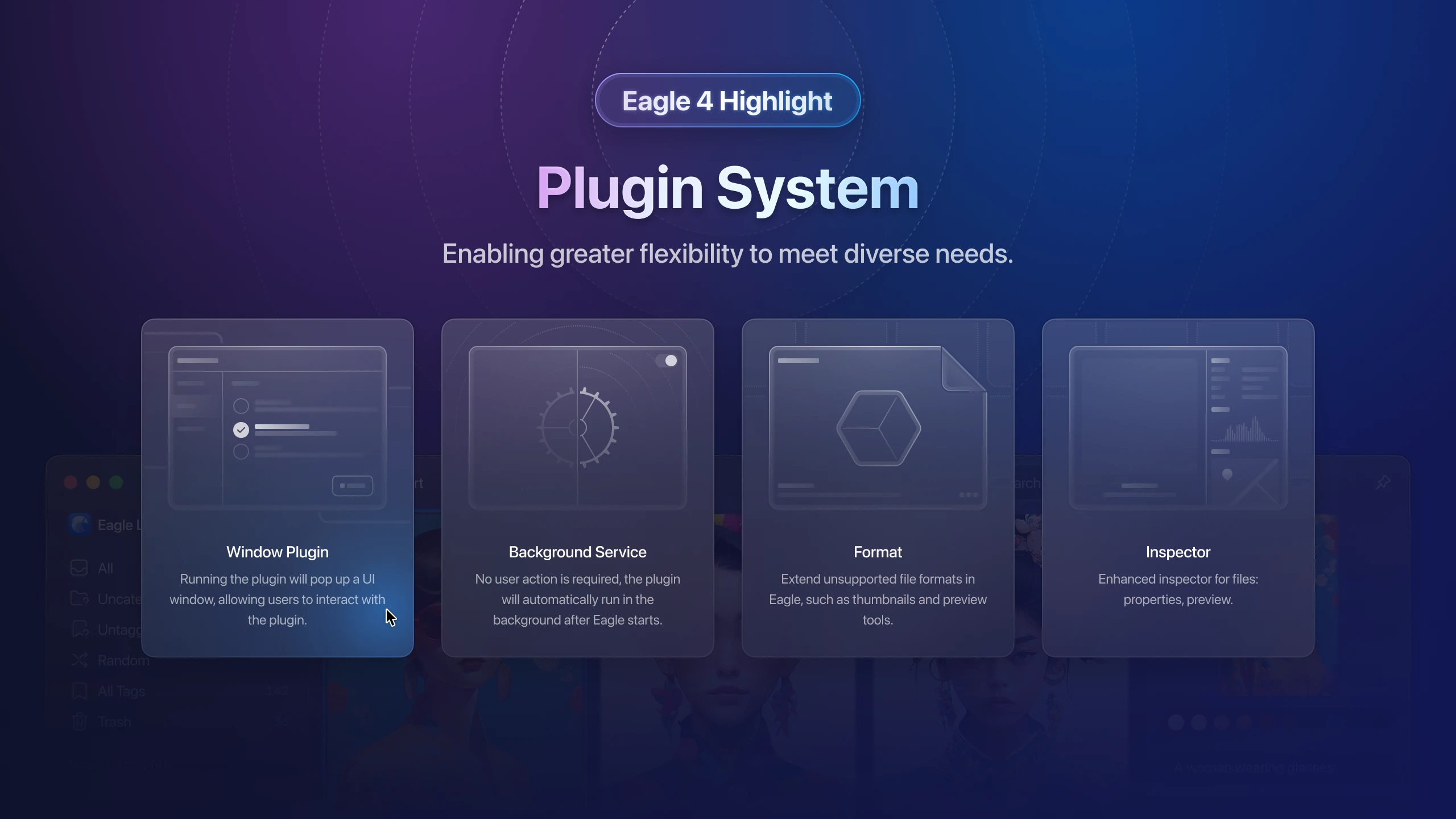
The most significant and exciting change in Eagle 4 is the introduction of a completely new plugin system. This allows developers to create custom plugins to expand the capabilities of Eagle. As Eagle supports an increasing variety of formats, we've developed a more flexible and unrestricted plugin system, prioritizing core functionality while accommodating individual user preferences. This is a focal point of the upgrade.
Interested in implementing more personalized operations or sharing interesting features in Eagle? Check out the Eagle Plugin API documentation link and start writing your first Eagle plugin today!
Eagle Plugin API Documentation: https://developer.eagle.cool/plugin-api
Plugin Center
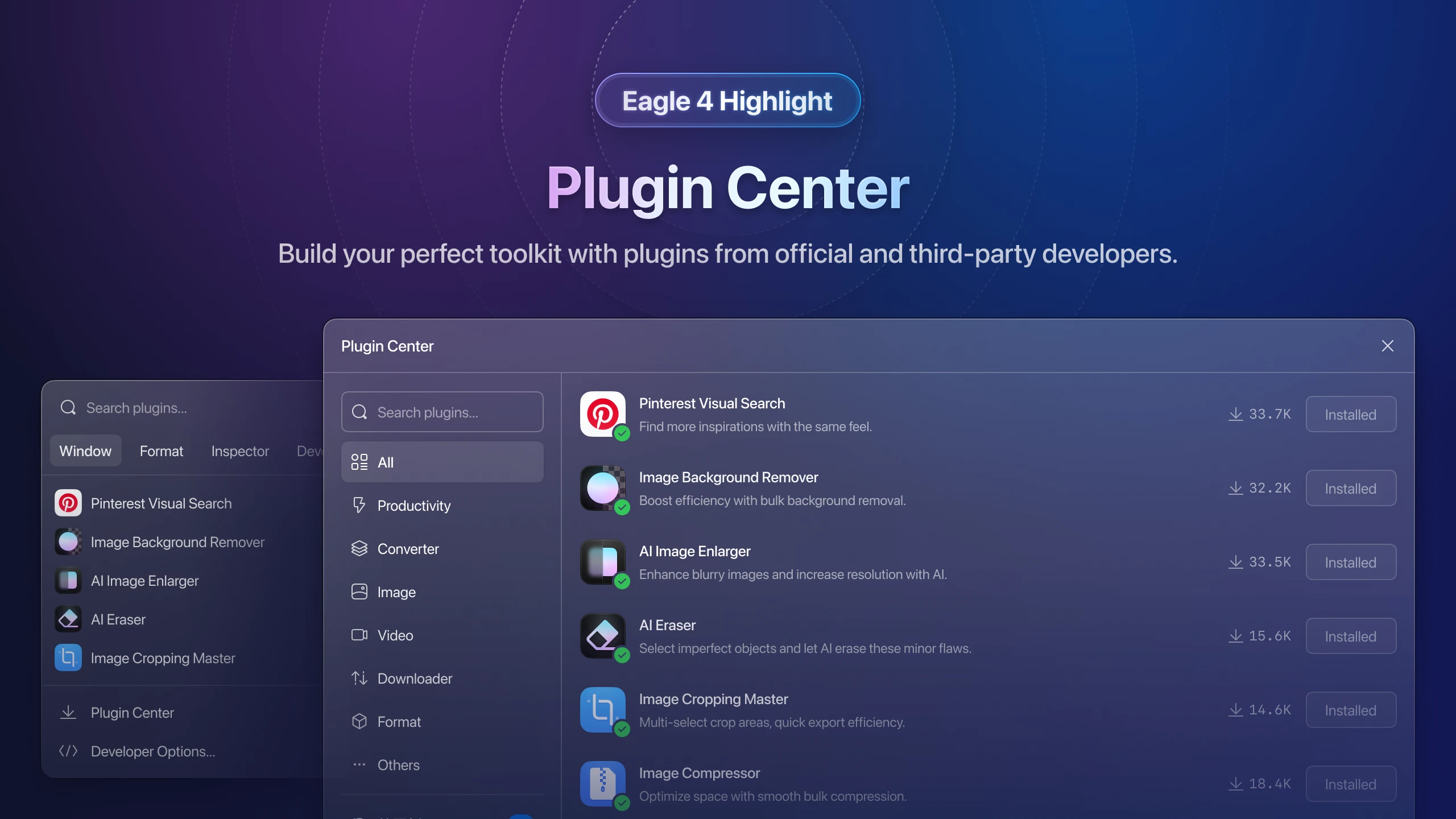
Welcome to the Plugin Center! Here, you will find a variety of plugins shared by the Eagle team and other developers, covering areas such as productivity enhancement, file conversion and compression, image or video editing, download management, and file format extensions. All these plugins are currently available for download at the Plugin Center. We will also introduce the plugins developed by the official team one by one. Moreover, we warmly welcome those interested in plugin development to join our resource community, submit, and share your developed plugins. We look forward to seeing more interesting and practical plugins in the future!
Pinterest Visual Search
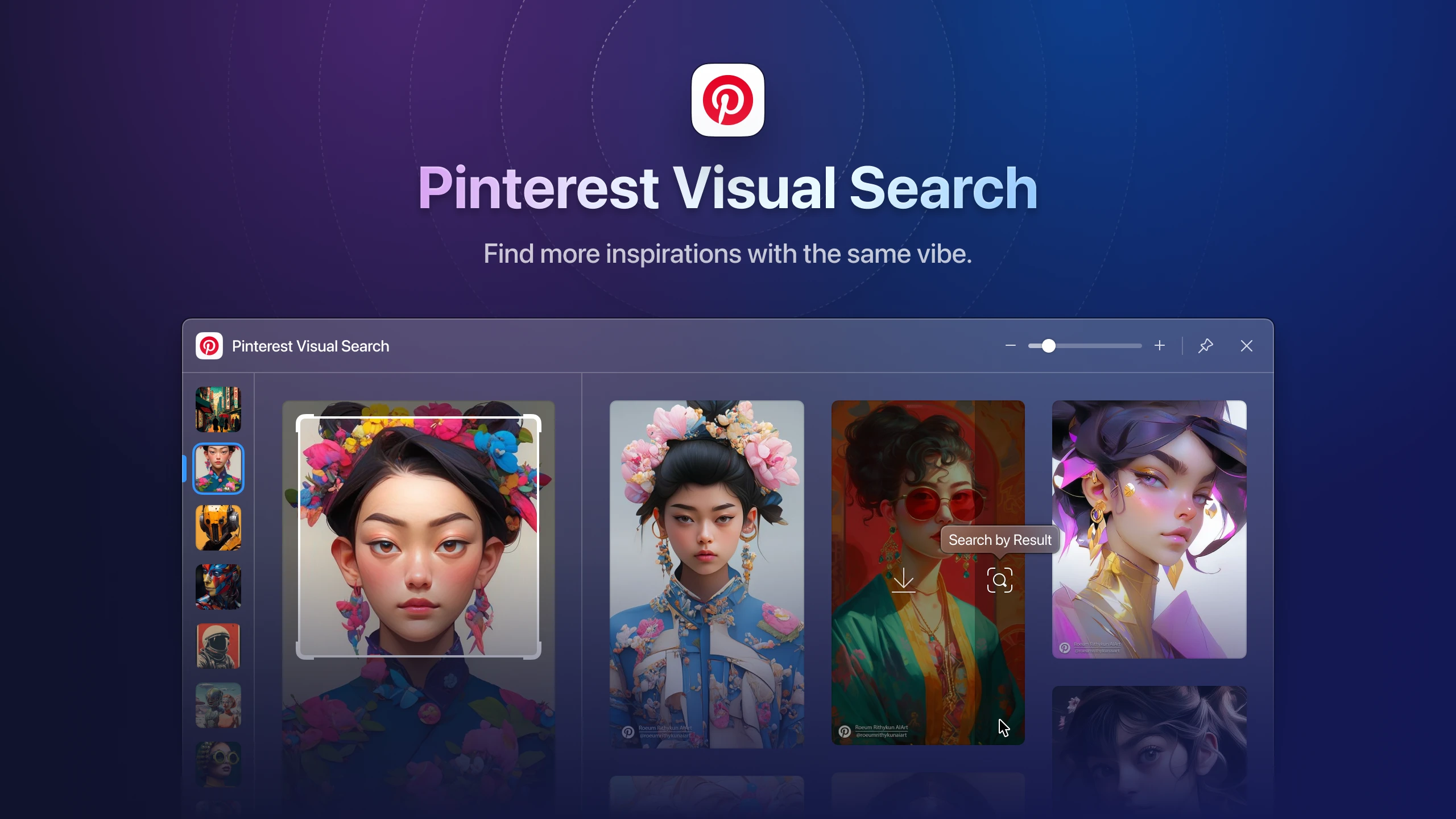
This is one of the earliest plugins our team developed! Managing inspiration galleries with Eagle and collecting beautiful images from Pinterest is a daily routine for many. However, finding images with specific elements can be time-consuming and labor-intensive, not to mention the challenge of quickly identifying a series of images with a consistent style. With the "Pinterest Visual Search" plugin integrated into Eagle, these challenges become effortlessly manageable. This tool excels at locating images with hard-to-describe visual styles, allowing you to quickly find and collect inspirational images that match your criteria. Just a simple click saves you a tremendous amount of time and effort, making your search for inspiration more efficient than ever.
HighRes Image Finder
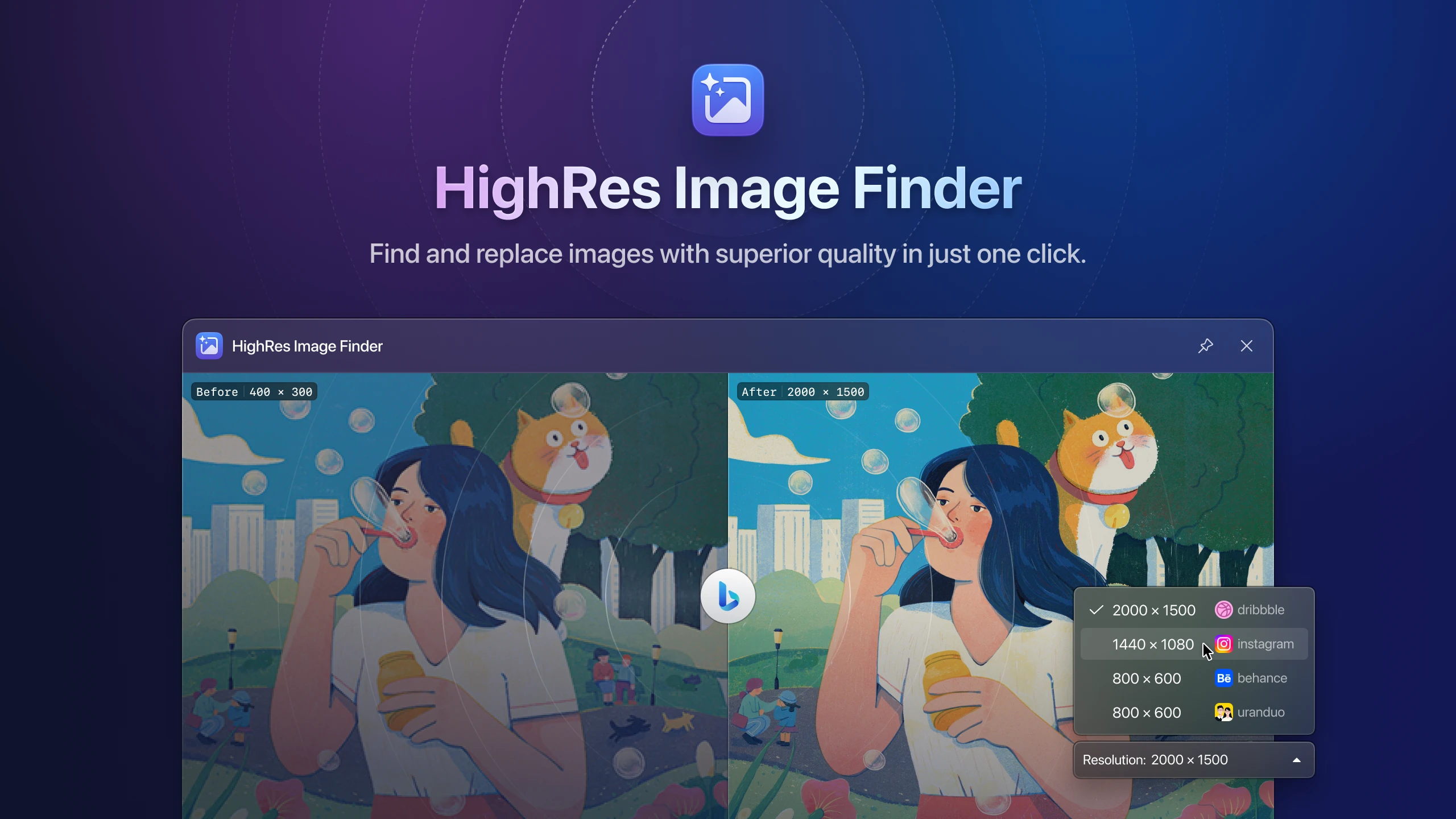
After integrating the "Pinterest Visual Search" plugin, you can swiftly locate style-consistent inspiration images. However, you might sometimes stumble upon captivating but low-quality images on websites or social media. Searching for their high-resolution originals can be both tedious and time-consuming. With the new "HighRes Image Finder" plugin, there’s no more settling for low-resolution images. This automated tool conducts a detailed web search in the background, quickly sourcing images of various sizes along with their dimensions and provenance. With a simple click, you can replace poor-quality images effortlessly, bypassing the hassle of manual searches and verification. This streamlines your workflow, ensuring you always use the highest quality visuals for your projects.
AI Image Enlarger
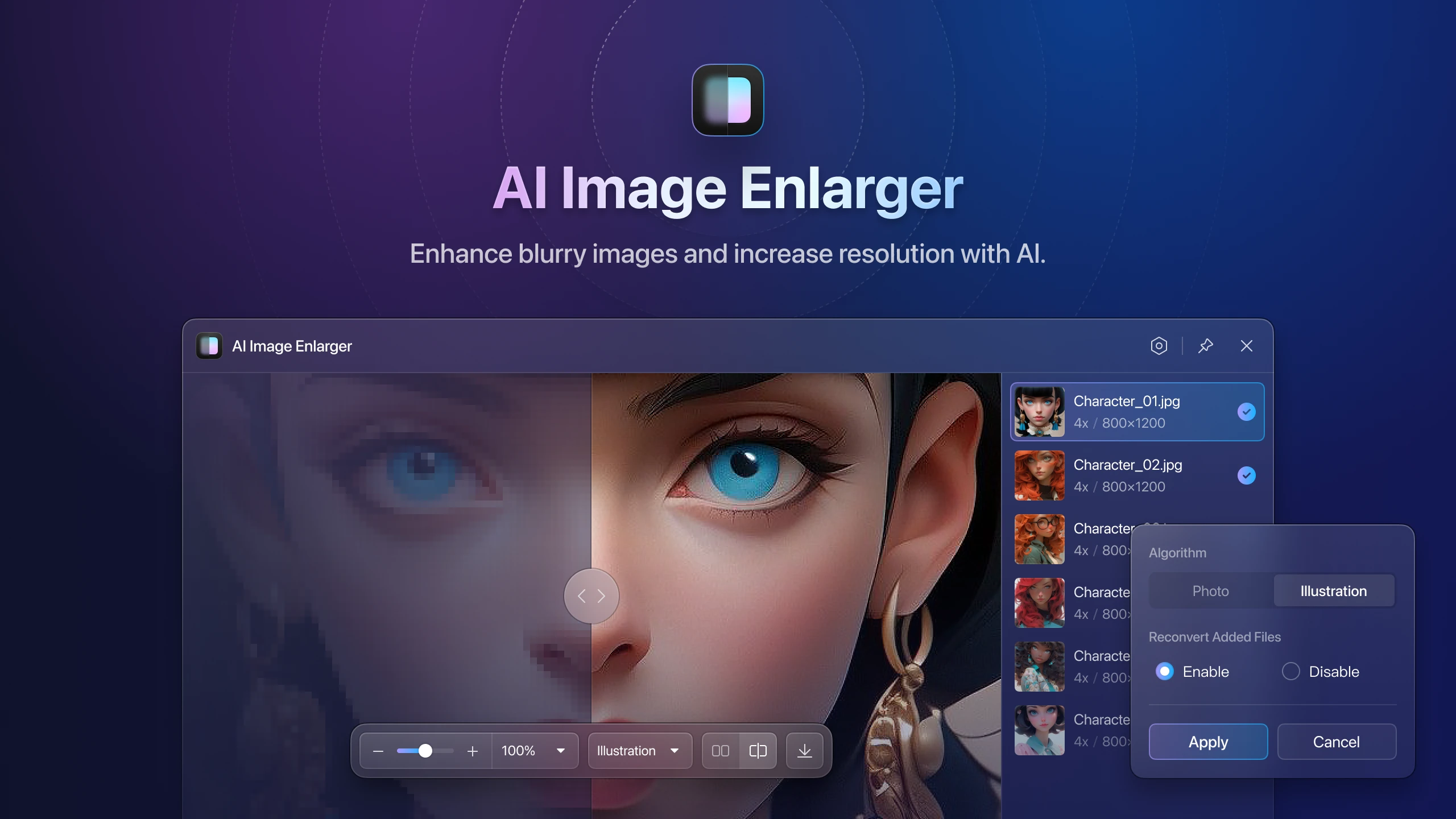
Using Pinterest as a tool for gathering inspiration is indeed convenient, but sometimes you might encounter images with poor quality or stability issues. To address this, we have introduced "AI Image Enlarger" plugin, which utilizes AI technology to enlarge initially unclear or small images to more than four times their original size, while enhancing their resolution. Additionally, the plugin supports batch processing, allowing you to efficiently process multiple images simultaneously, significantly boosting your productivity.
💡 Note: Due to the high hardware requirements of AI technology, we do not recommend using devices without a dedicated graphics card for running this plugin. If your device is equipped only with an integrated graphics card, it may lead to slow image processing or even inability to operate.
AI Eraser
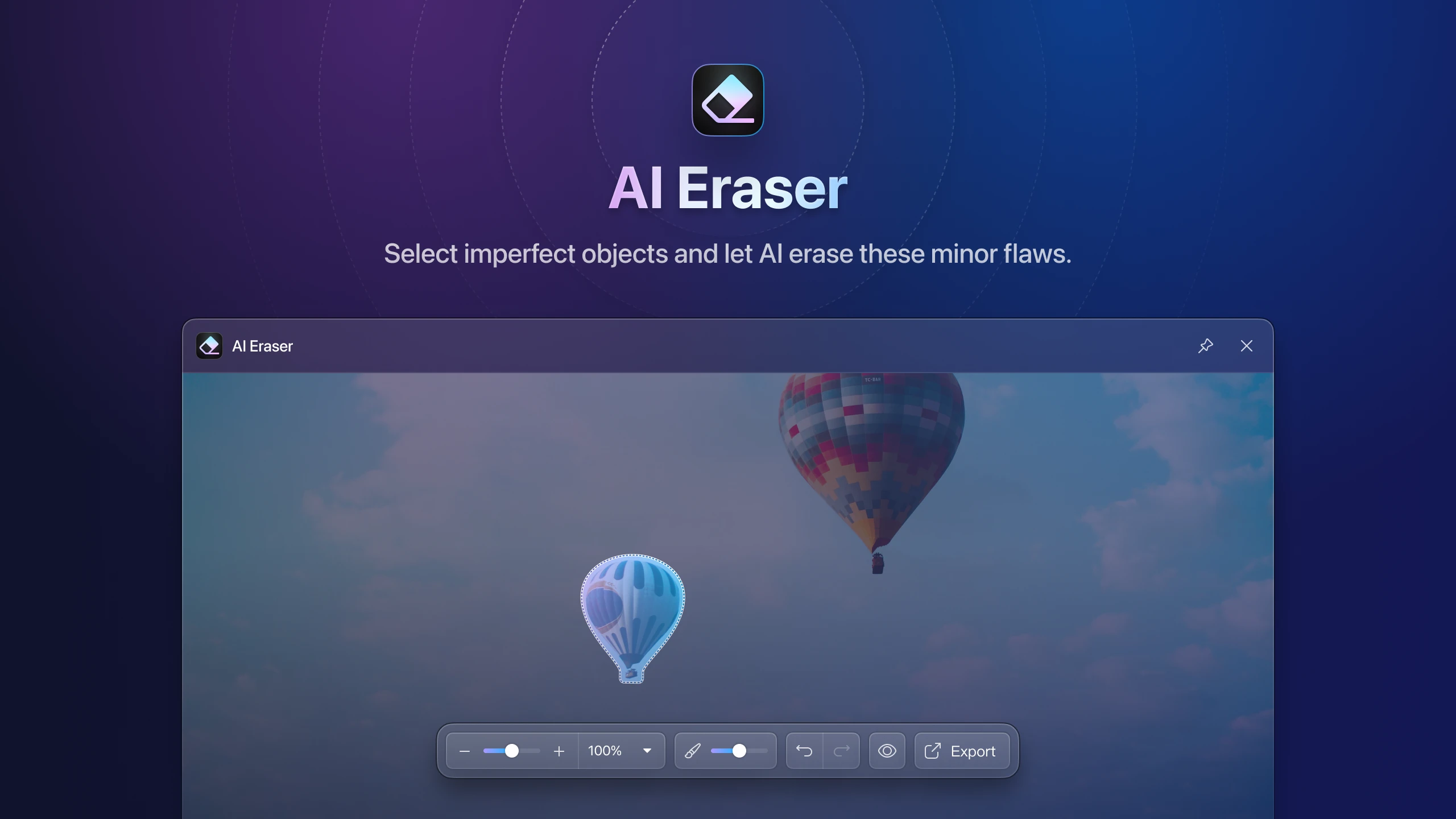
When appreciating your favorite images, it's frustrating to notice small imperfections. It would be great if there were a quick and simple way to remove them, wouldn’t it? With the “AI Eraser” plugin, you can easily resolve this issue. Simply select the object you want to remove, and with the help of AI, quickly remove it from the image, restoring the picture to pristine condition. Say goodbye to those minor flaws, and ensure that each image is displayed in its perfect form.
AI Background Remover
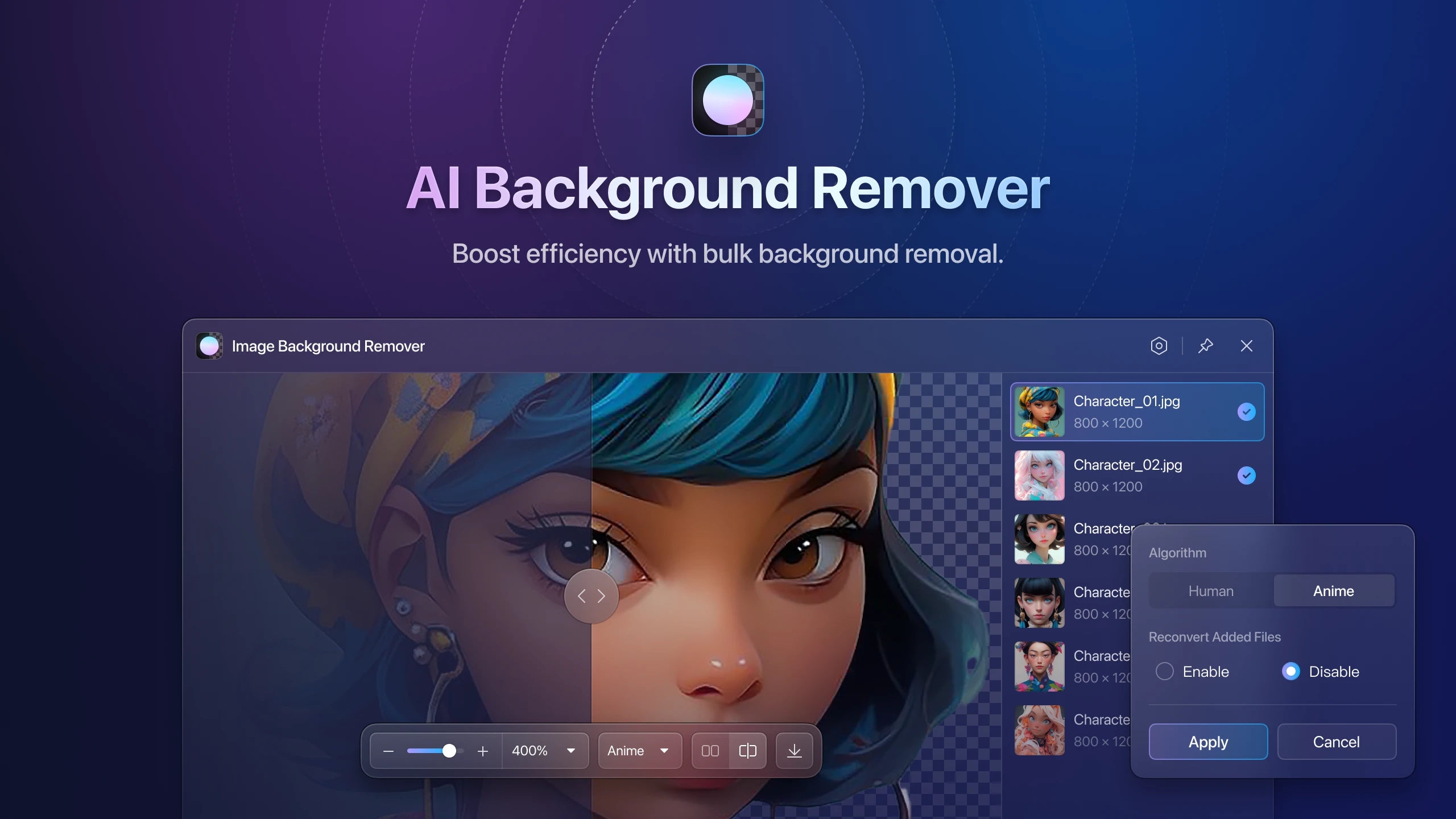
When you need to process a large number of product photos, relying on traditional graphic software like Photoshop, which only allows for processing one image at a time, can be quite time-consuming and labor-intensive. The "AI Background Remover" plugin will become your valuable tool! This plugin offers two model options: Human and Illustration. The Human model is more suitable for real-life photos, while the Illustration model is recommended for animations or graphic images. Moreover, this plugin supports batch processing, which can significantly save your preprocessing time and enhance your work efficiency.
Image Compressor
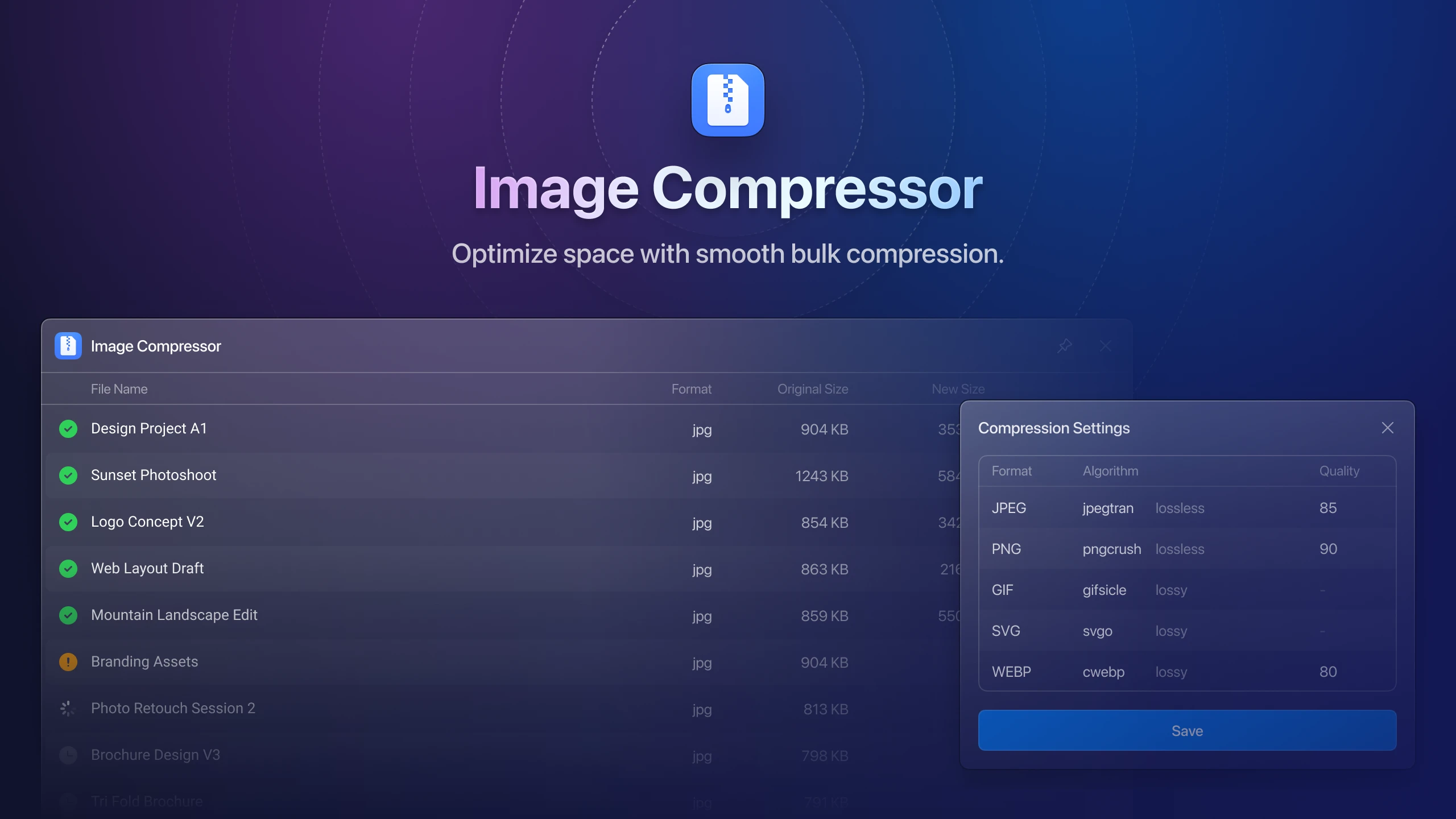
Facing the dilemma of low storage space and needing to keep only low-quality thumbnails? Let the "Image Compressor" plugin solve this issue for you! This versatile plugin accommodates popular image formats like WebP, JPG, and PNG, and allows for flexible adjustment of image quality. Whether you require lossy compression to significantly free up space or wish to maintain the pristine quality with lossless compression, this plugin can effortlessly manage it. Additionally, it features batch processing, enabling you to compress numerous images with a single click and instantly liberate your storage space. Simplify your image management and never compromise due to limited space again!
Image Format Converter
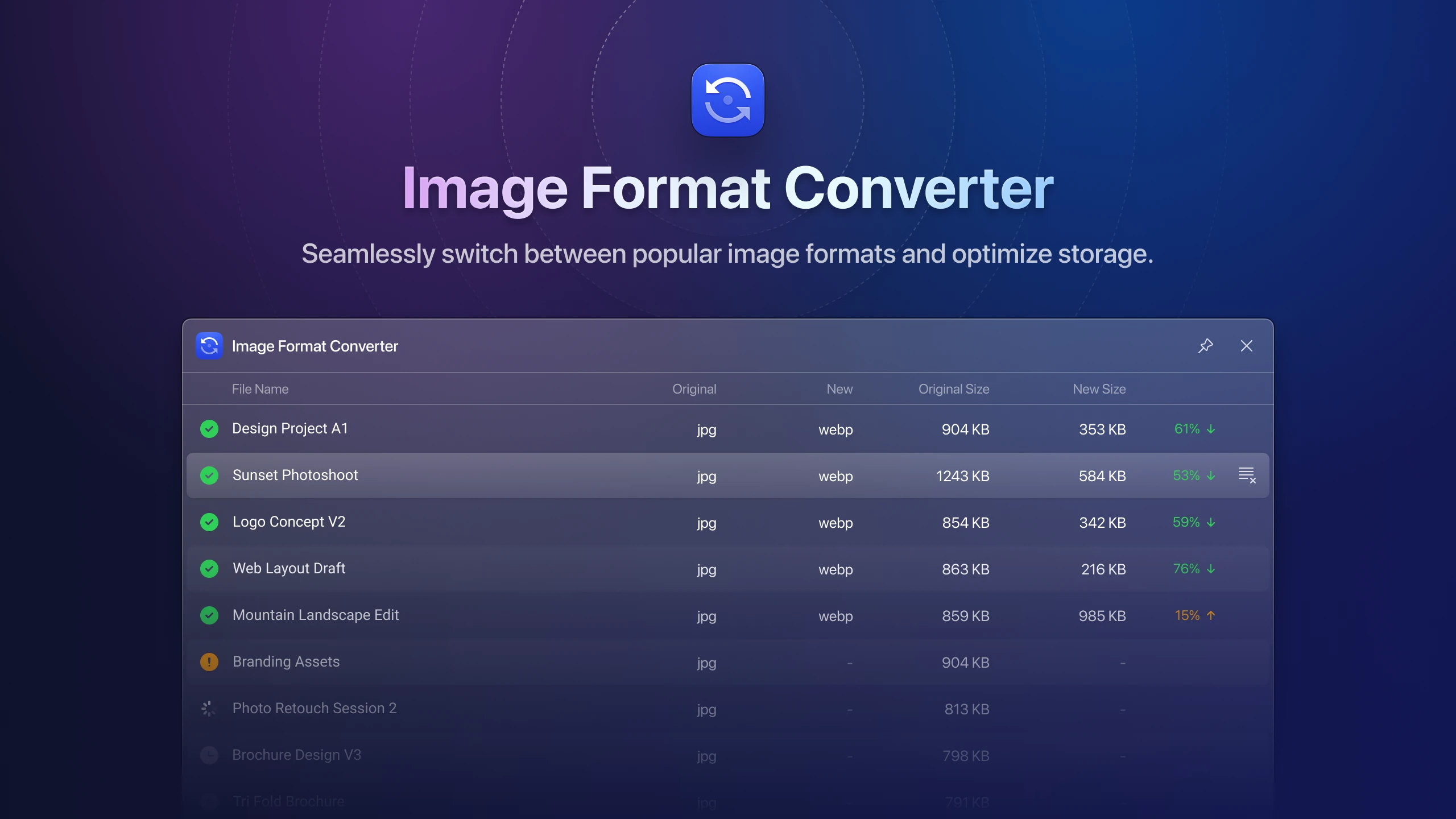
"Image Format Converter" and "Image Compressor" are perfect partners for optimizing storage space. The "Image Format Converter" plugin enables seamless conversion between popular image formats like WebP, JPG, and PNG, catering to your varied requirements.
Different formats can affect the file size of images of the same dimensions. This is similar to packing the same amount of clothing using different methods: Choosing JPG is akin to using a vacuum compression bag—while it compacts the clothes tightly, it may leave some wrinkles (resulting in a smaller image file but at a slightly reduced quality). Opting for PNG is like using a large, luxurious box that keeps clothes neatly arranged but occupies more space (producing high-quality images with larger file sizes). On the other hand, selecting WebP is comparable to finding an efficient packing solution that both keeps the clothes neat and saves space (offering both small file size and high quality).
By utilizing the "Image Format Converter," you not only preserve the quality of your images but also effectively manage storage space, making it an essential tool for digital storage optimization
Image Cropping Master
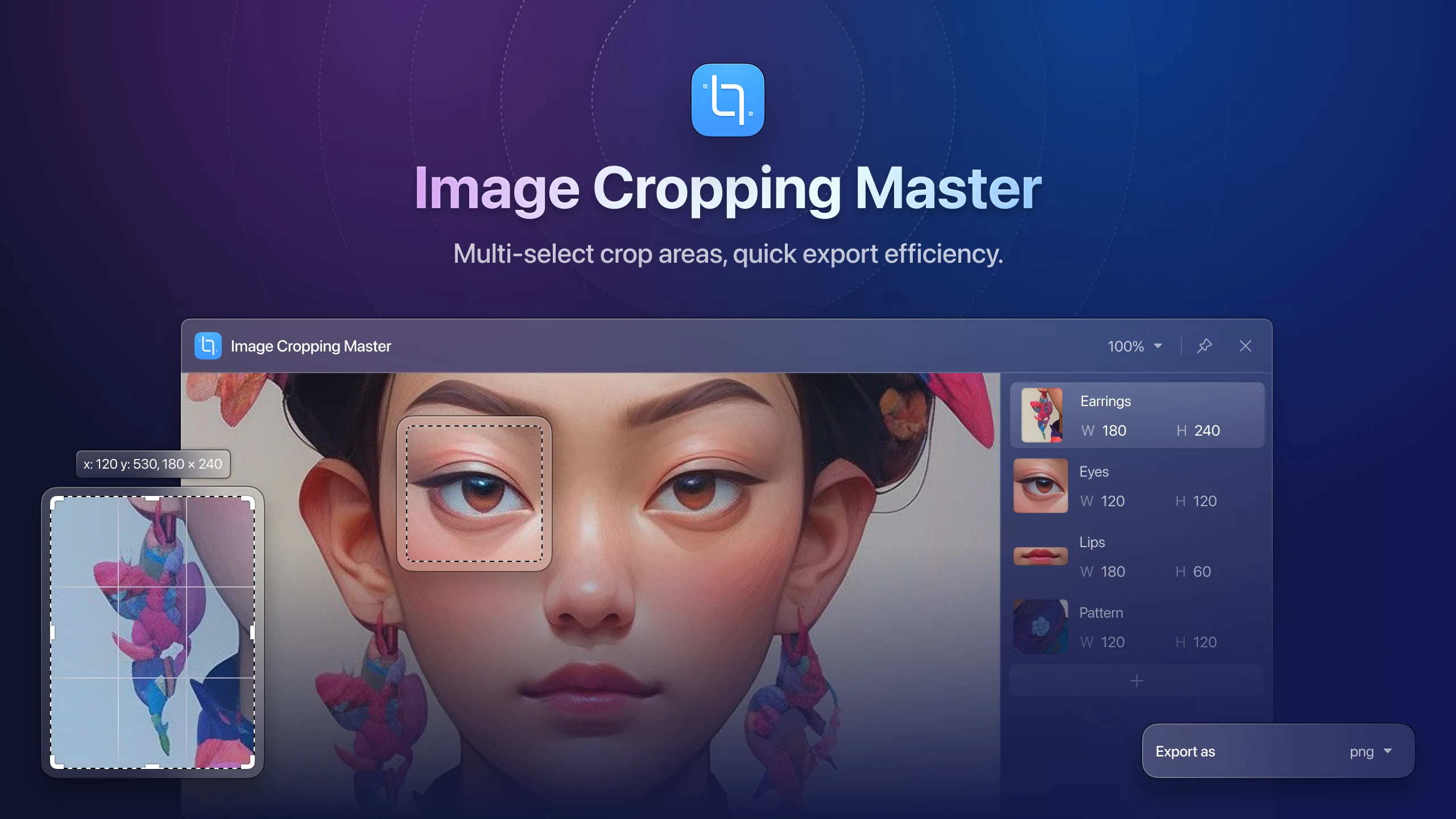
If you previously needed to crop multiple areas from a single image, you might have found yourself duplicating the image several times and cropping each section separately, a process that was both time-consuming and tedious. Now, with the "Image Cropping Master" plugin, you can effortlessly crop multiple desired areas on the same image and export or save them with a single click. Whether it's removing unwanted backgrounds or keeping only the most captivating parts, this plugin handles it all with ease, streamlining your process of gathering inspiration.
💡 Tip: Hold down the shift key while dragging the crop box to maintain a 1:1 aspect ratio. This ensures your crops are perfectly square, ideal for consistent aesthetics or specific format requirements.
Image Comparator
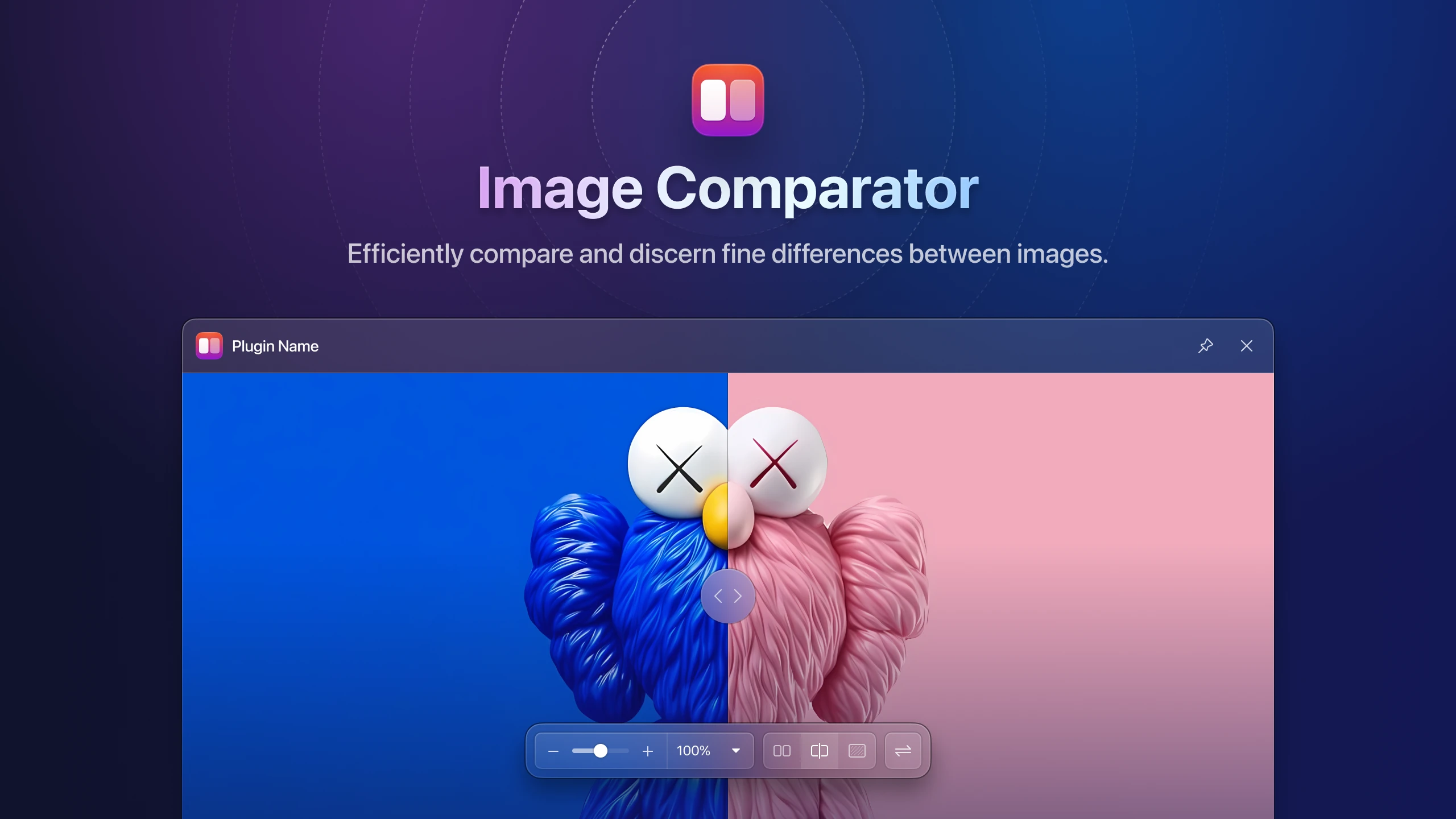
In the "Image Comparator", you can swiftly discern the differences between single or multiple images, enabling a direct visual identification of variations. This tool offers three distinct viewing arrangements: side-by-side, split, and overlay. Each mode facilitates easy transitions for various comparison needs: side-by-side for direct comparison, split for partial display of each image, and overlay for capturing subtle discrepancies between similar images. These functionalities make image comparison simpler and more efficient, assisting you in quickly locating the exact images you need.
Copy Image Text
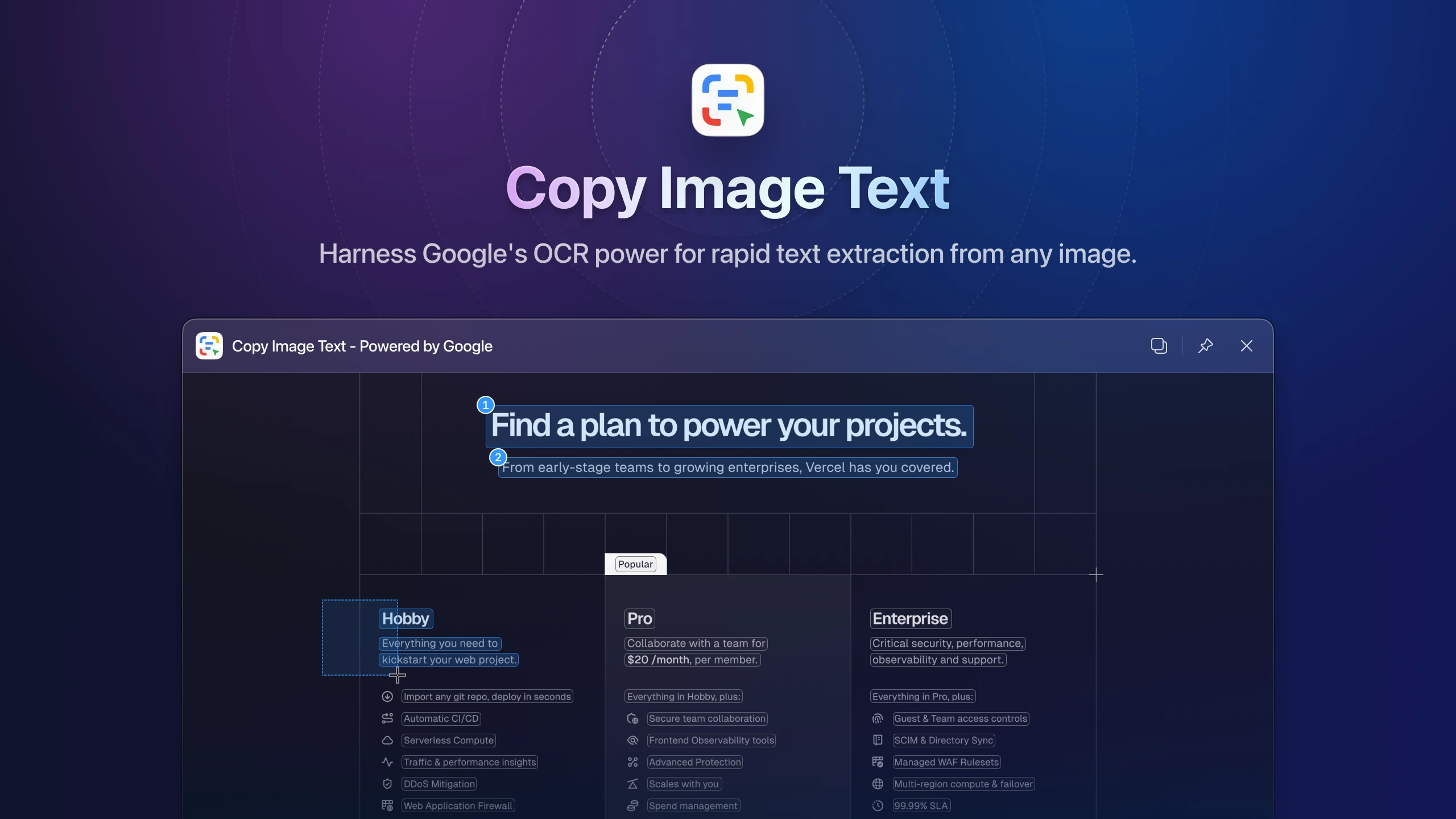
The "Copy Image Text" plugin was specially developed based on extensive user feedback following our beta release! With this plugin integrated into Eagle, you can effortlessly convert images to text, streamlining your workflow and boosting efficiency. We have leveraged Google's OCR API to power this feature, aiming to make this tool an indispensable asset in your work, helping you manage and process both images and text more effectively.
💡 Note: This plugin will transmit image and text data to Google. If you have privacy concerns, we recommend evaluating the implications carefully before deciding to install and use this plugin.
Video to GIF Converter
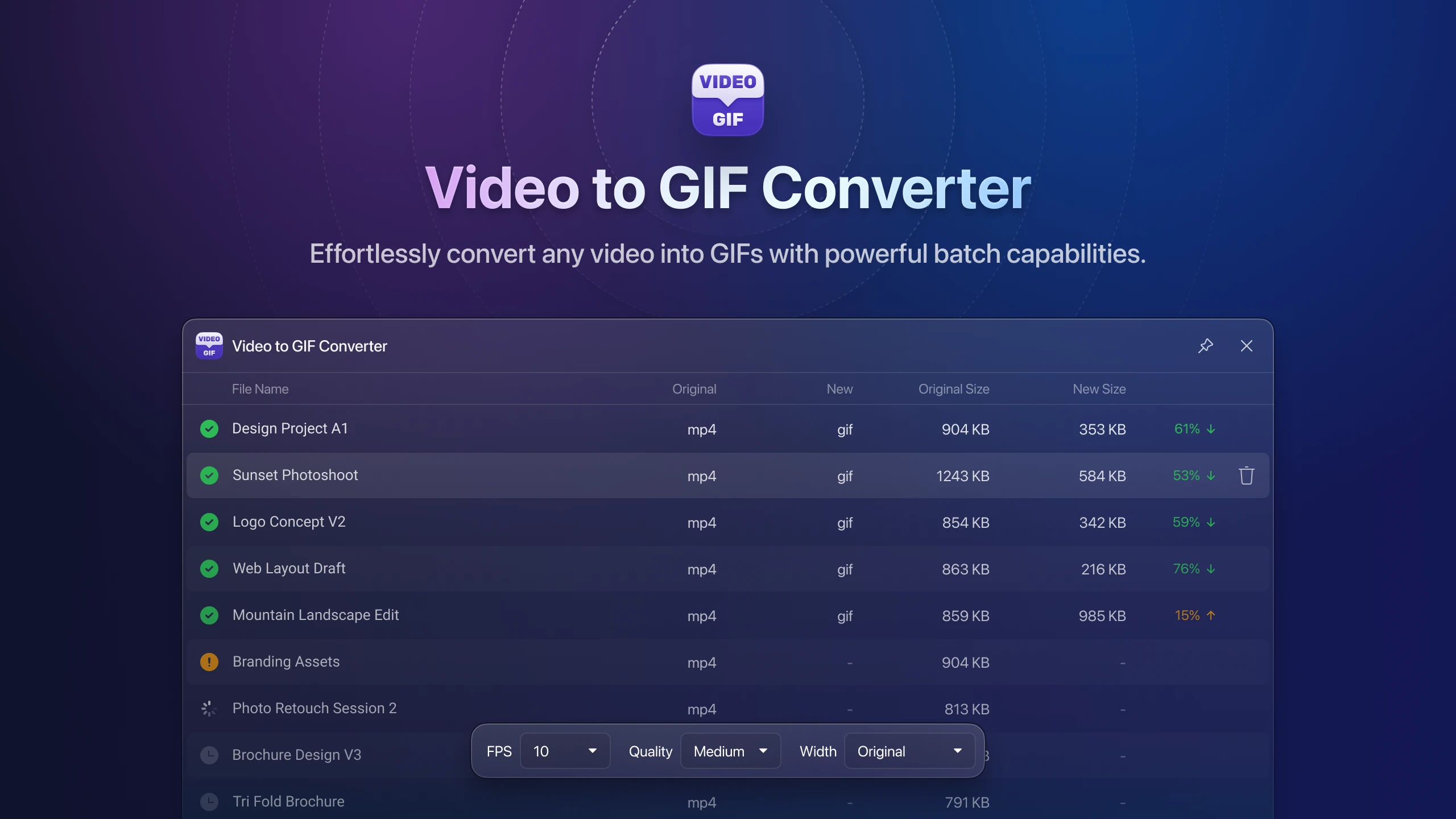
Are you familiar with converting videos to GIFs? For users looking to quickly transform videos into GIF format, we introduce the "Video to GIF" plugin! This powerful tool simplifies conversions within Eagle, supporting batch processing for efficiency. Whether it's turning hilarious cat videos or any other engaging content into GIFs, the “Video to GIF” plugin effortlessly handles it all.
Media Info
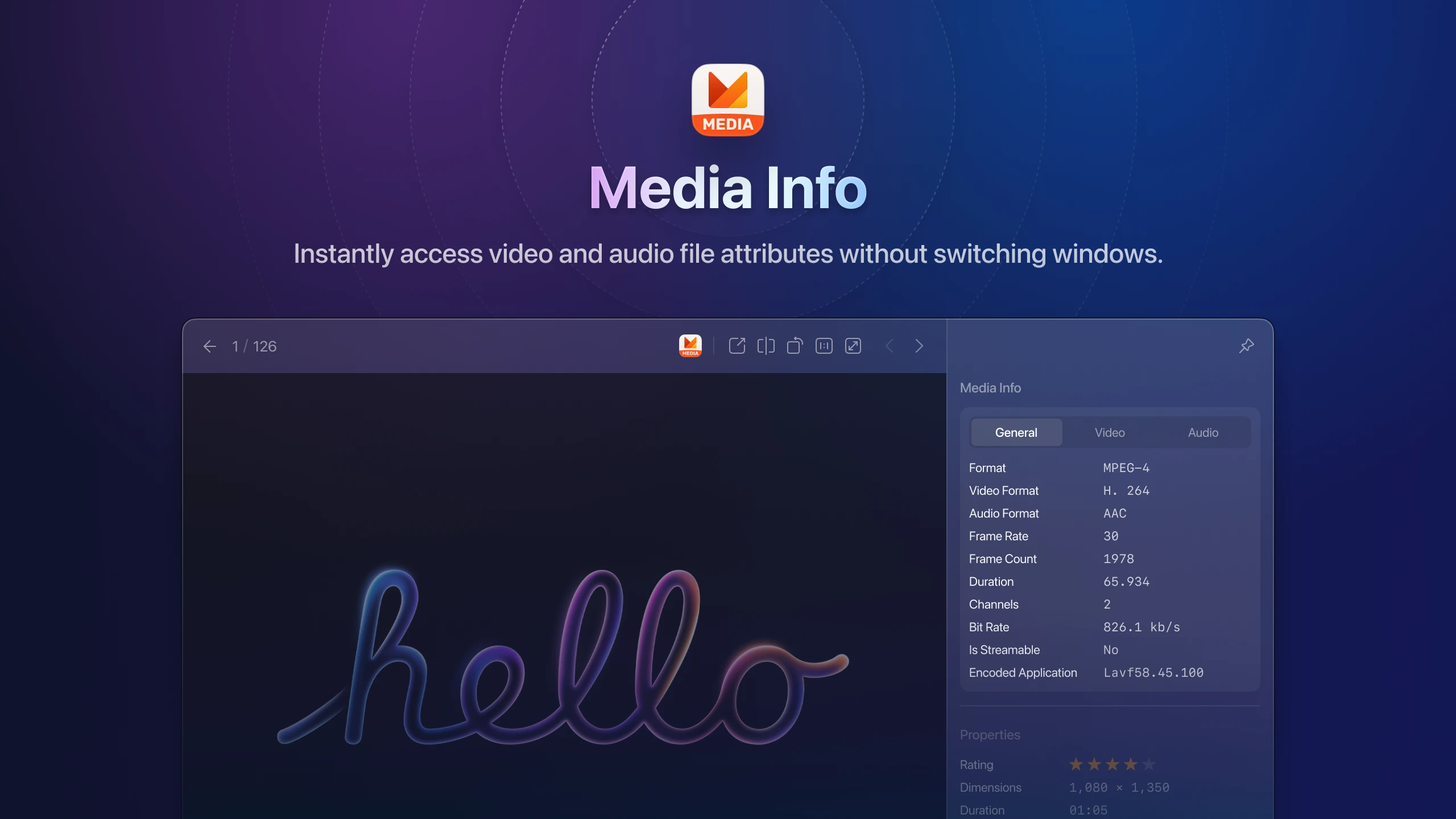
The "Mediainfo" plugin enhances Eagle's inspector capabilities, enabling you to instantly access key attributes of video and audio files within Eagle—no need to switch applications. Easily view details like format, codec, duration, frame rate, audio channels, and sampling rate. This tool significantly boosts Eagle’s media management efficiency.
Histogram
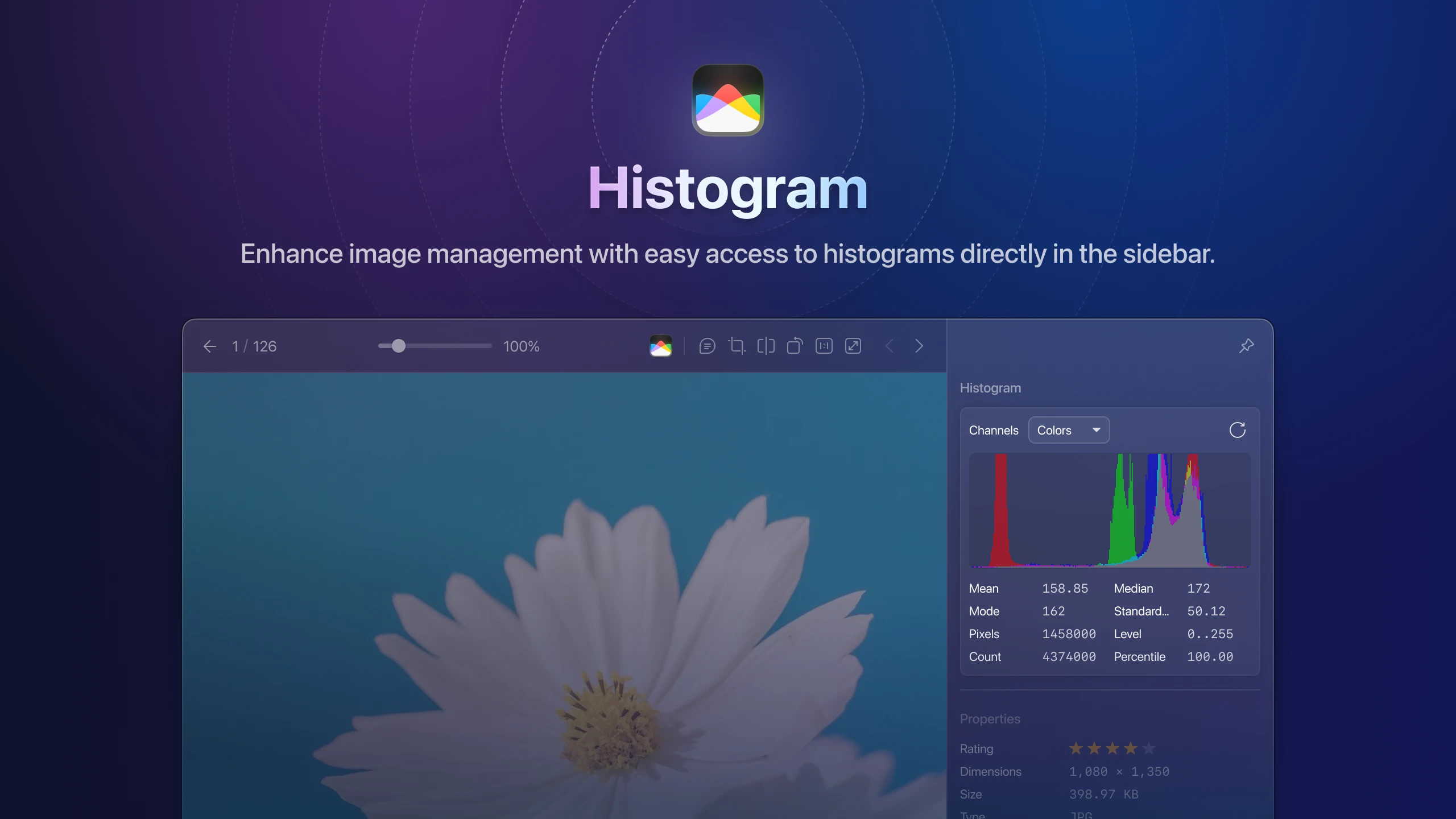
Tailored for photography enthusiasts and professionals, the "Histogram" plugin simplifies your workflow. With this plugin, you no longer need to open additional windows; simply view image histograms directly in the right sidebar inspector. Instantly understand color and brightness distribution to analyze and manage your photographs more accurately. The “Histogram” plugin not only boosts Eagle’s management efficiency but also elevates the professionalism of your work.
Exif Metadata
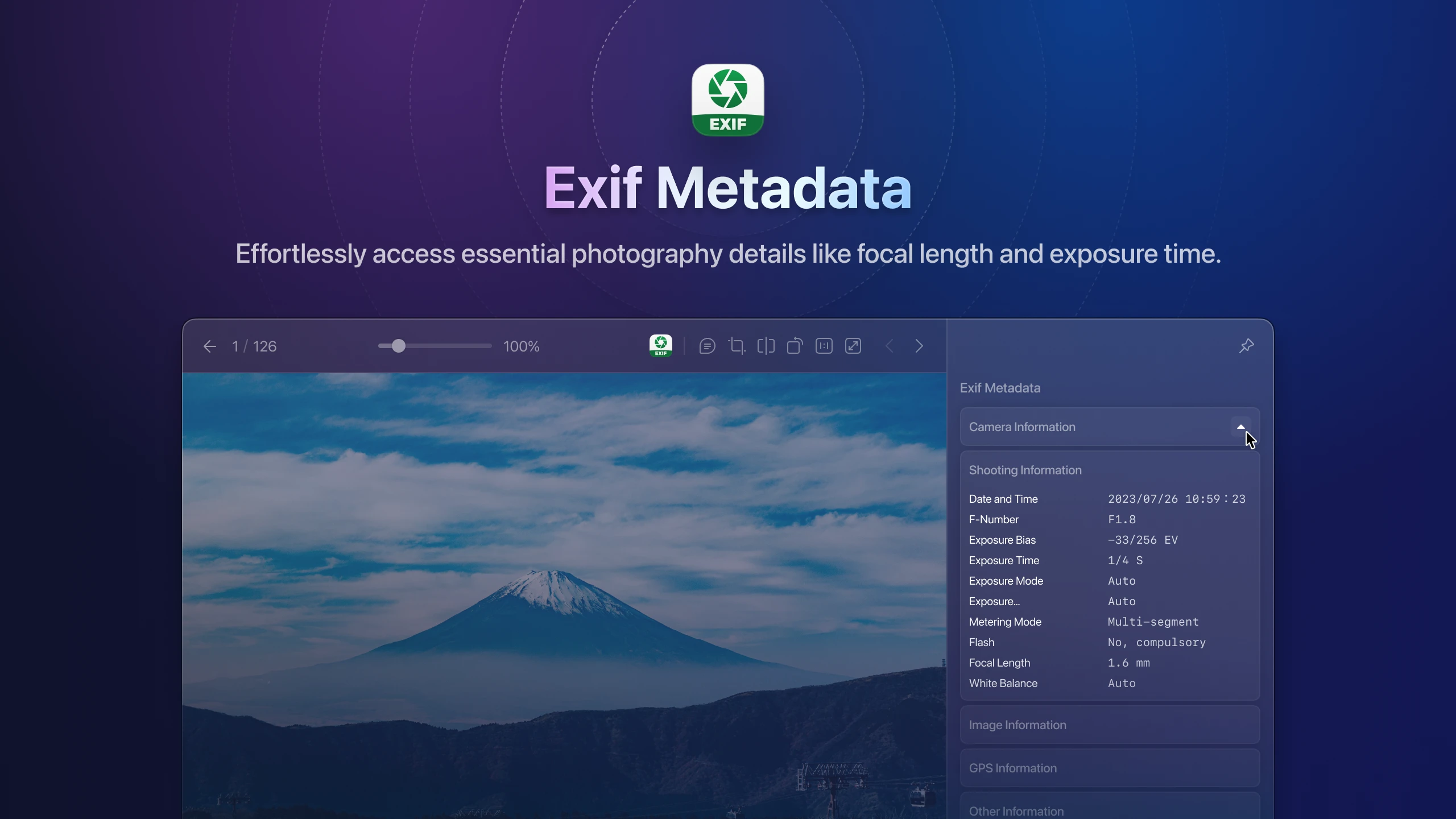
With the addition of the Histogram, we could not forget about Exif, a crucial element in professional photography! The eagerly anticipated "Exif Metadata" plugin, now available as an inspector plugin, enables you to effortlessly view essential photographic details such as focal length, exposure time, camera model, and aperture. Eagle elevates the management of photographic works to a new height with this enhancement. If you value these advanced features in photography, be sure to recommend Eagle to friends who are also in need of managing their photographic works!
ePub Format Extension
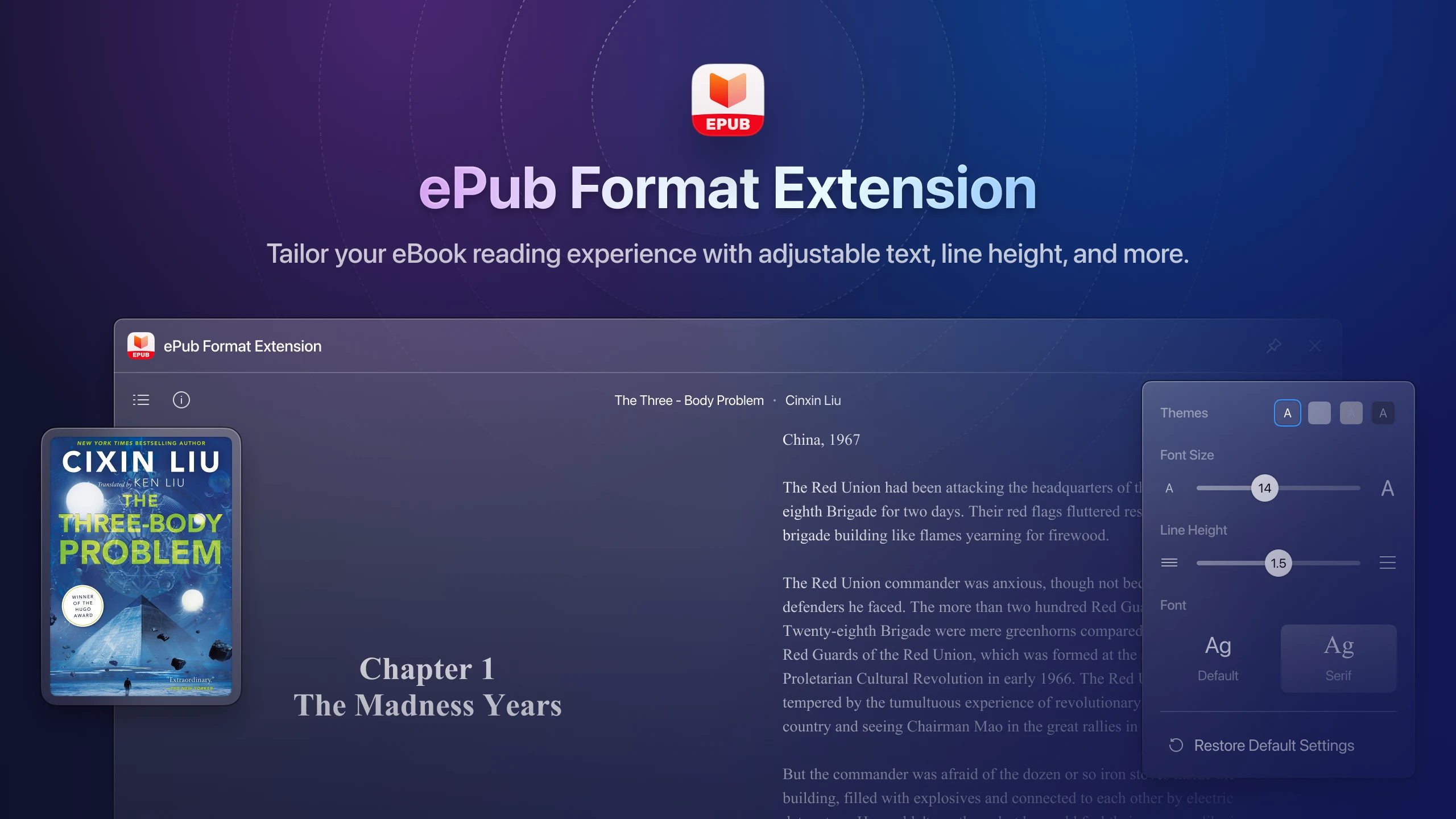
Since launching version 3, we've received extensive feedback and requests from our users, particularly for ePub format support. We're excited to introduce the "ePub Format Extension" plugin, our team's inaugural extension specifically designed for this file type. Designed with your comfort in mind, this plugin enhances your reading experience with a carefully crafted interface. It features adjustable text size, line height, four background color styles, and font options between Sans-Serif and Serif to suit your preferences. Experience a whole new level of eBook and document management in Eagle!
Video Thumbnail Extension
The "Video Thumbnail Extension" plugin is specifically designed to boost Eagle’s capacity for managing dynamic video content. This extension enables Eagle to display clear thumbnails for video formats previously unsupported, significantly easing video management and enhancing preview convenience.
Supported formats include: 3gp, avi, av1, f4v, flv, hevc, m4v, mkv, mov, mp4, mpeg, mpg, ogv, rm, rmvb, ts, vp8, vp9, webm, and wmv.
💡 Note: This plugin provides thumbnail display capabilities for video files, rather than playback functionality.
SWF Format Extension
For those of us who grew up in the 80s and 90s, Flash games and animations are nothing new. From 1999 to 2010, during the height of internet, interactive websites, web animations, ads, and games, the SWF format enjoyed its golden era. Sadly, as major browsers ceased support in 2020, many of these classic memories started to vanish. Responding to numerous user requests, we're thrilled to introduce the "SWF Format Extension" plugin for Eagle. This new addition lets you smoothly preview and interact with SWF files without any compatibility concerns.
EPS Format Extension
Many users have been eagerly awaiting this extension after macOS Ventura ceased to support EPS format previews by default. If you've upgraded to Ventura or a later version and often work with EPS for design, image editing, or print color management, we highly recommend the "EPS Format Extension" plugin. This tool allows you to seamlessly preview, view, and effortlessly manage EPS files right within Eagle.
HEIC Format Extension (Recommended for Windows Users)
The HEIC format, developed by Apple as its high-efficiency default image format, often isn’t natively supported on Windows. To enhance your experience using Eagle on Windows, we suggest installing this plugin. It enables you to directly preview files in HEIC format, ensuring smoother operation and better compatibility.
All-new visual vibe, integrating a cohesive brand identity
User Interface

With the comprehensive upgrade of Eagle 4, our team has significantly revamped the interface to offer a more professional experience. Our artistic design now heavily features elements like transparency and frosted glass, creating a cleaner, more modern look. We’ve also focused intensely on user experience, refining numerous essential panels and details to ensure smoother, more intuitive interactions. We're excited for you to experience the visual refresh and hope it brings a fresh perspective!
Redesigned Icons
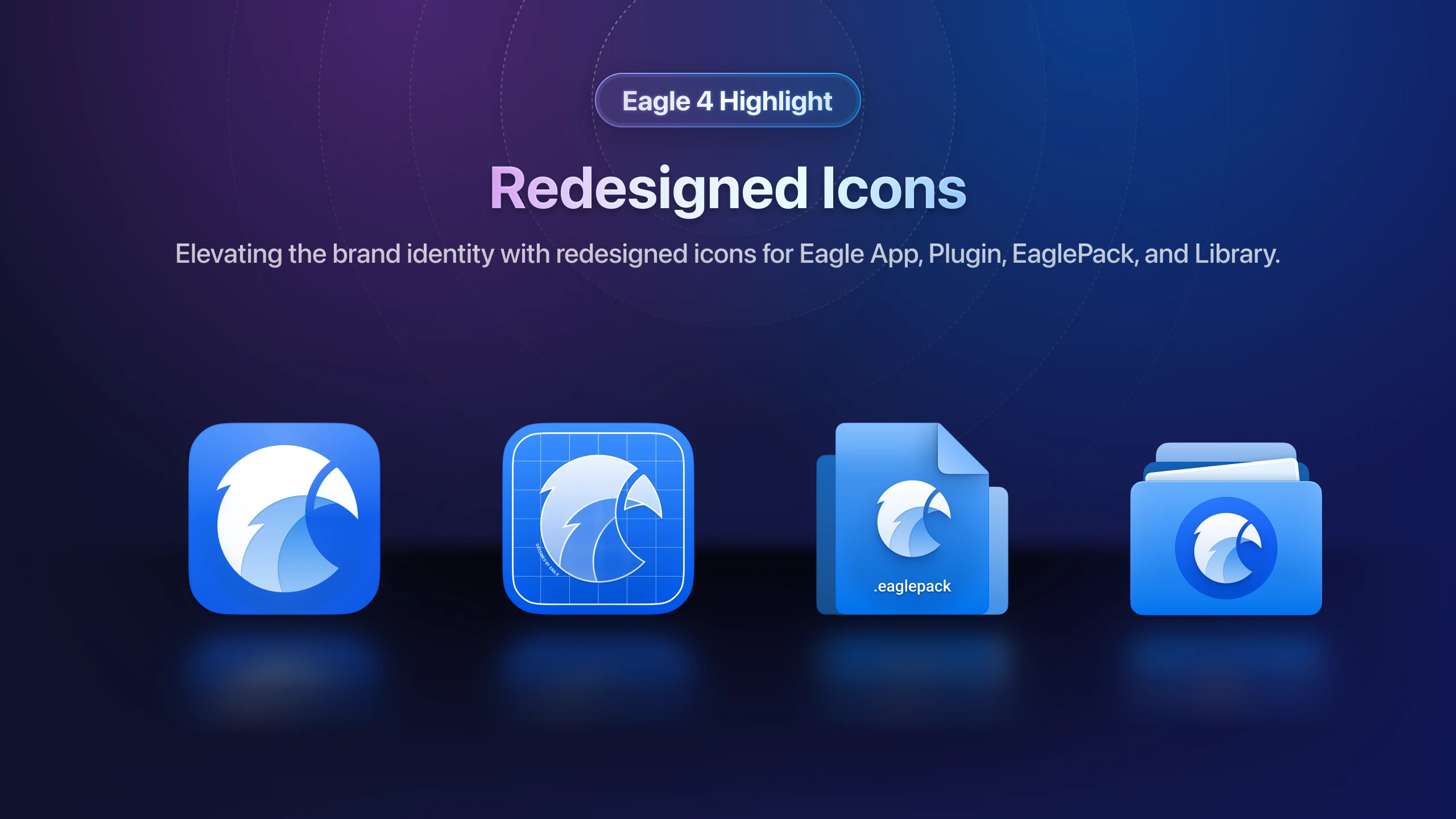
To uphold and enhance Eagle's unified brand identity, we have comprehensively redesigned the icons for software, library, Eaglepack, and plugins. We've refined the aesthetics and details of each icon to more accurately reflect their specific functions, aiding users in quickly understanding and utilizing them.
New Illustration Style
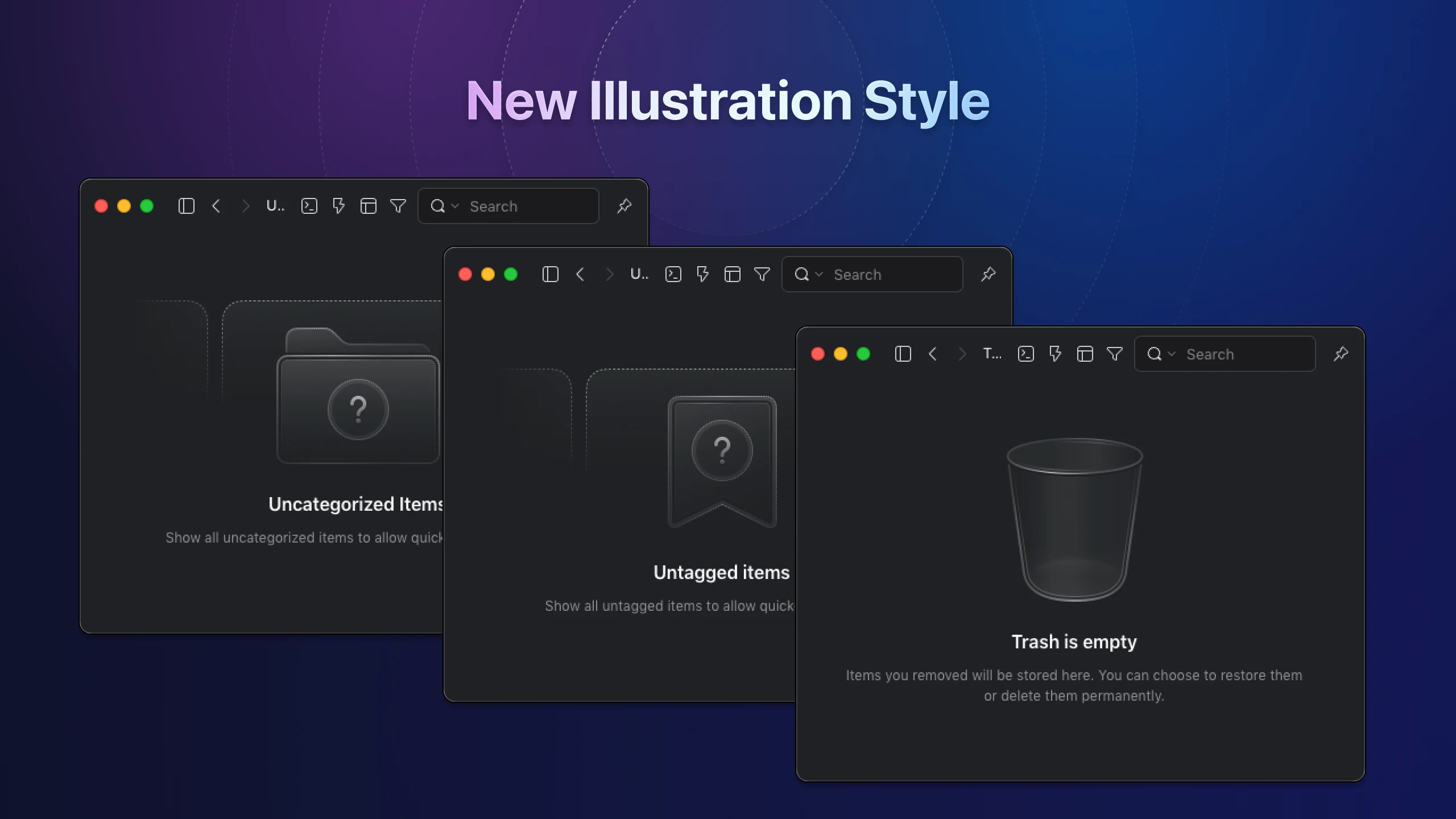
Aligned with our newly designed program interface and visuals, we introduce a series of entirely unique illustrative elements. Featuring "transparency and frosted glass," these illustrations not only unify the overall style but also accentuate a sense of high quality and professionalism, offering users a more sophisticated visual experience
Significant Performance Upgrades Across the Board in Eagle 4
| Feature | Improvement |
|---|---|
| Application launch speed | Increased by 20% |
| Resource library loading speed | Increased by 20-40% |
| HEIC image decoding | Improved by 400% to 800% |
| High-resolution image decoding | Improved by 200% to 400% |
| File list rendering performance | Increased by 200% |
| Library with large assets (over 100,000 items) | Reduced memory requirement by 20% to 30% |
| Tag Manager | Operates efficiently even with over 20,000 tags |
| Tag Panel | Operates efficiently even with over 20,000 tags |
New File Formats Supported in Eagle 4
| Category | Format |
|---|---|
| Video | H.265, gifv, 3gp, afx, eva, vap |
| Image | eps, avif, jpegxl, jfif, jpe, insp |
| Animation | swf (Plugin required) |
| eBook | epub (Plugin required) |
| Webpage | html, mhtml |
| 3D Model | 3ds, 3mf, dae, ifc, ply, stl, glb |
Batch Save
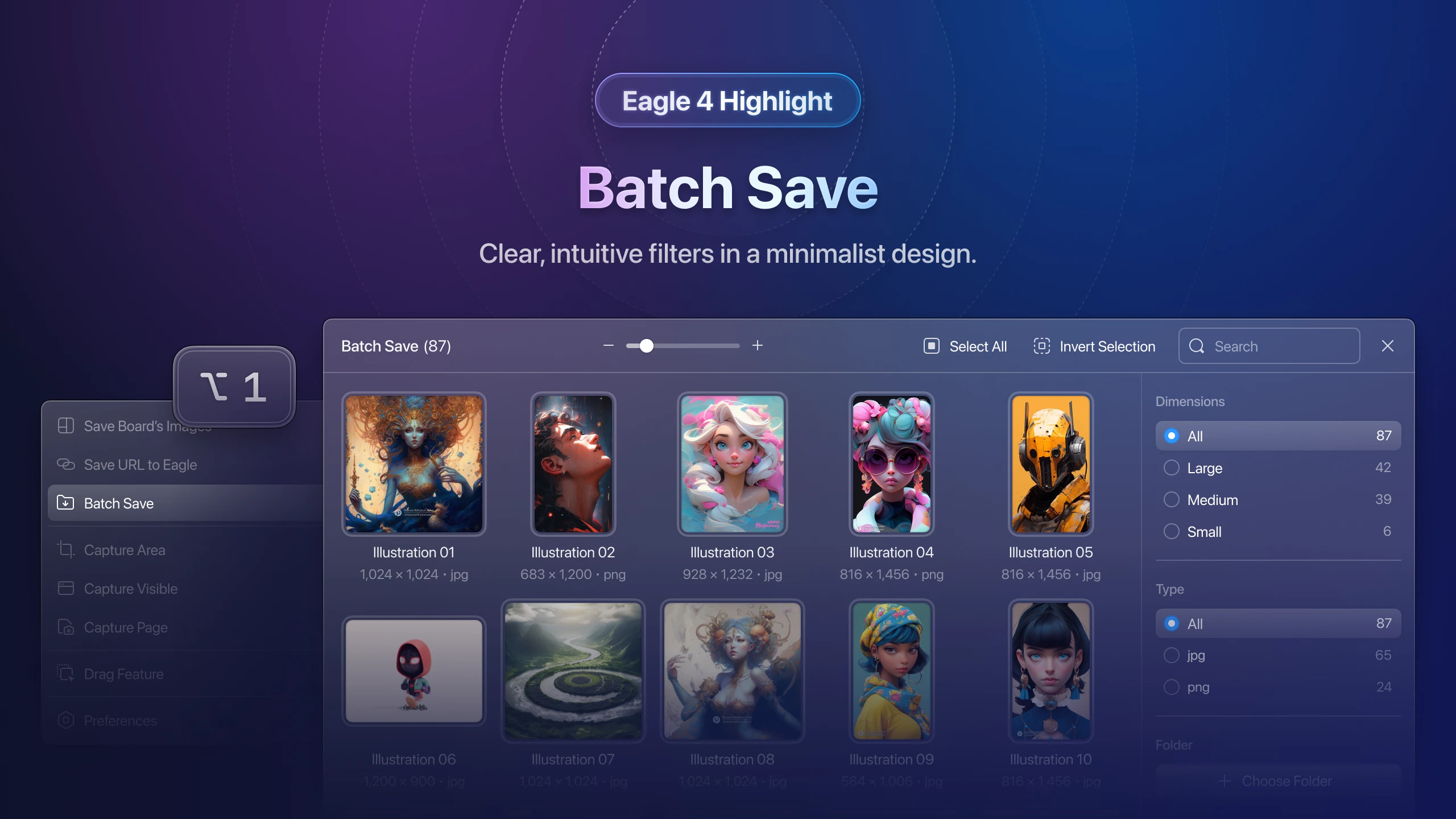
We've redeveloped and refined the batch save window, notably moving the filter tool from the bottom to the sidebar for easier access. This allows users to set filters and choose content to save more conveniently. We also revamped the interface, adopting a clean, minimalist design consistent with the app’s overall visual style.
To streamline category management after batch saving, we introduced two new filtering options:
- Format-based filtering to swiftly locate required file types.
- Domain-based filtering to easily target desired source URLs.
Find Duplicate Files
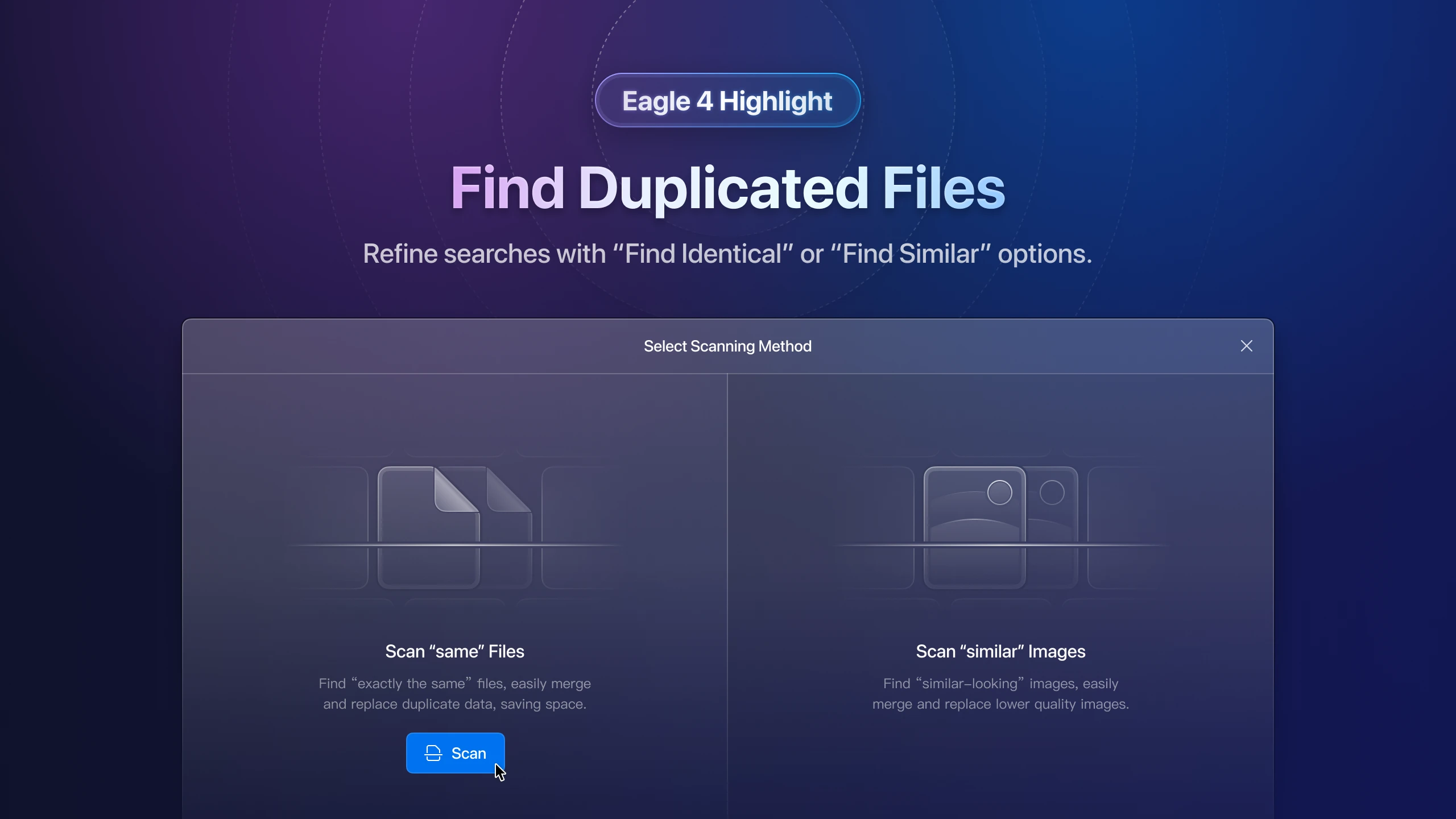
The "Find Duplicate" feature has been a standout feature in Eagle for its utility and popularity among users, continually benefiting from user feedback. We've distilled this into two primary user needs:
- Desire for the tool to deliver "precise" results, avoiding misidentification of files that only appear similar.
- Need for a "fuzzy" search feature to uncover images that resemble each other visually but differ in format, size, and resolution.
To cover and meet these distinctly different needs in detail, with the launch of Eagle 4, we've redesigned the tool into two distinct functions: "Find Identical Files" and "Find Similar Images." This allows users to select the tool that best fits their specific scenario and results. We've also revamped the interface and interactions, ensuring a more aesthetic and intuitive user experience.
- Find Same FilesRecommended for locating files that are completely identical in both appearance and format.
- Find Similar ImagesIdeal for identifying images that look similar but vary in resolution and file format.
💡 Note: The algorithm for "Find Similar Images" is complex and requires more processing time, so patience is advised during use.
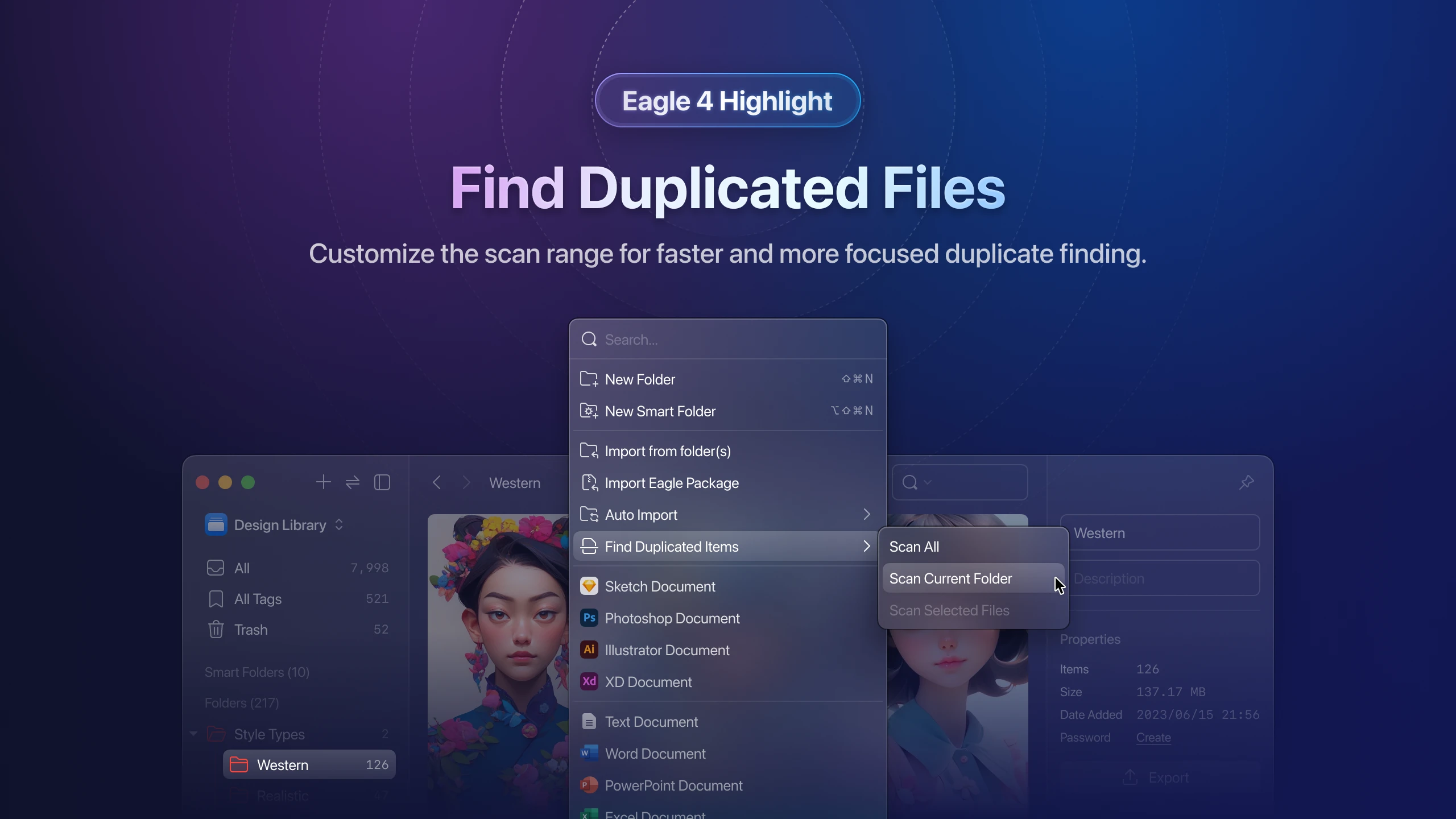
In the "Find Duplicate" feature of Eagle 4, we've enhanced the functionality by allowing users to specify their scanning scope: complete scan, current list scan, or selected items scan. This customization helps avoid unnecessary delays by tailoring the scan to user needs.
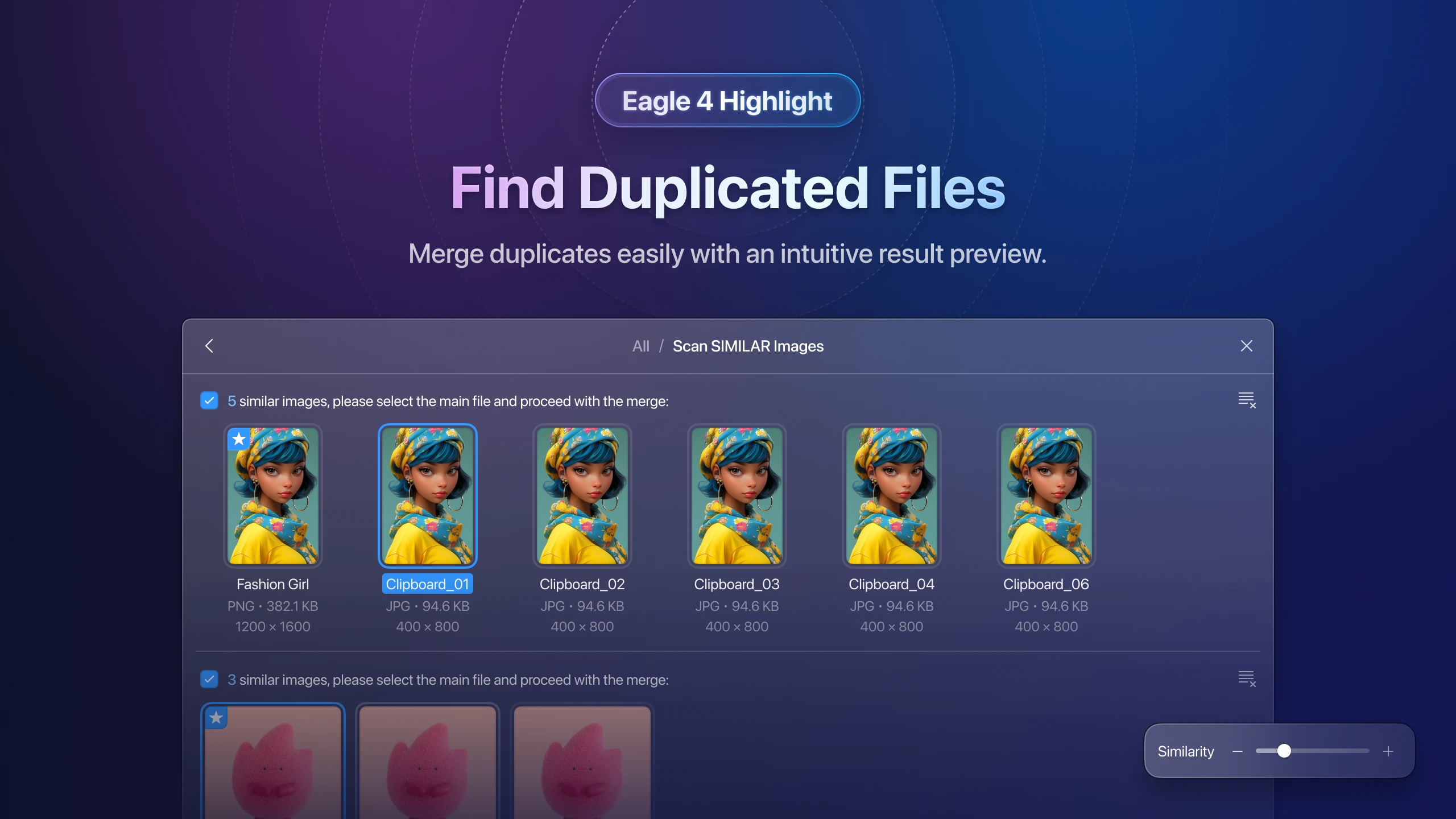
The scan results are immediately understandable, and users can easily select the files they wish to merge. We've designed the results interfaces of these tools with similar layouts to not only preserve user habits but also to maintain visual consistency.
Batch Rename

The popular "Batch Rename" tool, which in version 3 required users to manually enter numbering formulas, has been significantly updated. The team has redesigned the entire interface and streamlined the operation process. Now, with a simple click on the naming rule button, the formula is automatically populated, making the tool more intuitive to use. Meanwhile, users who are familiar with the original formula input can continue using their accustomed method to ensure efficiency.
Context Menu
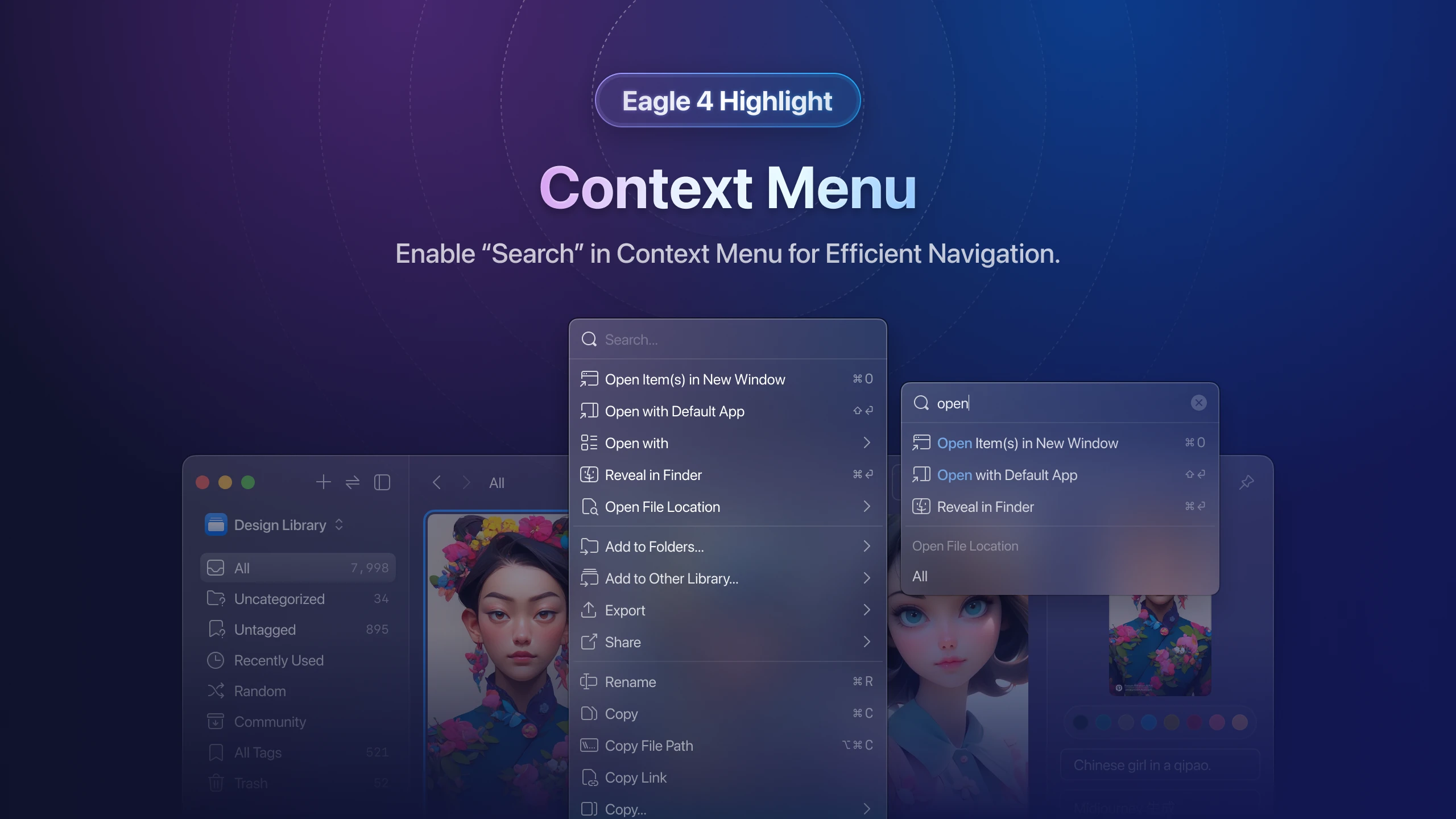
In the Eagle 4, the "Context Menu" has been a key focus, undergoing extensive enhancements. We've not only upgraded its existing features but also infused it with new functionalities. The visual design has been revamped, featuring new icons and elements, enriching the overall aesthetic appeal.
We've also introduced a robust "search function". Now, users can simply right-click, type a keyword, and swiftly locate the desired feature—streamlining what previously might have involved navigating through multiple submenus. For instance, exporting an eaglepack asset pack is now straightforward: right-click, enter "eaglepack", and immediately access the option to copy the file path, significantly simplifying the process and improving user experience.
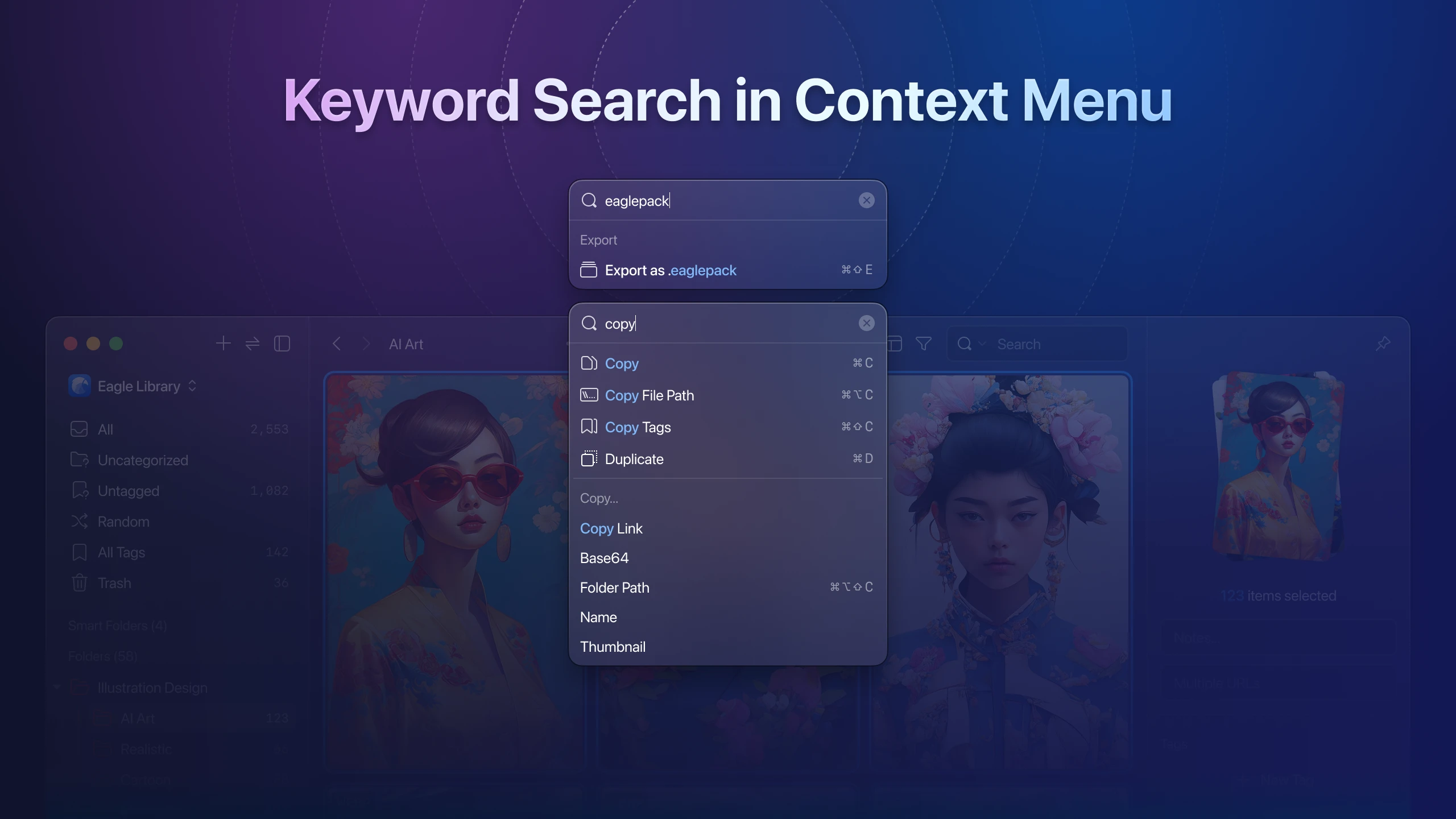
Browser Extension
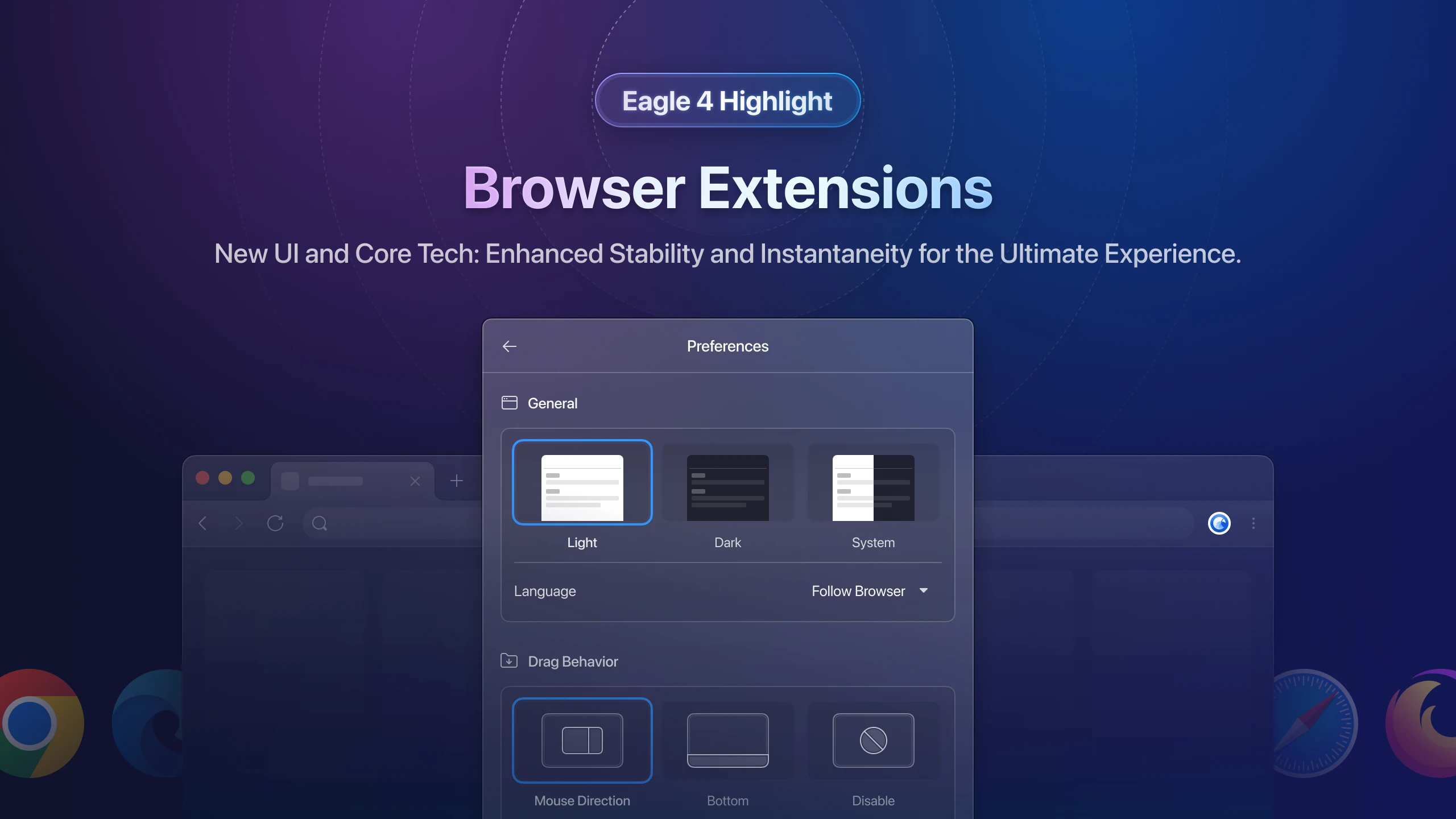
In our latest update, we have significantly enhanced the Browser Extension. Not only have we rolled out a fresh interface design, but we have also addressed a persistent problem that has affected both the Eagle team and our users: the delay in extension updates.
The “automatic download the high-definition image” feature in the Eagle Browser Extension, while seemingly magical, is the result of targeted optimizations for specific websites. We continuously maintain the rules for these websites to ensure seamless functionality. However, adjustments or updates to these sites could render the old rules obsolete, causing some features to malfunction or fail.
Previously, constrained by browser store policies, we could only rectify such issues by issuing new versions, which required a review process taking anywhere from 3 to 7 days. Even though our team could quickly address the problems, users had to wait for the updated version to be approved and deployed.
With the release of Eagle 4, we've conquered this hurdle. Now, any adjustments or maintenance to the rules will take effect instantly, bypassing the need for third-party reviews. This enhancement significantly boosts user experience by ensuring the stability and immediacy of features, freeing our users from the worries of delayed updates.
Tag Panel(T)
Experience Unparalleled Tag Management: Powerful, Smooth, and Without Any Quantity Limits
Upon opening the updated Tag Panel(T), you'll instantly notice a comprehensive redesign of the panel and a cohesive new visual style. Previously, we recognized two primary user challenges: difficulty in efficiently filtering through well-organized tag groups, and performance lag for users managing a large volume of tags. We've implemented three key enhancements to address these:
- We've completely restructured and redesigned the interface for faster and easier identification of needed tags.
- A new sidebar now provides a quick overview of tag groups and filters, streamlining the search for specific tags.
- We've achieved significant performance enhancements! The revamped tag panel now operates smoothly, handling thousands or even tens of thousands of tags without a hitch.
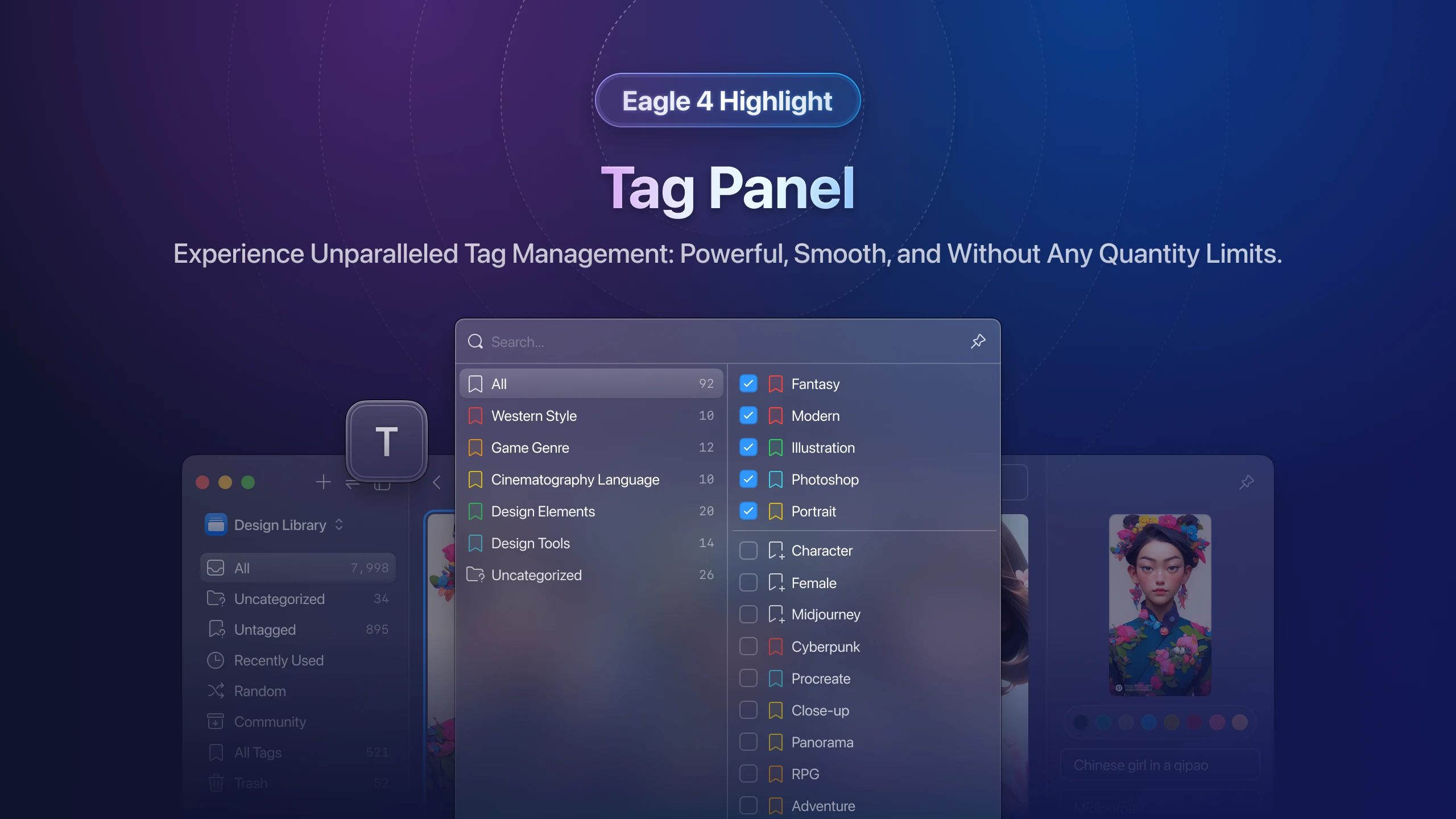
Feedback from the initial Beta release indicated some initial resistance to the visual changes, with users feeling slightly disoriented. However, with continued use and familiarization, many grew to appreciate the new layout for its efficiency and user-friendly navigation. We encourage users to take their time exploring these changes post-release to fully appreciate the enhancements firsthand. The improvements will be most apparent in:
- Easier to browse search results.
- Separated tags with clear, visually intuitive distinctions.
Legacy vs. New Tag Panel
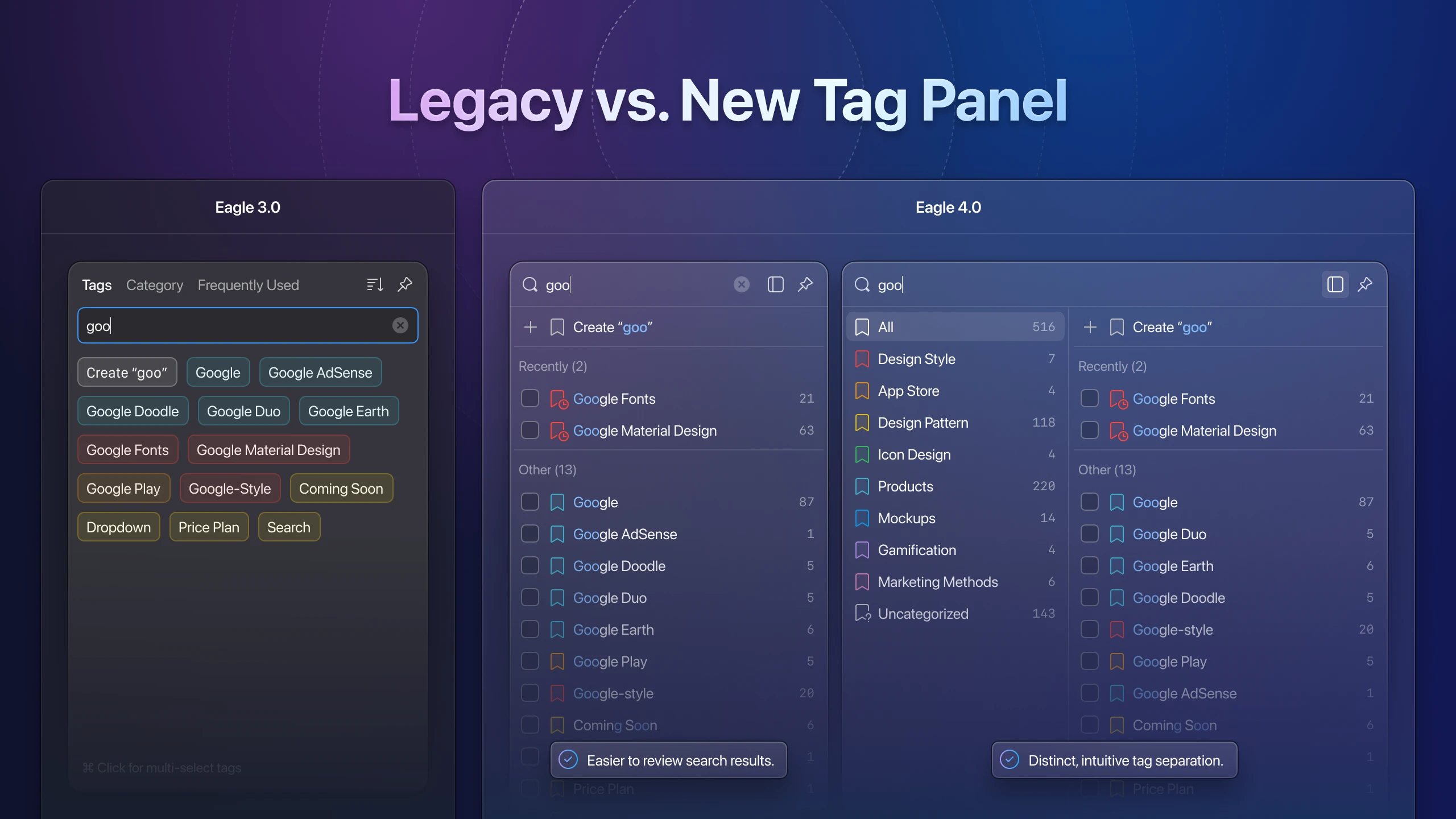
Folder Panel(F)
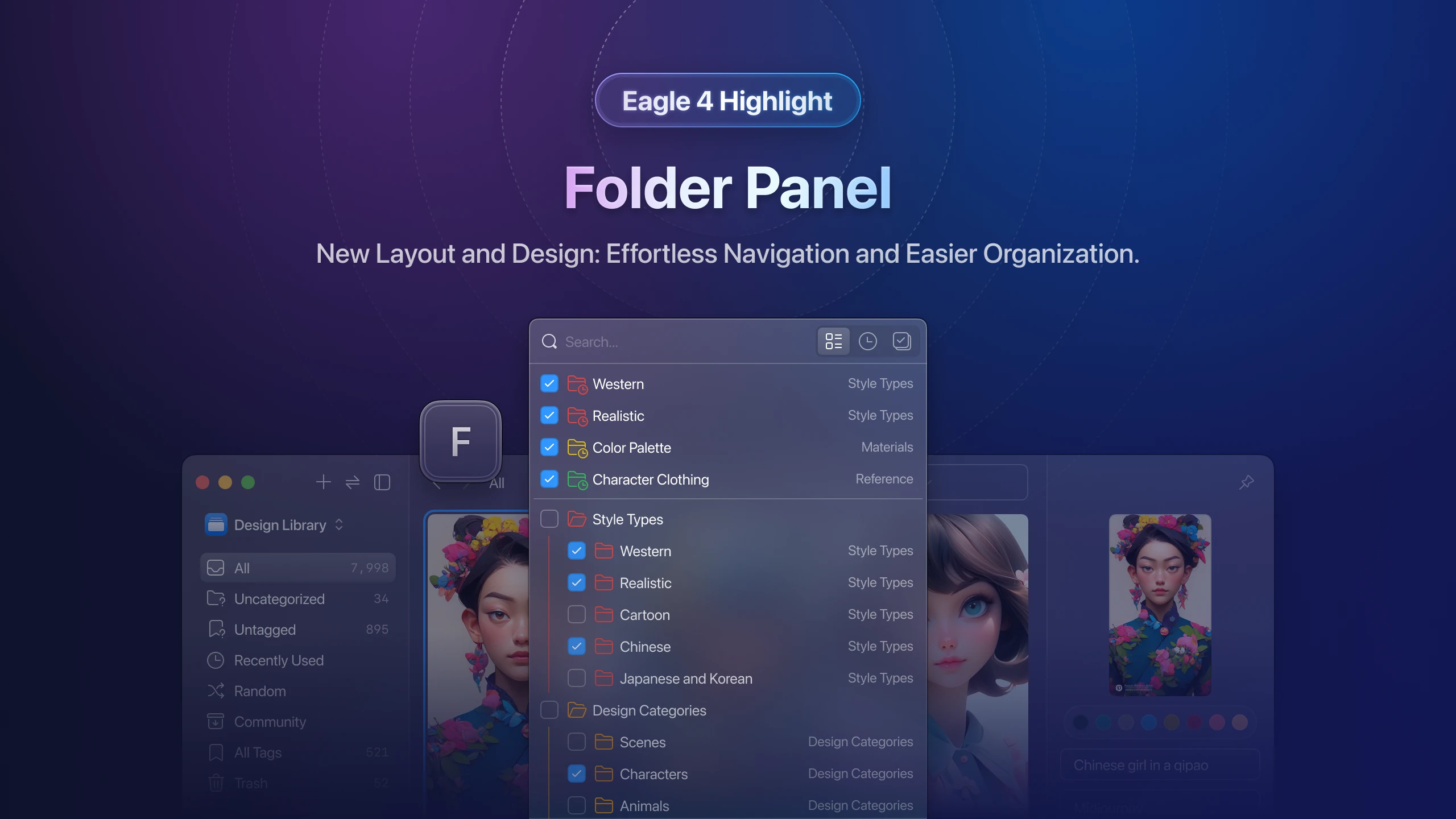
Helping users swiftly organize files into their desired destinations has always been a priority for Eagle. In the Eagle 4, we've further strengthened and enhanced the "Folder Panel(F)" with several key improvements:
- An entirely redesigned interface and layout not only unify the visual style but also strategically display folder hierarchies with clearer icons and distinct color classifications, simplifying the task of finding and organizing folders.
- We’ve included the display of parent folders in the list to help users easily distinguish between identically named folders at different levels, enhancing overall efficiency.
- New filters for “Recently Used” and “Selected” have been added, enabling users to rapidly locate and choose the needed folders.
Quick Search(J)
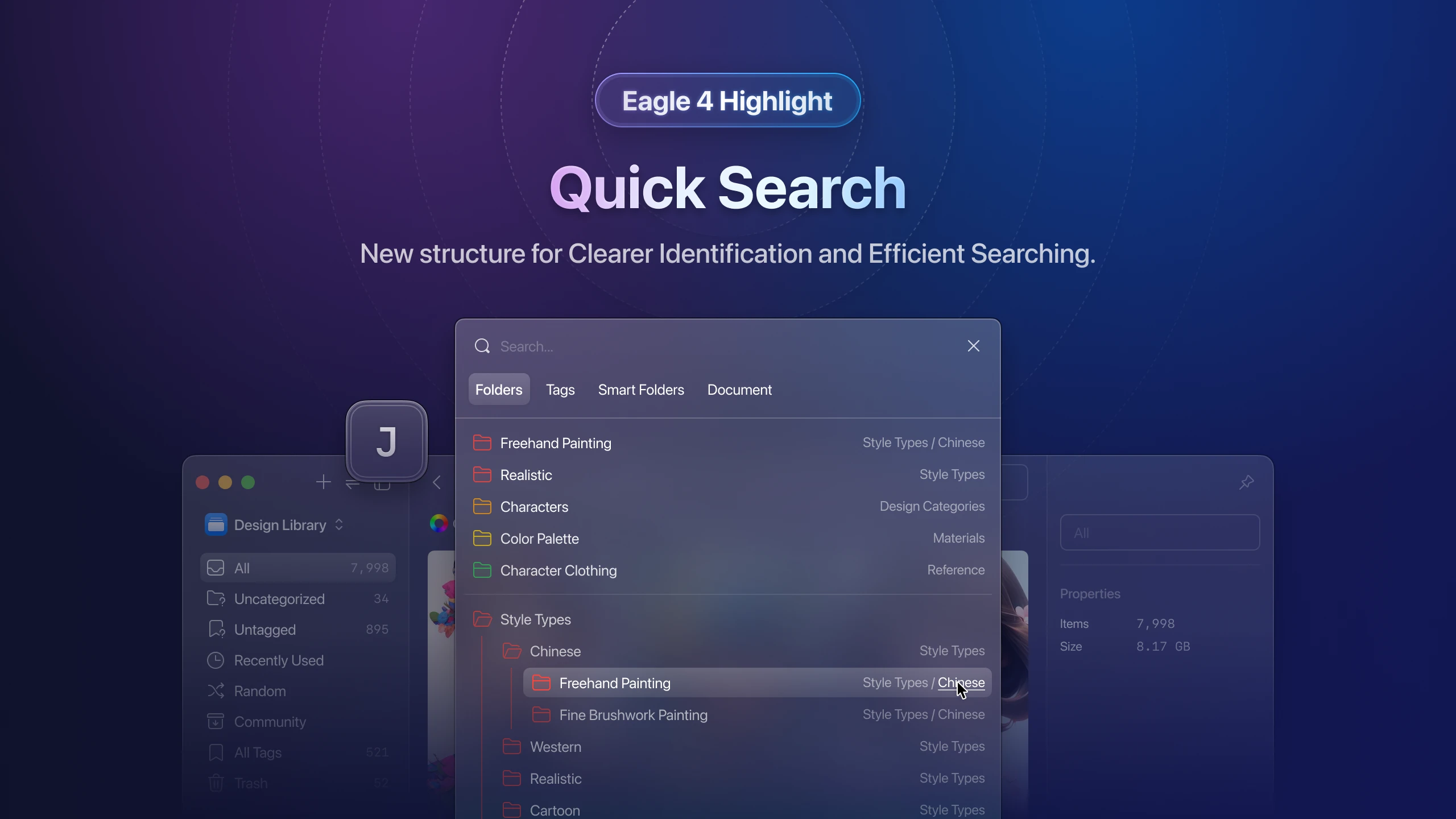
The "Quick Search(J)" feature remains a favorite among the Eagle team, and we continue to advocate for its use among our users. With the launch of Eagle 4, we've deeply enhanced this feature with the following improvements:
- We've introduced a new display for the hierarchical structure of "folders and smart folders," enabling users to quickly identify and locate their required content.
- For tag sorting, we have implemented "tag groups" and "alphabetical order" as sorting options, ensuring that even users with extensive collections of tags can enjoy enhanced operational efficiency.
Library Panel
We've upgraded the "Library Panel", streamlining the layout to make it easier for users to distinguish each item in the list.
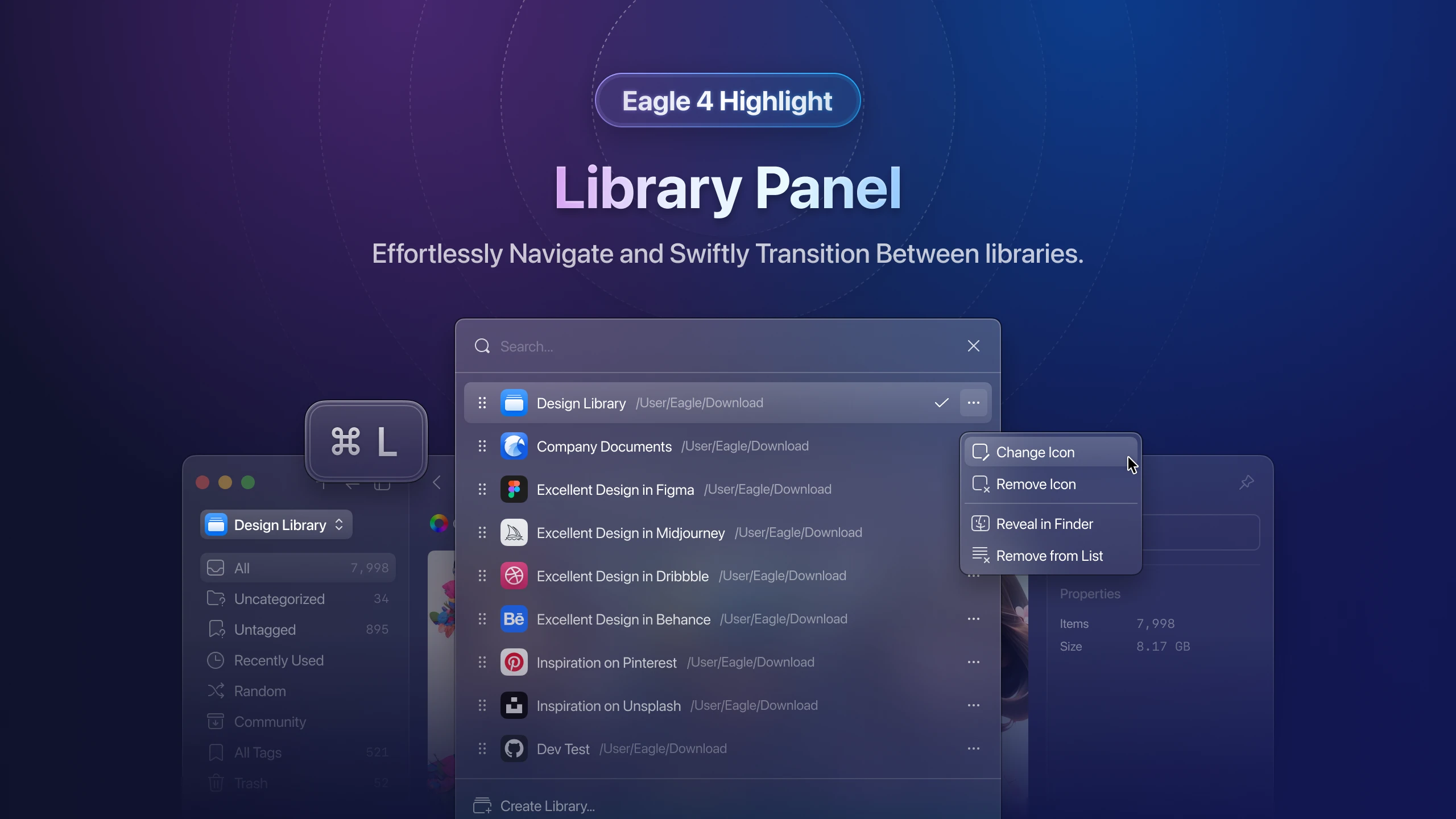
Icons now enable you to instantly verify the current status of the library directly in the list—for instance, whether the library path has been moved or hasn’t been updated. This design approach enhances the intuitiveness and efficiency of user interactions.
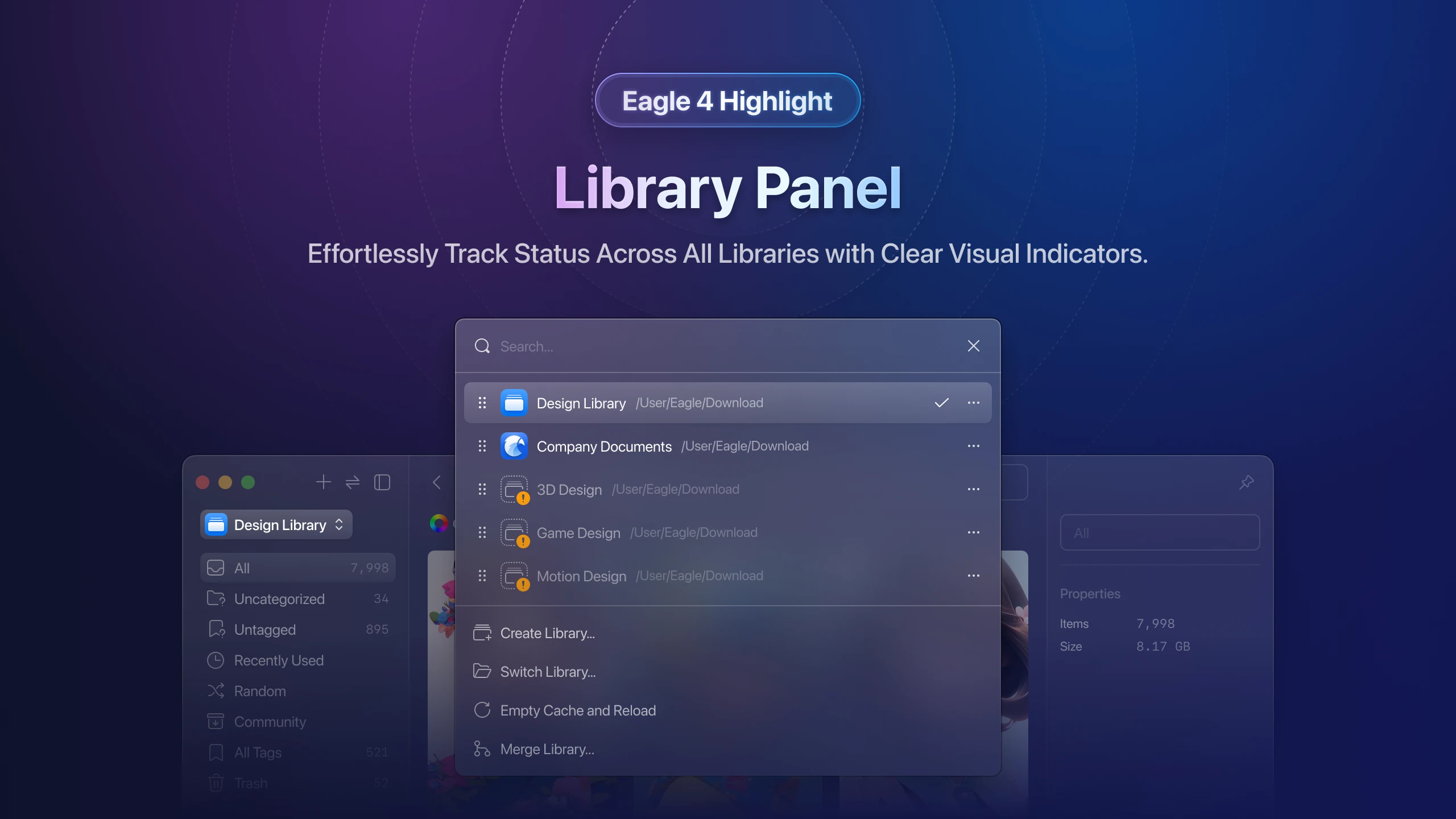
Inspector
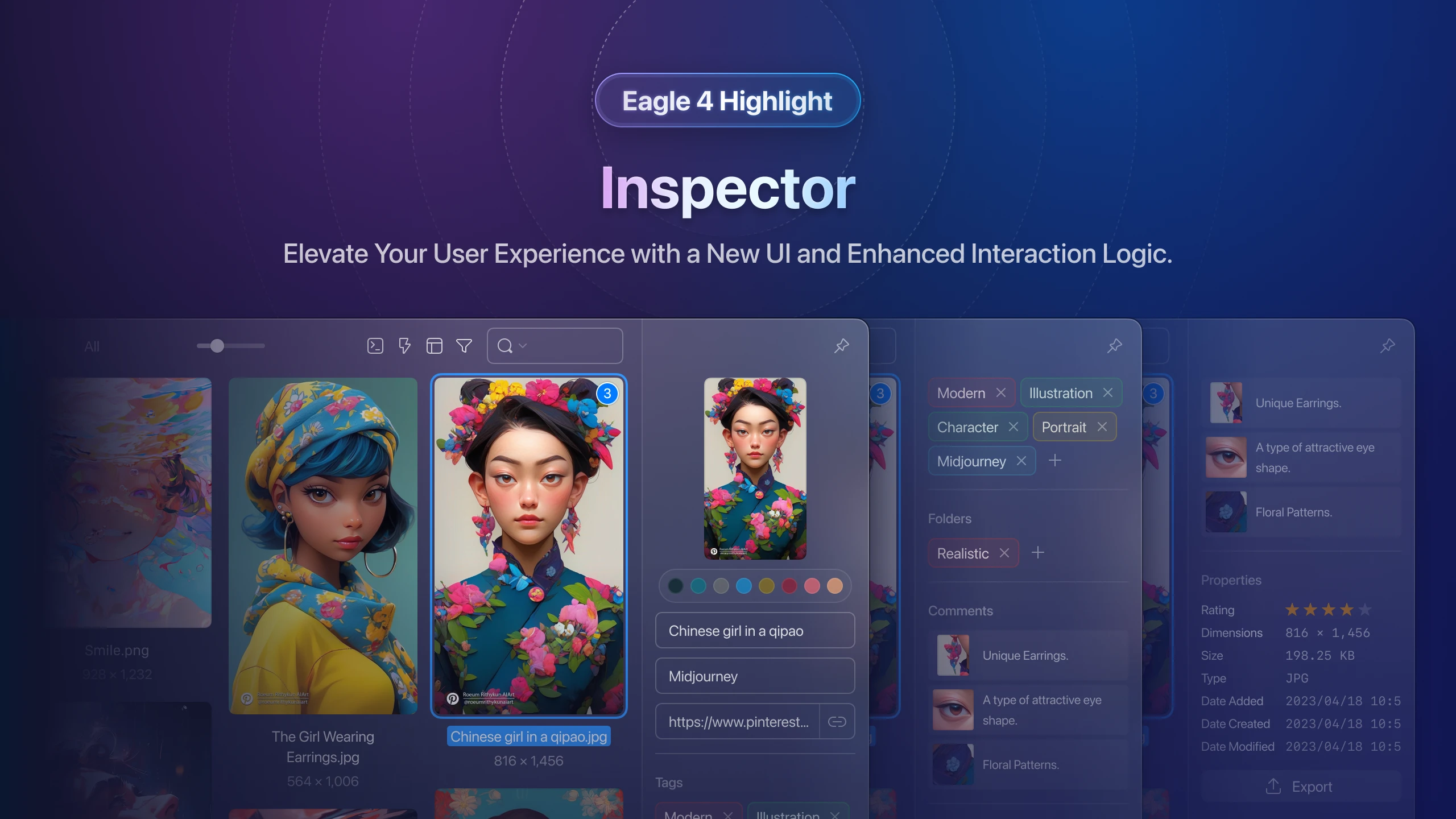
The "Inspector" on the right sidebar in Eagle 4 is designed with a focus on improving detail and enhancing the user experience. From the beta version onwards, our team has unified the visual style and interaction mechanics. Here are six essential enhancements we want you to be aware of:
- We've integrated the program’s main visual design into the Inspector, adopting a unified and streamlined style.
- We’ve refined the interactive processes for adding new tags and folders.
- You can now drag to reorder the Inspector items.
- There is flexibility to expand or collapse sections as needed.
- Instant thumbnail previews are available when adding annotations to images or videos.
- We’ve reorganized the color palette to make it more intuitive for users to identify and use.
Filter
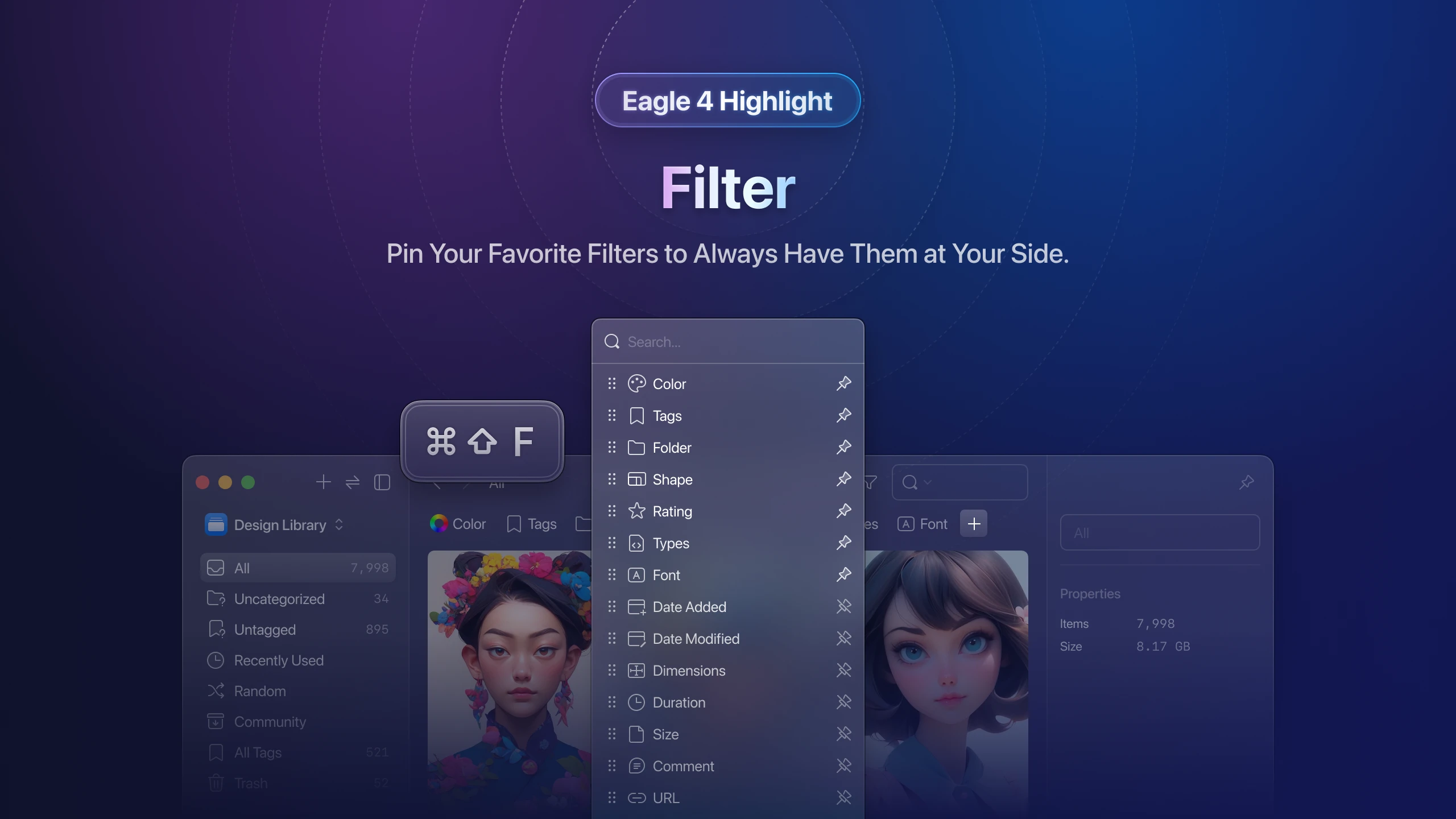
With Eagle 4, users now have the flexibility to choose which filters to display or hide (and yes, you can opt to display them all!). Hidden items can still be accessed and utilized via the "+" button, making the Eagle interface more adaptable to individual user preferences.
Furthermore, we've refined several details to enrich user experience:
- We’ve integrated the program’s core visual design into the interface, creating a unified and streamlined aesthetic.
- The tags and folders filters now support "exact match" logic commands.
- An "Uncategorized" option has been introduced in the folder filter.
- We’ve implemented a new shortcut,
Alt+F/Option+F, to quickly search and activate the filter.
Sidebar
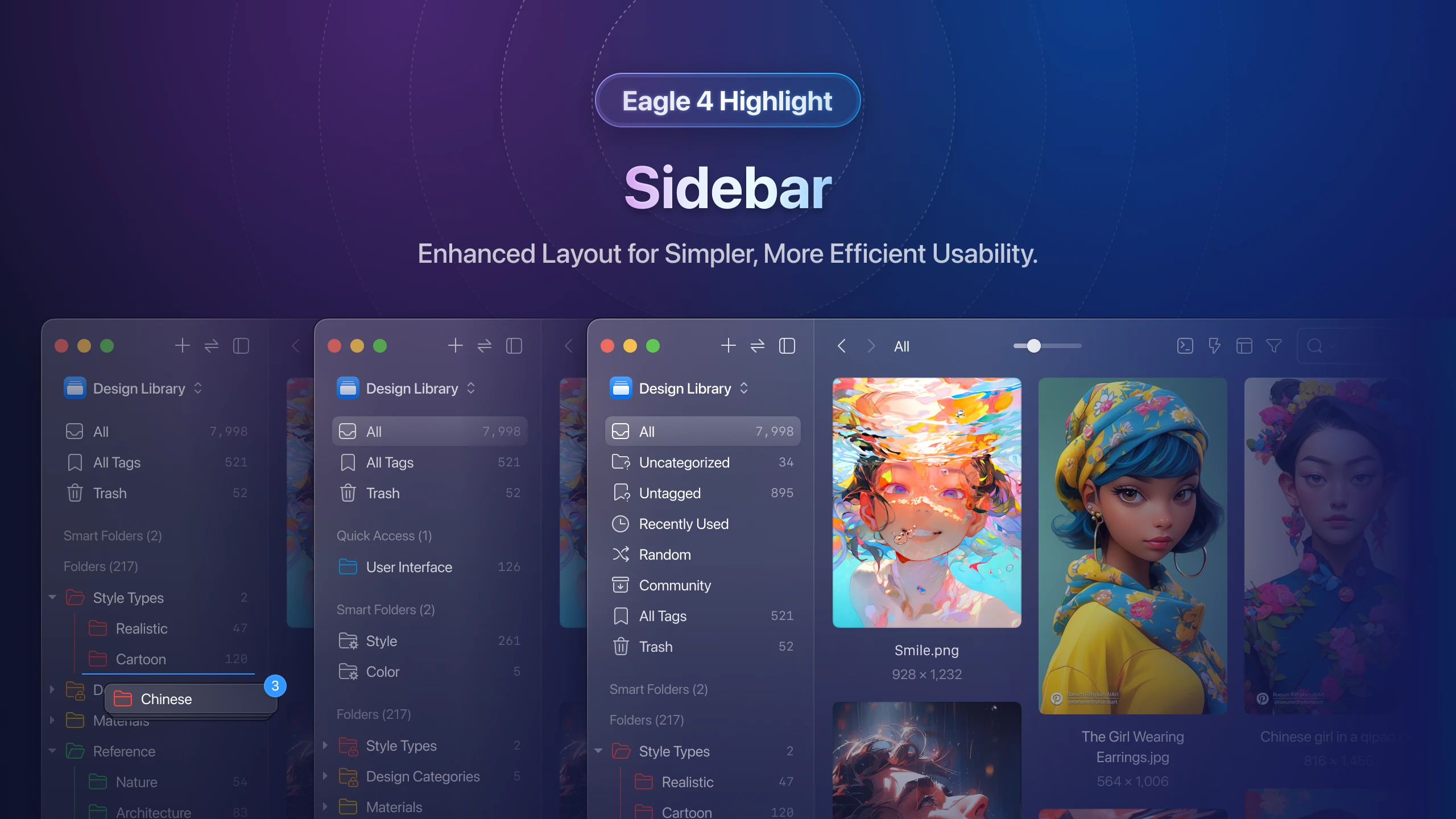
In this latest update, we have introduced functionalities for mass reordering of folders and smart folders, streamlining file management to be more efficient and user-friendly. Clearly, the refreshed interface and visual style have significantly boosted recognizability!
File List
New ”File List” Menu
We have crafted the “File List” menu to align with overall visual aesthetics. Additionally, we've redesigned the layout and sorting features, offering users a simpler, more intuitive way to select their preferred page layout.
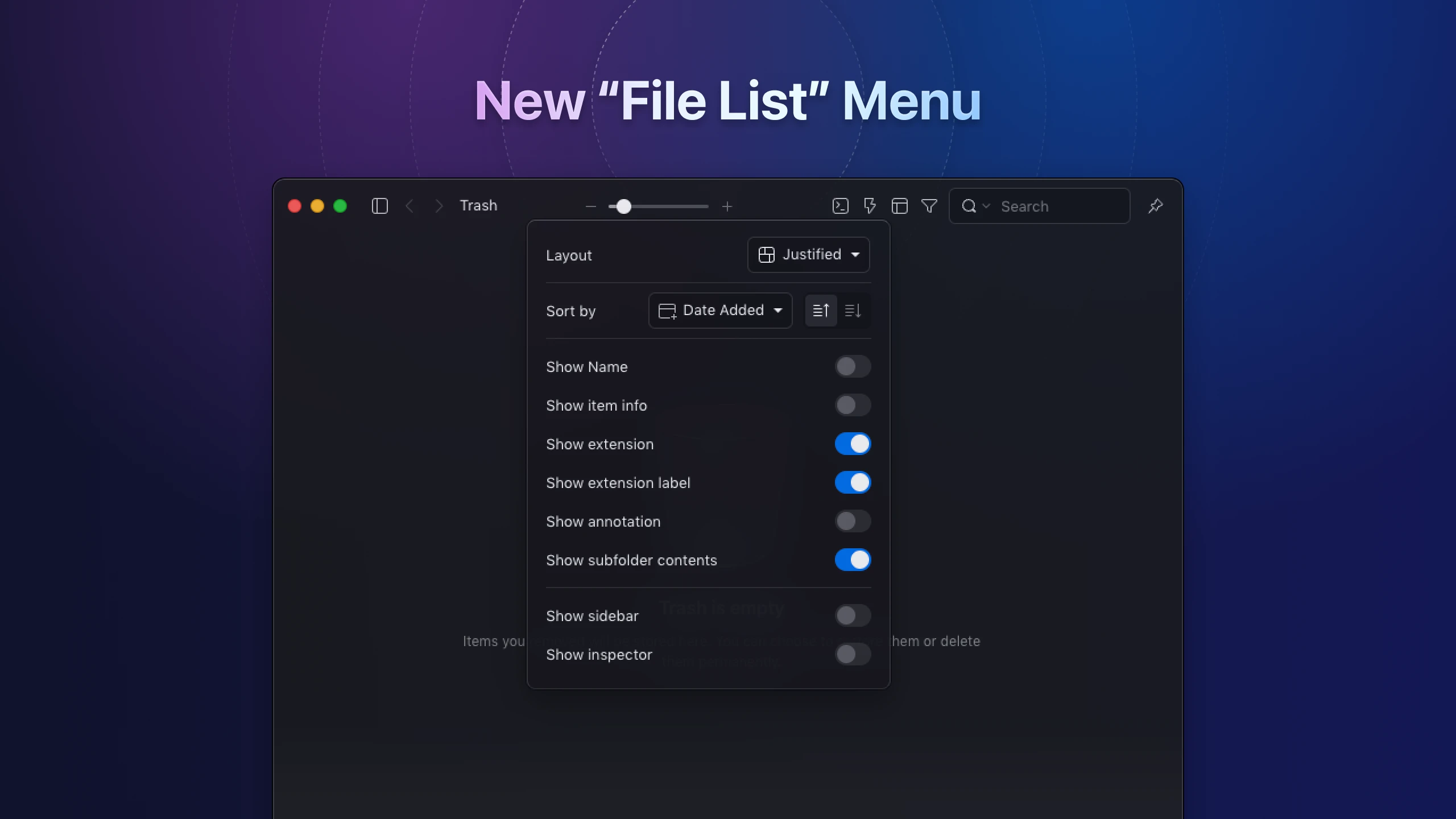
Enhanced “Video, Audio” Hover Preview
Beyond visual and interface enhancements, we've boosted the player's performance, speeding up the hover preview display.
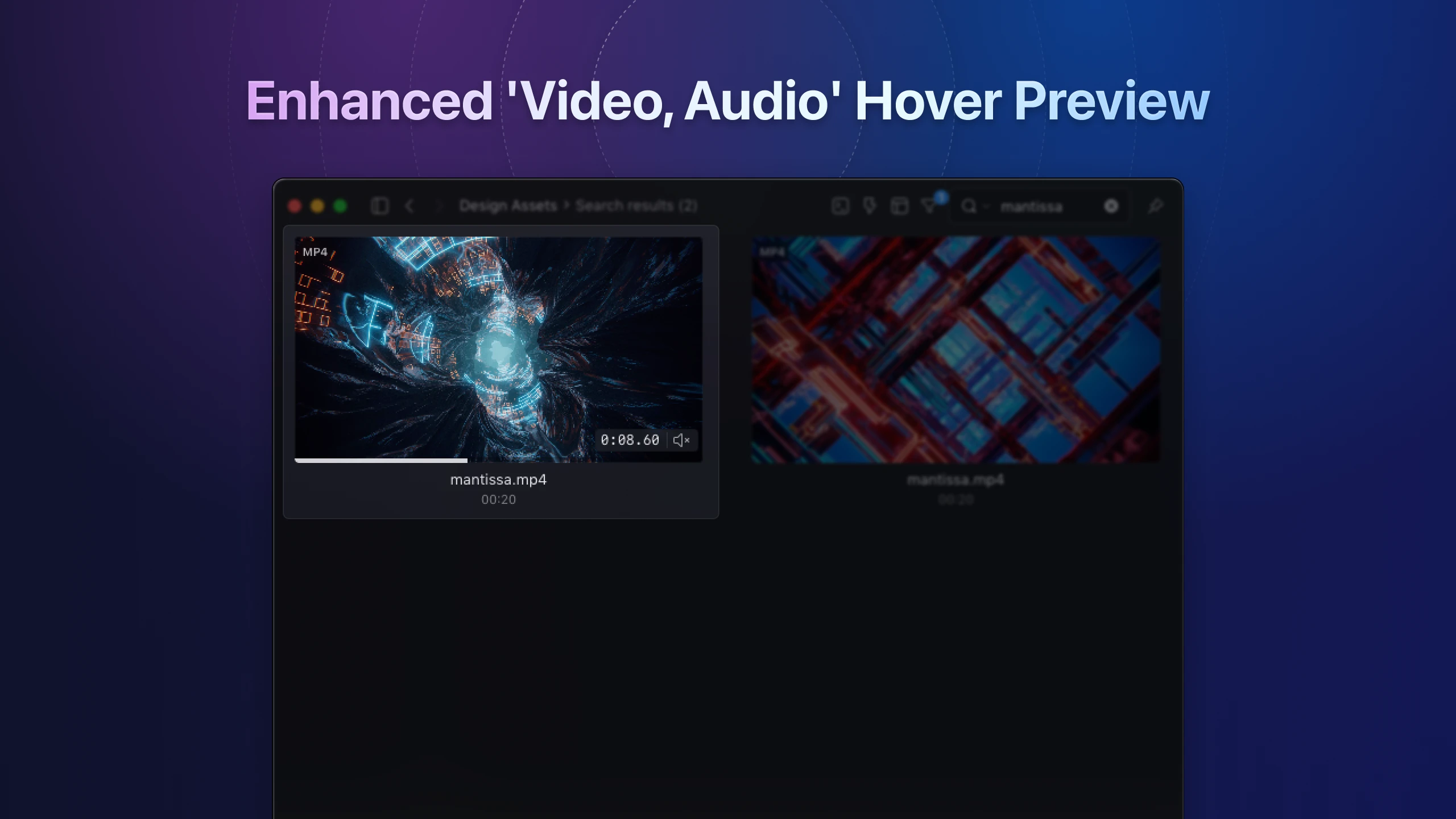
In “Preferences,” we've added an option for users to enable “autoplay GIF/WebP animations,” eliminating the need for mouse hovering.
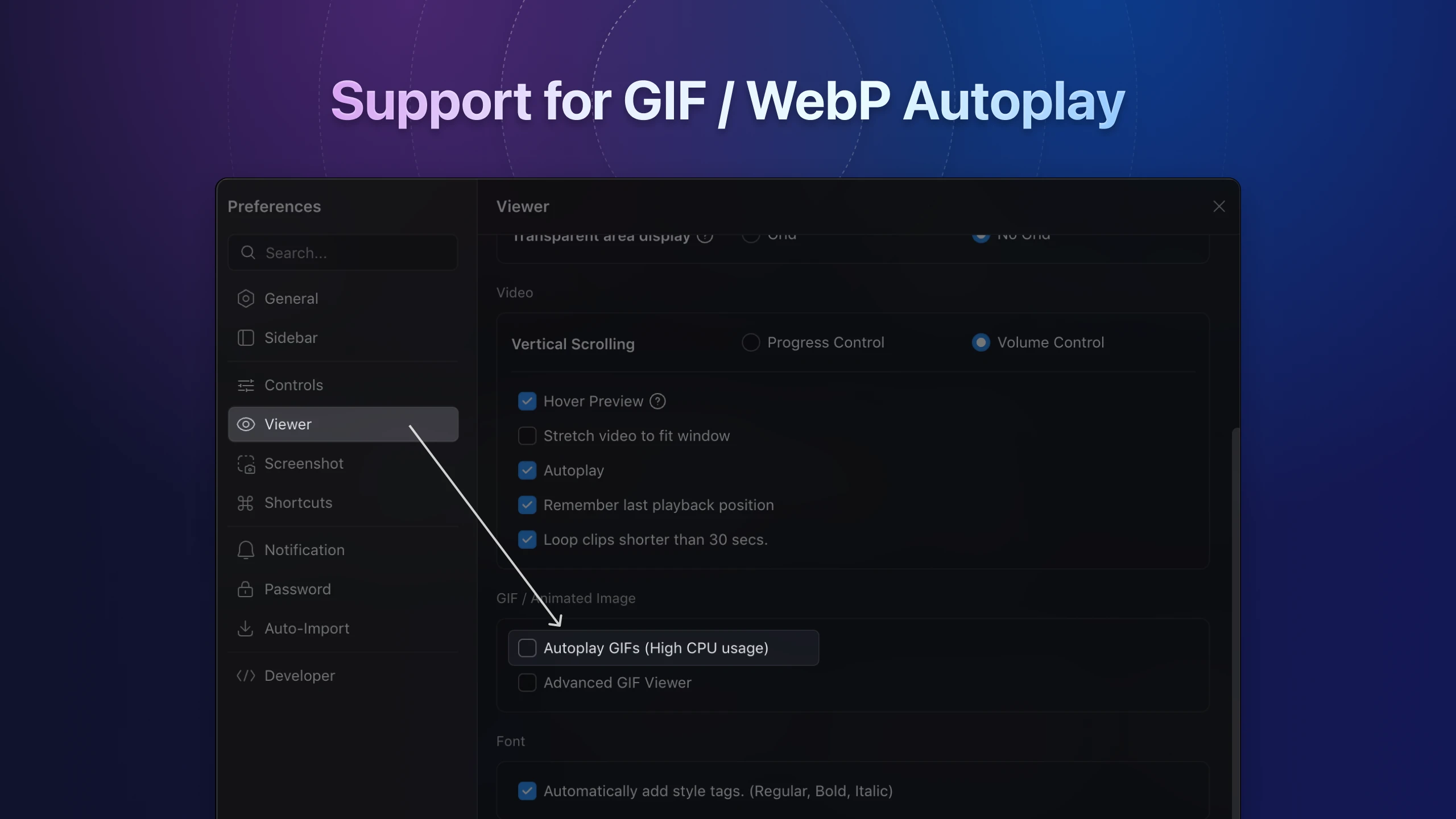
Expanded “Copy” Options in the Context Menu
We've enriched the “Copy” function in the context menu with more formats, including folder path, thumbnail, name, and Base64.
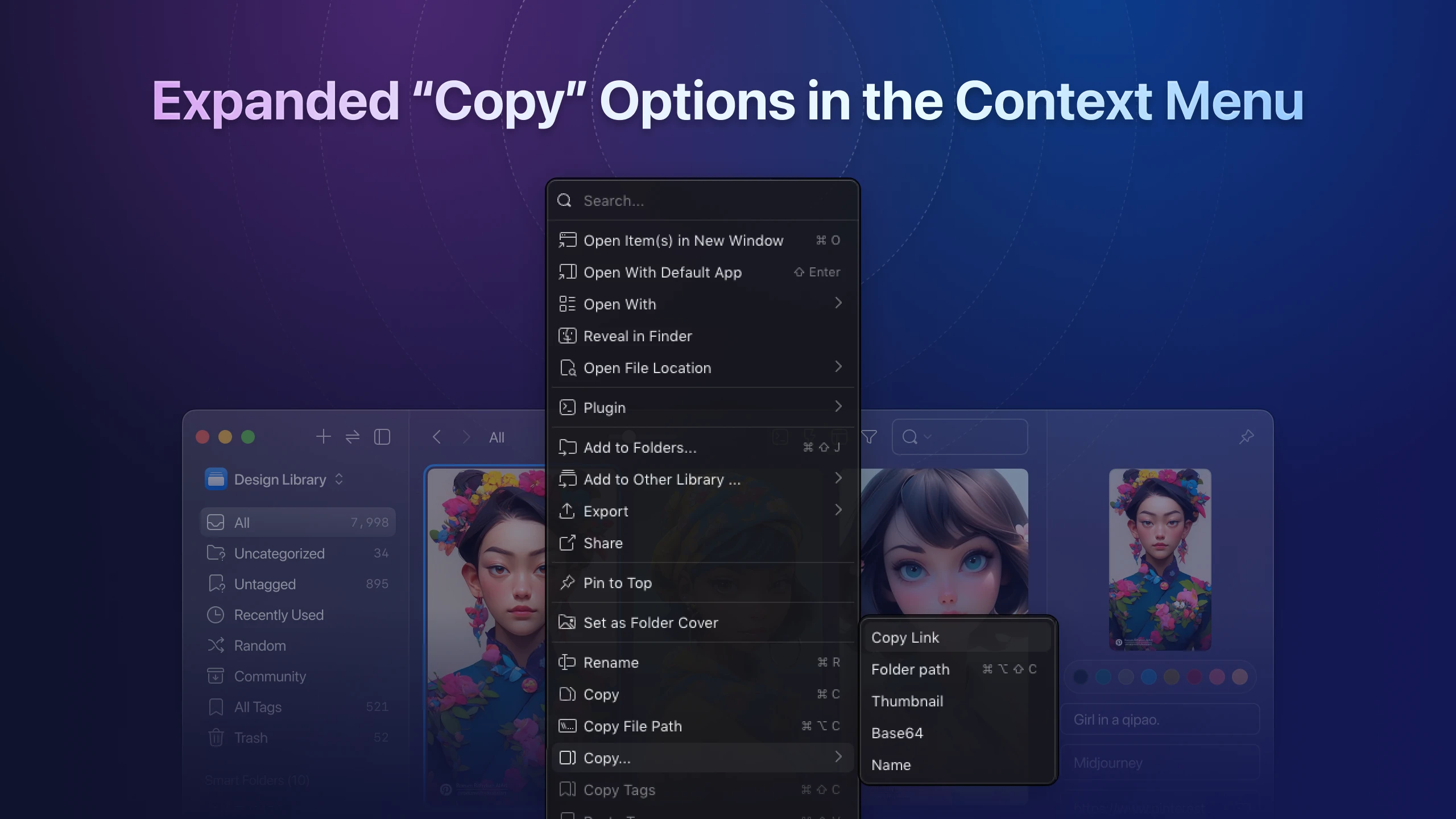
AirDrop “Share” Support for Enhanced Multitasking on Apple Devices (MacOS Only)
You can now use AirDrop to transfer files to other Apple devices directly from the “Share” option in the context menu.
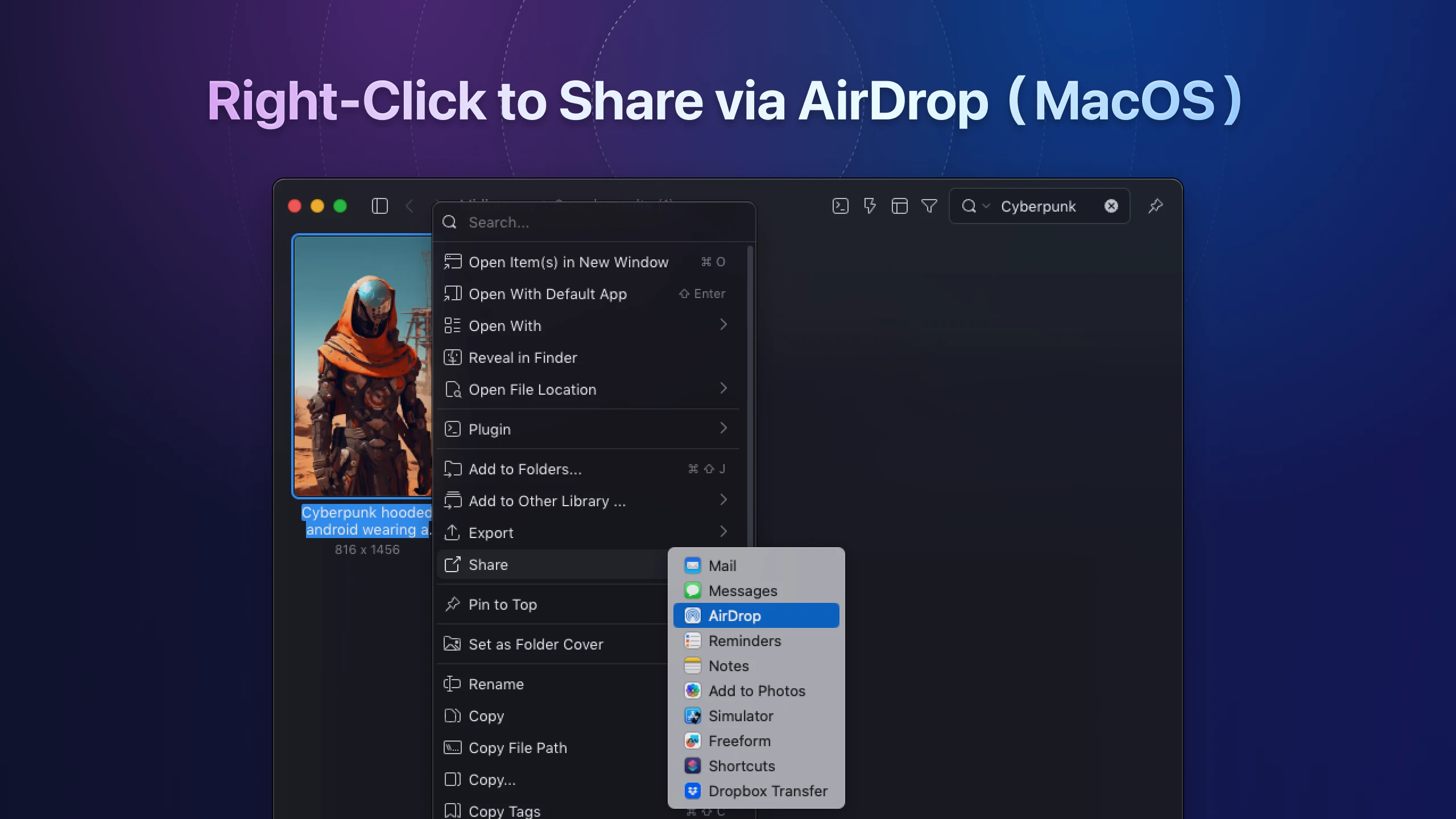
“Open With Other Apps” List Matches System Display (MacOS Only)
The “Open With Other Apps” list in the context menu now mirrors your MacOS system's Finder display and supports batch file opening.
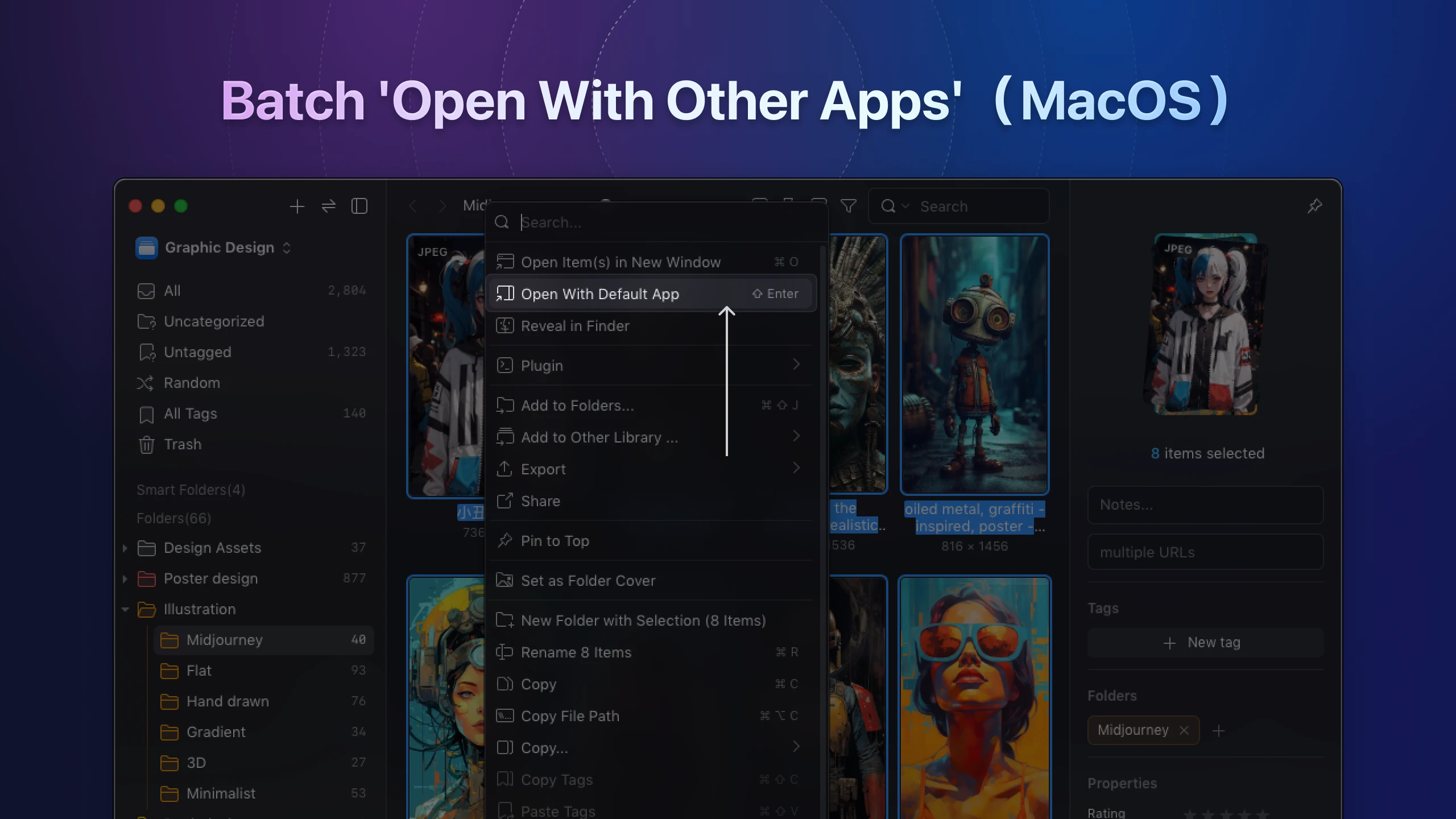
Improved Subfolder Thumbnail Visibility
In version 3, Eagle would automatically fill folder cover thumbnails. We've adjusted this to prevent cropping, allowing the folder cover to fully display and improve folder content recognizability.
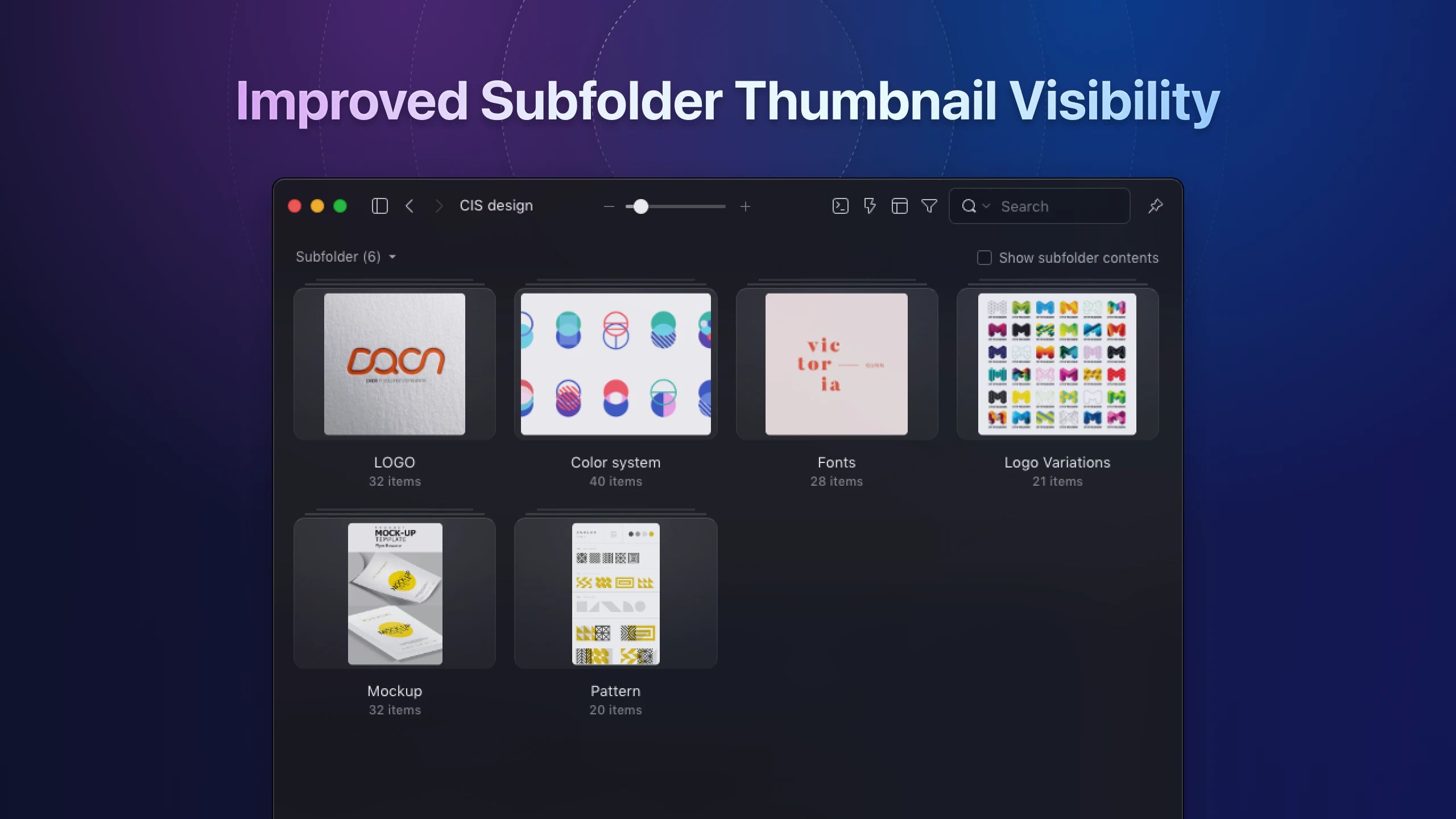
Spacebar Preview
We have comprehensively reviewed and refined the "Spacebar Preview" feature to ensure a more comfortable and rational preview display across different file formats. In previous versions, the left and right toggle buttons were located on the left and right sides of the preview panel, respectively. While visually intuitive and balanced, feedback and usage scenarios from numerous users revealed that this design required frequent and extensive mouse movements, especially when frequently switching between images. This made the operation time-consuming and cumbersome.
To improve and enhance the user experience of the preview, the team has redesigned the icons for the left and right toggle buttons and moved them to the bottom of the panel. This adjustment not only reduces the distance users need to move their mouse but also makes file switching smoother.
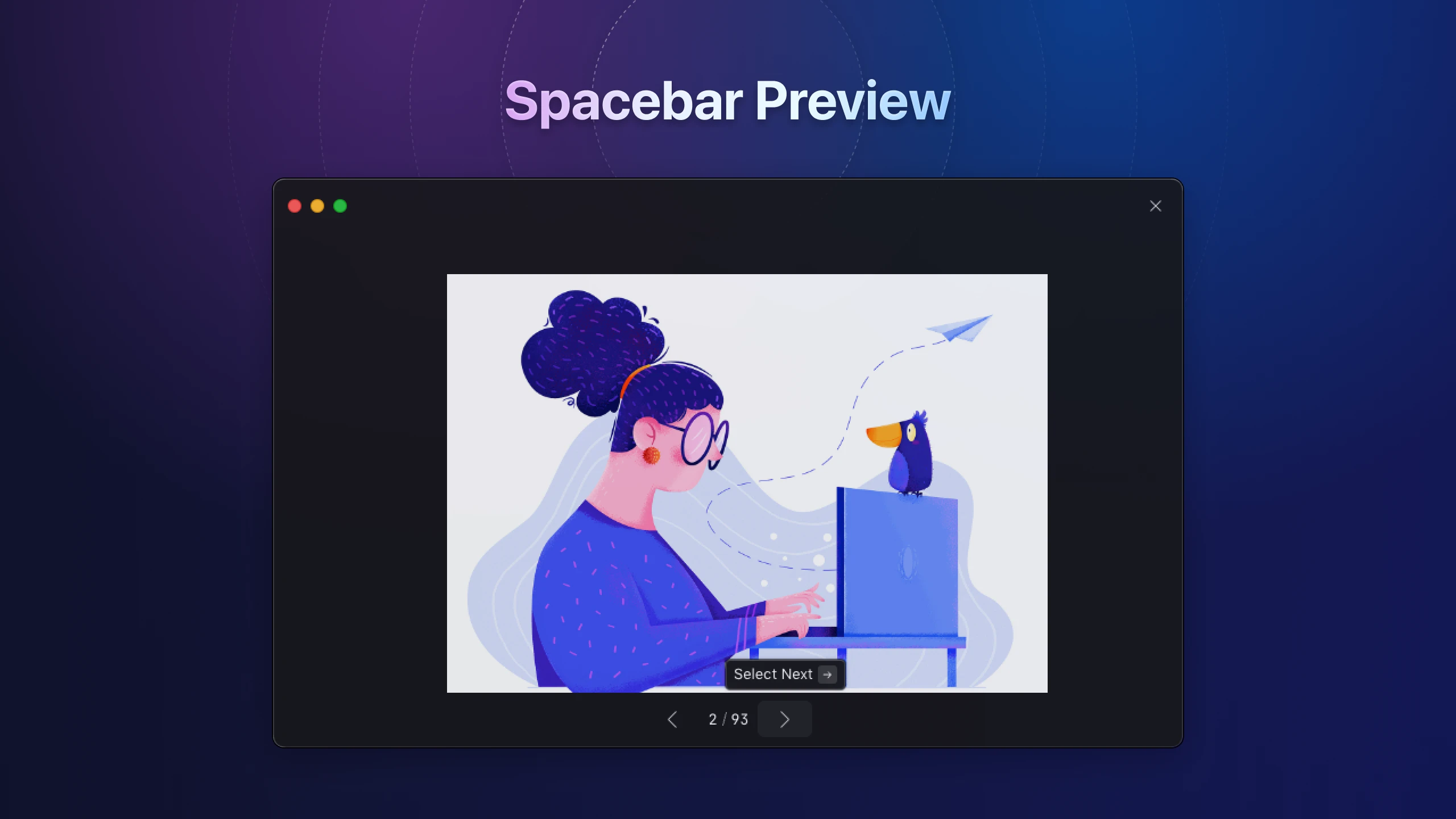
Font Viewer
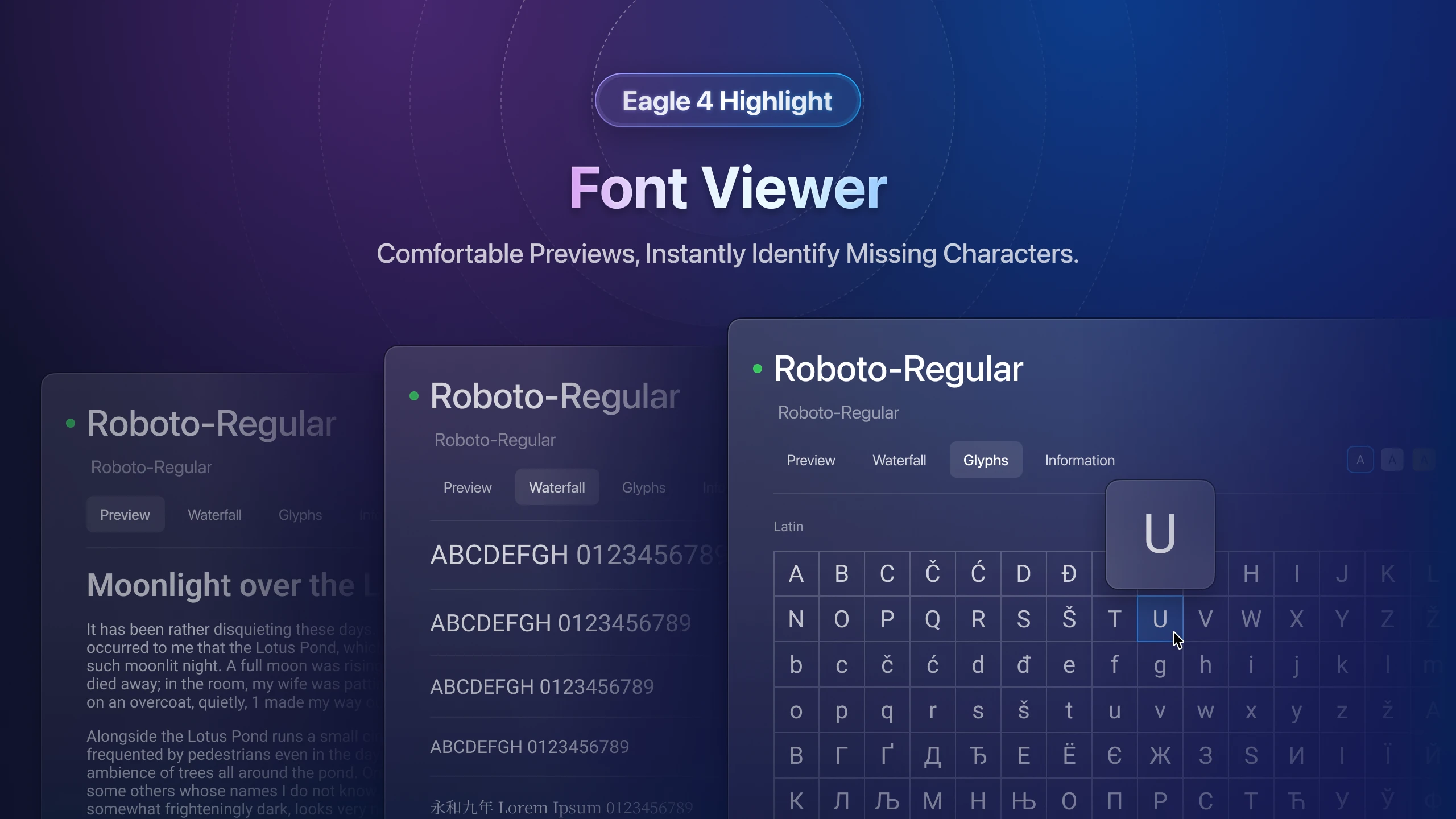
In the Eagle 4, using Eagle to manage and view fonts has become significantly more practical and convenient! This update to the glyph table allows users to quickly check for missing characters in fonts. Additionally, we have retained the long text and text size preview features, enabling designers and editors to test fonts without using design tools. The interface has also been redesigned for better viewing comfort.
New Video Player
The interface has been completely redesigned from the icons to the hover preview, making it clearer and smoother to operate.
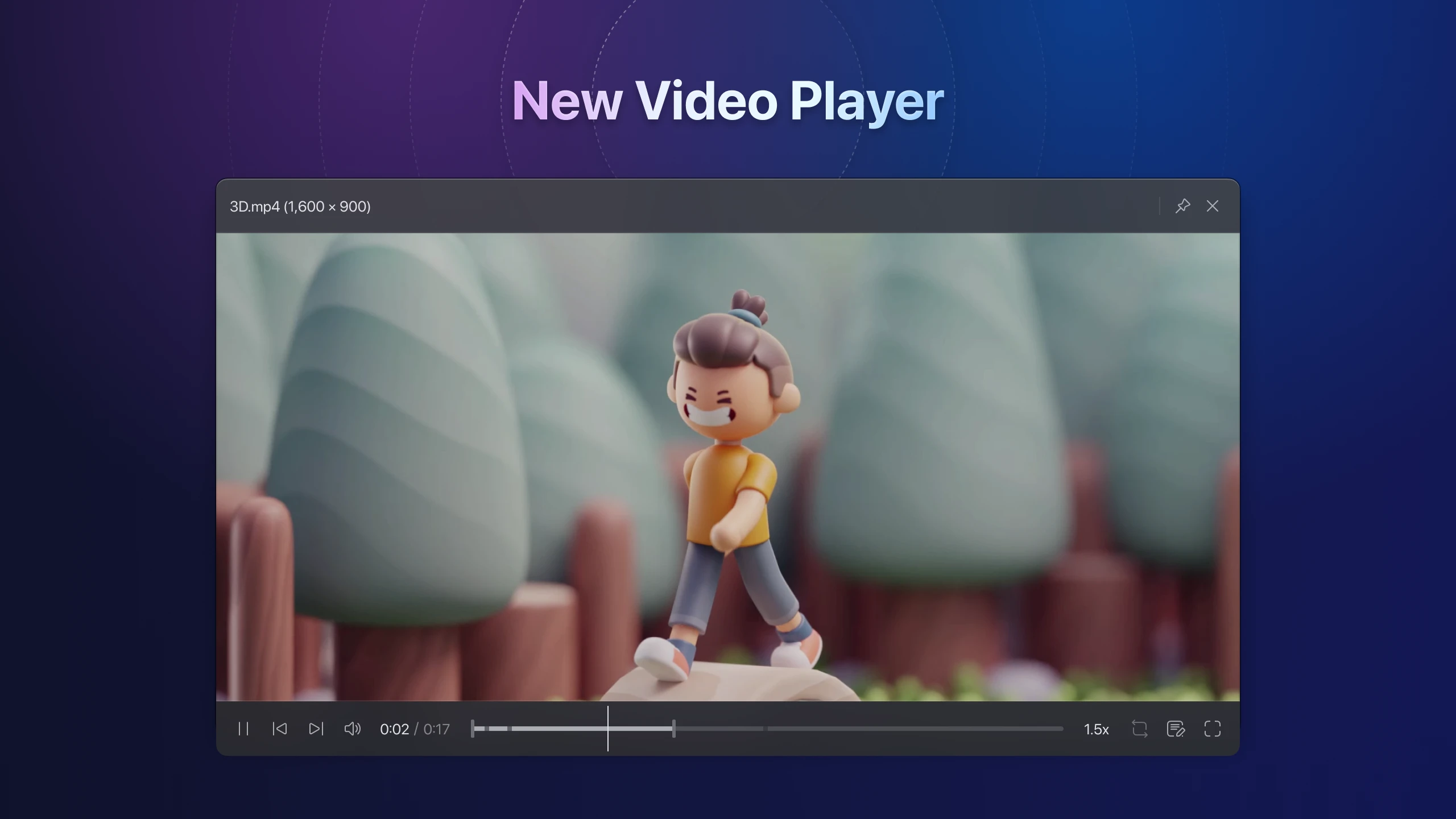
New GIF Player
Redesigned with the application’s visual style and added style elements, integrating the player interface for significantly improved aesthetics.
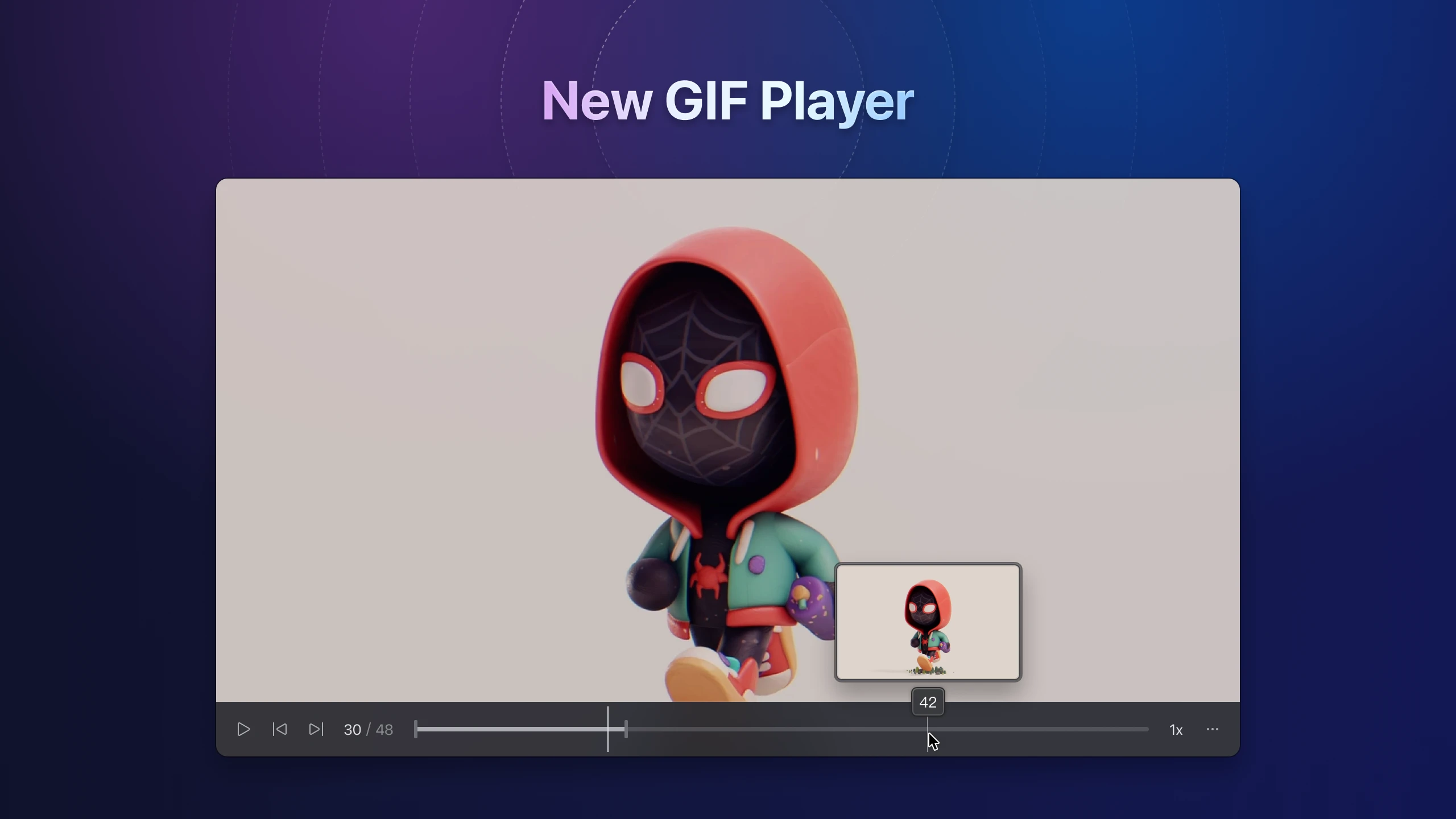
New Bookmark Browser
The "Bookmark Browser" has been enhanced, adding three practical features:
- Added "back, forward, refresh page" buttons to the browser interface.
- Display the current domain name and link URL.
- Copy URL link.
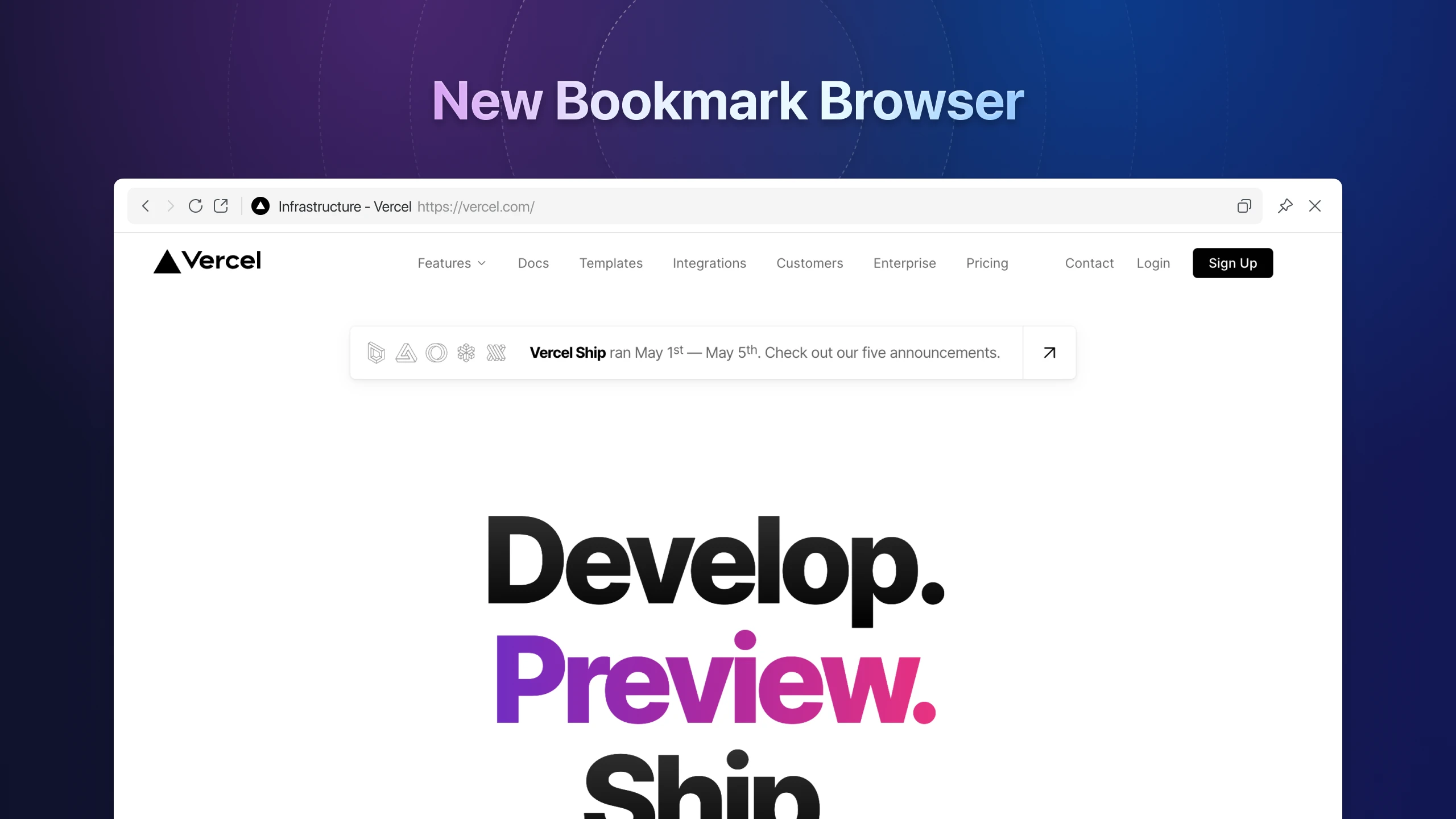
Moreover, we also update and adjust the finer details:
- Support Drag-n-Drop links from outside the application to add bookmarks.
- More intuitive copy and paste of link addresses for quick bookmark addition.
- Right-click on bookmarks to update thumbnails, maintaining up-to-date live previews.
- Right-click menu in the bookmark browser can use "back, forward, refresh page," among other functions, and can directly copy images, image URLs, and links.
More Powerful 3D Model Preview Tool
We have completely redeveloped the "3D Model Viewer" and added more features, making it easier to manage and preview 3D assets files through Eagle!
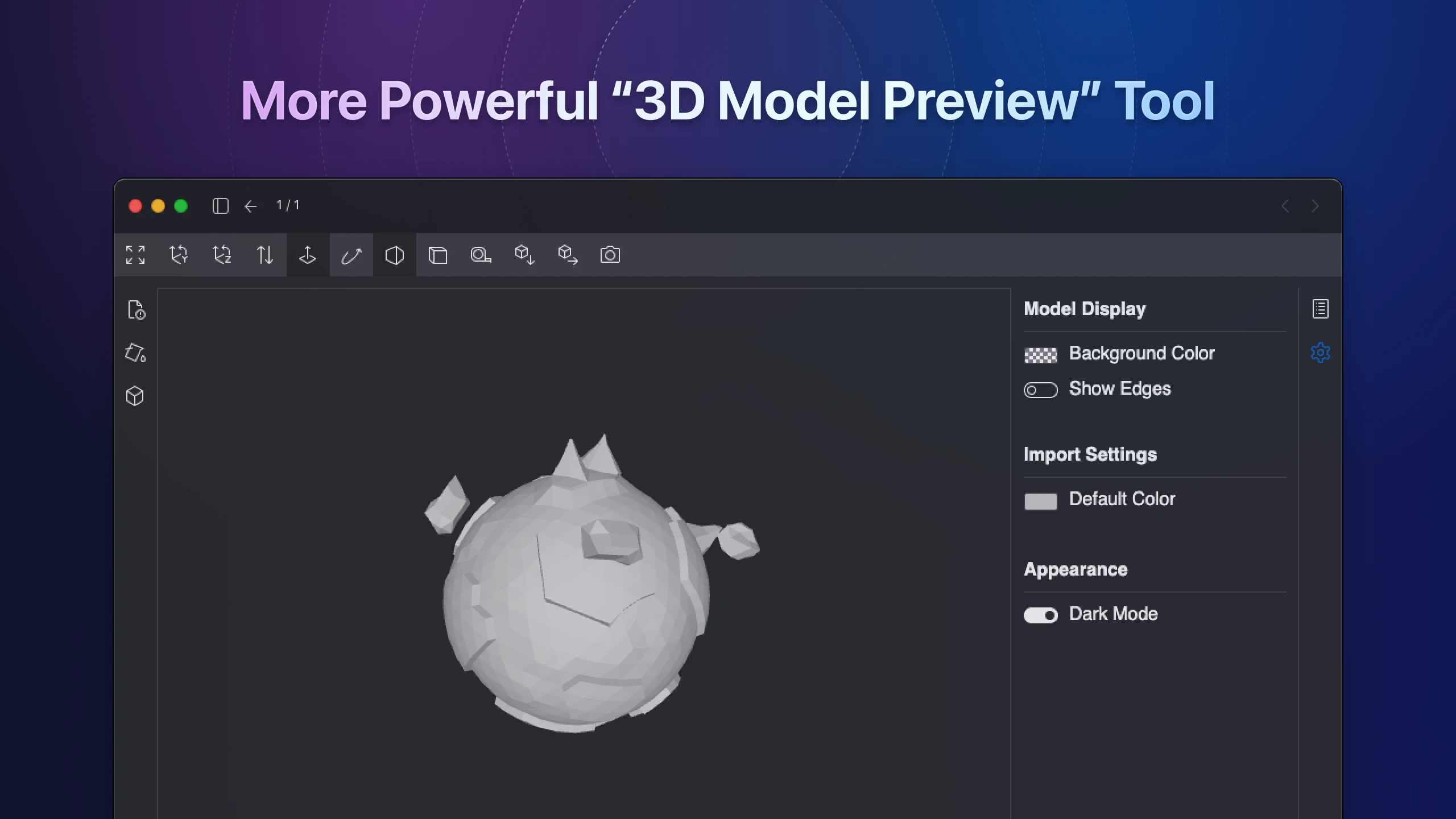
💡 Tip: Eagle 4 supports a variety of 3D file formats, see "New Supported File Formats" for more information.
Enhanced Smart Folder
In the updated improvements to the smart folder, to allow users more customization space, we have added several options to the filter:
New filtering criteria: folder name, creation date.
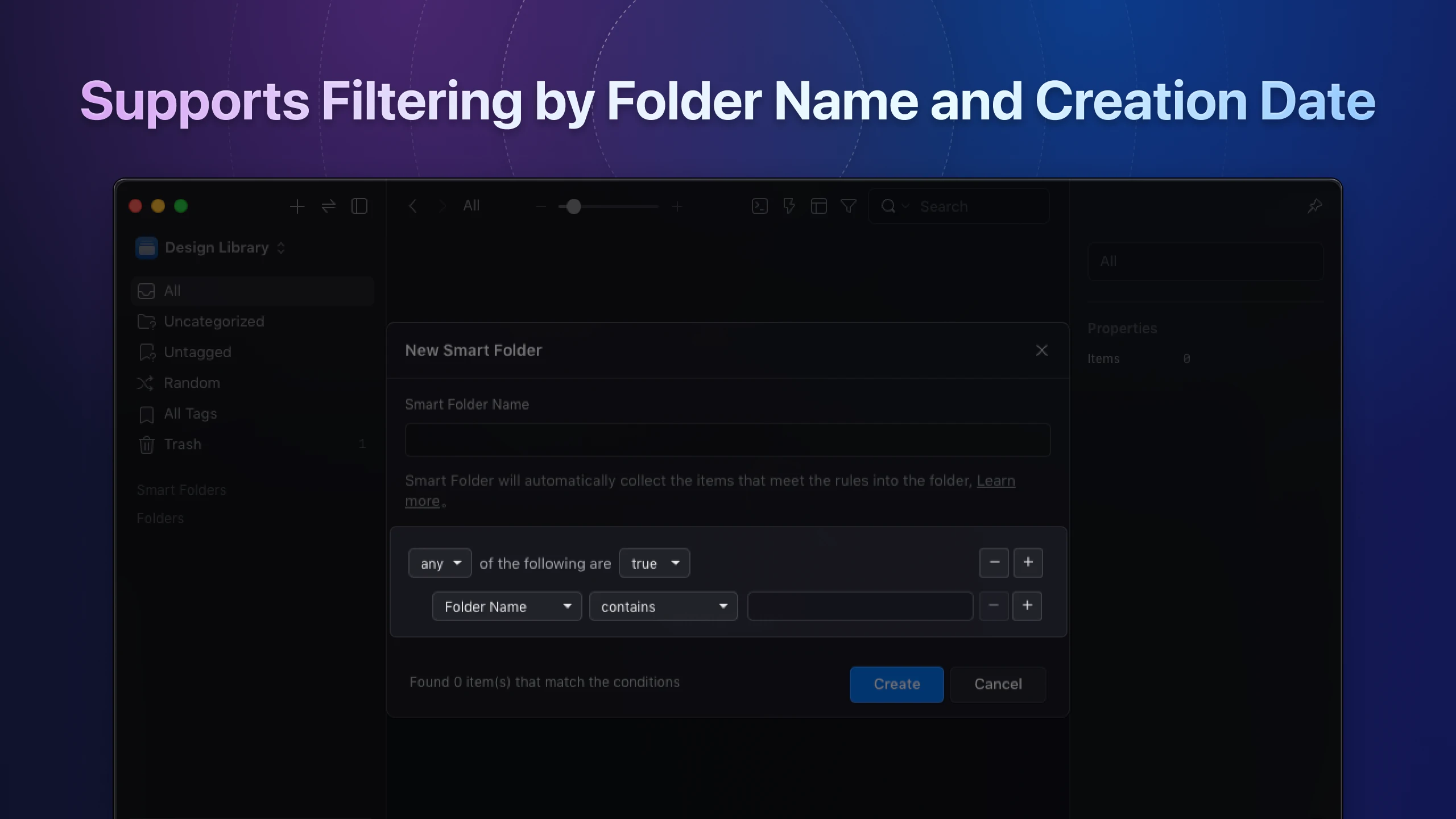
New icons to enhance recognizability.
Right-click to create smart folders and subfolders.
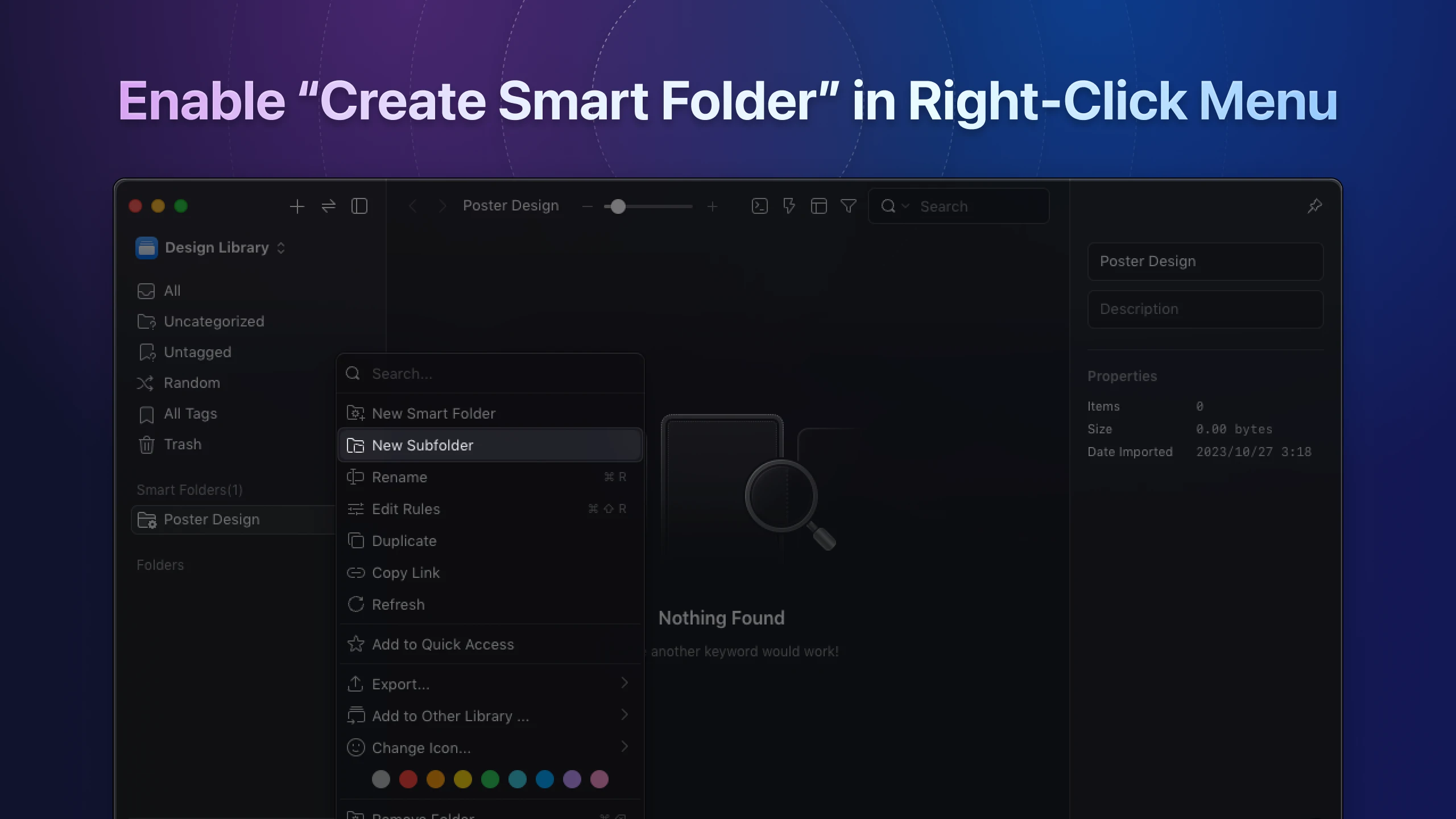
New Tag Manager
The tag management feature has always been one of Eagle's most convenient and favorite features. In Eagle 4, we aim to provide a more intuitive user experience and improve visual comfort. Here are the main adjustments:
We've implemented a left-aligned list with block-style design on the page, simplifying tag search.
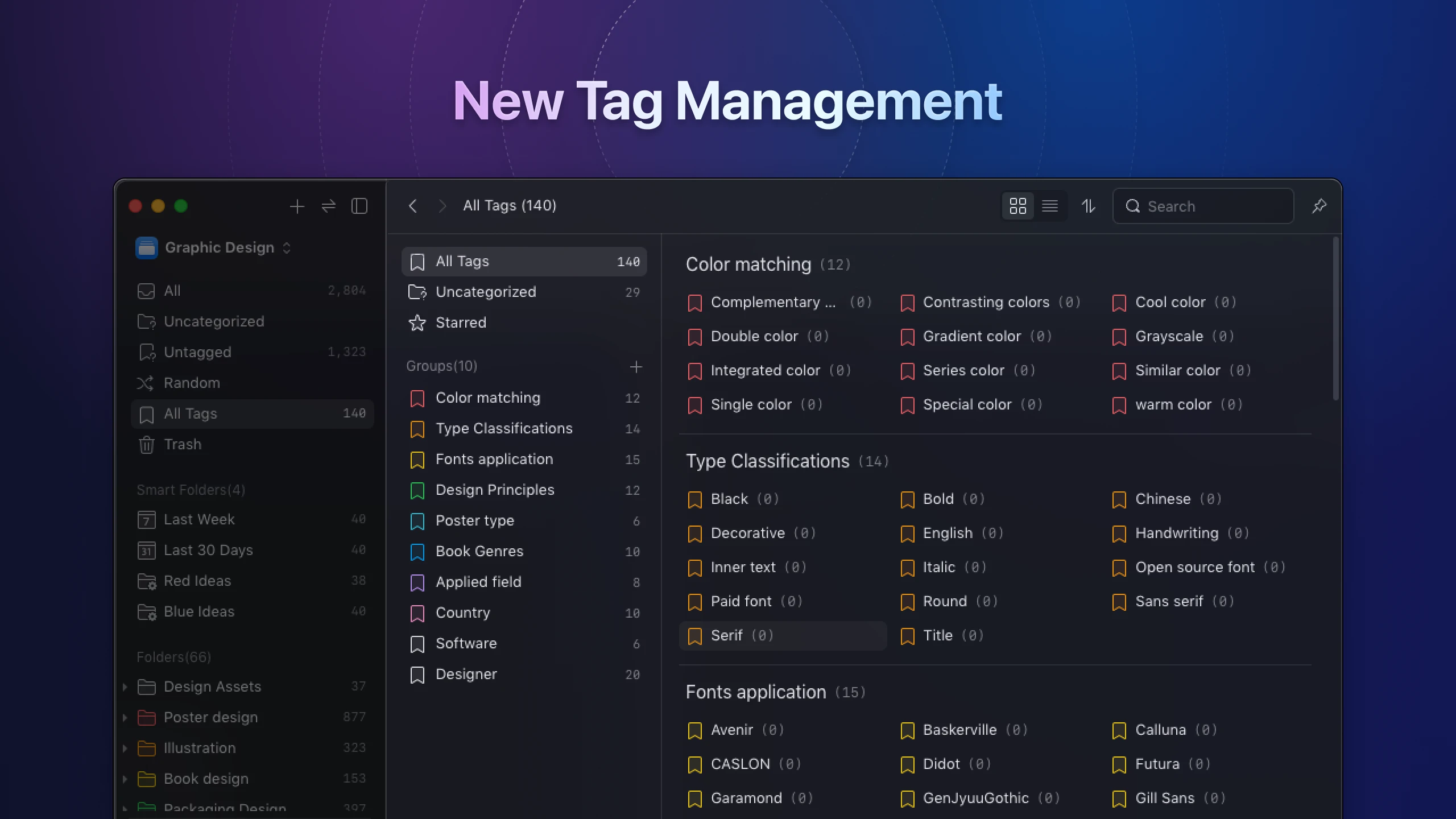
Users can now switch tag arrangement between “Alphabetical / Group” grouping.
Supports grouping by letter or category
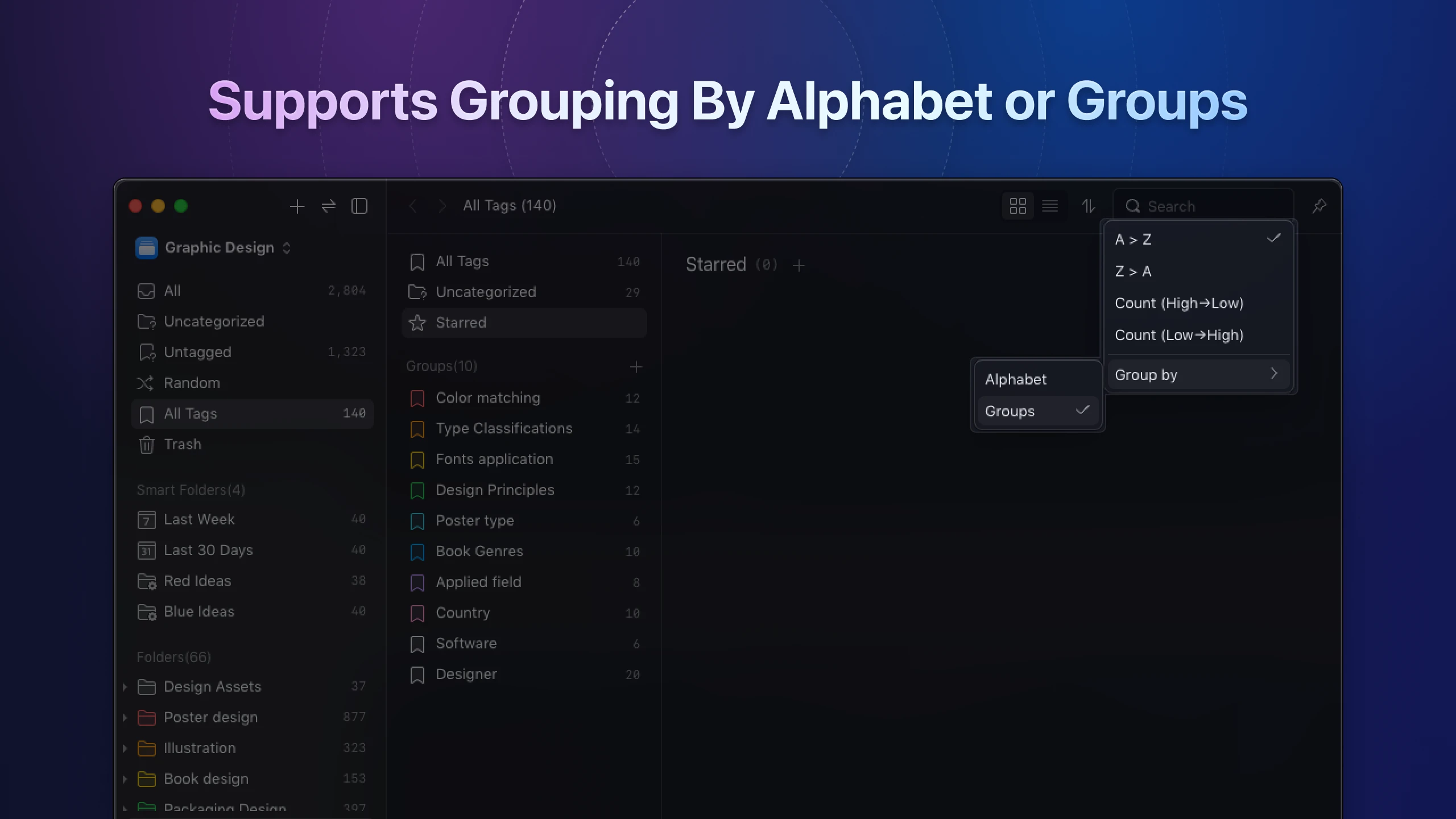
Additional updates and adjustments include:
A redesigned tag-adding interface for easier and quicker tag selection.
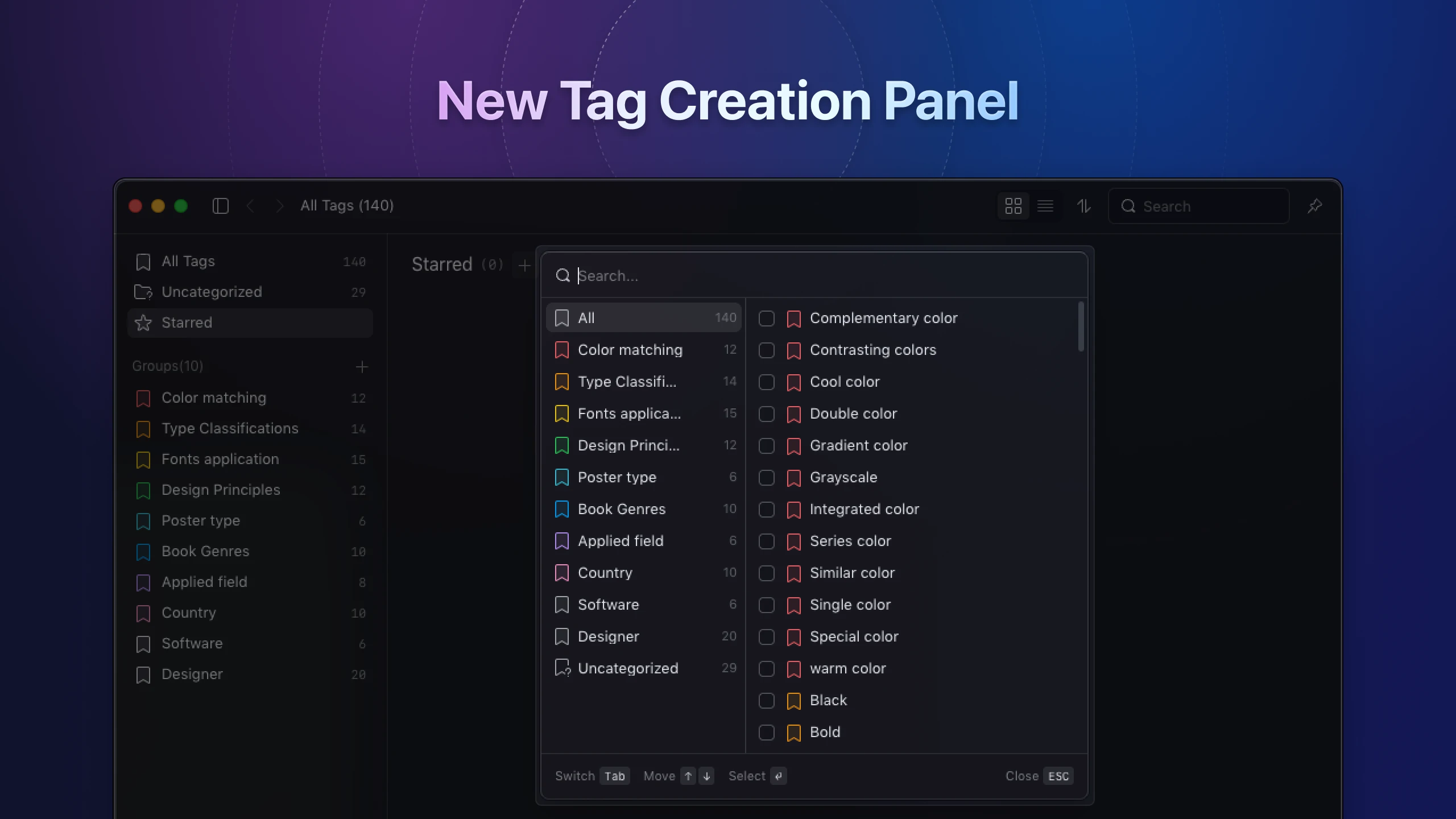
Instead of editing tag names one by one, users now have the option of batch renaming.
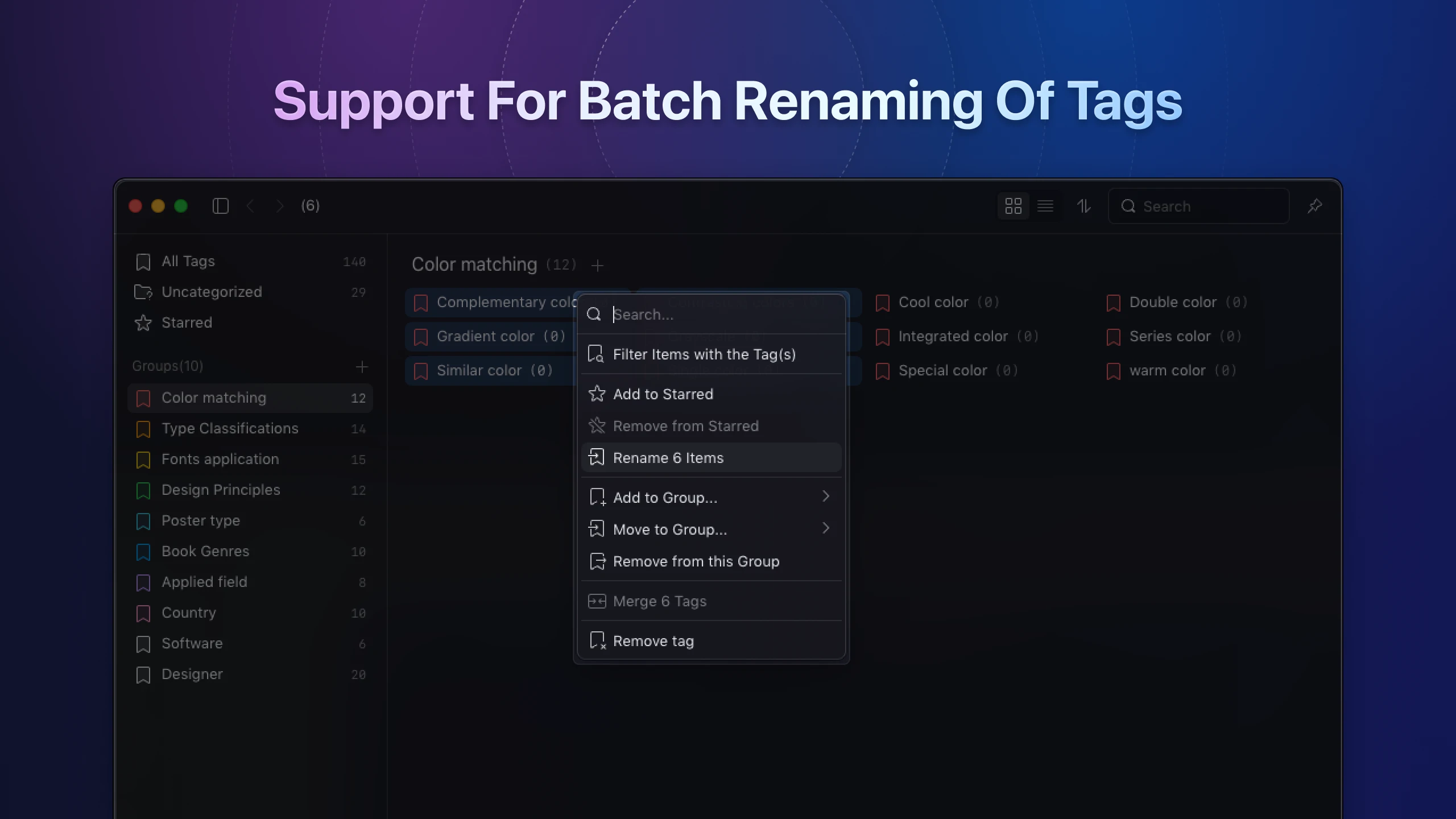
Tags with the same file count will be sorted alphabetically on the display.
The relevant keywords are highlighted in a lighter shade to help you identify them quickly when searching for tags.
💡 Tip: Tag manager page now includes multi-select functionality; simply hold the Shift key to select multiple tags simultaneously.
New Action Panel
- Streamlined the "Create Action" panel with a new design to facilitate faster and easier user understanding.
- Incorporated visual elements from the software, enhanced the style, and adjusted the layout to improve user experience.
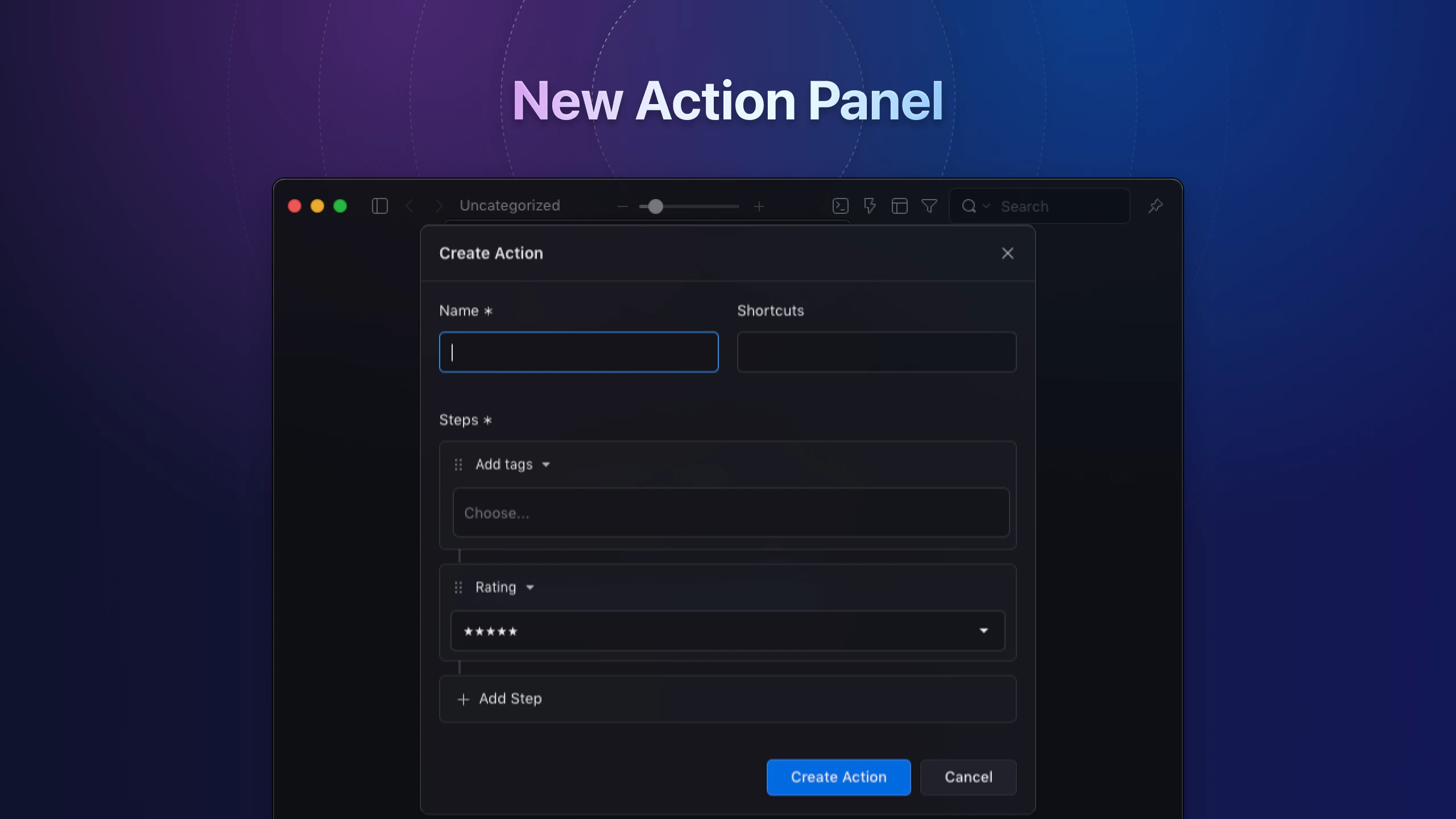
Reverse Image Search
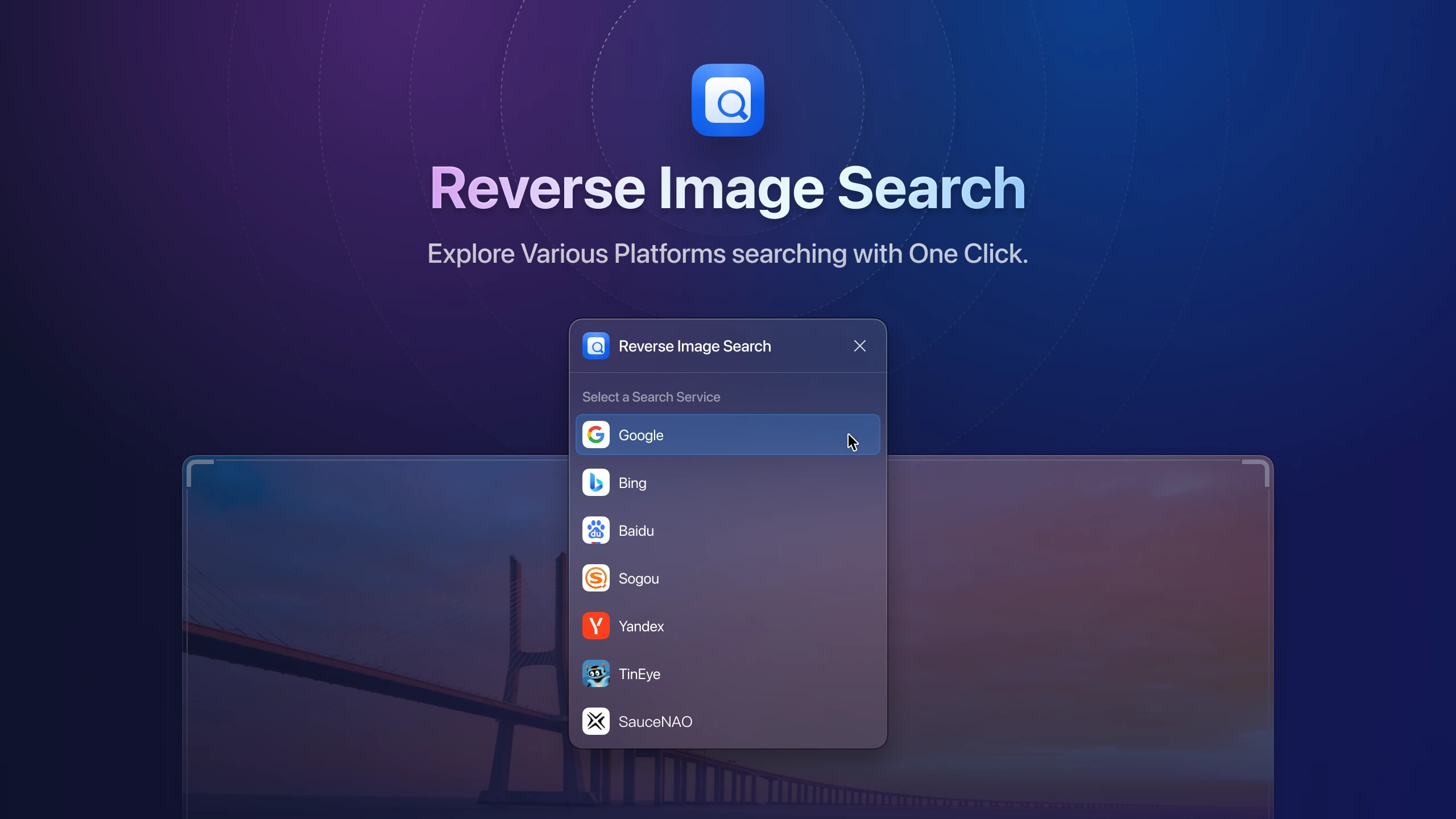
- The "Reverse Image Search" in the context menu is now fully functional with all search engines, supporting one-click uploads.
- Support “SauceNAo” Reverse Image Search
Preferences
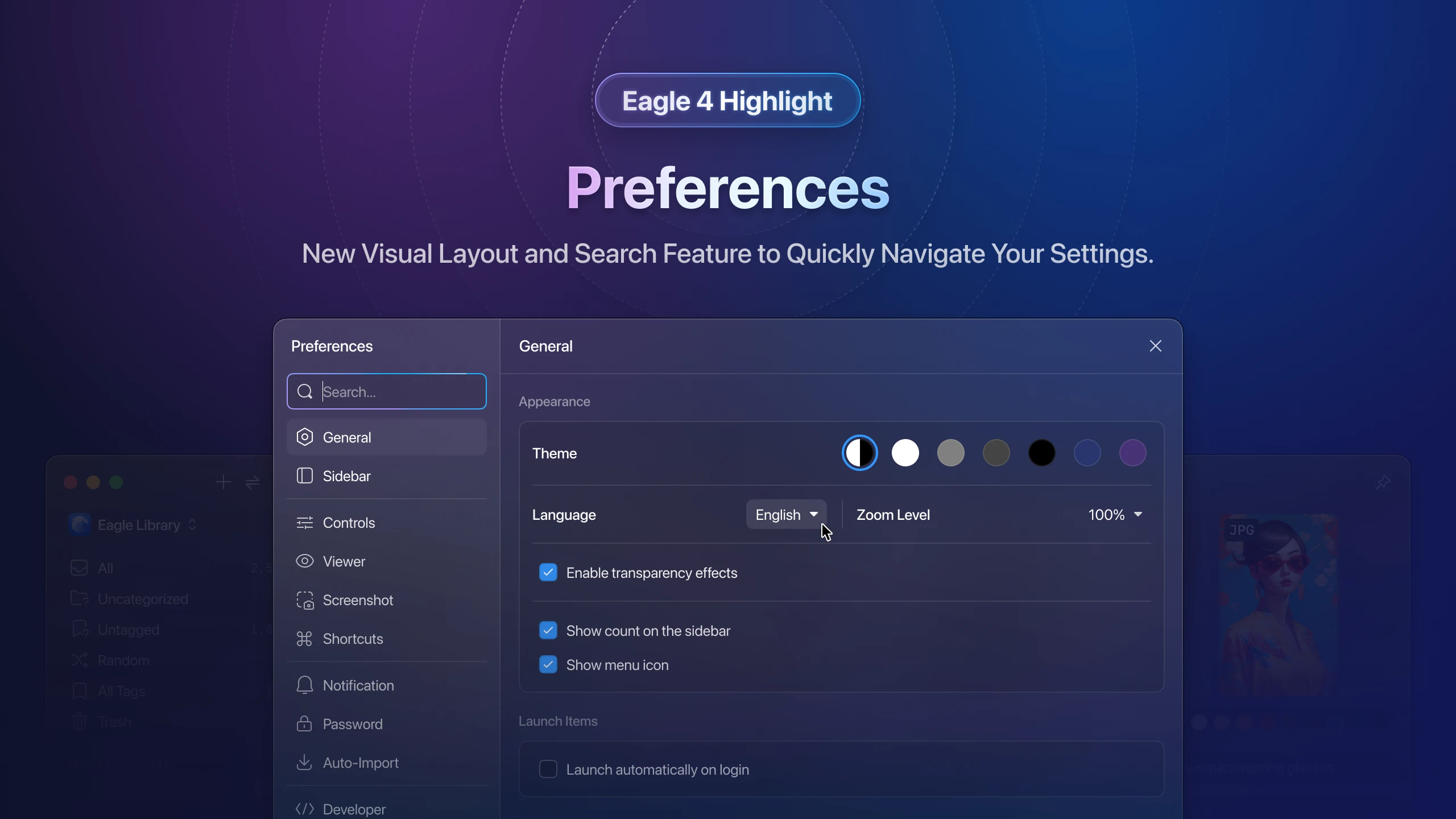
- Upgraded the stylistic elements and reorganized the layout and categorization, making it simpler to locate the functions you need.
- Added a “Search” textbox to save time otherwise spent browsing through each option.
New Manage Devices Window
The "Manage Devices" feature in Eagle 4 has been redesigned and visually enhanced. Now, you can effortlessly monitor your activated devices. Here are the enhancements to the functionality:
- Check the number of devices eligible for activation.
- View the count of remaining devices.
- View details of activated devices, including their names, operating systems, and activation times.
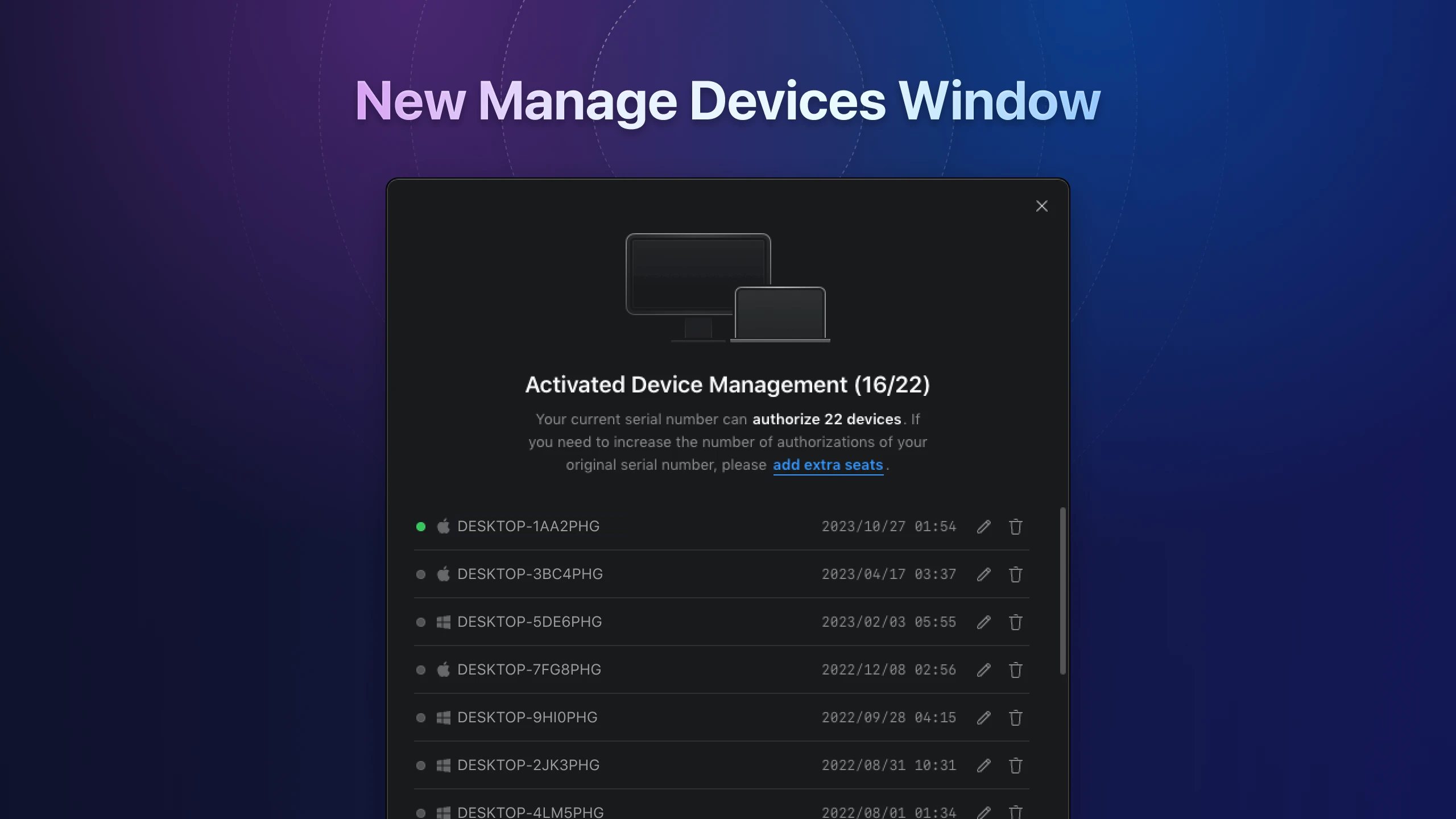
New "First Onboard" Guide
We have meticulously redesigned and introduced a comprehensive new guide process specifically tailored for first-time users of Eagle. This guide is designed to swiftly acquaint users with the main features of Eagle, assist them in setting up their first resource library, and guide them through the installation of browser extensions, all aimed at effortlessly establishing the basic operational environment.
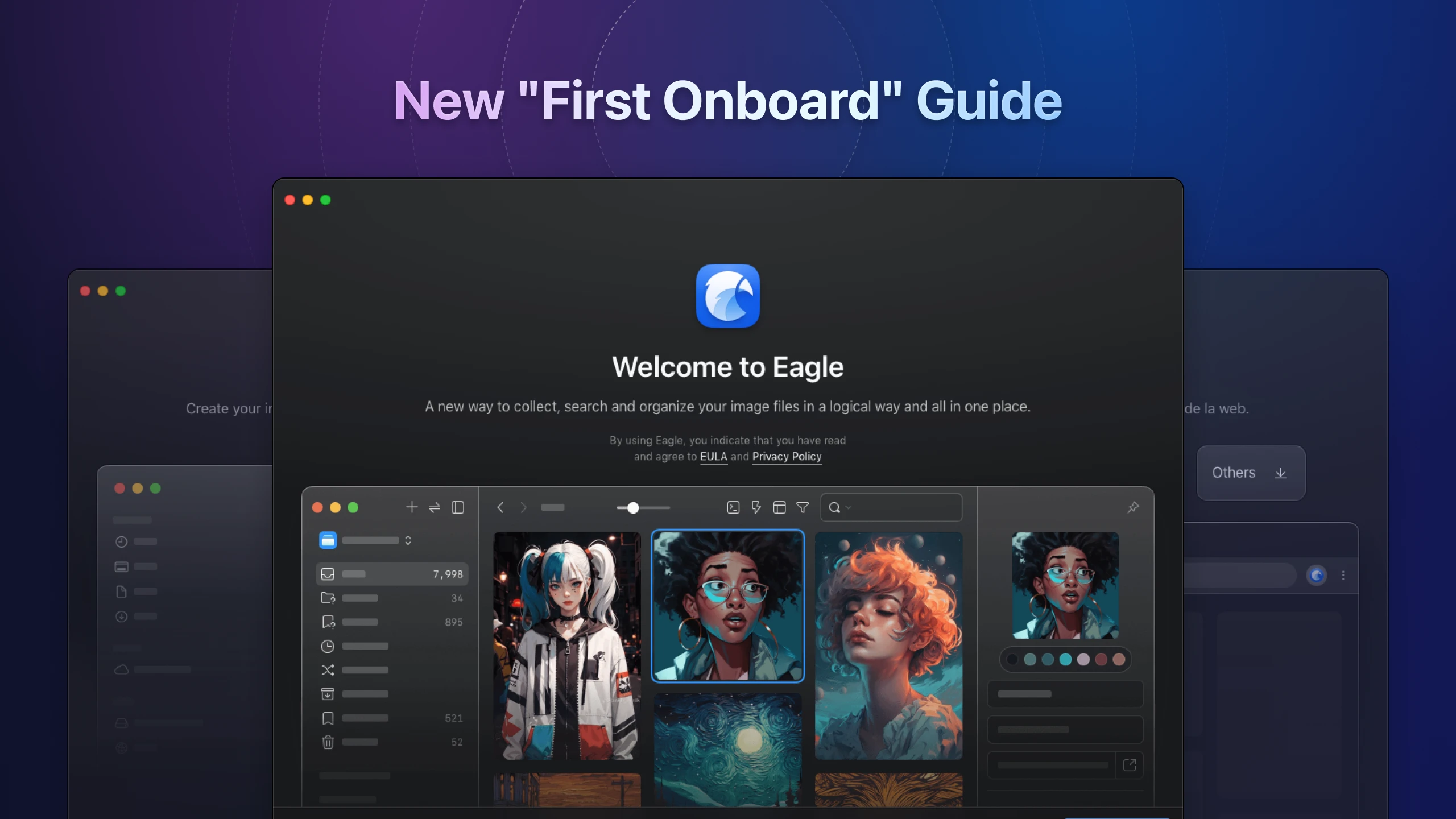
Eagle API
- [NEW] /api/tag/all
- [NEW] /api/tag/list
- [NEW] /api/tag/listRecent
- [NEW] /api/tag/groups
- [NEW] /api/item/batchSave
- [NEW] /api/library/icon
- [UPDATE] /api/item/addBookmark support
YouTube、Vimeobookmark - [UPDATE] /api/item/list support
offsetparameter - [UPDATE] /api/item/addFromPaths support return file
id - [UPDATE] /api/item/addFromPaths support
starparameter
Blueprint: From Eagle Website to the Development Trajectory Towards Version 5
I. New Eagle Website
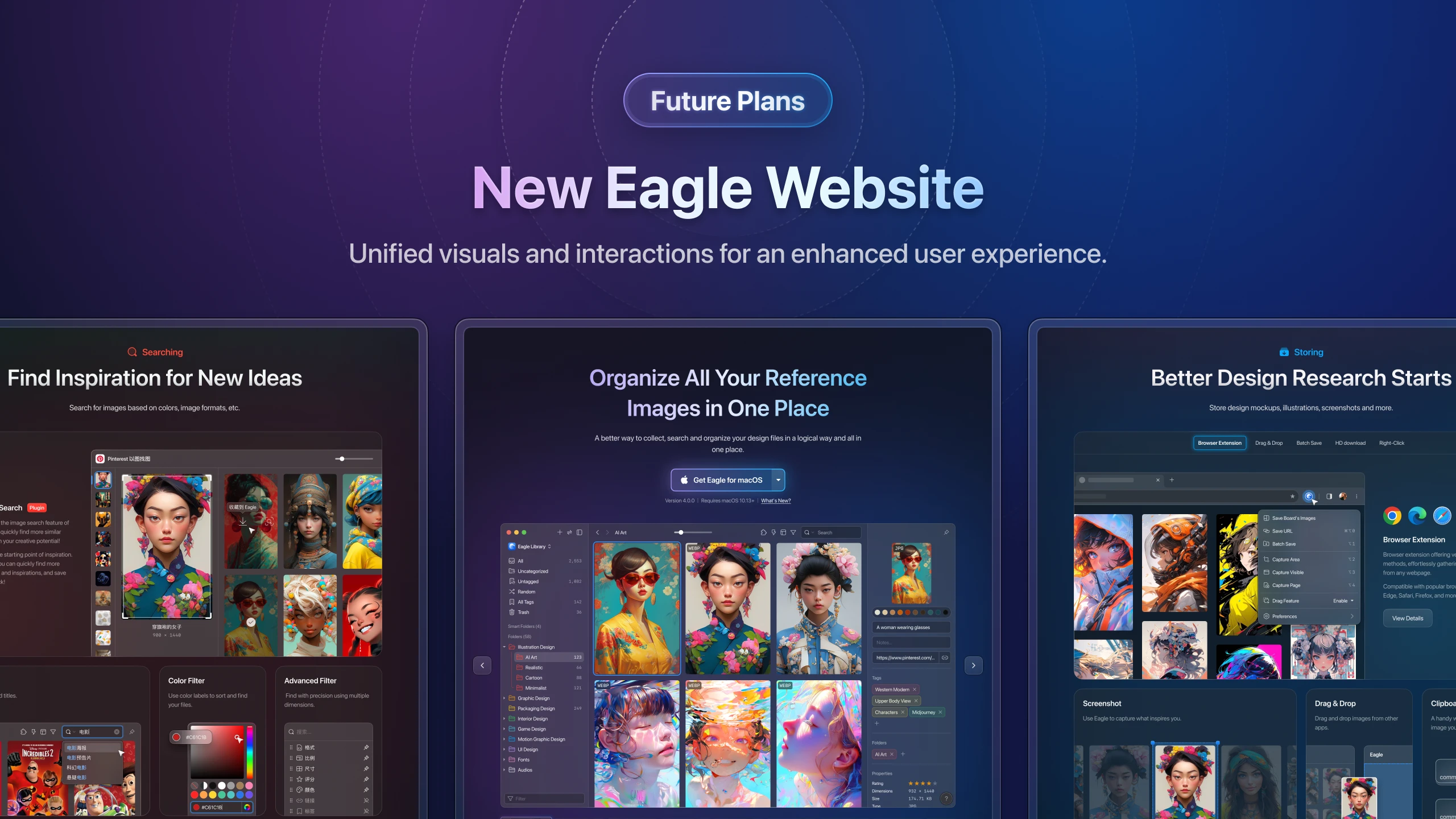
We are excited to announce that the brand-new Eagle official website is set to launch soon!
Originally, the team planned for the official release of Eagle 4 and the new website to coincide, aiming to deliver a unified and fresh visual experience. Following the enthusiastic reception of the Beta release, and considering our development timeline, we decided to proceed with launching Eagle 4 first but are thrilled to soon introduce the completely revamped website. We’ve dedicated considerable effort to the design to ensure that it helps visitors intuitively grasp our features and products. Look forward to a detailed article soon that will explore the philosophy and planning behind the new website design!
II. Development Plans for Eagle v5
As we developed Eagle 4, our goal for Eagle v5 has been to make it even more intuitive for users by incorporating additional AI resources. This will not only save time on repetitive tasks but also enhance the overall user experience with Eagle. Here are four exciting developments we are currently working on:
- AI Semantic Search:Empower searches with natural language, moving beyond keywords and tags, for a more intuitive and straightforward file retrieval experience. For example, searching in Eagle with queries like "two dogs playing in the park."
- AI Automatic Tagging: Realize the long-awaited feature of AI-powered automatic tagging and custom Prompt for analyzing image tags.
- AI Expansion of Inspirations:Use tools like Stable Diffusion to generate more images that align with existing inspirations.
- Ongoing Development of Additional Useful Plugins:We are expanding our Plugin Center with more tools, including download utilities, video editing software, and additional format extension plugins.
Notice of Upcoming Pricing Changes
As we enter the eighth year since Eagle's debut in 2024 with its version 1 , our global user base and the innovative enhancements of our product features have expanded significantly. Following thorough deliberation, we are adjusting the pricing of our products from November 1st. The new price will be $34.95, reflecting a 16% increase from the original $29.95. This adjustment is essential to ensure that the Eagle team can continue delivering exceptional customer service and support our ongoing product development efforts. We remain committed to offering 30 days free trial and uphold our promise of "one-time purchase, lifetime free updates."
From its inception as a streamlined tool for image collection, Eagle has evolved into the robust Eagle 4 it is today, enhanced with a plugin system and AI capabilities that significantly boost its functionality. Our team has also grown from just a few founders to a diverse and well-rounded team. Your constant support and encouragement have been pivotal to this journey.
Additionally, we encourage you to share Eagle with friends, allowing them to take advantage of the most favorable pricing before the adjustment takes effect. Thank you for your ongoing understanding and support. We are dedicated to listening to your feedback and striving to provide even more convenient and comprehensive services.
Are You a Fan of Eagle? We Need Your Help!
If you are pleased with the new version or if you think the Eagle team did a great job, please recommend Eagle to more friends. Help others find the right tool for managing their resources without the extra hassle!
Feel free to share the official Eagle 4 posts and add your personal experiences, tagging us. This not only provides immense support to the Eagle team but also helps more people who could benefit from Eagle to enhance their productivity through your sharing!



