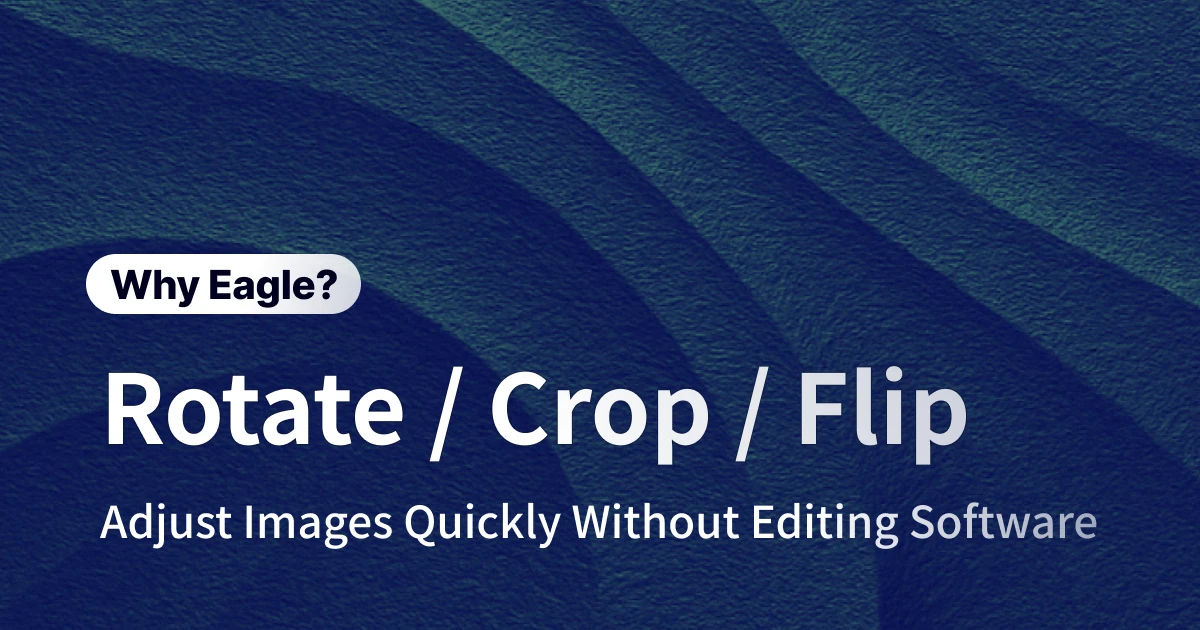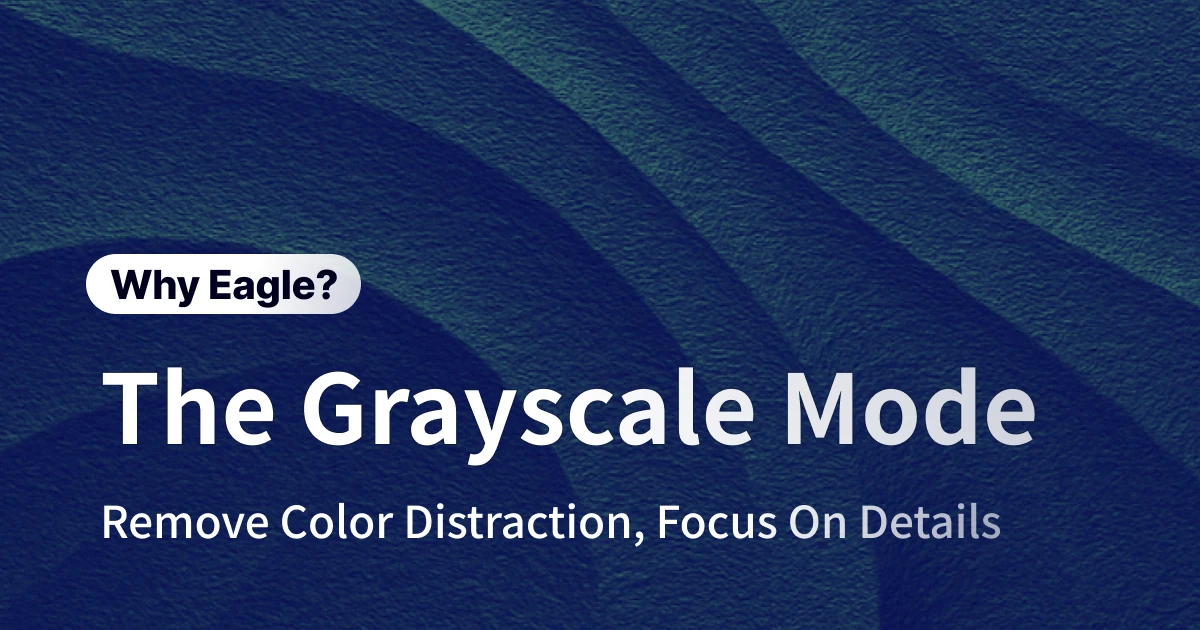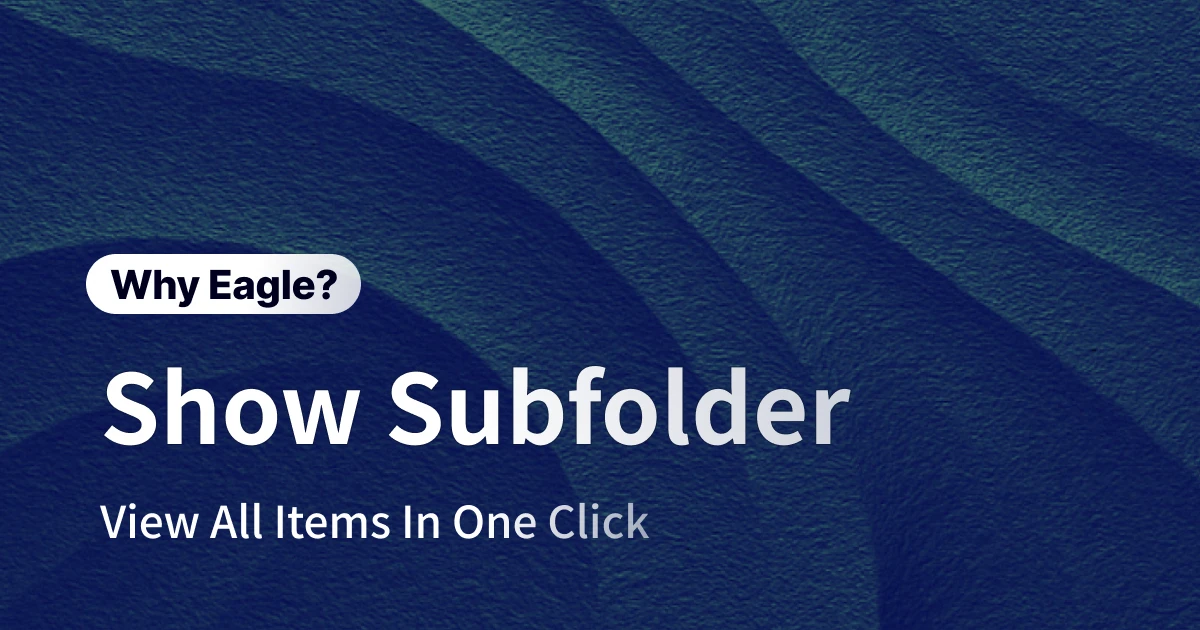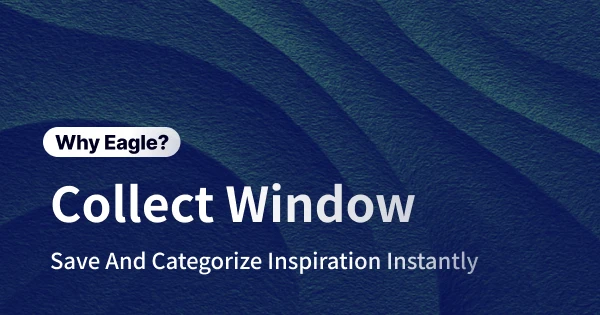
Collect and Categorize Assets in One Step with Eagle Collection Window
For designers, the internet is an endless treasure trove of inspiration. Many designers instinctively save appealing images when browsing sites like Pinterest, Behance, and Dribbble. These collected resources can be top-notch designs from around the world, the latest trends, or even client-provided examples. To effectively use these materials later, it’s crucial to categorize them thoughtfully—by project type such as "Brand Identity" or "Web UI," design style like "Minimalist" or "Vintage," or purpose-driven categories like "Color Inspiration" or "Layout Reference."
Where Does All the Time Go? The Hassles of Traditional Asset Management
1. Sorting Assets Eats Up Your Time
We all know the pain: after finally finding that perfect inspiration image online, you save it—but then you have to manually drag it into the right folder. When you’re saving dozens or even hundreds of images at a time, this process quickly turns into a nightmare. Hours slip by, and suddenly you’re spending more time sorting files than actually designing. It’s a massive drain on productivity and creative energy.
2. Can’t Assign Assets to Multiple Categories
A great piece of visual inspiration can be relevant to more than one project or category. For example, a screenshot of a beautifully minimalist website could belong in both "Web Design" and "Minimalism." But with traditional file systems, a file can only live in one folder at a time. The only workaround? Make duplicates—which eats up hard drive space—or give up on proper categorization and risk losing track of assets. This single-folder limitation makes it almost impossible to organize resources from multiple perspectives and slows down your future search.
3. No Way to Capture Your Initial Ideas
How many times have you saved an image and thought, "This would be perfect for that new project," or "Love the color palette here," only to completely forget those thoughts later? Most traditional collection tools don’t give you any way to jot down those sparks of inspiration or context as you save. By the time you get around to organizing your assets, those original ideas are gone—making the whole process less efficient and much more frustrating.
The Eagle "Save & Categorize" Window: Collect and Organize Images in One Step
Eagle’s "Save & Categorize" window lets you organize your images as you collect them. The moment you save an image, you can instantly pick folders, add tags, and jot down notes—so you don’t have to go back and sort things out later. Whenever you use Eagle’s browser extension to grab an image, the "Save & Categorize" interface pops up. From there, just search for or select your destination folder, or even hold Ctrl/Command to check multiple folders at once—instantly classifying your image from every angle you need.
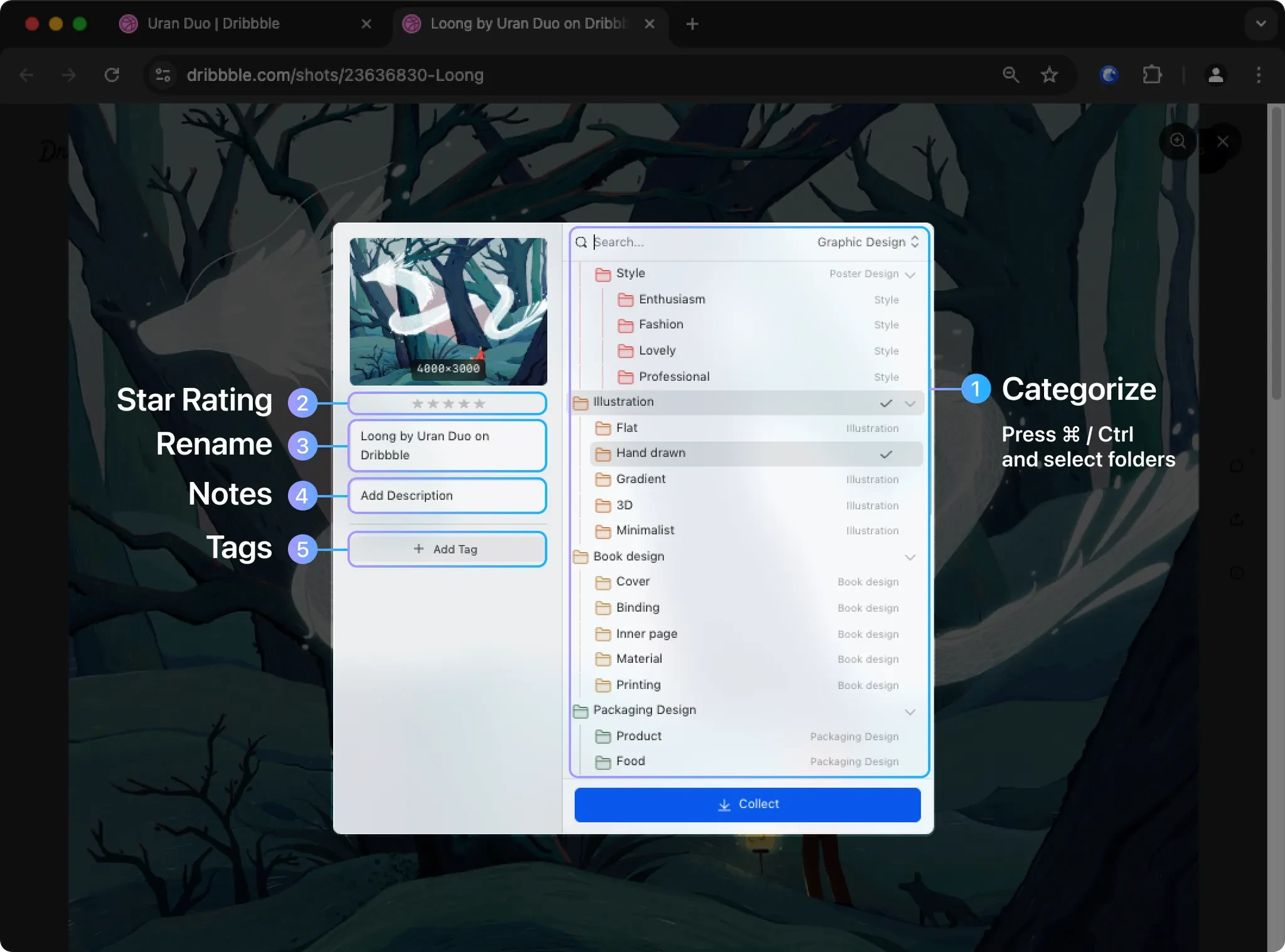
1. Instant Categorization—No More Tedious After-the-Fact Sorting
Ever found yourself saving tons of cool designs from Pinterest or Behance, promising you’ll "organize them later"? Before you know it, your inspiration folder is overflowing and totally unmanageable—and when you actually need something, it’s nowhere to be found.
With Eagle’s browser extension, you simply drag an image or click the extension button to open the Save & Categorize window. Immediately search or select from your custom folders (like "Branding Projects" or "Inspiration Library"), hit confirm, and your image is filed away in seconds—right where you want it. No more opening software just to sort your files later. Especially when you’re working under pressure or dealing with tons of assets, this feature is a total game changer for workflow efficiency, freeing you to focus on real creative work. Designers often share that since adopting Eagle, they save hours on both collecting and sorting inspiration—and their creative output has skyrocketed.
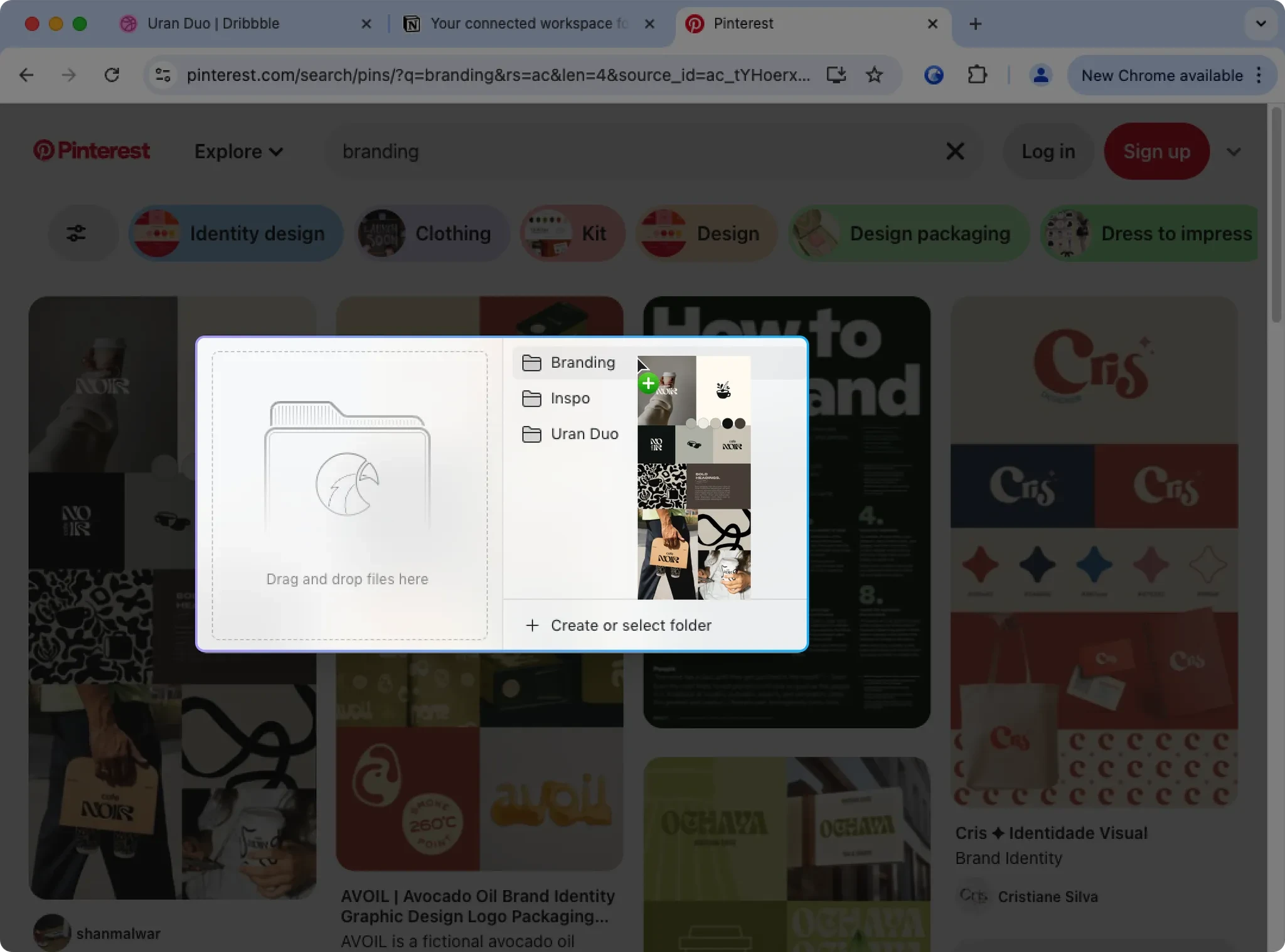
2. Flexible Organization—No More One-Folder-Only Limits
Most designers have hit this wall: you want the same image in multiple categories, but the old way forces you to pick just one folder—or create copies. With Eagle, that headache is over. In the Save & Categorize window, just hold "Command" or "Ctrl" and select as many folders as you need. That single image can instantly belong to "UI Design," "Color Inspiration," "Minimalism," and more—all without making duplicates or wasting hard drive space. Eagle completely breaks free from the one-folder restriction, making your asset library both flexible and intuitive. If you want to manage your images from multiple perspectives, this is the superpower you’ve been waiting for.
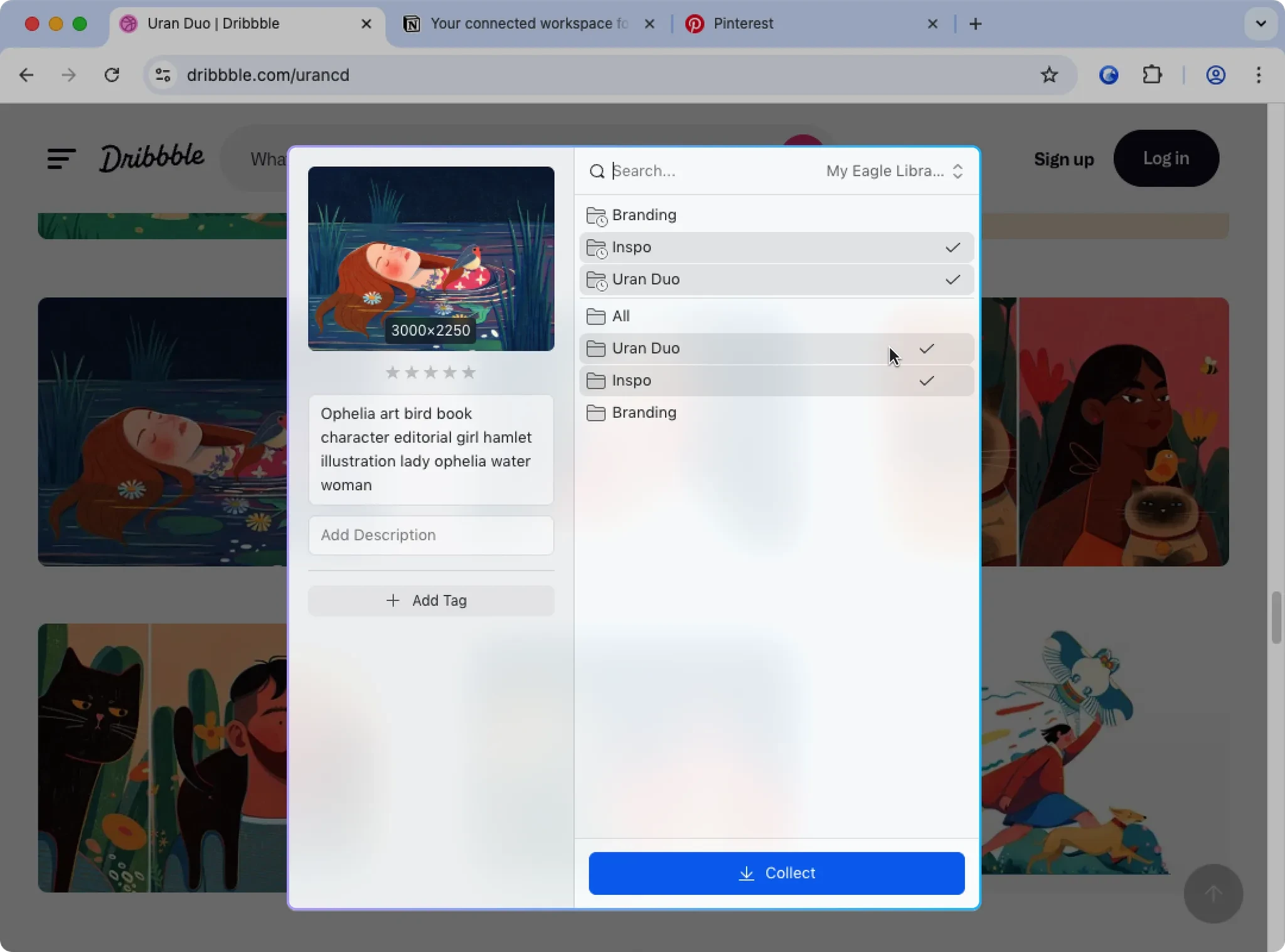
3. Instantly Capture Your Thoughts—Turn Collections into Actionable Inspiration
The Save & Categorize window isn’t just for sorting—it’s an all-in-one organizer. As you collect images, you can rate them (just click the stars), rename them (double-click to edit), add notes (capture your quick thoughts), and tag them (like "Flat Design" or "Motion Graphics") right then and there. It’s easy to add context—maybe a note like "Great idea for homepage banner" or "Love this color combo." Next time you need inspiration, you’ll remember exactly why you saved each asset, keeping your creative flow sharp and saving time on every project.
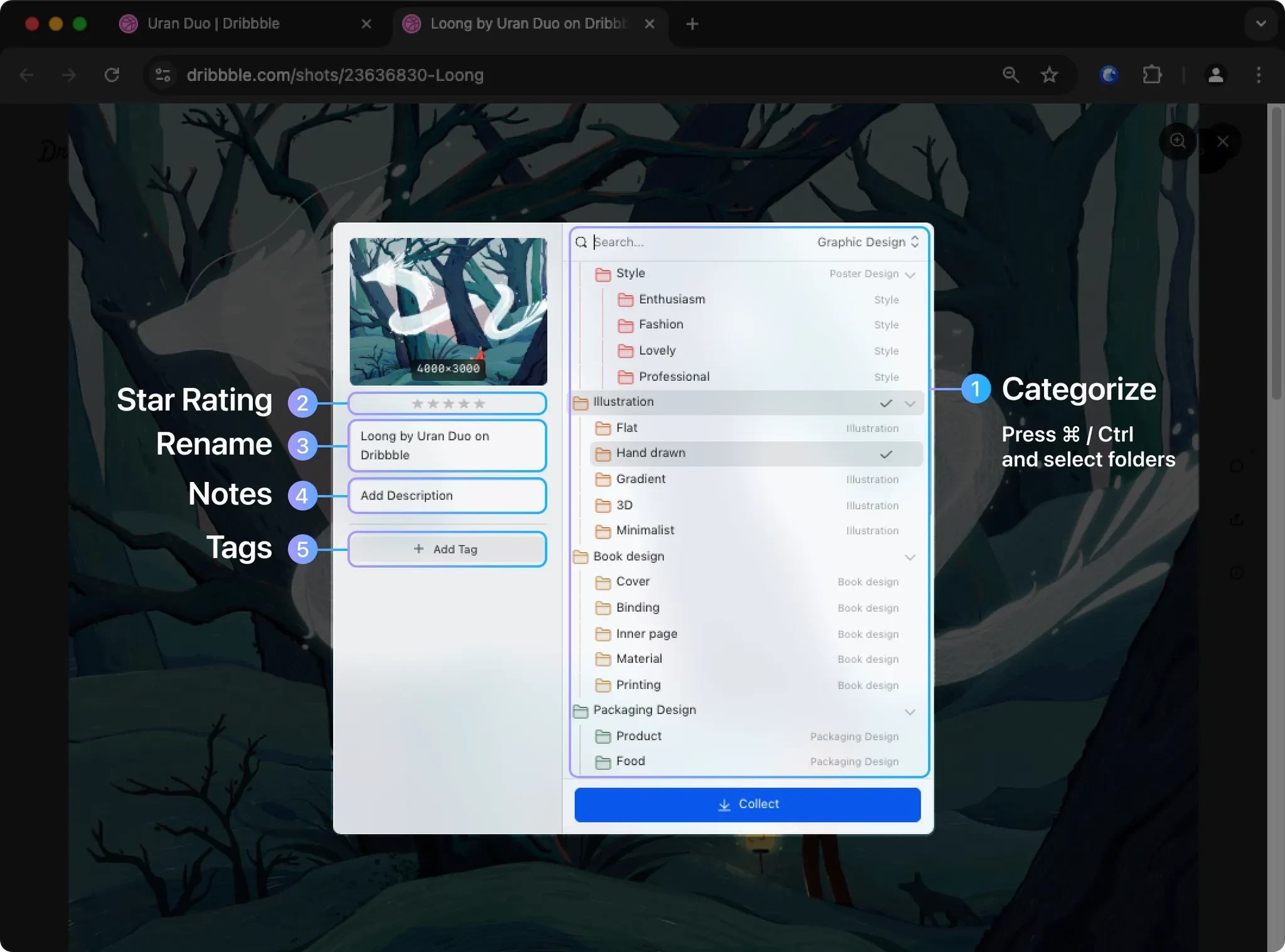
4. Rapid Search—Turn Your Asset Library into Your Secret Weapon
With tags and star ratings, you’re layering rich data onto every asset. Mark your most important resources with "High Priority" or give client-ready images five stars. Later, just type a keyword or use filters in Eagle and instantly pull up exactly what you need—even in massive projects. Instead of sifting through endless folders, you can stay laser-focused on creativity and strategy. Eagle’s powerful search and filter tools transform your library from a dusty pile of files into a true creative arsenal, letting you find what you need in seconds and take your productivity to a whole new level.
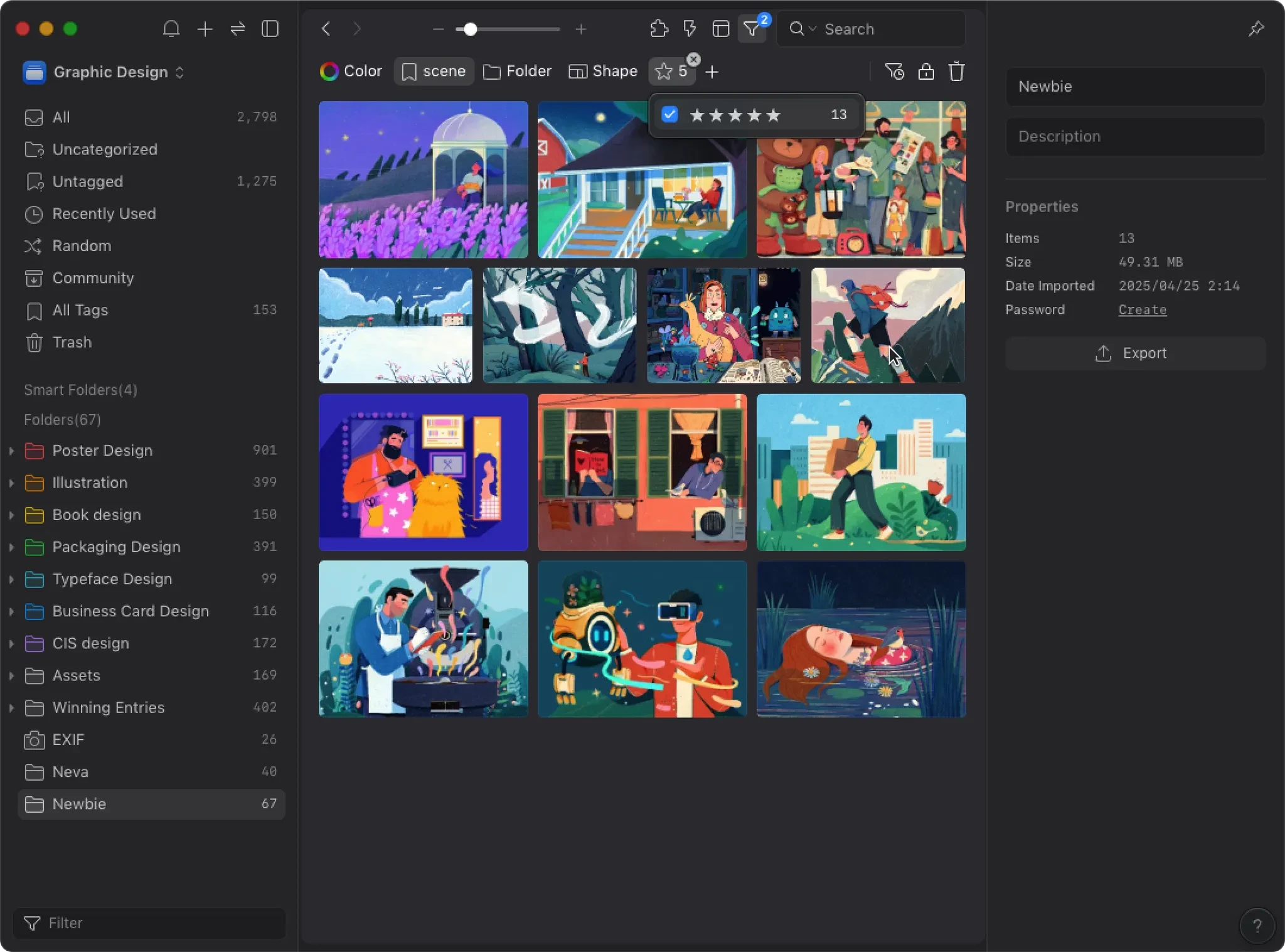
Beyond Collection—Eagle Is a Complete Asset Management Powerhouse
Eagle isn’t just about the "Save & Categorize" window. It’s a full-featured asset management solution that supports over 90 different file formats. Whether you’re working with images, videos, fonts, 3D models, or even design software project files, Eagle can handle it. Features like duplicate detection keep your library clean and organized, freeing up hard drive space. With nested folders and smart folders, you can structure your design resources exactly the way you want—making Eagle indispensable for anyone serious about image management, asset management, and creative file organization.