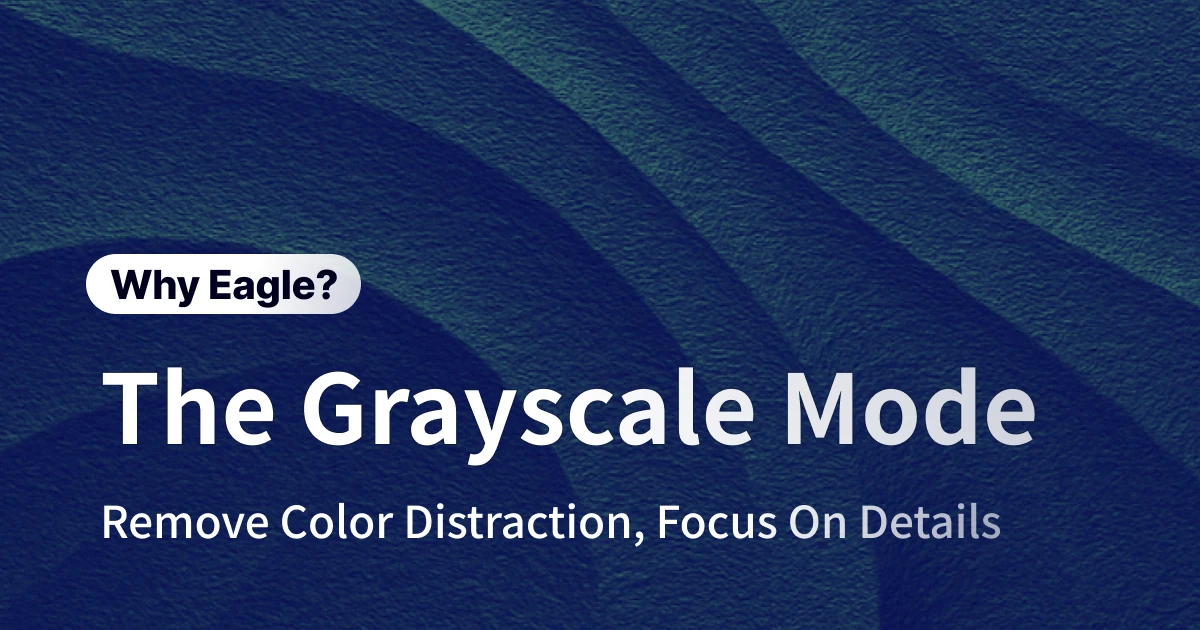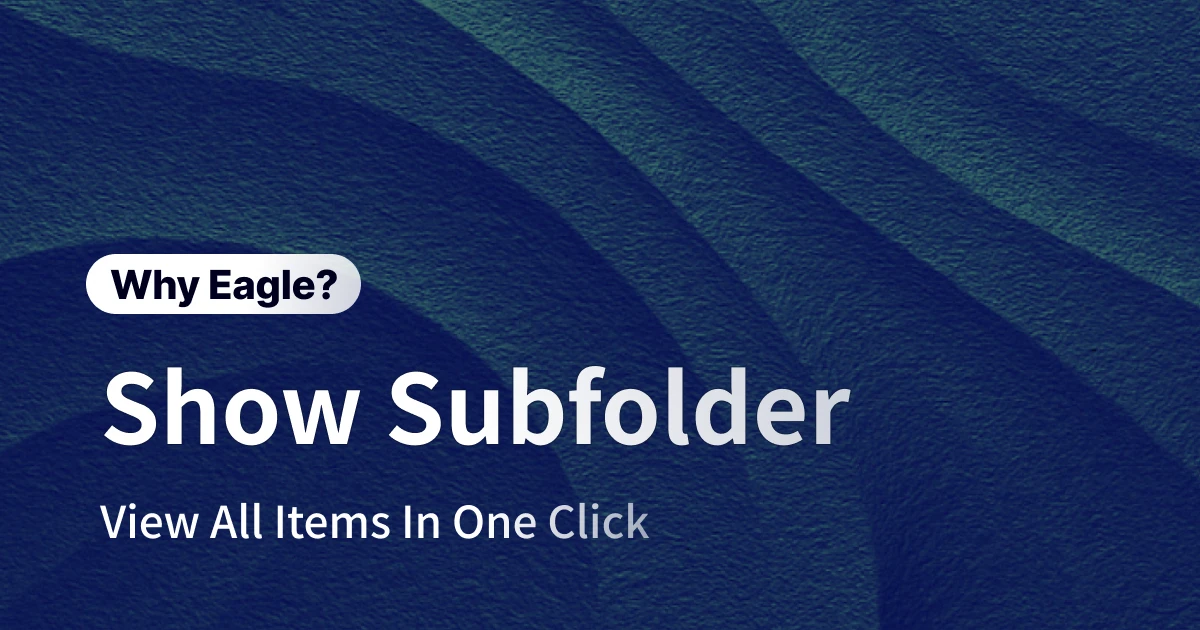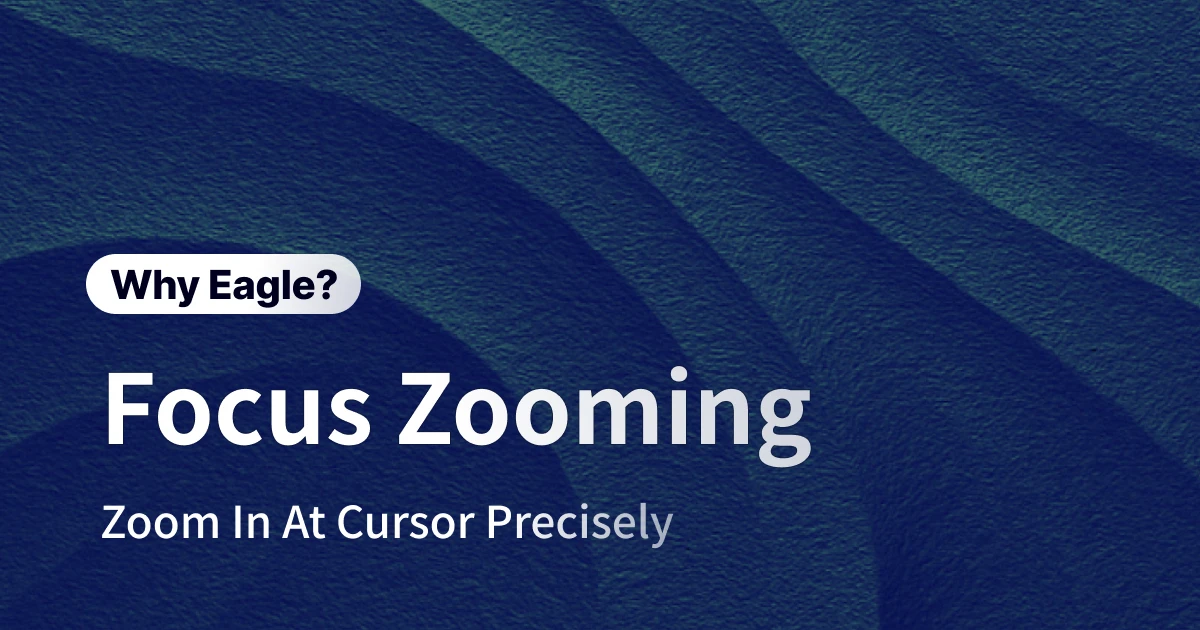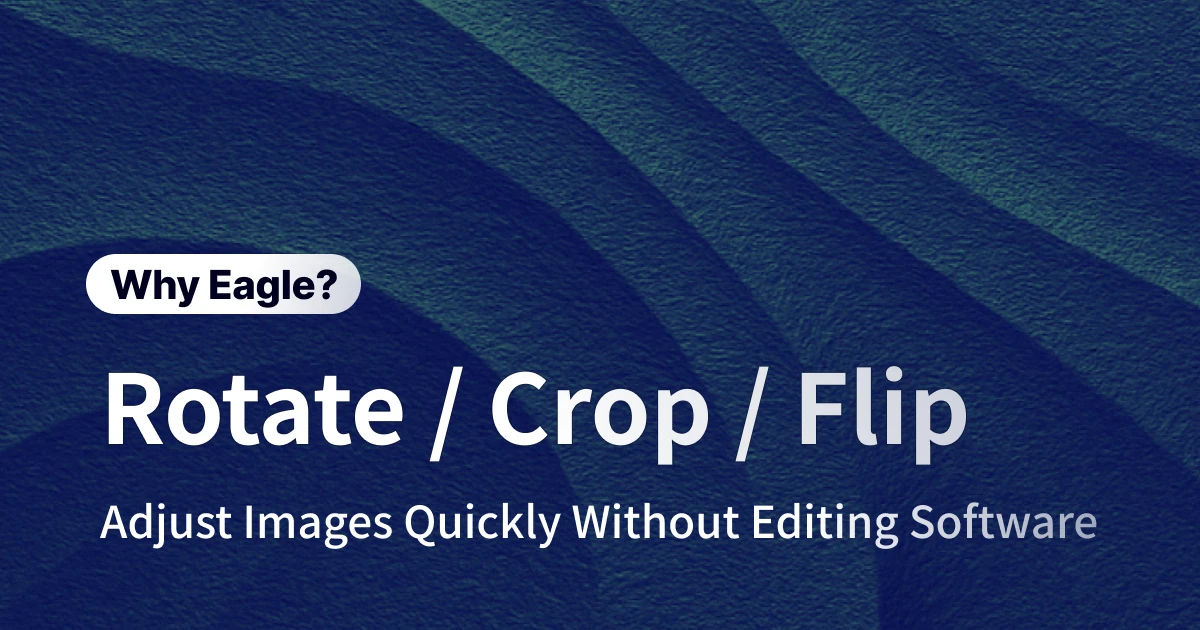
Skip the Photoshop Overkill: Eagle's Built-in Image Editor Transforms Your Workflow
Tired of launching Photoshop every time you need to rotate an image or crop a photo? You might not realize that Eagle packs serious image editing power right into its asset management interface. No more app-switching headaches—just streamlined editing where you need it most.
3 Major Pain Points That Crush Designer Productivity
Before diving into Eagle's game-changing solution, let's examine why traditional image editing workflows are productivity killers. These seemingly minor obstacles add up to massive efficiency drains.
Photoshop Overkill: Performance Drag and Complexity Overload
Adobe Photoshop remains the heavyweight champion of image editing, but using it to rotate an image or make a simple crop is like using a Formula 1 car for a grocery run. Launch time alone typically eats 15-30 seconds, and that's before factoring in the memory footprint that often brings other design apps to their knees.
Worse yet, Photoshop's interface was built for heavy-duty image manipulation. Want to fix a sideways photo? You're looking at: File → Open → Image → Image Rotation → Save → Close. For designers processing dozens of assets daily, this multi-step dance becomes a creativity killer.
Online Tools: Privacy Risks and Feature Limitations
Free online photo editors seem convenient until you consider the trade-offs. Uploading client assets to third-party servers creates privacy risks that professional designers can't ignore—especially when you have no control over data retention or security protocols.
Add these typical limitations: file size caps (usually 10MB max), dependency on internet speed, quality compression, and bare-bones functionality. Need precise crop ratios? Batch processing? Real-time preview for horizontal image flips? Most free online tools leave you hanging.
Workflow Disruption: The Hidden Cost of App Switching
The most overlooked productivity drain is workflow fragmentation. Picture this scenario: you're organizing assets in Eagle, spot an image that needs adjustment, then face this tedious process: export file → open editing app → make changes → re-import → update tags and categories. This constant context switching doesn't just waste time—it fractures your creative flow.
Eagle's 3-in-1 Image Editing Suite: Everything in One Place
Eagle understands that designers crave efficiency above all else. That's why they integrated practical editing tools directly into the asset management experience. This isn't about replacing professional image editors—it's about handling 90% of routine adjustments without leaving your comfort zone.
Rotation Tool: Fix Orientation Issues Instantly
Eagle's image rotation supports all standard formats: JPG, PNG, BMP, and WEBP (non-animated). The workflow couldn't be simpler: double-click any image to enter detail view, hit the rotation button, and adjust in 90-degree increments.

This feature shines when dealing with smartphone photos (notorious for orientation issues), scanned documents, or client-provided assets. Browse your library while casually fixing sideways images—zero workflow disruption. Note that image rotation doesn't currently support HEIC, GIF, or AVIF formats, but covers 95% of typical design scenarios.
Cropping Tool: Pixel-Perfect Control
Eagle's cropping is a hidden powerhouse. Beyond intuitive drag-and-drop cropping, it offers precision keyboard controls for pixel-perfect adjustments:
- Quick crop mode:
Shift + C - Maintain aspect ratio: Hold
Shiftwhile dragging - Fine-tune crop area:
Ctrl/⌘ + Arrow keys(1px) orCtrl/⌘ + Shift + Arrow keys(10px) - Move crop area: Arrow keys (1px) or
Shift + Arrow keys(10px) - Confirm crop:
Enter
These shortcuts reflect Eagle's understanding of professional design needs. Whether you're cropping perfect square profile photos or extracting specific elements from complex compositions, Eagle delivers the precision you demand.

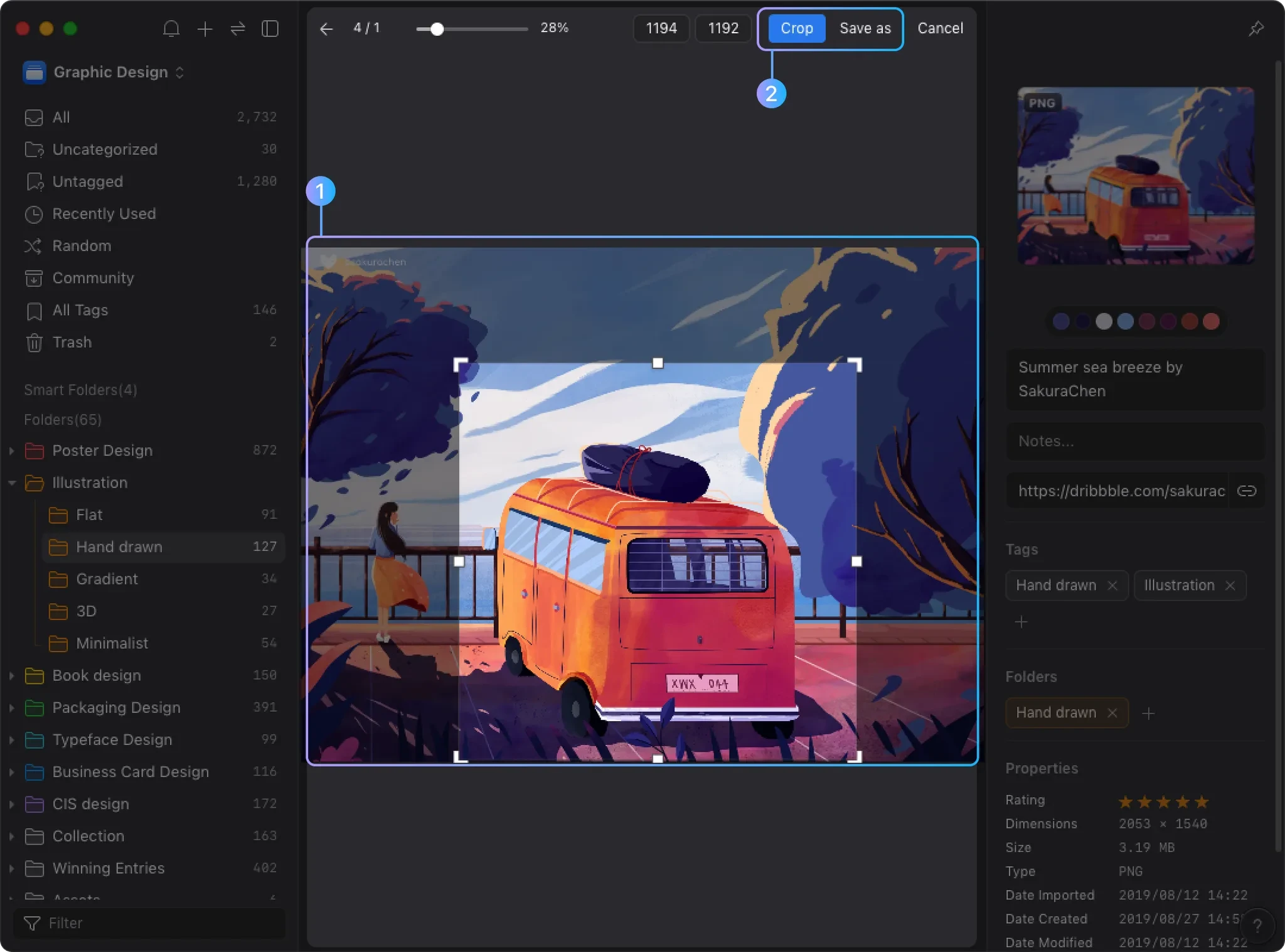
Horizontal Flip: Smart Preview for Better Decisions
Eagle's horizontal flip uses intelligent preview mode. Click the flip button and Eagle shows the mirrored effect without actually modifying your original file—perfect for checking layouts and composition balance.
This proves invaluable for: testing logo placement after flipping images horizontally, confirming portrait composition direction, comparing symmetrical design balance, and conducting visual layout tests. Since it's preview-only, you can toggle freely without fear of accidental changes.

Workflow Integration: The Real Game-Changer
These three features derive their power not from technical sophistication, but from seamless integration with Eagle's asset management system. Browse your image library while fixing orientation issues. Organize project assets while adjusting crop focus. Build mood boards while previewing different visual effects.
This fusion of digital asset management and image editing eliminates app-switching overhead entirely, creating a fluid creative process that just makes sense.
Tools Should Serve Creativity, Not Control It
Eagle's image editing capabilities embody "user-experience-first" design philosophy. Instead of chasing feature complexity, Eagle focuses on solving real problems that designers face every day.
Seamless workflow integration means never interrupting your creative flow for simple adjustments. Manage assets, edit images, and curate inspiration collections—all within one familiar interface. This unified experience keeps your creative process smooth and natural.
Efficiency gains and cost savings deliver measurable value. Eagle's integrated editing reduces single image adjustments from 2-3 minutes to 10-15 seconds. For designers who regularly process images, the cumulative time savings are substantial.
Plus, Eagle's one-time purchase model eliminates expensive subscription fees. Pay once, benefit forever, including future feature updates.
If you're tired of launching Photoshop for simple image rotations and photo crops, if you want to spend more time on actual creative work, now's the perfect moment to experience Eagle's integrated workflow.
Download Eagle's free trial today and discover why this professional asset management tool has become designers' secret weapon. Stop letting tools dictate your workflow—start experiencing truly designer-focused efficiency.
Frequently Asked Questions
Q1: Will Eagle's image editing affect my original file quality?
A1: Eagle's rotation and cropping features modify files using lossless processing techniques to preserve original quality. The horizontal flip feature is preview-only and never affects original files.
Q2: Do these editing features support batch operations?
A2: Currently, Eagle's image editing features focus on individual images and don't support batch operations. For large-scale batch processing needs, consider pairing Eagle with dedicated batch processing tools.
Q3: If I accidentally modify an important original file, can I recover it?
A3: Eagle doesn't include built-in undo functionality, so we recommend backing up important files before editing. You can also use Eagle's tagging system to mark edited files for easier management.
Q4: Are Eagle's editing features suitable for professional design work?
A4: Eagle's image editing targets quick, routine adjustments and handles basic editing needs. For advanced tasks like professional image processing, color correction, or effects creation, professional software like Photoshop remains recommended.