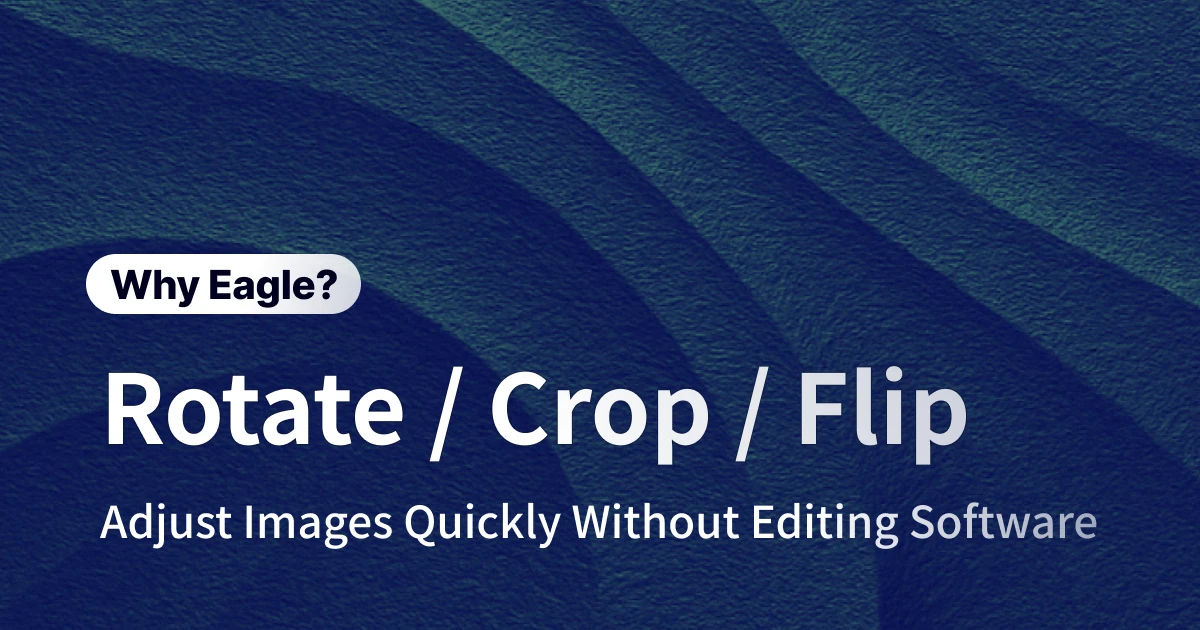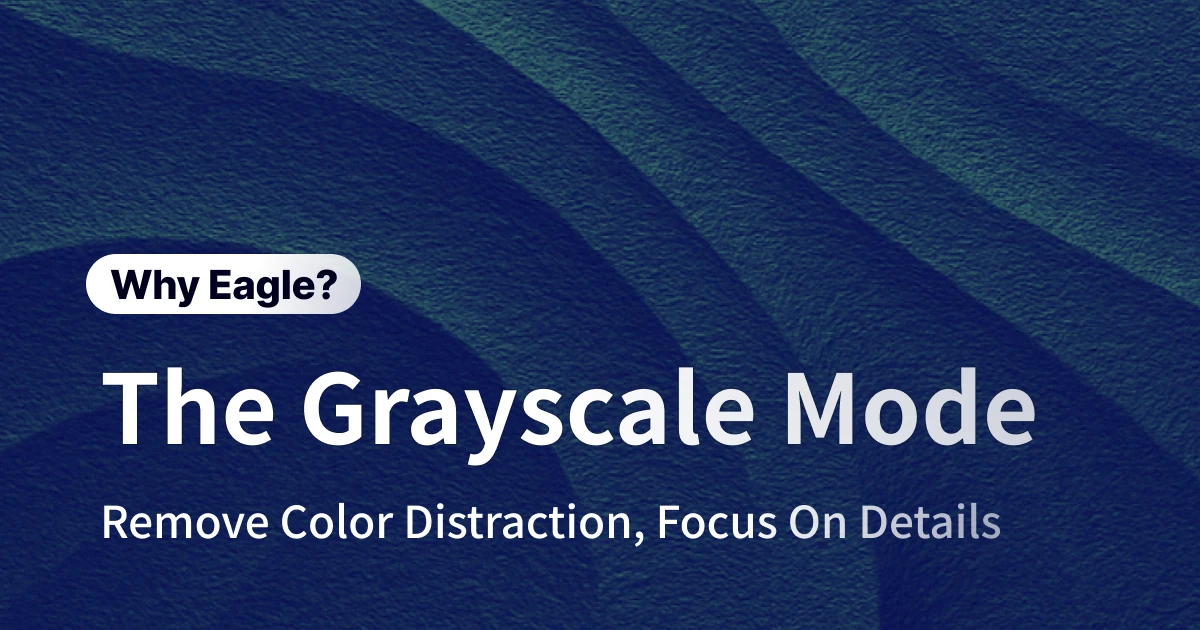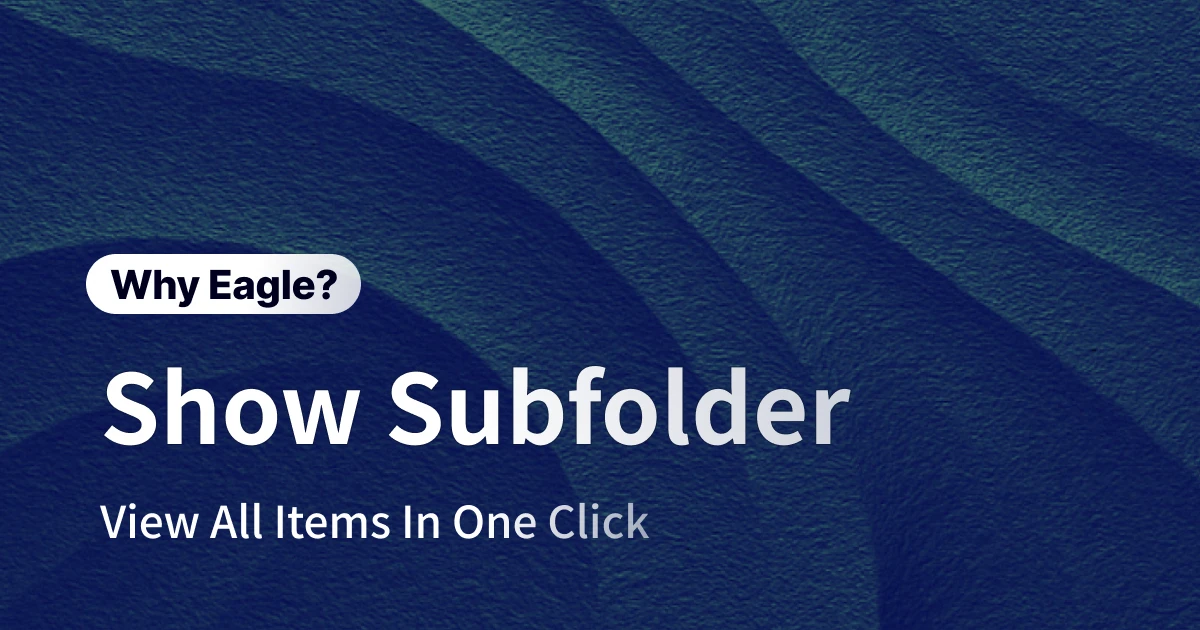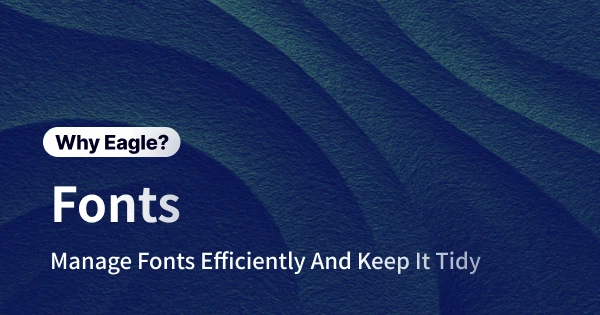
Eagle Font Files: A Designer’s Tool for Effortless Font Management
In graphic design, branding, and typesetting, choosing the right font is a daily necessity for designers. Fonts do more than just display text—they communicate a brand’s identity or set the mood of a project. Yet, with collections often spanning hundreds or thousands of fonts, managing these assets can become a real headache. Imagine designing a poster and needing the perfect title font, or crafting a brand manual and hunting for a readable body text style. Without solid font management, these tasks can eat up hours of precious time.
Common Pain Points When Managing Fonts
1. Inefficient Traditional Folder Management
Many designers organize fonts in computer folders, sorted by project or type. It looks tidy on the surface, but it’s far from practical. File names rarely reveal what a font looks like, so finding a specific style means relying on guesswork or opening files one by one—a tedious and slow process.
2. Inconvenient Font Previews
Previewing fonts without the right tools is a chore. Default viewers on Windows or macOS limit you to one font at a time, forcing you to juggle multiple windows or install everything just to test them in design software. It’s a time sink that also risks mistakes. Worse, previewing custom text—like a project-specific phrase—across different fonts is nearly impossible without specialized tools, stalling your workflow and creative momentum.
3. High System Resource Consumption
Installing a ton of fonts can bog down your computer. The more fonts you add, the more memory and resources they consume, slowing everything down. Older software might even crash under the strain—a frustration every designer dreads.
Eagle Font Files: Effortless Management and Comfortable Previews
1. Intuitive Font Previews
Eagle makes browsing fonts a breeze. Every font file in your library gets an instant preview thumbnail, showing its style at a glance. By default, Chinese fonts display “荷塘月色” (translated as “Moonlight Over the Lotus Pond”), but you can swap that out for any text—like a project title or tagline—to see how it looks across different fonts. This quick, visual approach slashes the time spent digging through your collection.
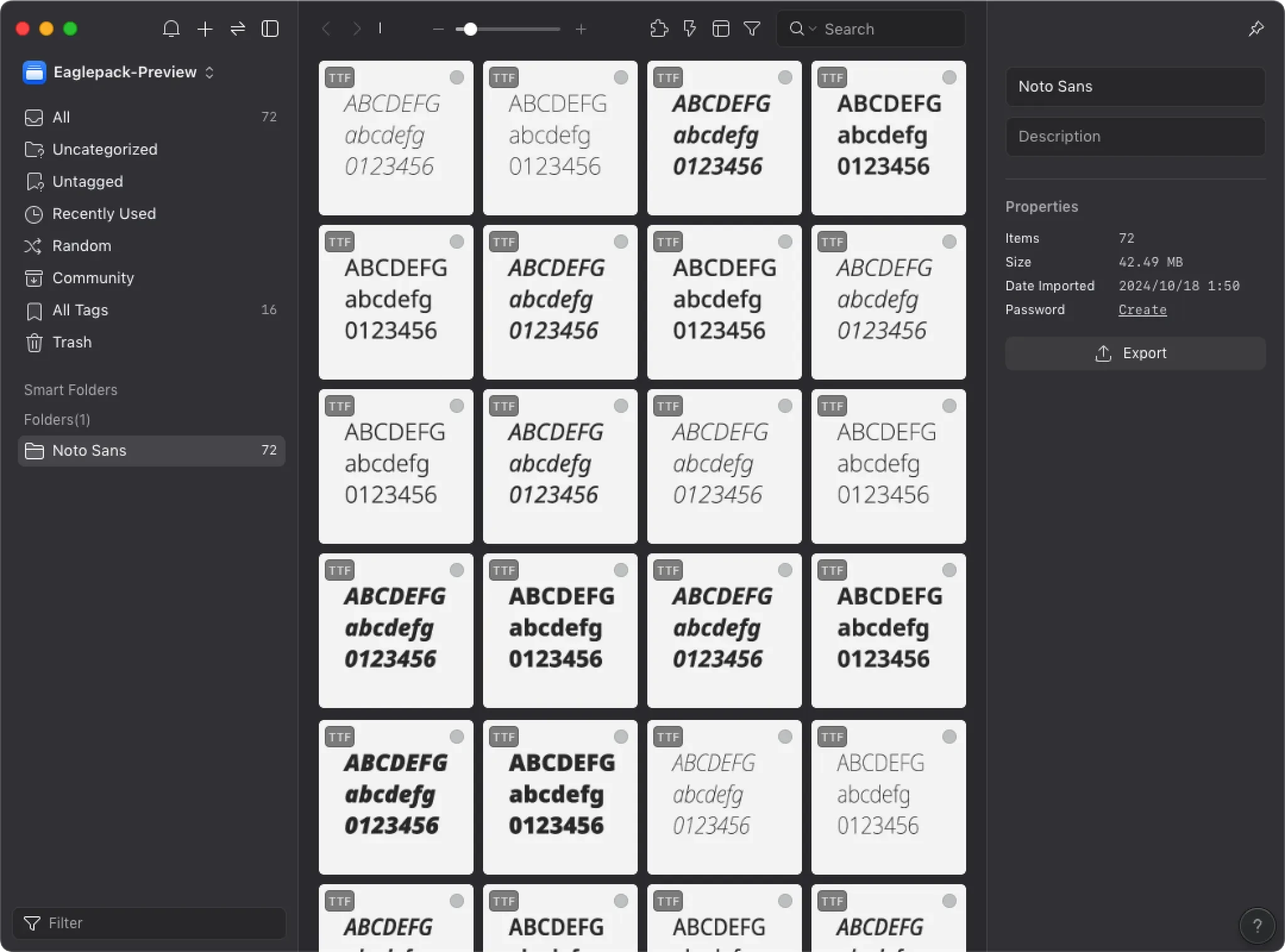
Eagle also offers versatile preview modes. In the font detail panel, you can check short samples or see how a font holds up in long paragraphs, complete with simulated headings (like H2, H3), body text, and styles such as bold, italic, underlines, and block quotes. This lets you evaluate readability for body copy or visual hierarchy for titles right in Eagle—no need to jump to other apps. Previews update instantly when you tweak the text, making font selection fast and painless.
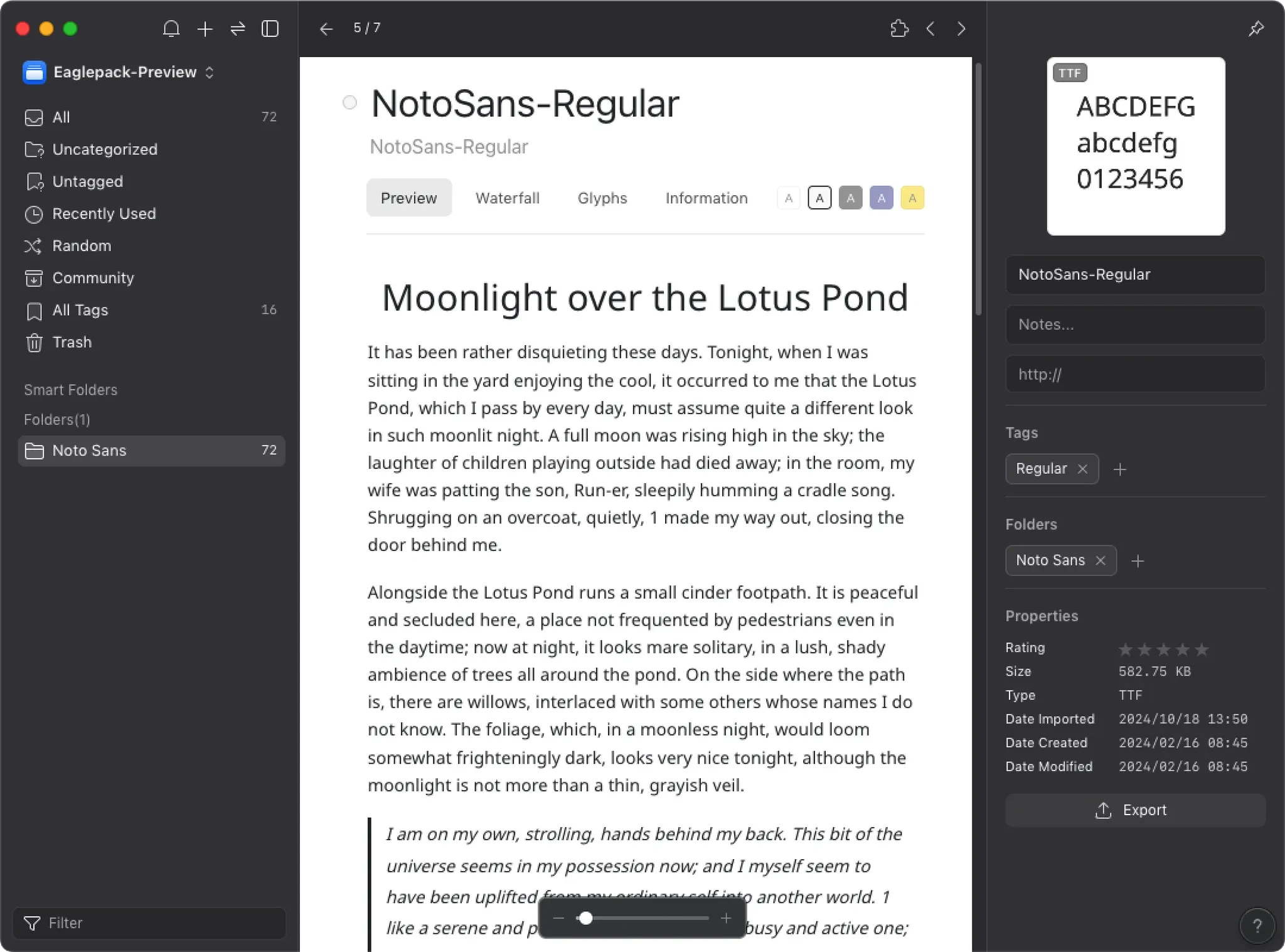
2. Custom Categories and Tags for Flexible Organization
Forget rigid folder structures—Eagle gives you freedom to organize fonts your way with custom categories and tags. Sort them by style, purpose, or project: think “Sans Serif,” “Handwritten,” or “Headlines,” and drag fonts into those buckets. Add tags like “Vintage,” “Highly Readable,” or “Brand A Exclusive” for extra flexibility. With a big library, this setup—paired with Eagle’s robust search and filter tools—lets you zero in on the perfect font in seconds. For a new project, just pick your vibe, and Eagle pulls up a tailored shortlist, sparing you the folder-hunting slog.
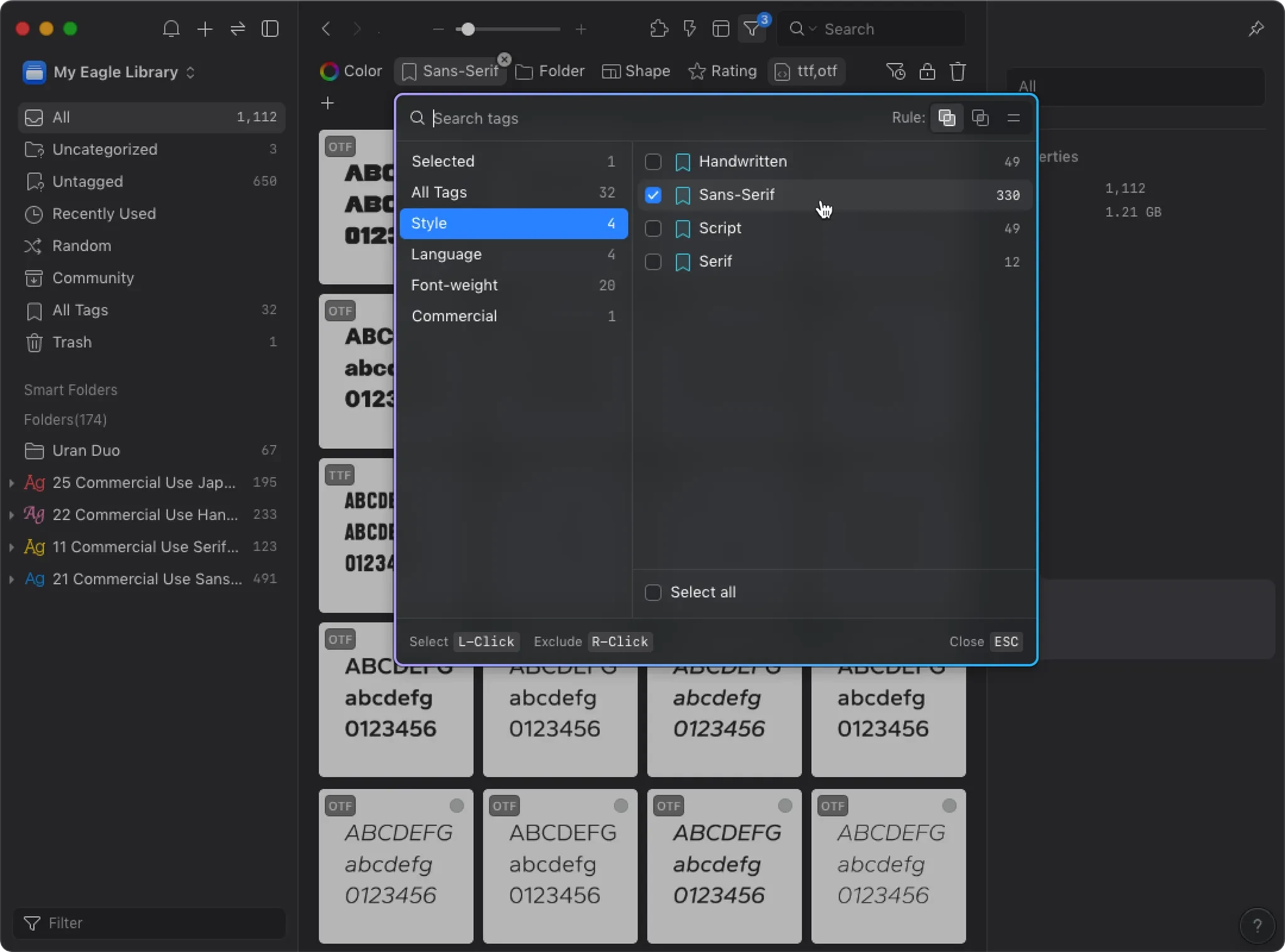
3. Easy Font Installation and Uninstallation
Too many installed fonts dragging your system down? Eagle’s got you covered with one-click install/uninstall. Store fonts in your library and activate only what you need—click to load a font into your system for design work, then click again to ditch it when you’re done. This keeps your computer lean and fast. It’s a game-changer on Windows, where font management options are slim, and designers often overload their systems with permanent installs. Need to clean up? Use the “Installed Fonts” filter to uninstall in bulk—no manual deletions required.
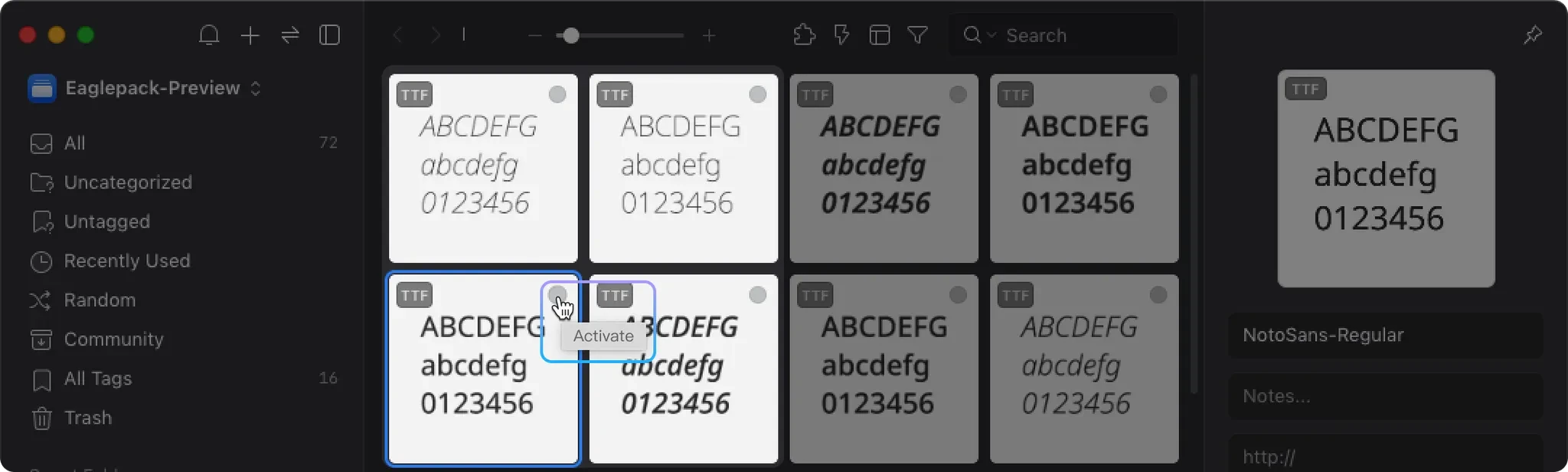
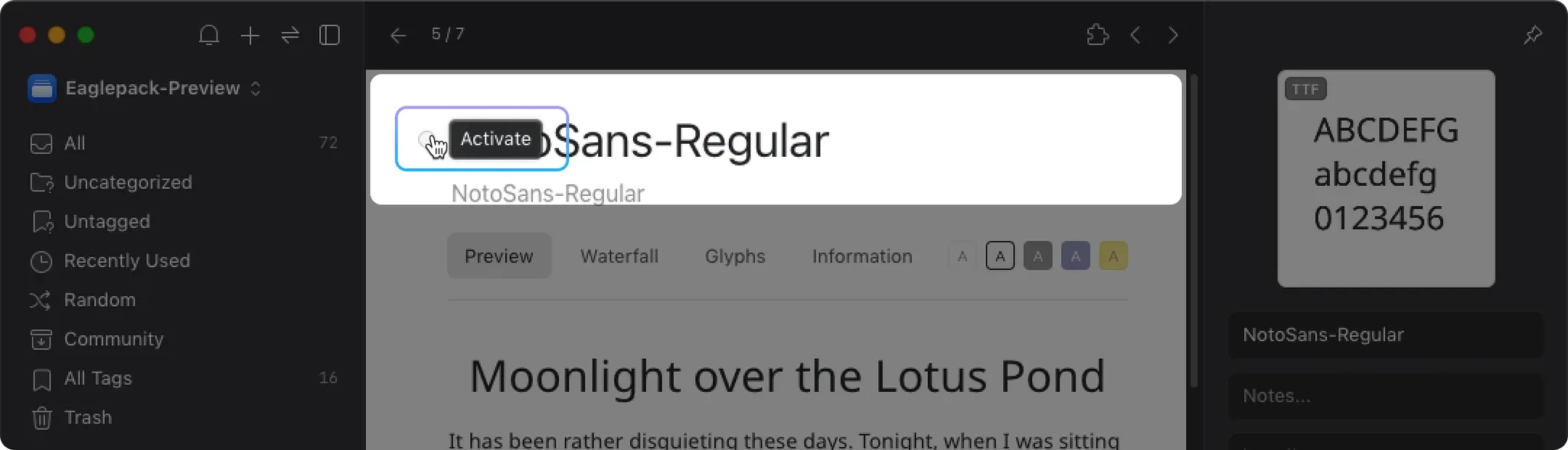
4. Font Details at a Glance
Managing a sprawling font library means knowing what you’ve got. Click any font in Eagle, and you’ll see its full profile: name, family, style, version number, and glyph count. This info helps you pick the right font for the job—spot a family with multiple weights or flag an older version missing key characters. You’ll also see the file format (TTF or OTF), size, and installation status, all in one clean view.
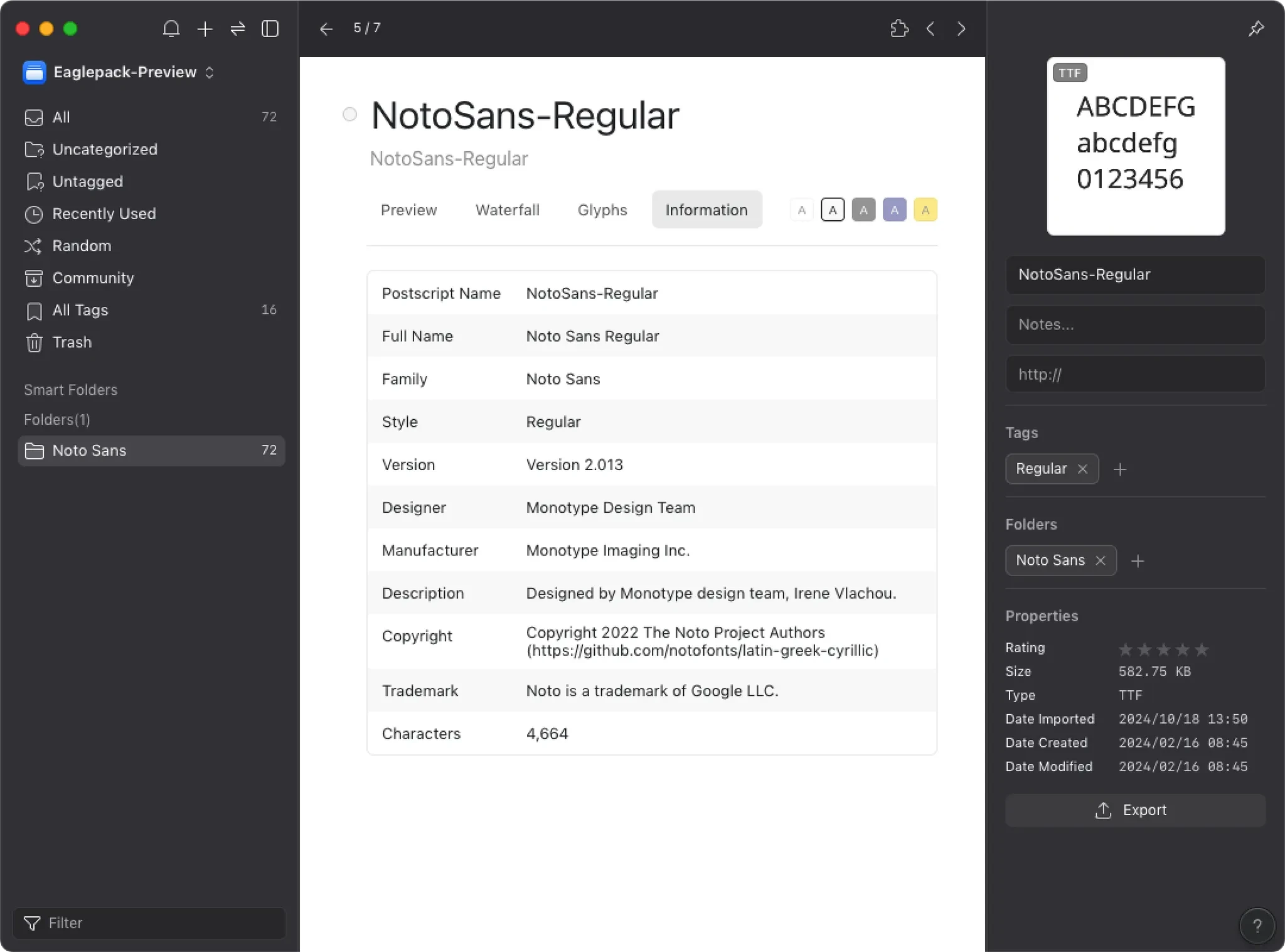
5. Multiple Font Display Options
Eagle shows off a font’s full potential with flexible previews. Adjust the size to see it small or large, with a built-in template displaying Chinese characters, uppercase and lowercase English letters (A-Z), and numbers (0-9) across various scales. It’s perfect for checking legibility in fine print or impact in big headlines. You can also switch background colors—white, black, blue, or yellow—to test how fonts pop on light or dark designs.
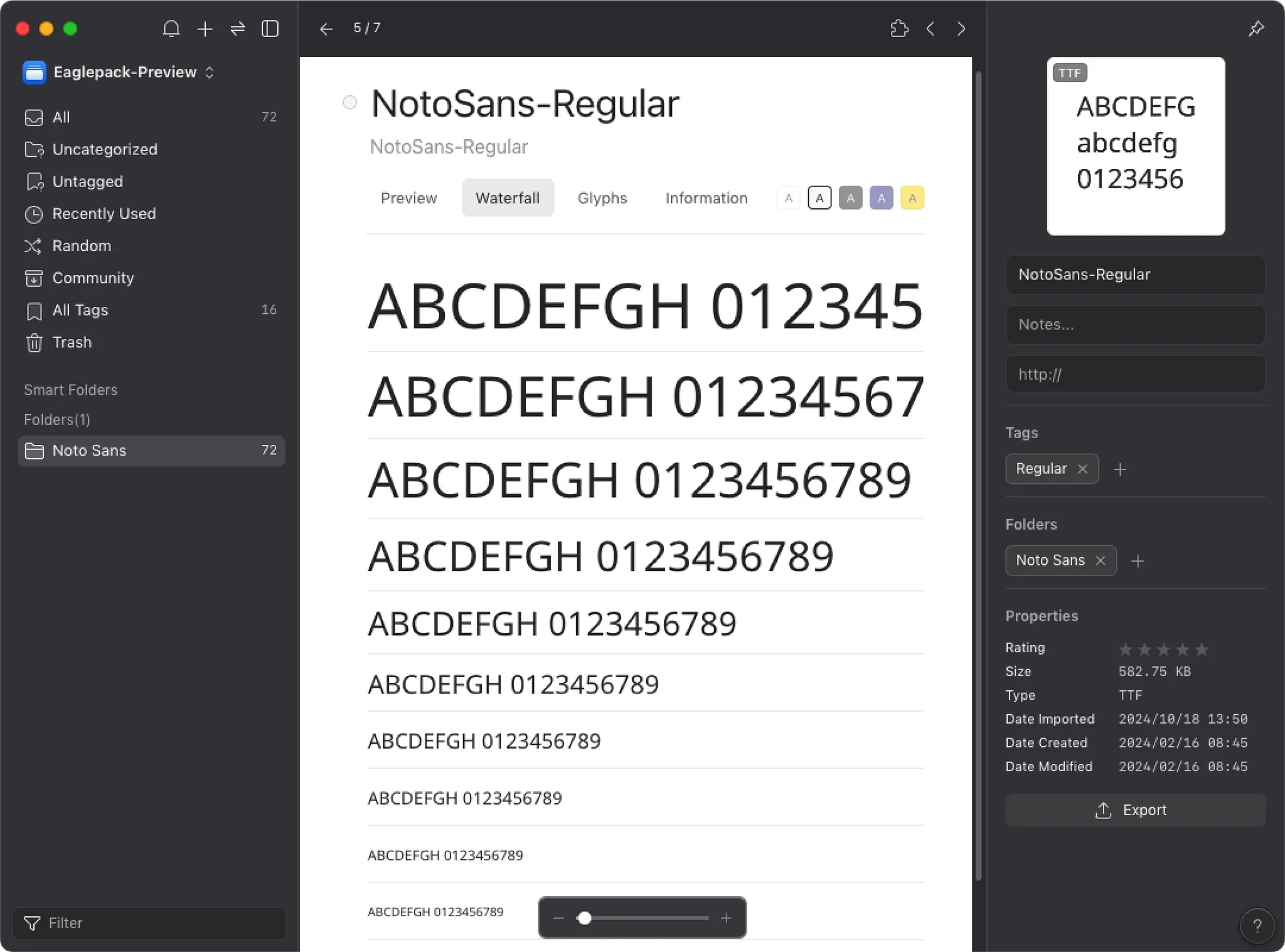
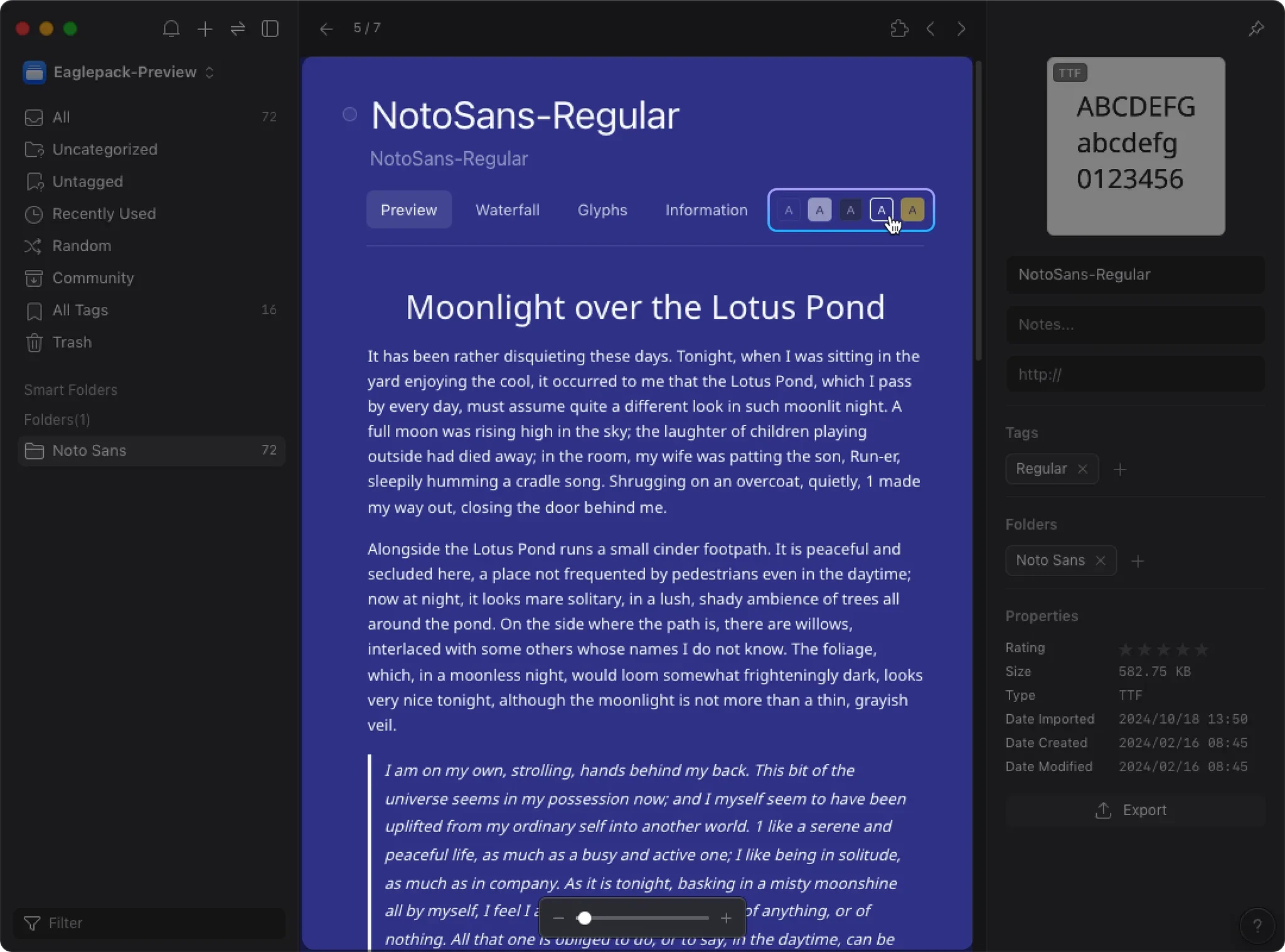
Boost Efficiency with Eagle and Focus on Creativity
For designers, time is inspiration’s best friend. A smart font management system like Eagle lets you grab the right font the moment an idea hits, freeing you to focus on creating instead of wrestling with files.