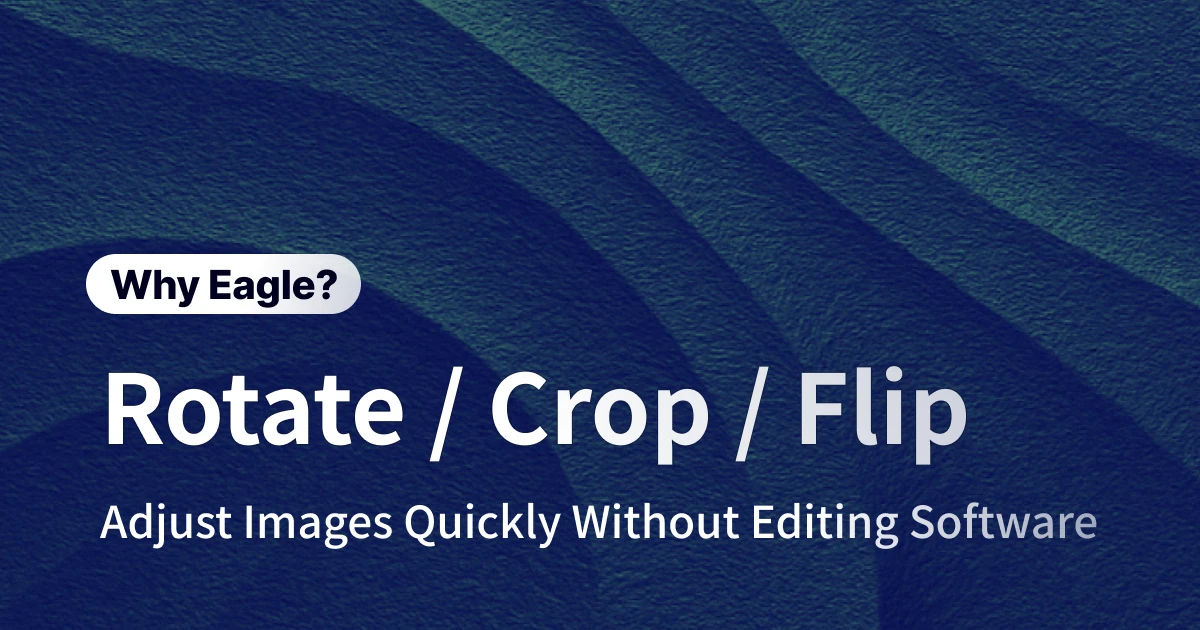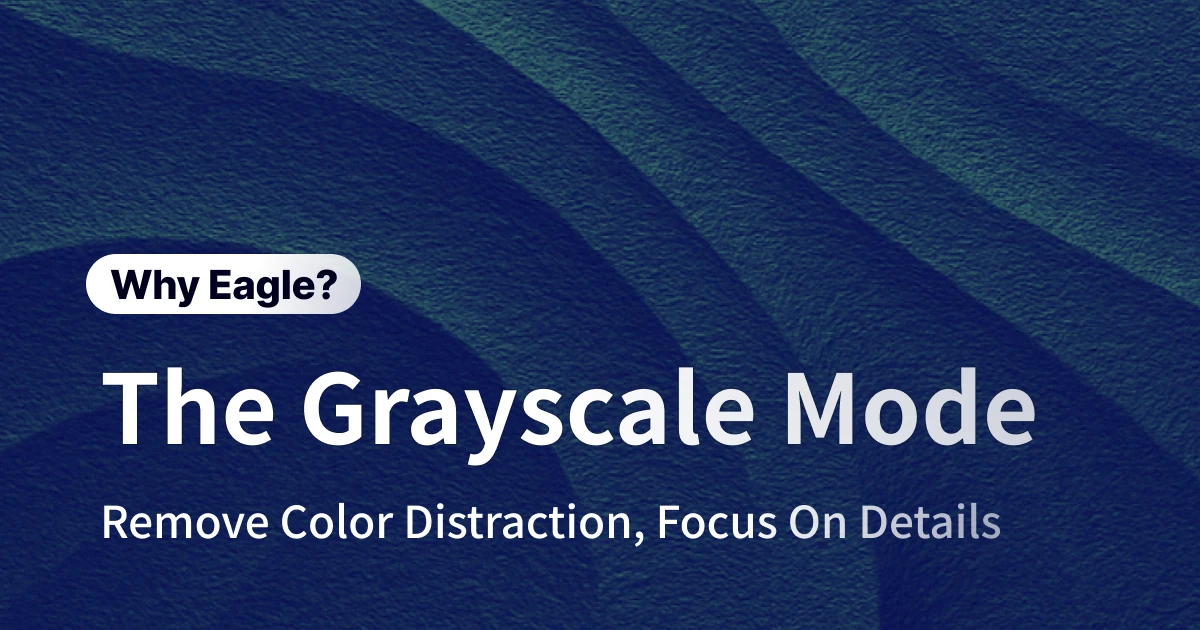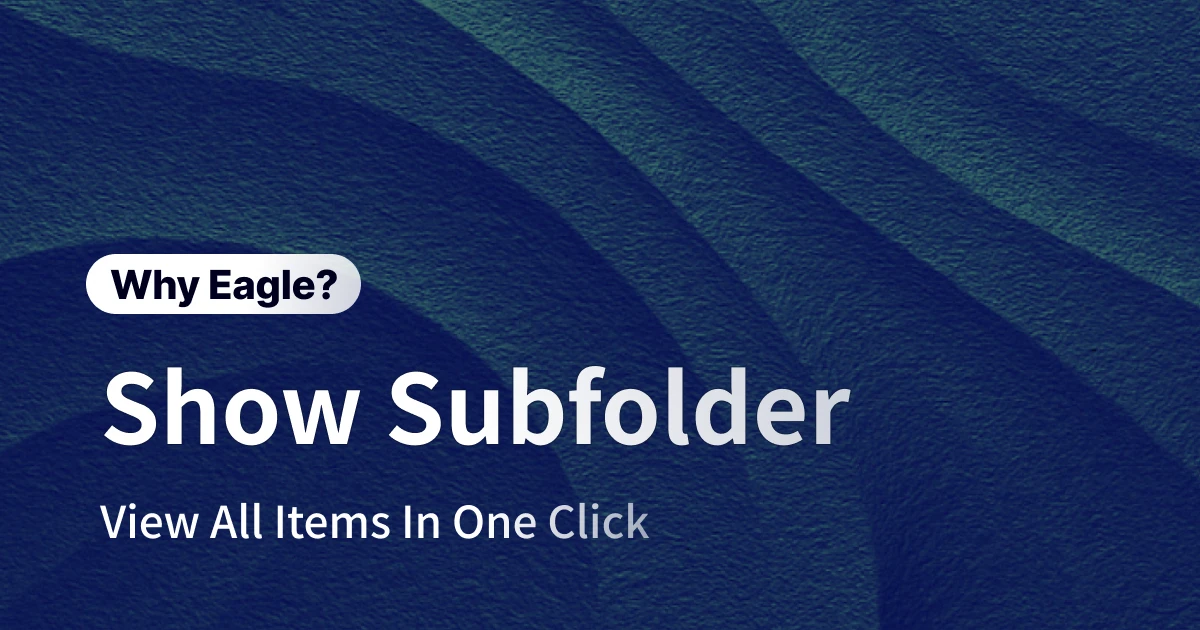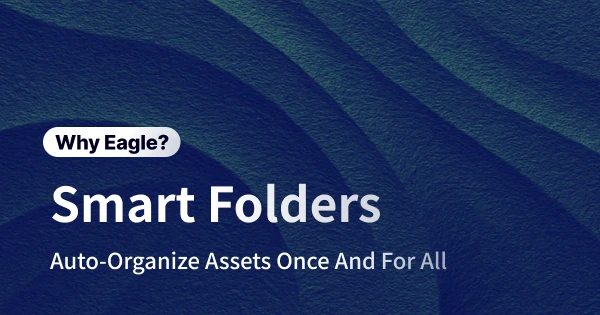
How Traditional Folders Slow Down Your Design Workflow: A Deep Dive into Eagle's Smart Folders
Every designer has faced the chaos of managing digital assets. Inspiration strikes constantly, and our hard drives fill up with images, illustrations, icons, and more. But when it’s time to actually use those assets, they always seem to be lost in a sea of folders. We’ve all been there—you remember that perfect inspiration image but have to click through layer after layer of folders just to find it. Or maybe you waste precious minutes searching for a project file whose name you just can’t recall. This hunt-and-peck approach not only drains your energy but also breaks the rhythm of your entire creative process. Managing design assets becomes a stubborn shadow over your work—one that every designer can relate to.
To tackle these pain points, many designers try to build complicated folder structures to keep things organized. But let’s be real: even the most elaborate folder setups end up messy. Standard file managers just don’t have the flexibility or intelligence designers need for sorting assets at a professional level. That’s where Eagle’s Smart Folder feature comes in—with powerful auto-classification, it’s the ultimate solution for bringing order to creative chaos.
Why Traditional Folders Fall Short for Designers
Time-Consuming Searches
When designers begin working on projects, the search for specific assets often becomes tedious. They have to rely on memory, manually digging through numerous folders to find suitable resources. Searching for assets with specific styles or common traits frequently involves quickly navigating multiple folders, each step adding unwanted interruptions to the creative process. This repetitive and inefficient searching wastes valuable time and disrupts concentration, akin to looking for a needle in a digital haystack.
Lack of Precision Filtering
Even after locating the correct folder, assets inside are usually disorganized. Traditional methods typically offer sorting only by file name or date, falling short when designers need more specific criteria such as theme, color, style, or file type. Finding something precise like "flat-style red illustrations downloaded last year" is nearly impossible in conventional file explorers.
Difficulty in Managing Inspiration
Designers frequently collect inspirational images from sites like Dribbble and Pinterest, scattering them randomly across their drives. Without clear categorization or tagging, recalling specific inspirations becomes challenging when needed for a project. This lack of structured management significantly hampers the ability to quickly access and leverage collected inspiration, diminishing the utility of these resources.
Inefficient Use of Storage Space
Designers often duplicate files into multiple folders to manage the same asset under different categories, resulting in wasted hard drive space. Additionally, larger files such as PSD and AI formats accumulate unnoticed, and conventional folder structures make it challenging to identify and clean up redundant data effectively, leading to inefficient space management.
Missing or hard-to-find assets negatively impact productivity and creativity, and in the fast-paced design world, no one wants trivial file management tasks slowing them down.
Eagle Smart Folders: A More Automated Way to Manage Assets
Eagle’s Smart Folders function like intelligent virtual folders. By defining custom filtering rules, Smart Folders automatically search and compile all matching assets instantly. Unlike traditional folders, you don’t manually move assets into Smart Folders; instead, Eagle dynamically categorizes them based on set criteria. Once configured, these folders continue to update automatically with new matching files—set once, benefit forever.
Instant Categorization for Ready Access
Through pre-defined criteria, designers can effortlessly group related assets. For instance, set conditions like "added last week," "blue color scheme," "GIF format," or "tagged as UI," and Eagle immediately gathers all relevant resources. Designers no longer need to manually sift through numerous folders; their desired assets appear instantly. This "set-and-forget" convenience allows designers to dedicate more energy to creativity and execution.
Pinpoint What You Need—No More Double-Checking Folders: Pro Smart Folder Filtering Tips
Eagle provides flexible combinations of filtering attributes, making it easy to find specific assets such as "red banners saved last year" or "icons tagged specifically."
-
By Date: Quickly retrieve assets imported at specific times, such as "yesterday's inspirations" or "assets from 2023."
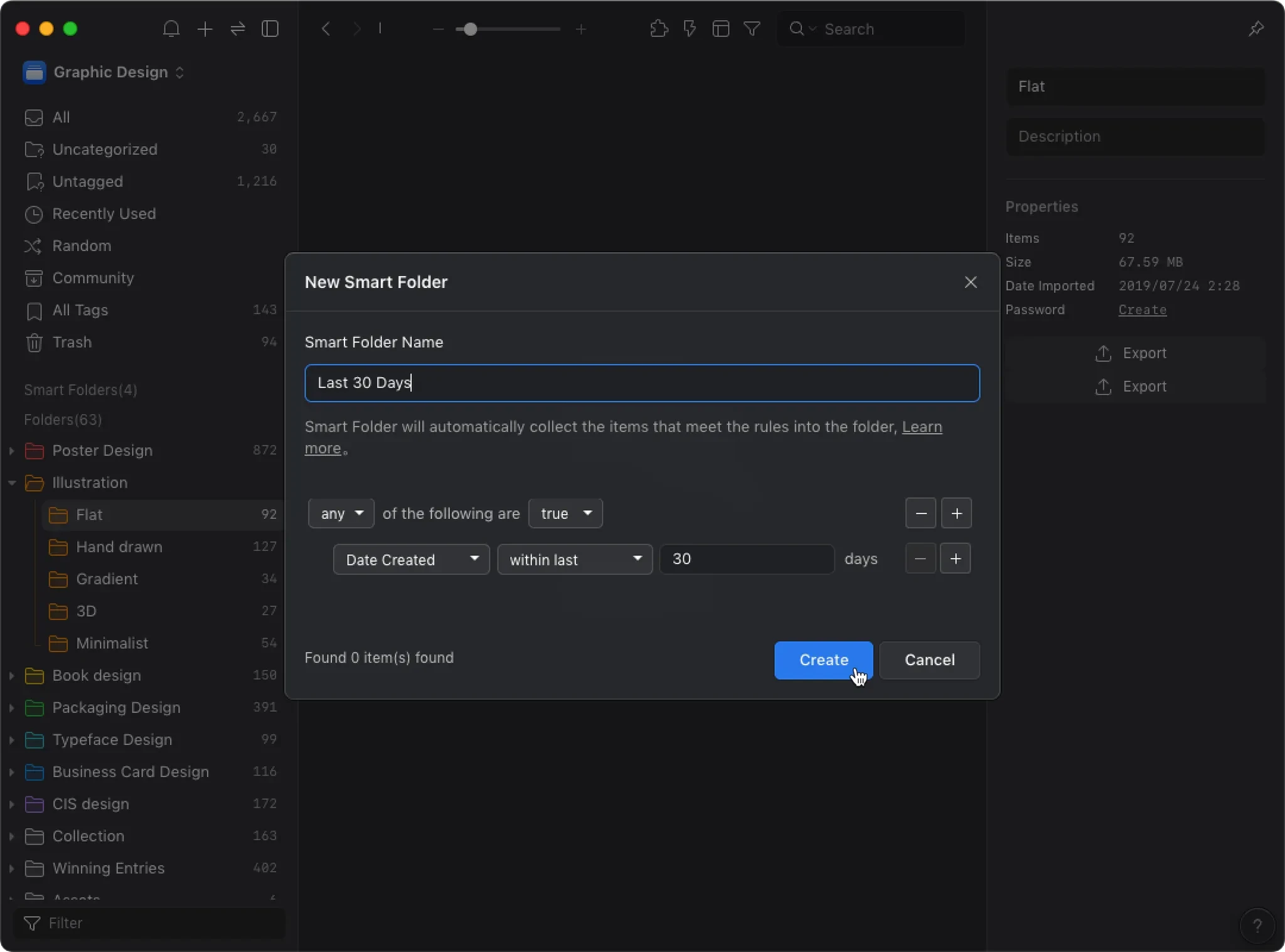
-
By Color: Use precise color matching or similar tones to swiftly locate assets like blue-themed interface elements.
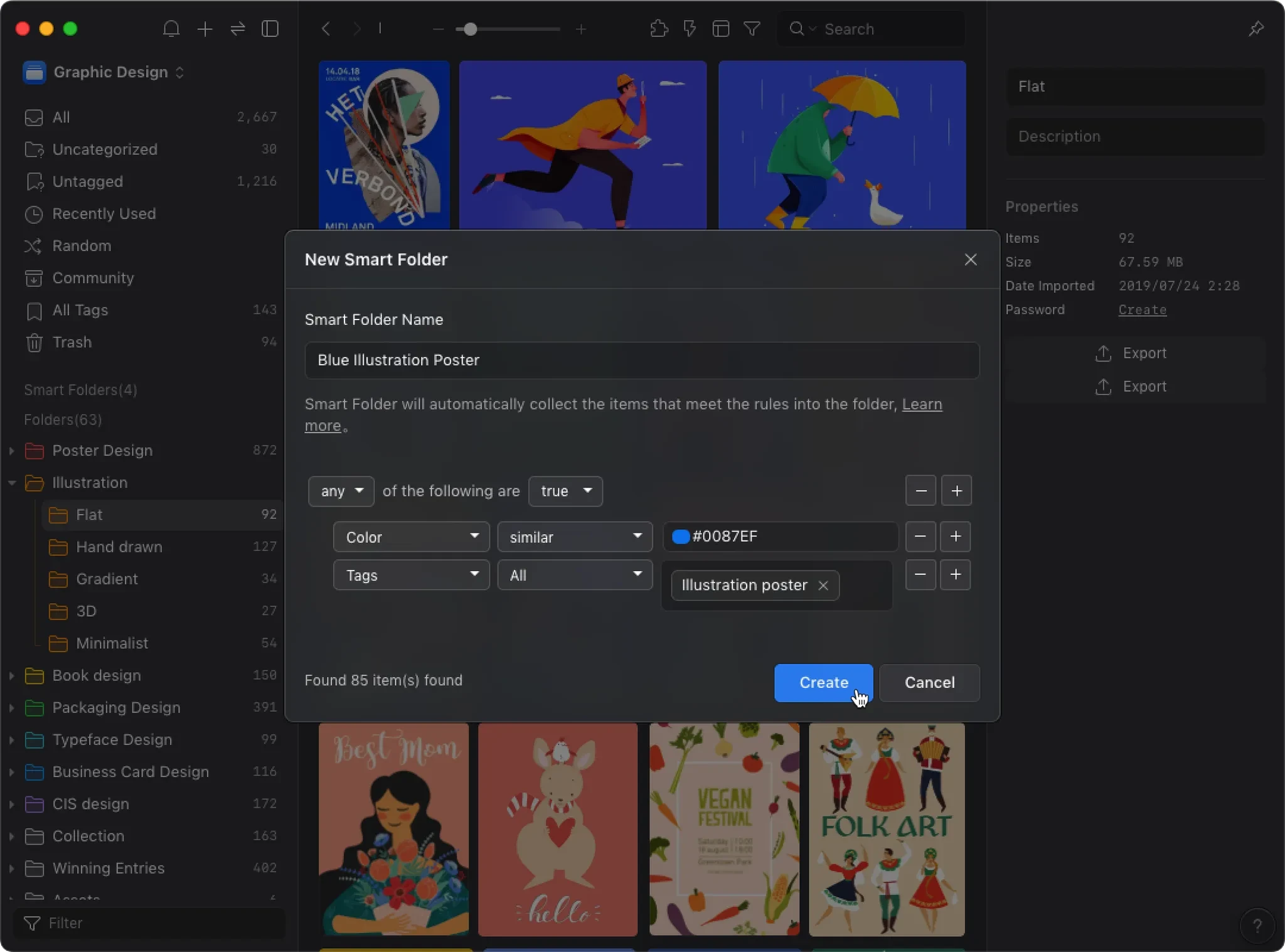
-
By Name: Filter using name-based conditions (contains, does not contain, starts with, ends with, or exactly matches), allowing fast retrieval of assets like "Banner."
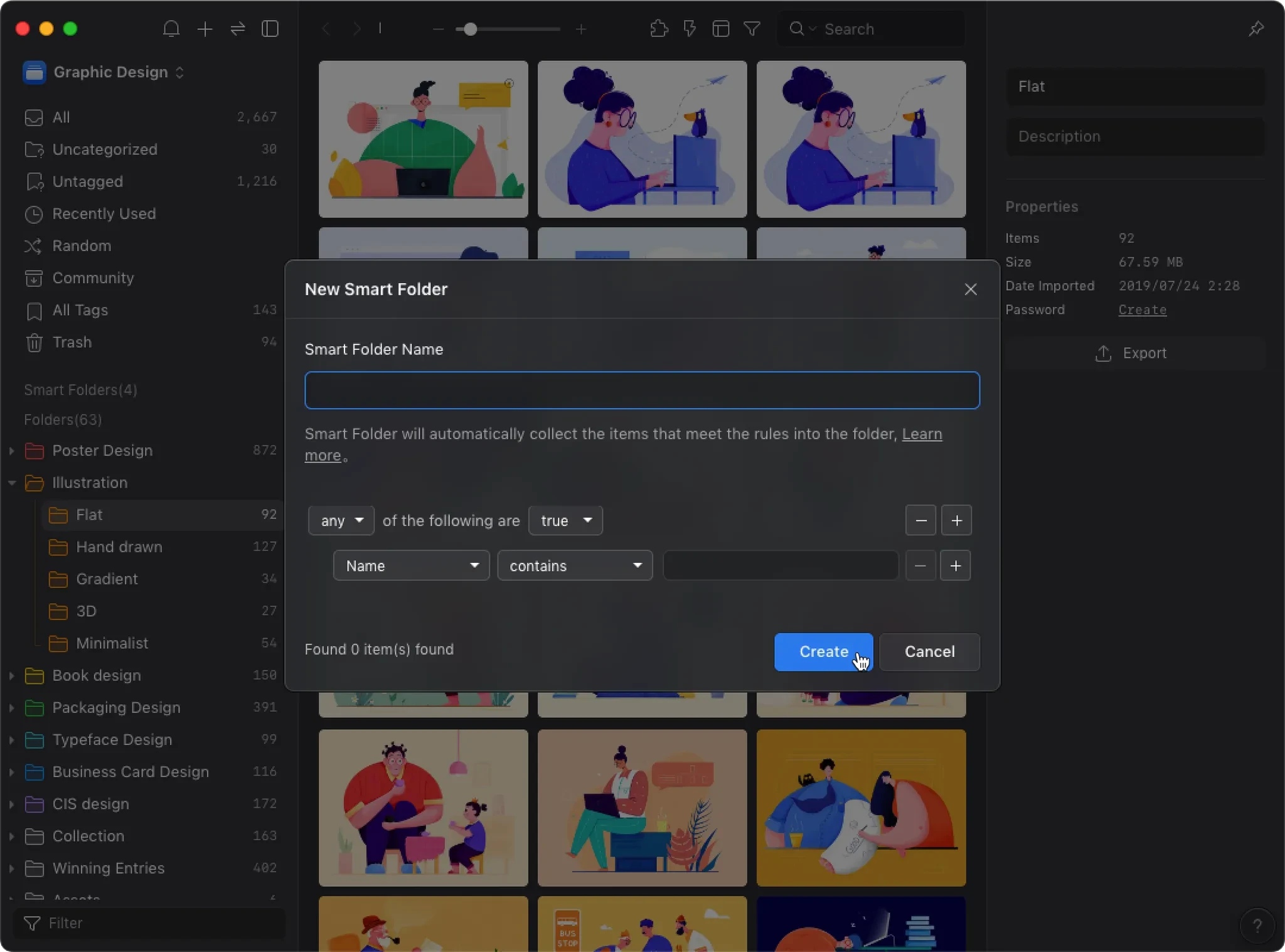
-
By Tag: Instantly categorize assets based on multiple tag combinations, such as illustrations tagged "cute style."
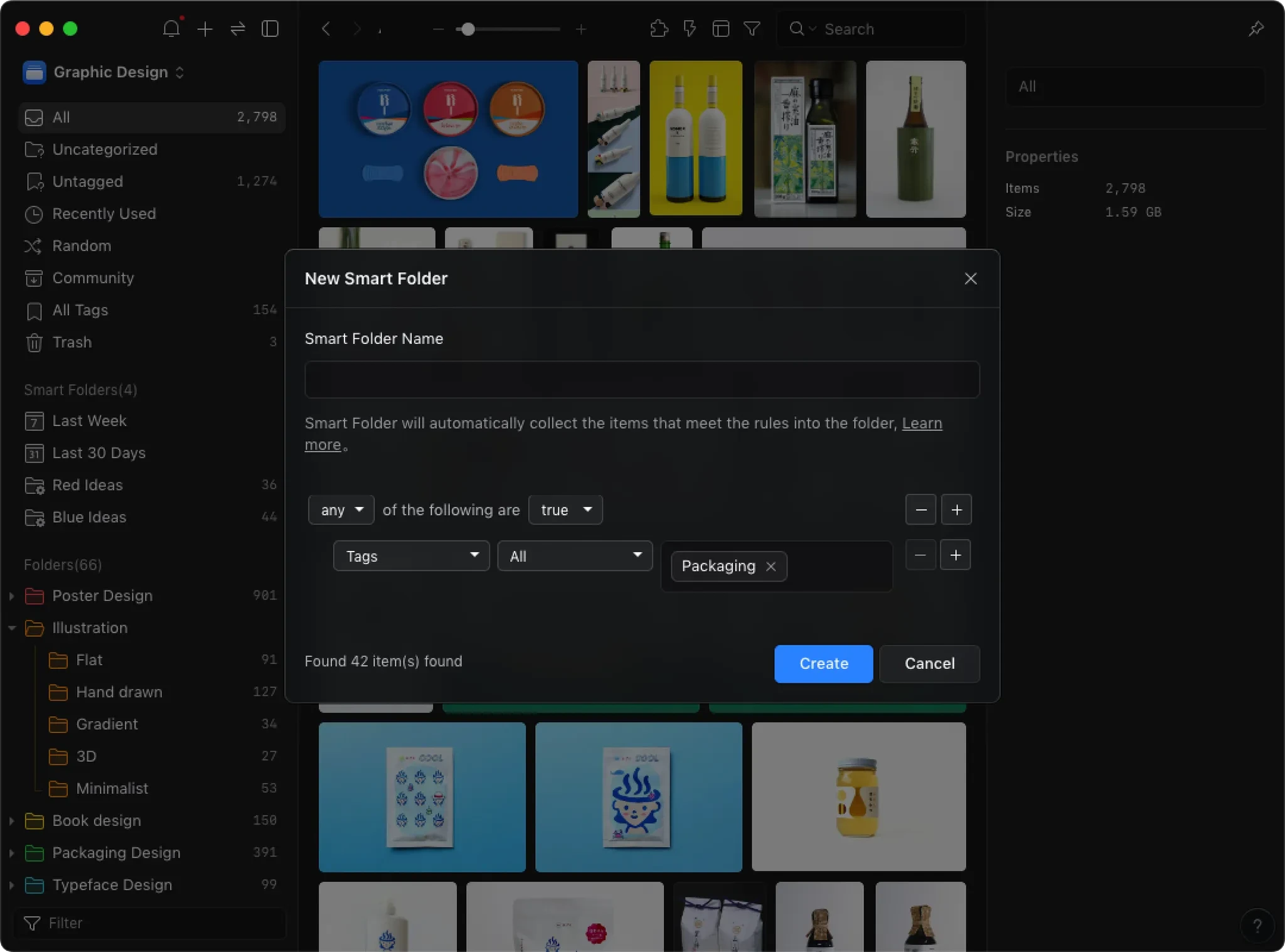
-
By Source URL: Find assets saved via Eagle’s browser extension based on source websites, e.g., assets sourced from "dribbble.com."
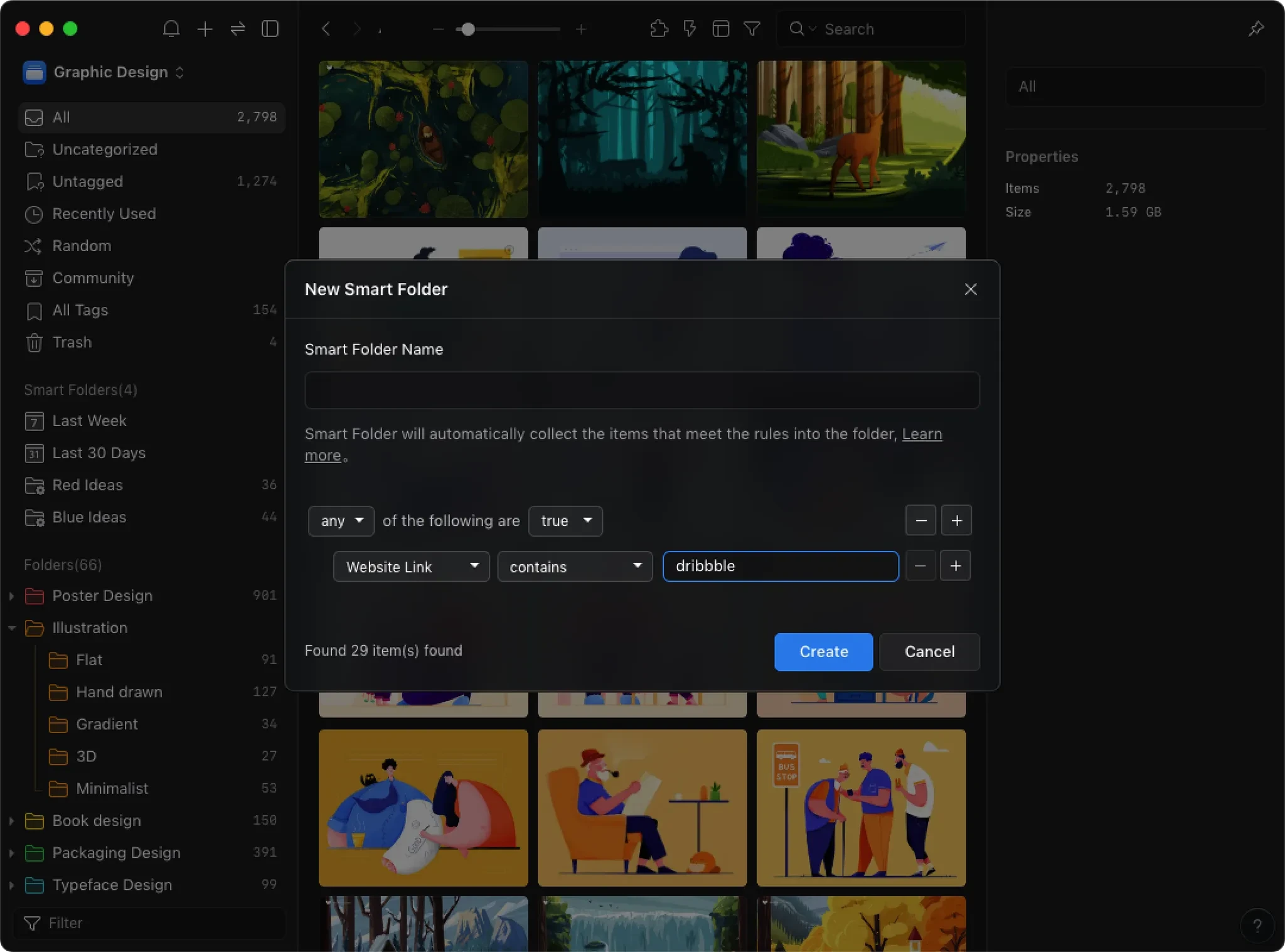
-
By Dimensions: Specify precise dimensions or ranges to easily find assets like "iPhone screenshots" or "high-resolution wallpapers."

-
By File Type: Quickly filter by file extensions, such as "GIF animations" or "PSD documents," often combined with other filters for higher accuracy.
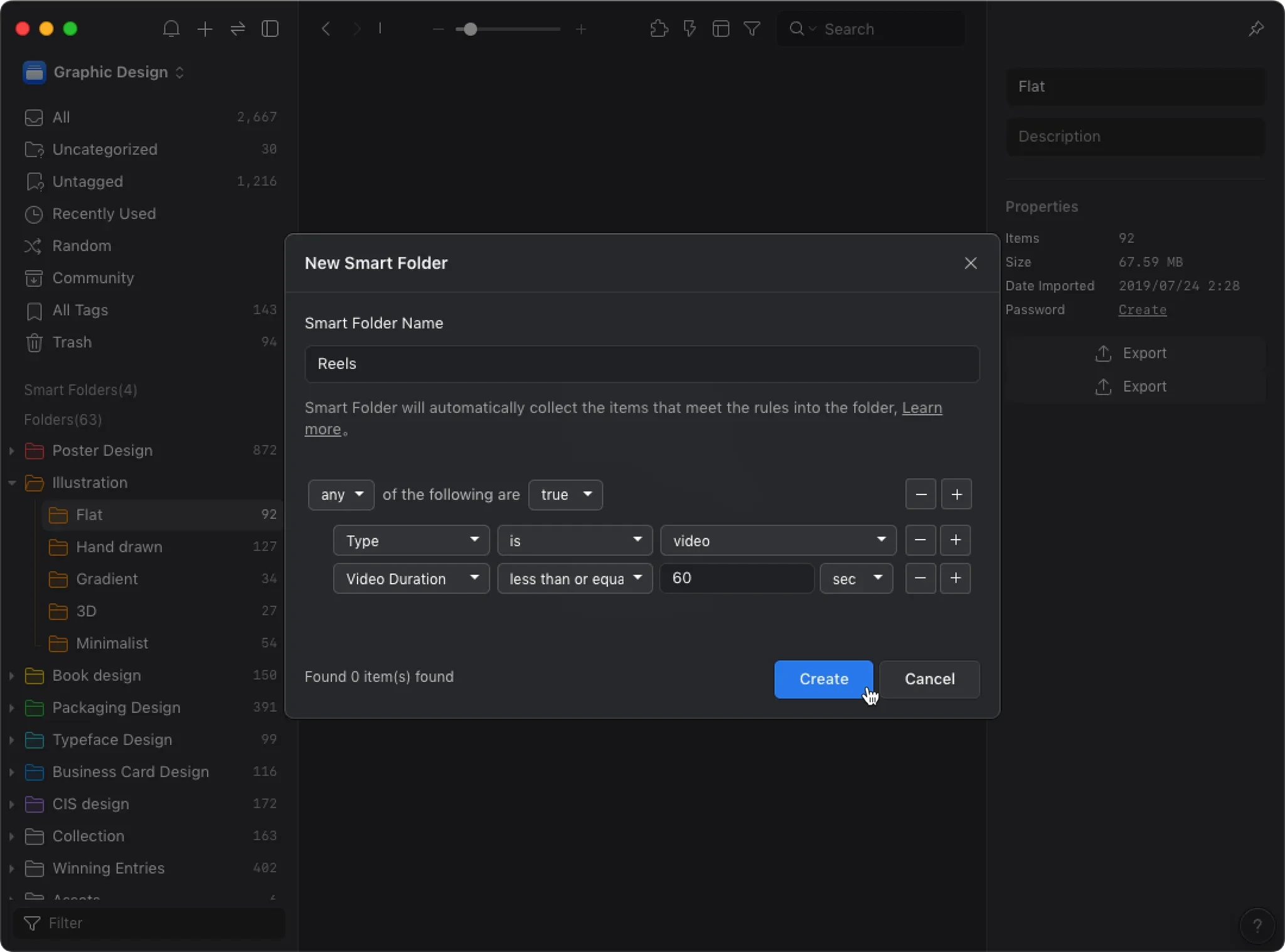
-
By Rating and Notes: Assets can be filtered by star ratings or annotations, such as five-star inspirations or assets needing further notes.
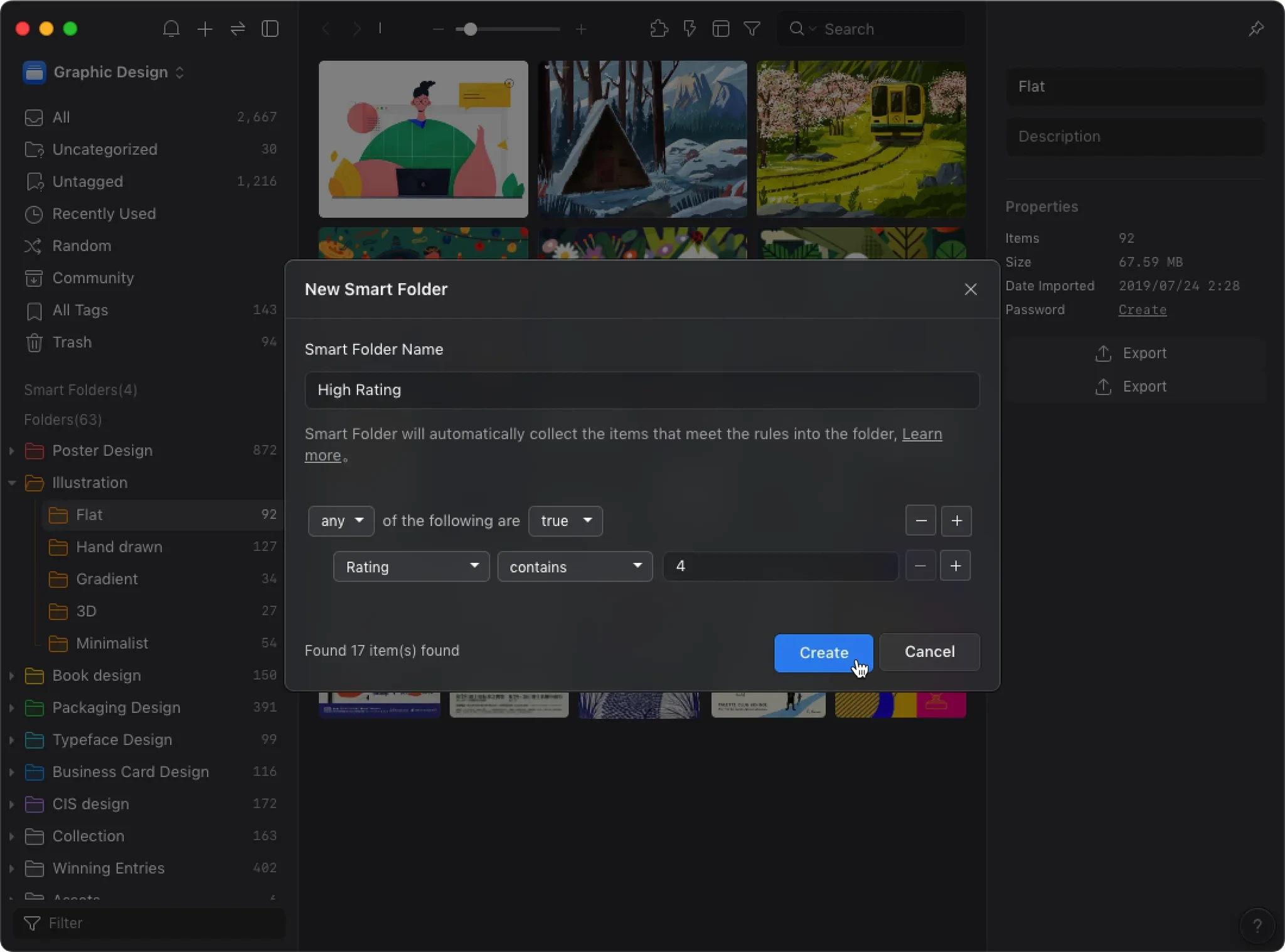
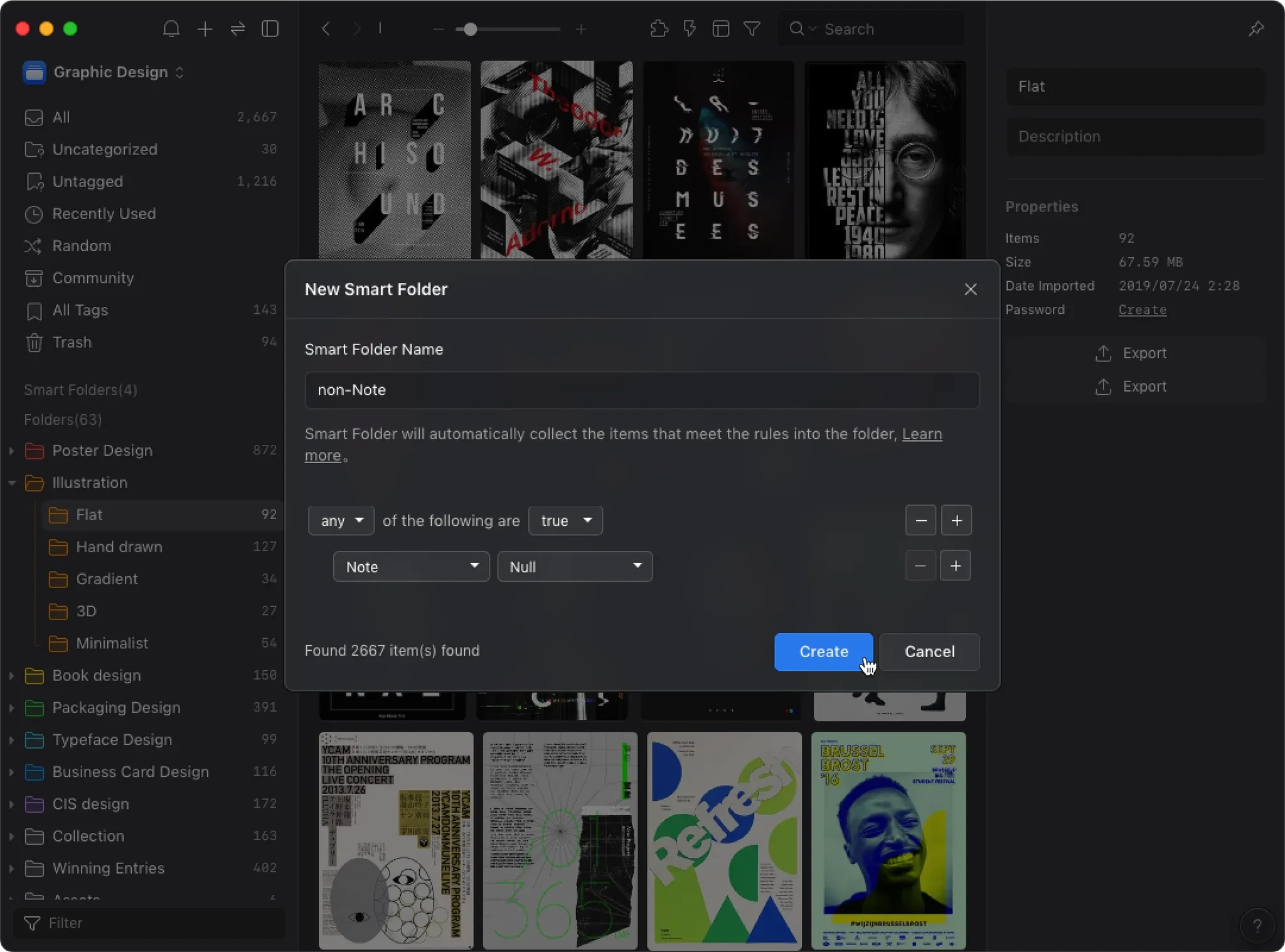
Efficient Inspiration Management
During ideation phases, designers can swiftly create targeted Smart Folders like "dark-themed posters from the past month" or "high-resolution images tagged flat design." This dynamic filtering helps designers rapidly concentrate on relevant assets, boosting creative productivity.
Optimize Storage Space with Advanced Asset Management
Beyond efficient searches and inspiration management, Smart Folders also streamline disk space management. Set criteria like "file size greater than 50MB" to quickly identify large files. Designers can easily decide on clean-up actions—compressing, archiving, or deleting—to optimize storage and maintain workflow efficiency.
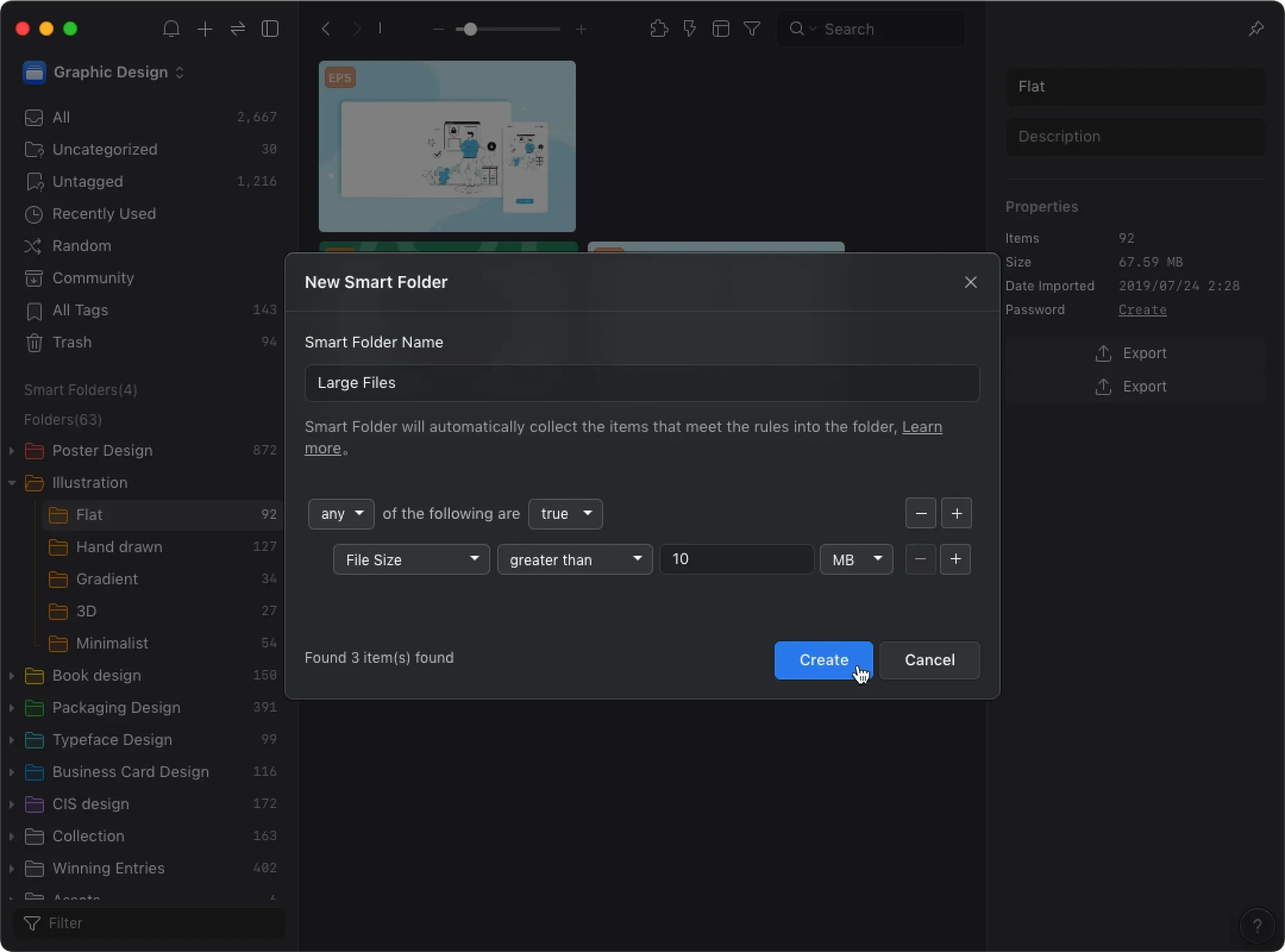
Eagle's Smart Folders are purpose-built to automate repetitive filtering of project-specific assets, significantly reducing the time and effort spent on asset organization. This feature empowers designers to focus more fully on their creative projects, greatly enhancing overall efficiency and design flow.