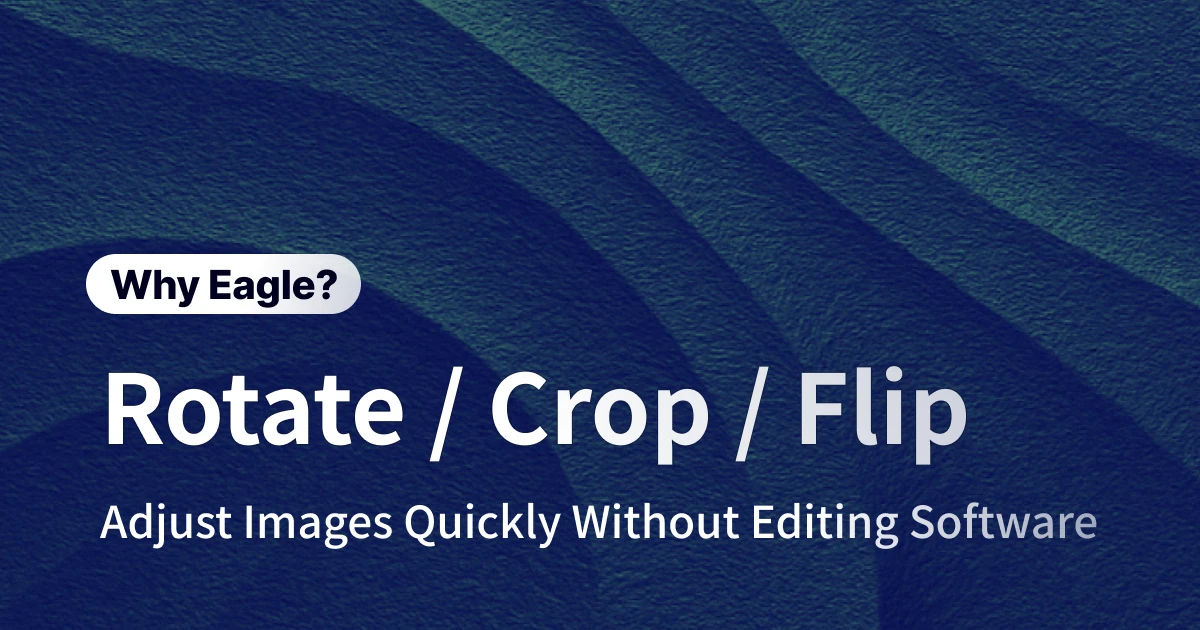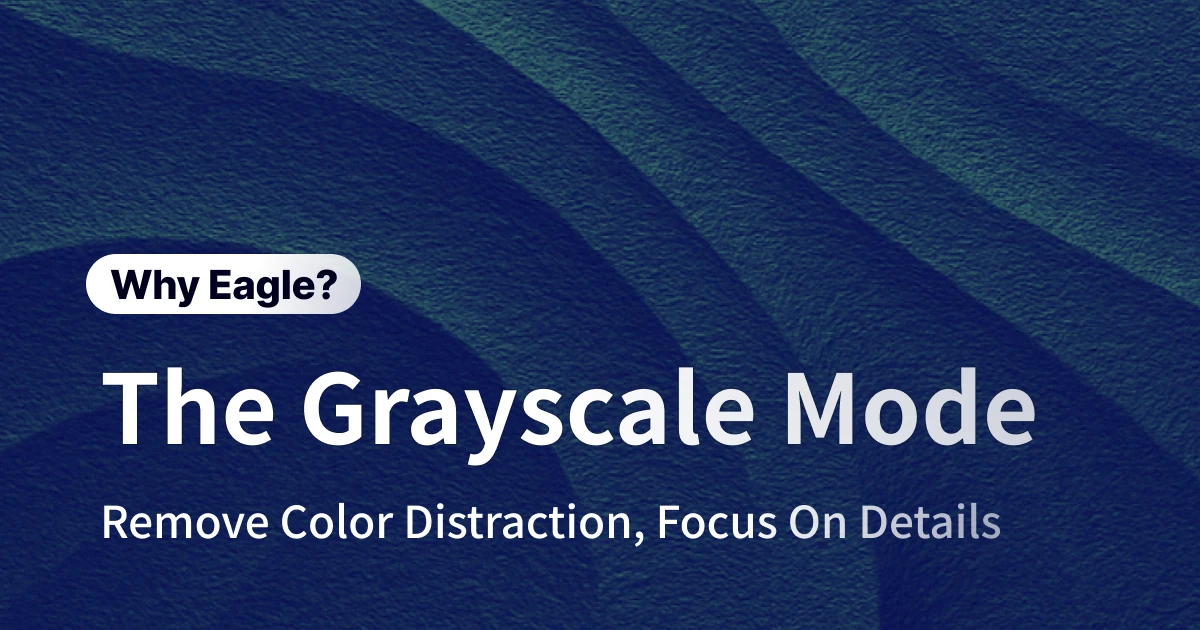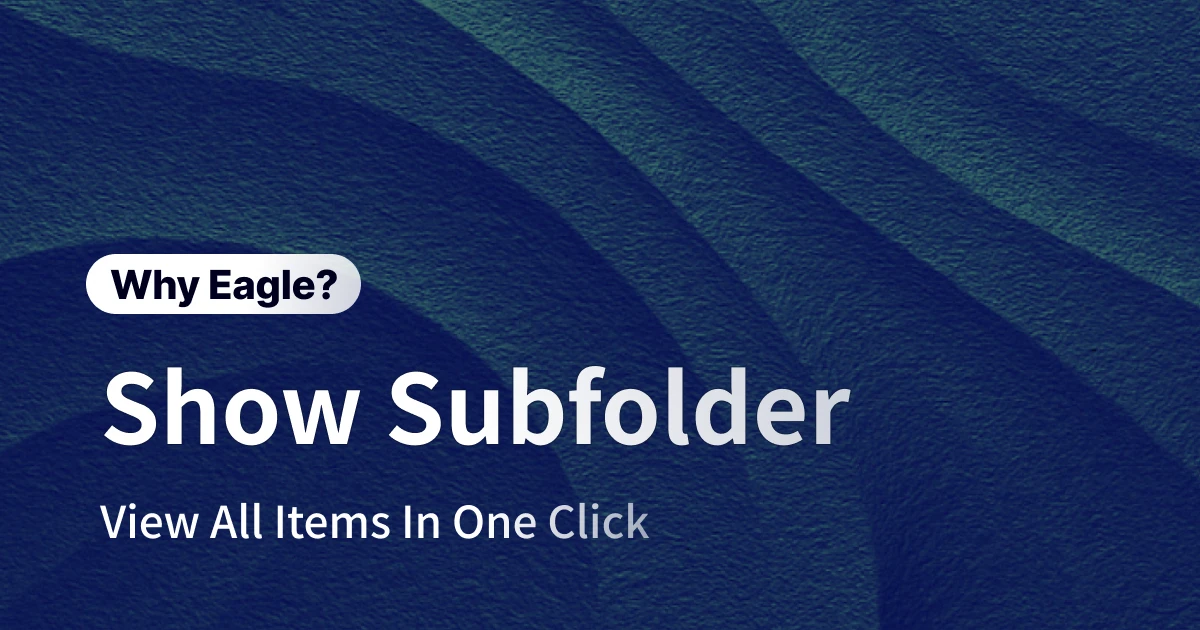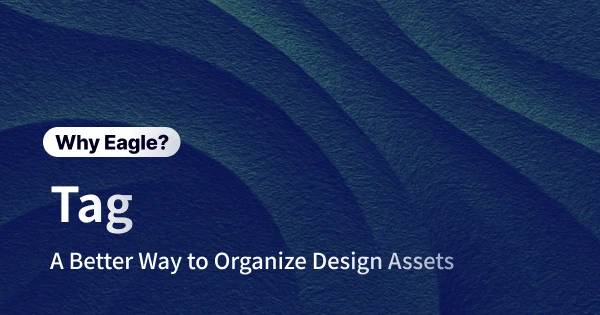
Streamline File Management: How Eagle Tags Boost Design Assets Organization
Every designer knows this feeling: a project deadline is looming, and you clearly remember saving that perfect inspirational image somewhere, but now it's nowhere to be found. You open your computer only to face a tangled mess of folders, each labeled vaguely as "references" or "inspiration." You try using the system search, but since the files weren't clearly named or labeled initially, the search yields nothing useful. Frustration sets in, and you either waste precious time manually searching or give up entirely and re-download similar images online.
Common Pain Points When Using Folders for Asset Management
1. Inflexible Single-Categorization
Designers typically create multiple folders based on various criteria—project name, design style, color theme, or asset type. However, when a single asset fits multiple categories, traditional folder structures become restrictive and inefficient. You might end up duplicating the same file across different folders or struggle to choose the "right" location. For example, a minimalist UI design could simultaneously fit "Design Reference," "Client Projects," and "UI Inspirations" folders, forcing cumbersome duplication.
2. Overly Complex Folder Hierarchies
As assets accumulate, folder hierarchies often become excessively deep and complicated. To categorize meticulously, you might create layers of subfolders, leading to cumbersome navigation. This feels like navigating through a labyrinth, consuming valuable time and causing confusion. Moreover, folders overloaded with files can slow down system performance, making browsing sluggish and frustratingly inefficient as your asset library expands.
3. Time-Consuming Searches
When urgently needing specific inspiration, hunting through countless folders manually is exhausting. Poorly named or vaguely labeled files further complicate this process, causing system searches to fail and breaking your creative flow. This inefficient searching not only wastes time but also disrupts your creative momentum.
4. Lost Inspirational Assets
Starting new projects or crafting proposal presentations often demands revisiting previously collected assets. Without effective and consistent labeling, designers frequently encounter the frustration of "I know I saved it, but where?" For instance, recalling saving a specific brand logo reference becomes meaningless if it can't be located when urgently needed. Consequently, you're forced to find similar content online again, wasting additional time and diverting your focus away from creativity, ultimately harming productivity and overall quality.
Eagle's Tagging System: Intuitive Multi-dimensional Organization
Traditional folder systems' primary flaw is their rigidity—one asset can only occupy one location. Eagle’s tagging feature revolutionizes this limitation by allowing multiple tags per asset, creating genuinely flexible, multi-dimensional categorization.
1. Comprehensive and Efficient Asset Categorization
A single poster design might simultaneously belong to "Illustration Style," "Vintage Theme," and "Festival Event." Eagle allows tagging this asset with all these labels effortlessly. Later, whether searching by style, theme, or purpose, Eagle’s tagging ensures quick access without duplication or oversight.
Crucially, Eagle combines tagging with powerful search and filter capabilities. Need a minimalist-style UI asset? Simply select tags "Minimalist" and "UI Design," and quickly narrow down to precisely relevant assets. This intuitive tagging drastically improves organizational efficiency, ensuring your inspiration library remains accessible and orderly.
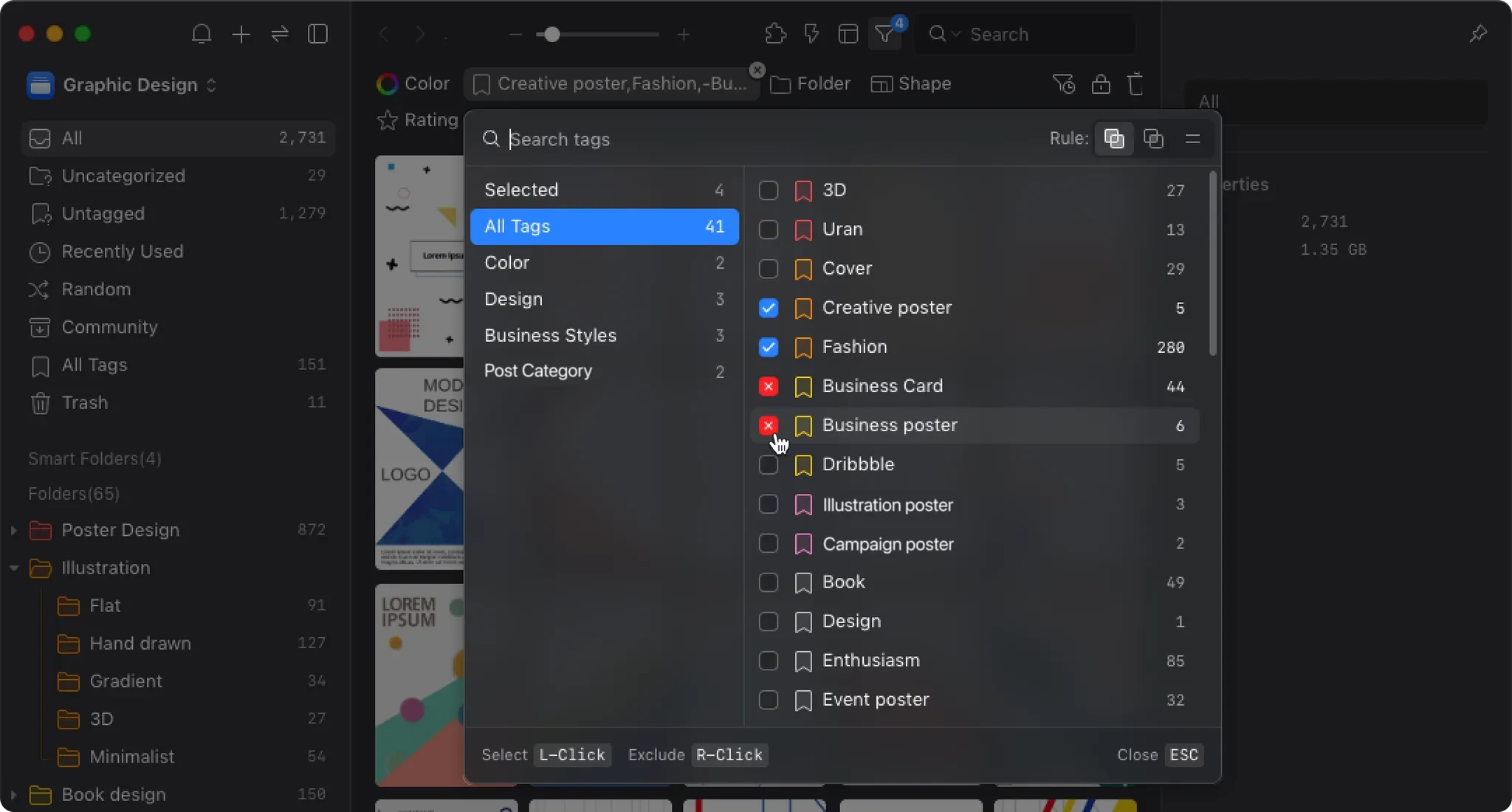
2. Smart Tag Recommendations: Easy Labeling, Reduced Errors
As your asset library grows, naming and applying suitable tags to each asset becomes challenging. Eagle's smart tagging recommendations significantly streamline this process.
When entering tags, Eagle dynamically suggests relevant existing tags, preventing redundant or erroneous tag creation. If you introduce a new tag, Eagle clearly distinguishes it, encouraging consistent labeling.
For example, after creating a tag like "Black-and-White," typing "Black" or "White" later prompts Eagle to suggest using the previously established tag immediately, saving time and maintaining organizational consistency.
3. Customizable Tag Display: Personalized and Flexible
Every designer has unique workflow preferences. Eagle respects that individuality by offering highly customizable tag panel options, enabling you to adjust the tag viewing experience.
Switch effortlessly between "list" or "grid" views, resize and reposition panels, and choose which sections (such as "Frequently Used Tags" or "Recommended Tags") appear. These customization features ensure the tagging process aligns with your personal habits, making your organization intuitive and seamless.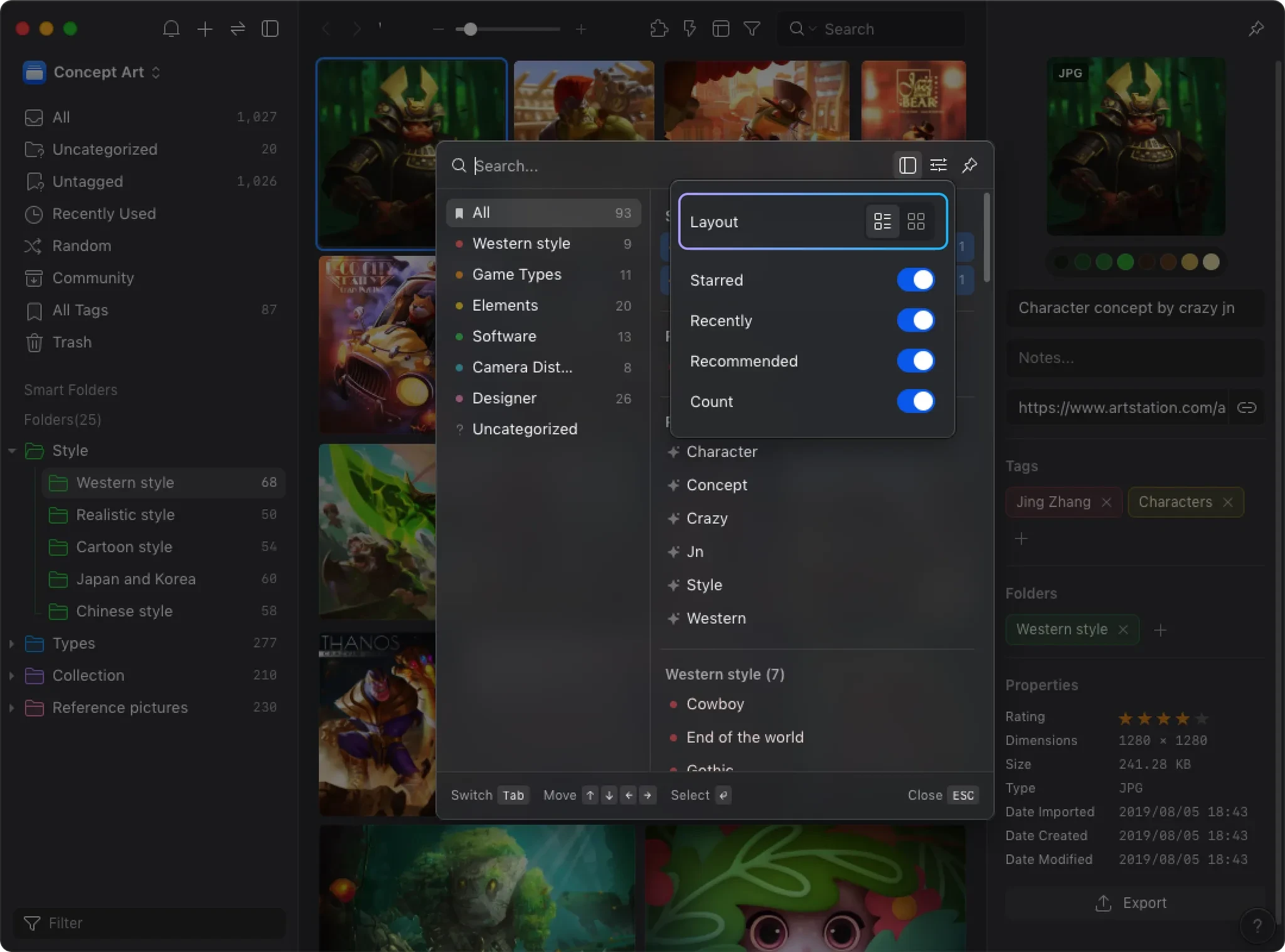
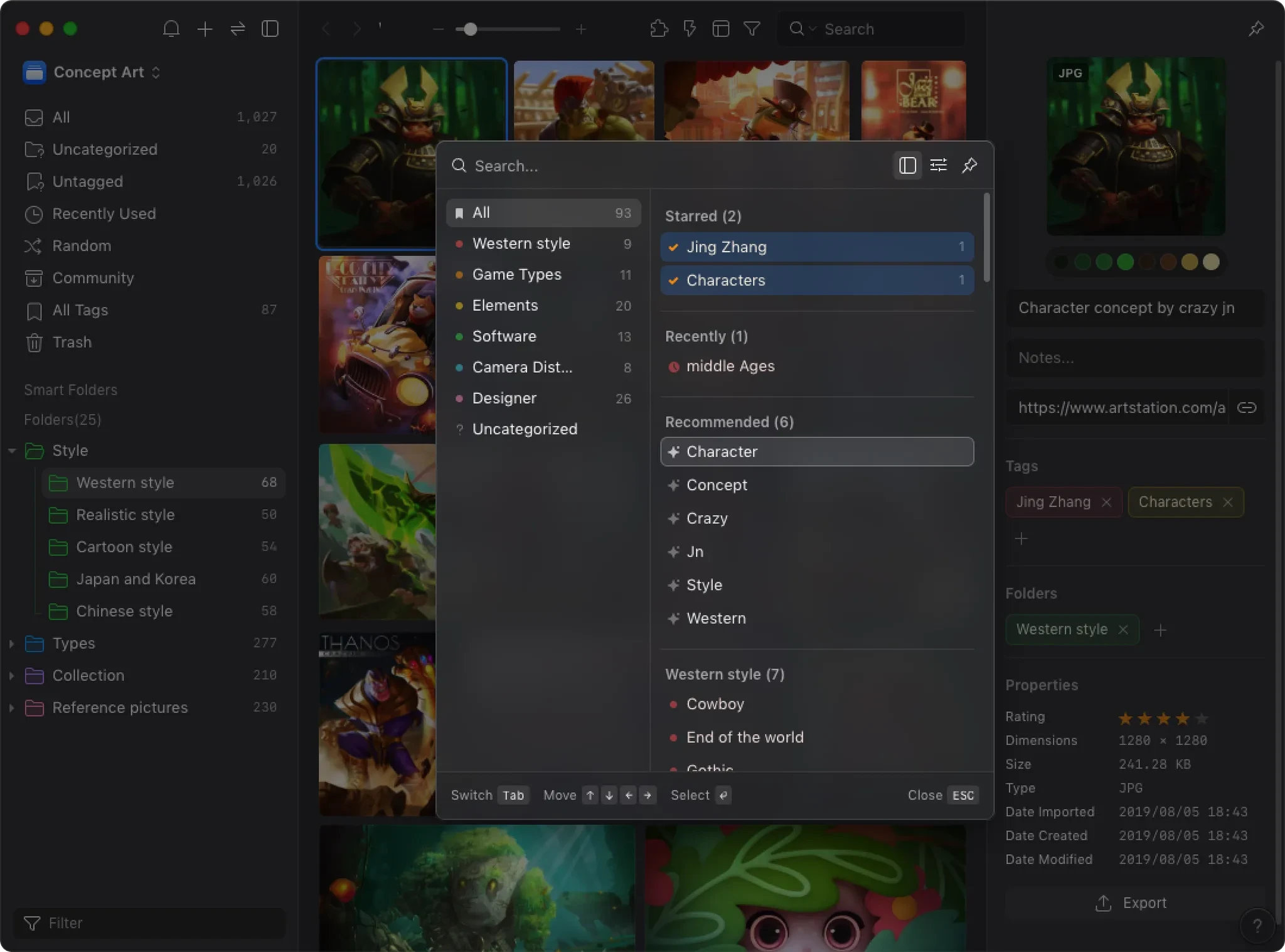
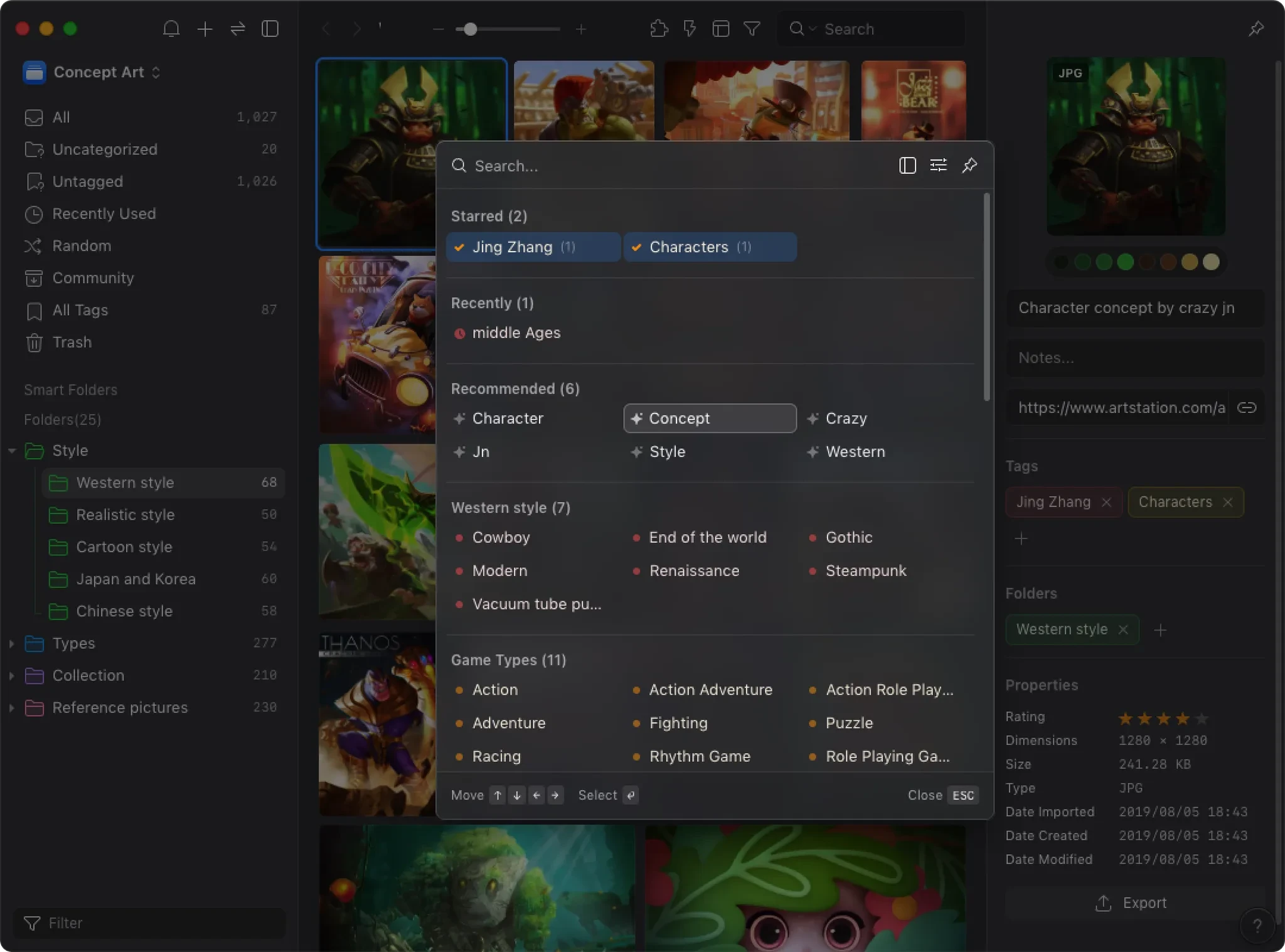
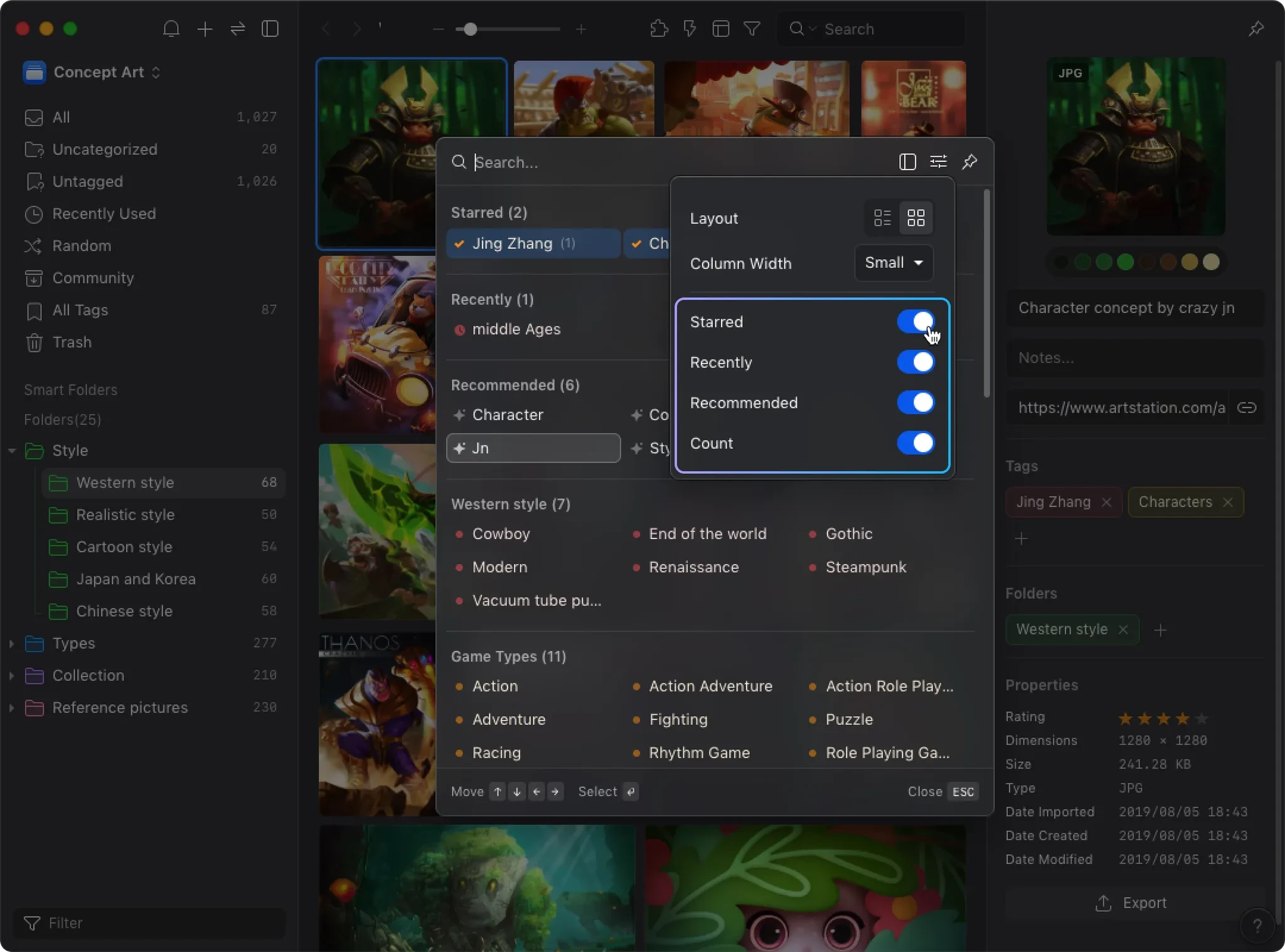
4. Recent Tags for Batch Operations: Maximize Efficiency
Organizing numerous assets often involves repeatedly applying the same tags. Eagle's "Recently Used Tags" feature displays your most recently applied tags, simplifying batch tagging operations. Just a single click swiftly applies tags across multiple assets, dramatically reducing the time and effort needed.
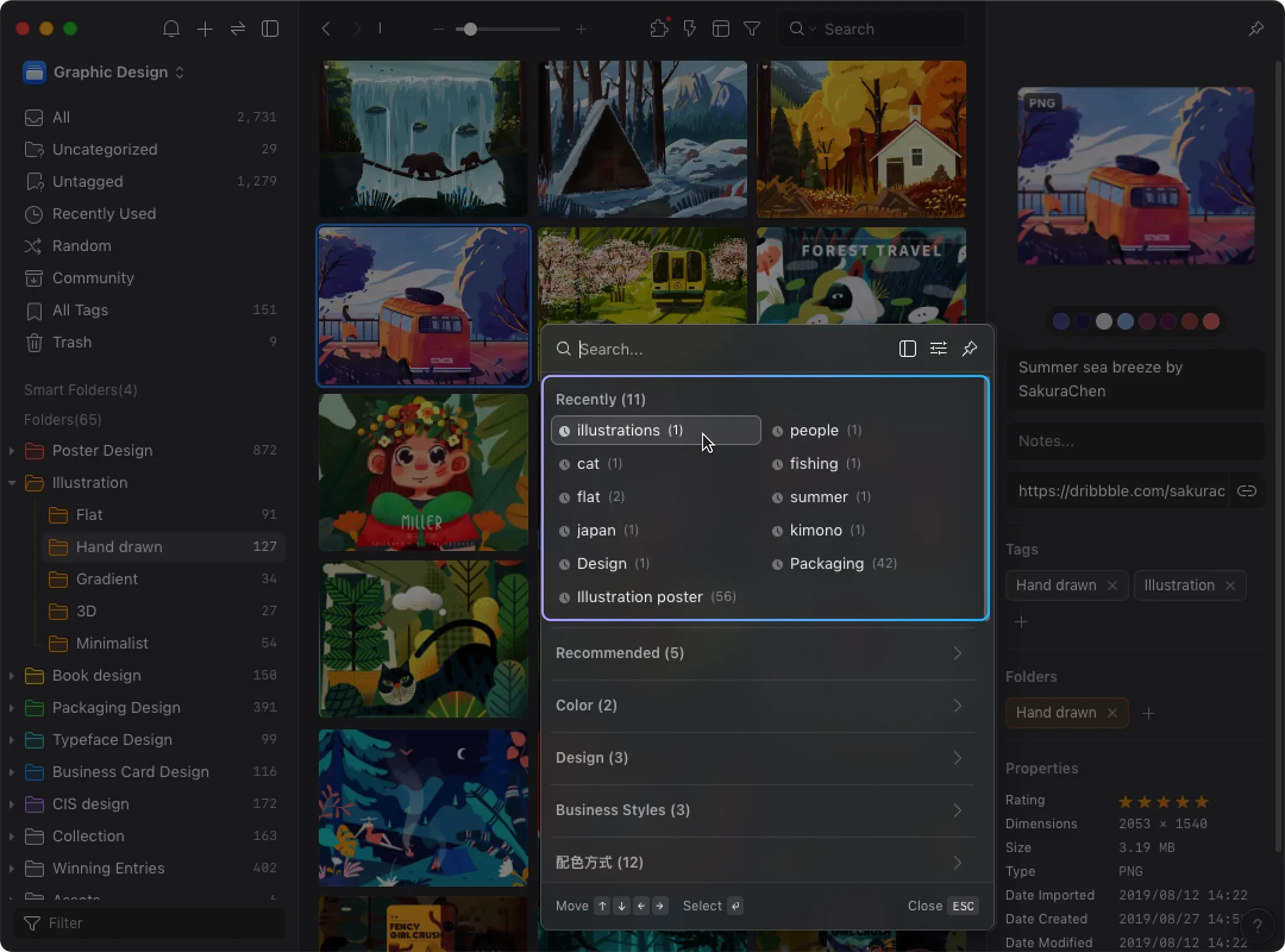
Eagle's Tagging Feature: Your High-Performance Design Assistant
Asset management shouldn’t hinder your creative workflow. Eagle’s tagging feature addresses longstanding asset management frustrations designers face. Inspiration is fleeting, but Eagle helps designers efficiently capture and utilize every creative idea, freeing you to focus entirely on innovation.